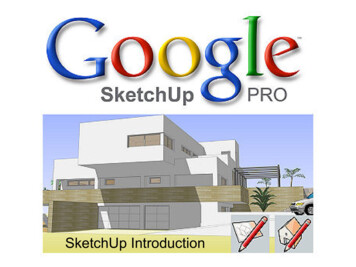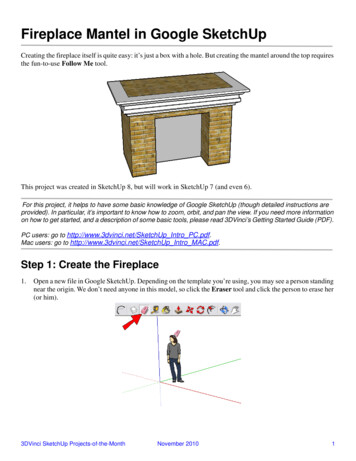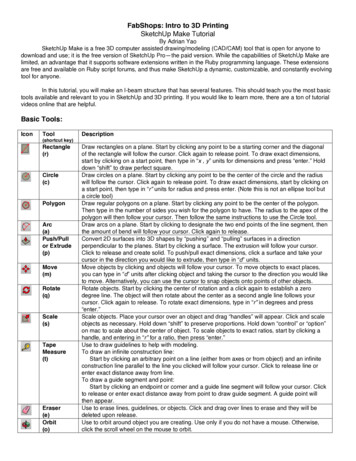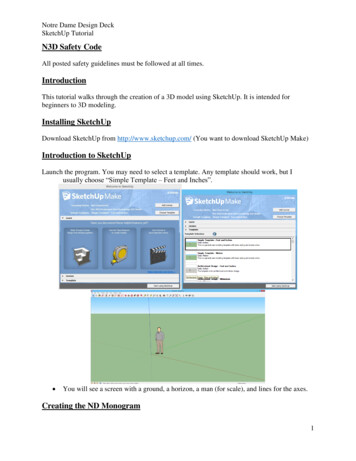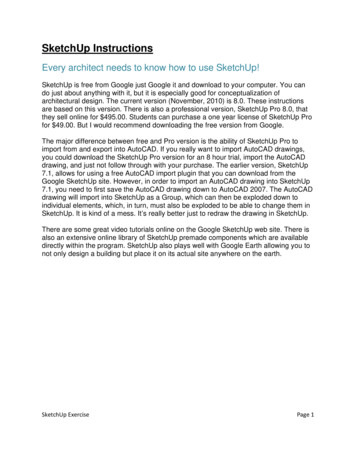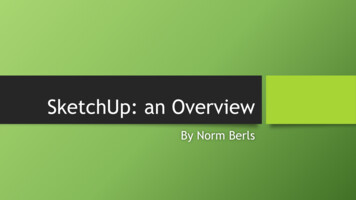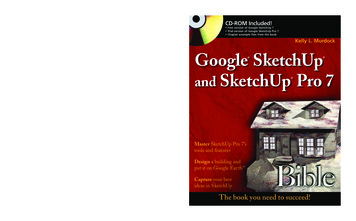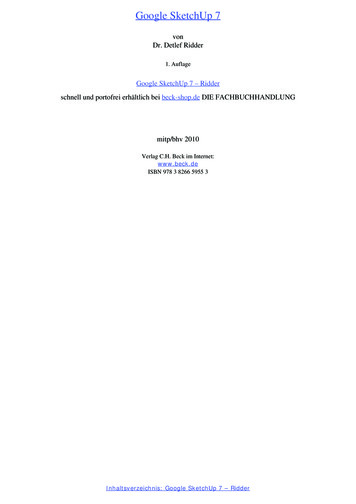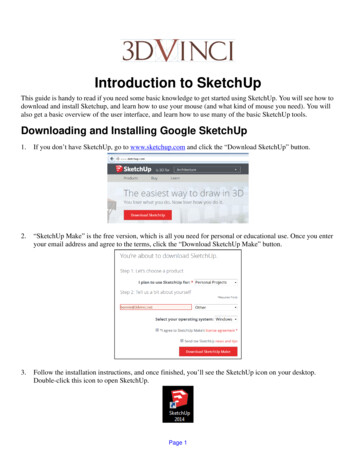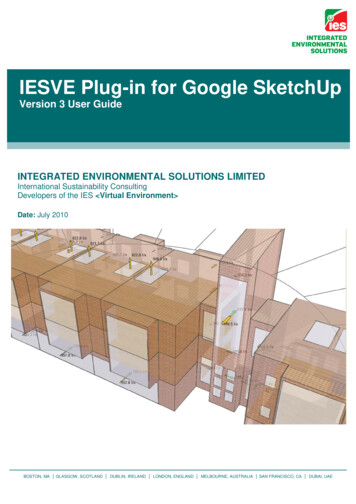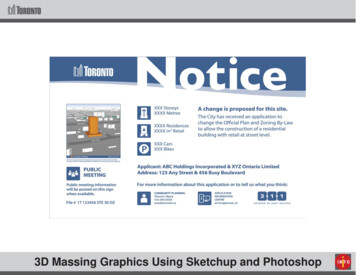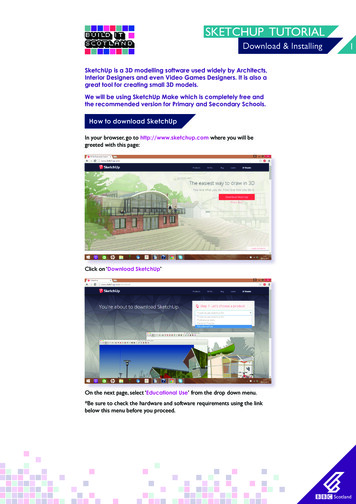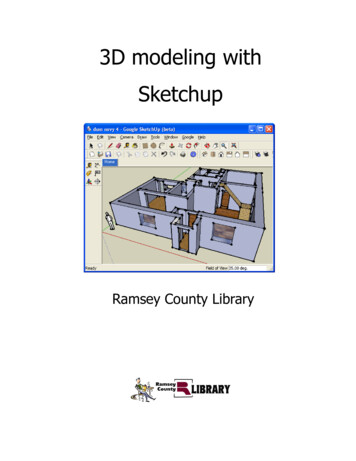
Transcription
3D modeling withSketchupRamsey County Library
SketchupToolbar Reference SheetMeasure tool: Click startand endpoint to finddistanceDimension tool: Click any lineto create a visible dimensionfigure next to itProtractor tool: Click oncethen move to measureangles of a faceText tool: Click to create a 2Dtext labelAxis Tool: Click to changethe axis of the design field3D Text: Click to create a 3Dtext labelOrbit Tool: Click and holdthen move around to viewobjects in 3DPan Tool: Click and hold thenmove mouse to pan view of anobjectZoom Tool: Click to enablezooming by scrollingZoom Object Tool: Click tozoom to view of entire objectZoom Previous: Revert toprevious zoom distanceZoom Next: Go on to nextzoom distance, similar to re-dobuttonPosition Camera Tool: Click aparticular spot that you wantto zoom an object fromWalk tool: Click and hold tomove perspective whilemoving camera as wellEye Tool: Click and drag toview object without movingfrom perspectiveDraw Plane Tool: Click on aline of plane within object anddrag to outside to view interiordimensions
SketchupToolbar Reference SheetInstructor tool: Click on anytool then this ? in thebottom left hand corner toview a tutorial of the toolSelect tool: Click to selectobjectPaint Bucket: Highlightobject first and then usepaint bucket to fill in colorRectangle tool: Use to makerectangles and squaresCircle tool: Use to make circles,click center and then pull out tocreatePolygon tool: Use to makepolygons of any number of sides;click center and then pull out tocreateMove tool: Use to moveobjects around and transformtheir dimensionsRotate tool: Use to rotateobjects around a selectedaxisScale tool: Use to scaleobjects up and downComponent Tool: Click objectto make multiple copies orsave for other projectsErase tool: Click and drag overobject to highlight and thenpress delete to erasePencil tool: Use to drawstraight linesArc tool: Create arcs by selecting two endpoints firstand drag out middleFree form tool: Use to drawfreehand shapes and linesPush/Pull tool: Use to make2D faces into 3D objectsFollow me tool: Use to create3D objects along aselected pathOffset tool: Use to createobjects perpendicular toselected faces.
Navigating Around SketchupBefore we get to actually making things withinSketchup, we first have to learn to movearound in it. Your most useful tool for movingaround is the orbit tool.(O on Keyboard)Click and drag the orbit toolaround until you see thethree axes of the Sketchupenvironment. Blue is the Zaxis, Green the Y axis, andRed the X axis.Click on the Pan tool to moveyour view horizontally andvertically by dragging the mouse.(H on Keyboard)You can also try practicing with theZoom tool.(Z on keyboard)Click and hold then move up tozoom in and move down to zoomout.
Drawing Lines and ShapesDrawing simple lines and shapes isthe first step to creating objects.Click on the pencil tool to start drawing a line. (P on Keyboard)You can set precise distances foryour lines by entering in distancesClick once to start a line and onceagain to end a line. The line willchange color if it is parallel to anaxis, for example green forwardand back, red side to side, blue up and down.on the keyboard after starting aline. After entering the number,use ‘ for feet and “ for inches. Itwill appear in a box in the lowerright hand corner.The next step is creating faces.Faces are 2 dimensional shapesthat you can manipulate into 3Dobjects. To make a face, make aAfter you attach the pointstogether, the inside of the shapeshould change color and becomea face that you can move around.couple of lines that connect untilthey create a closed shape.
Drawing Lines and ShapesContinuedAlong with creating straightTo create curved shapes, you canlines, you can also freeformuse the Arc tool.lines.board)(A on key-Click once to start arc and again toend the edge of arc, then stretchthe arc out from its middle point .You can also create fully formedfaces with the rectangle, circle, andpolygon tools. With the rectangletool, click once to start a corner of arectangle, drag your curser out, andTo create a circle or a polygon,let go to create the rectangle. (S onclick once at the center of yourKeyboard)desired shape, drag out andclick again to create shape.(C on Keyboard)
Using the Push/Pull ToolThe Push/Pull tool allows you to push or pullout a 3D object from a 2D face. Click on thepush pull tool(P on the Keyboard)and hover your mouse over a face untilblack dots appear on the face.Click on the face once and then push orpull the face to create a 3D object. The 3Dobject can only be pushed or pulled in adirection exactly perpendicular to the face.You will notice that new faces have beencreated on the sides of your 3D object.Click the arrow button and select a newface, then try pushing and pulling theside faces of your object .You can also draw on the faces ofyour object to make smaller facesthat are separate. You can then pushand pull on these shapes to cut out oradd to your shape.
Moving and Resizing objectsTo move around objects you havecreated, you must first select theentire object with the select tool(Spacebar on Keyboard)Click once to select an edge, twicefor a face, and three times for anentire object. Whatever is selectedshould be highlighted blue.After your object is selected, click themove tool(M on Keyboard) and thenclick anddrag and object to move itaround. A dotted line will appear in thecolor of the axis your moving the lineTo resize your object, use thescale tool( XS on keyboard)Click on any of the green boxesand change size of object in thatdirection.
Printing Out Your Model Using a 3D PrinterWe won’t be able to print out all the models we make inclass today, but you’ll be able to come back in a week orso to pick up your completed model.Before you leave, be sure to save your model on the instructor’s USB. Save the model using your first name.Write your name email address on the sign-in sheet.Links and trainingsFor more advanced training on how to use sketchup, visit up is a free program and can be downloaded at http://www.sketchup.com/download/Visit thingiverse.com to view and download lots of other 3D modelscreated by other people!
Like SketchUp? Want to create your own3D models at home?Download SketchUp for free!http://www.sketchup.com/(Download the normal version, not the Pro version)Explore an alternative 3D program in which you can makestunning models out of digital balls of clay.Download Sculptris for free!http://pixologic.com/sculptris/
Sketchup Toolbar Reference Sheet Measure tool: Click start and endpoint to find distance Protractor tool: Click once then move to measure angles of a face Axis Tool: Click to change the axis of the design field Dimension tool: Click any line to create a visible dimension figure next to it Text tool: Click to create a 2D text label