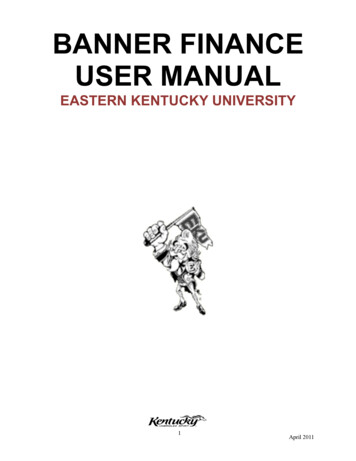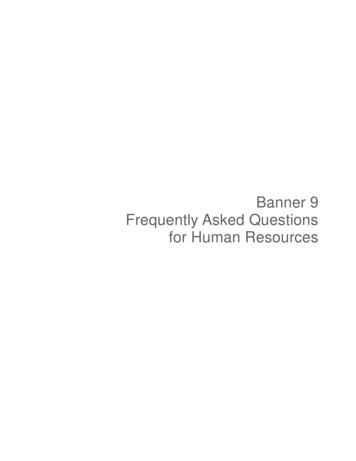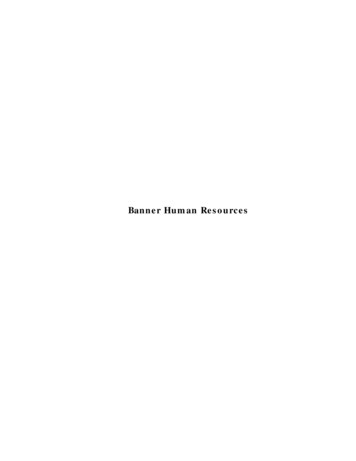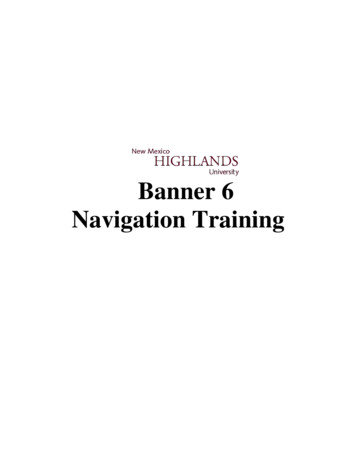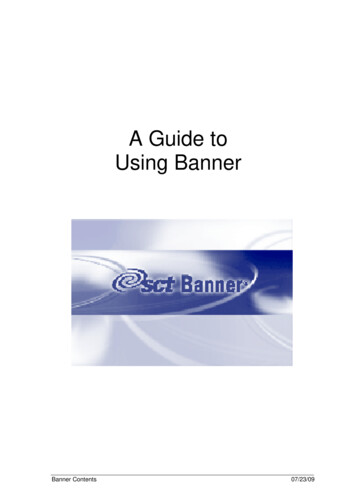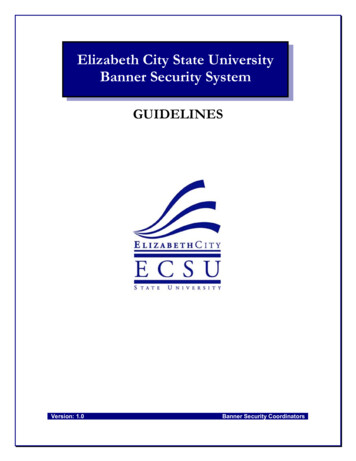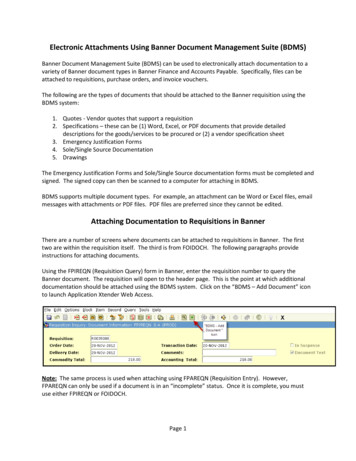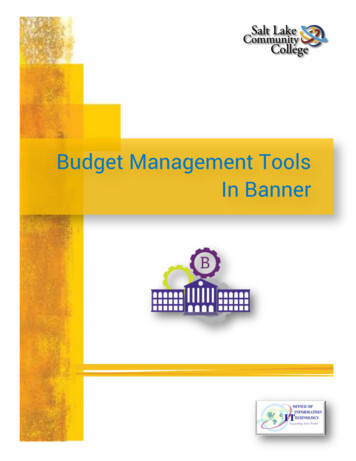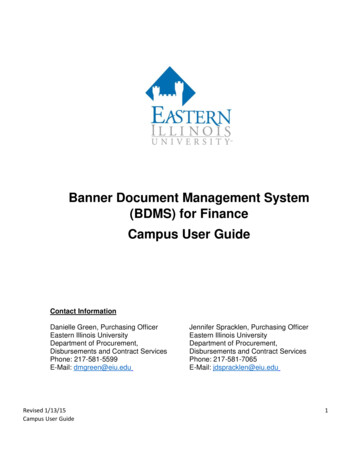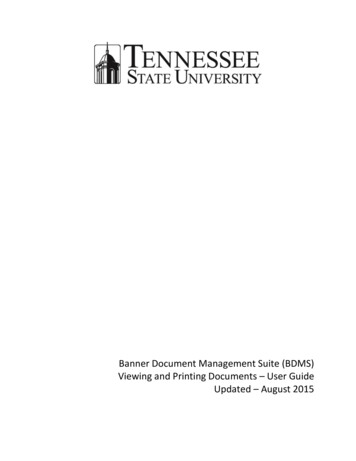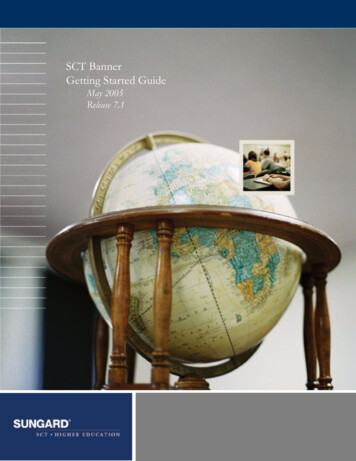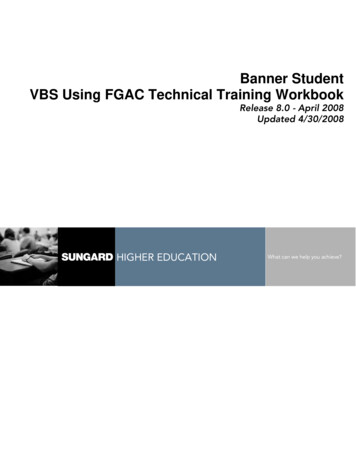
Transcription
Banner StudentVBS Using FGAC Technical Training WorkbookRelease 8.0 - April 2008Updated 4/30/2008HIGHER EDUCATIONWhat can we help you achieve?
SunGard Higher Education4 Country View RoadMalvern, Pennsylvania 19355United States of America(800) 522 - 4827Customer Support Center websitehttp://connect.sungardhe.comDistribution Services e-mail addressdistserv@sungardhe.comOther servicesIn preparing and providing this publication, SunGard Higher Education is not rendering legal, accounting, or other similarprofessional services. SunGard Higher Education makes no claims that an institution's use of this publication or thesoftware for which it is provided will insure compliance with applicable federal or state laws, rules, or regulations. Eachorganization should seek legal, accounting and other similar professional services from competent providers of theorganization's own choosing.TrademarkWithout limitation, SunGard, the SunGard logo, Banner, Campus Pipeline, Luminis, PowerCAMPUS, Matrix, and Plus aretrademarks or registered trademarks of SunGard Data Systems Inc. or its subsidiaries in the U.S. and other countries.Third-party names and marks referenced herein are trademarks or registered trademarks of their respective owners.Revision History LogPublication DateSummaryApril 2008New version that supports 8.0 software.Notice of rightsCopyright SunGard Higher Education 2005-8. This document is proprietary and confidential information of SunGardHigher Education Inc. and is not to be copied, reproduced, lent, displayed or distributed, nor used for any purpose otherthan that for which it is specifically provided without the express written permission of SunGard Higher Education Inc.
Table of ContentsIntroduction . 4Process Introduction. 6Set Up . 8Analysis Worksheet . 9Defining the Domain.15Defining the Tables .20Creating Oracle Policies .25About VBS Rules .26Establishing the Business Profiles .28Assigning User IDs to the Business Profile.30Setting up the VBS Group Rule.32Viewing the Restrictions.38Disabling GOKFGAC FGAC for Processes.40Self Check.42Answer Key for Self Check .45Appendix. 47Forms Job Aid .48Terminology.49Logic Behind Building Predicates .53Best Practices and Guidelines .56Policy Error Messages .67
IntroductionCourse goalThe goal of this workbook is to provide you with the knowledge and practice to set up andmaintain VBS using FGAC at your institution. The workbook is divided into these sections: Introduction Set Up ReferenceCourse objectivesIn this course you will learn how to define the domain and the driver define the tables for the domain establish the VBS rule code set up business profiles and assign user IDs to the profiles set up the VBS rules that define restrictions create Oracle policies by running the appropriate SQL scripts view the restrictions for each user ID and table perform the analysis to create new policies. SunGard 2004-2008Page 4VBS Using FGAC - Technical
Intended audienceSystem administrators and technical staff members who support the Banner StudentSystem.PrerequisitesTo complete this course, you should have completed the Education Practices computer-based training (CBT) tutorial Banner 8Fundamentals, or have equivalent experience navigating in the Banner system Oracle Database Administration knowledge. SunGard 2004-2008Page 5VBS Using FGAC - Technical
Process IntroductionAbout the processThese steps make up the process. Perform analysis on where the VBS restriction should reside. Define the domain, which is the driver table for the VBS restrictions. Define all tables that are members of the domain and will be restricted by the VBS rule. Have the DBA create ORACLE policies on all. Identify the users who need to be restricted by the VBS rule. Create the business profile and add restricted users to the business profile. Create the VBS rule for the domain; assign the business profile.Flow diagramThe diagram represents a high-level overview of the entire process. SunGard 2004-2008Page 6VBS Using FGAC - Technical
What happensThe table describes what happens in the process.StageDescription1The domain is the center of your restrictions, usually the parent table of amodule. Each domain has a driver table for which you will write the VBSrules.2The tables are part of the domain and will follow the same restrictions asthe domain.3The GFVBSADDPOL.SQL script is run to create the policies for the tablesdefined in the domain.4Executes dynamically when you access a table. You have the option tofuture-date a rule or to disable a table policy.5VBS rules: the group rule code, domains, the predicate and the users areestablished.ExampleAssume that an institution has two colleges: the College of Arts and Sciences and theCollege of Education.Each college has a separate Admissions Office that can insert, update, delete, and select allapplications in its own college and admit its applicants into its college (but cannot changethe Student record).Each college is restricted to viewing the application for its own college. SunGard 2004-2008Page 7VBS Using FGAC - Technical
Set UpIntroductionThe purpose of this section is to outline the setup process and detail the procedures of thesetup for VBS using FGAC.ObjectivesIn this section you will learn how to define the domain and the driver define the tables for the domain establish the VBS rule code set up business profiles and assign user IDs to the profiles set up the VBS rules that define restrictions create Oracle policies by running the appropriate SQL scripts view the restrictions for each user ID and table perform the analysis to create new policies.Note: The DBA is responsible for creating the Oracle policies by running the appropriateSQL scripts. SunGard 2004-2008Page 8VBS Using FGAC - Technical
Analysis WorksheetIntroductionThis analysis must be done in tandem with the functional Banner Business Analysts at yourinstitution. The goal of the analysis is to fill in all the pieces that are required for setting upthe VBS group rule, and be able to trace its ramifications.Our example will require we set up two rules. One to control maintenance by college andthe other to control viewing the application by college.About curriculum dataStarting with Banner 7.0, maintenance of the curriculum has been moved from theadmissions table SARADAP to the new curriculum tables SORLCUR and SORLFOS.Curriculum data on SARADAP is automatically converted to the new curriculum tables whenthe SAAADMS page is opened.The user enters the application information on the first tab of SAAADMS, and then navigatesto the Curriculum tab to enter the curriculum and field of study. After the user commits onthe curriculum tab, the curriculum data is backfilled to the original SARADAP columns.Before the backfill has completed, the curriculum data columns on SARADAP are blank.Selection restrictions based on curriculum on SARADAP need to check that the curriculumsare alternatively blank.All Banner reports and processes will be dependent on the old curriculum column valuesduring the initial foundation phases of the Concurrent Curricula project. SunGard 2004-2008Page 9VBS Using FGAC - Technical
ExampleBelow are the details behind the Admissions example.Domain:Driver:SB ADMISSIONS VBSSARADAPSB CURRICULUM VBSSORLCURPolicy TablesforSB ADMISSIONS VBSJoinSARACMTEXISTS (SELECT 'X' FROM SARADAP WHERE SARADAP PIDM SARACMT PIDM AND SARADAP TERM CODE ENTRY SARACMT TERM CODE AND SARADAP APPL NO SARACMT APPL NOSARADAPSARAPPDEXISTS (SELECT 'X' FROM SARADAP WHERE SARADAP PIDM SARAPPD PIDM AND SARADAP TERM CODE ENTRY SARAPPD TERM CODE ENTRY AND SARADAP APPL NO SARAPPD APPL NOSARCHKLEXISTS (SELECT 'X' FROM SARADAP WHERE SARADAP PIDM SARCHKL PIDM AND SARADAP TERM CODE ENTRY SARCHKL TERM CODE ENTRY AND SARADAP APPL NO SARCHKL APPL NOSARCHRTEXISTS (SELECT 'X' FROM SARADAP WHERE SARADAP PIDM SARCHRT PIDM AND SARADAP TERM CODE ENTRY SARCHRT TERM CODE ENTRY AND SARADAP APPL NO SARCHRT APPL NOSARDSCLEXISTS (SELECT 'X' FROM SARADAP WHERE SARADAP PIDM SARDSCL PIDM AND SARADAP TERM CODE ENTRY SARDSCL TERM CODE AND SARADAP APPL NO SARDSCL APPL NO SunGard 2004-2008Page 10VBS Using FGAC - Technical
Policy Tables forSB ADMISSIONSVBSJoinSARQUANEXISTS (SELECT 'X' FROM SARADAP WHERE SARADAP PIDM SARQUAN PIDM AND SARADAP TERM CODE ENTRY SARQUAN TERM CODE ENTRY AND SARADAP APPL NO SARQUAN APPL NOSARRRATEXISTS (SELECT 'X' FROM SARADAP WHERE SARADAP PIDM SARRRAT PIDM AND SARADAP TERM CODE ENTRY SARRRAT TERM CODE AND SARADAP APPL NO SARRRAT APPL NOSARRSRCEXISTS (SELECT 'X' FROM SARADAP WHERE SARADAP PIDM SARRSRC PIDM AND SARA DAP TERM CODE ENTRY SARRSRC TERM CODE ENTRY AND SARADAP APPL NO SARRSRC APPL NOSARAATTEXISTS (SELECT 'X' FROM SARADAP WHERE SARADAP PIDM SARAATT PIDM AND SARA DAP TERM CODE ENTRY SARAATT TERM CODE ENTRY AND SARADAP APPL NO SARAATT APPL NOSABSUPLEXISTS (SELECT 'X' FROM SARADAP WHERE SARADAP PIDM SABSUPL PIDM AND SARA DAP TERM CODE ENTRY SABSABL TERM CODE ENTRY AND SARADAP APPL NO SABSUPL APPL NOPolicy Table forSB CURRICULUMVBSJoinSORLCURFGAC Group Rule: SunGard 2004-2008Page 11VBS Using FGAC - Technical
Business CaseSQL PredicateCollege Admissionsoffices can maintainand view applicationcurriculums basedon the college code.SORLCUR COLL CODE 'AS'College Admissionsoffices can select,update and deleteapplications basedon the college code.(SARADAP COLL CODE 1 'AS' OR SARADAP COLL CODE 1IS NULL) SunGard 2004-2008Page 12VBS Using FGAC - Technical
Analyzing restrictions and outcomesThe table that follows lists the various Banner objects that are impacted by the VBS GroupRule. These need to be analyzed before activating the rule. In this example, even thoughthe VBS rules are on Banner Student tables. In addition to core Banner objects, othercomponents of the Banner Unified Digital Campus should also be analyzed. You shouldanalyze the impacts of the VBS Rule on any of the active Workflows that you may have inplace.When doing analysis related to the VBS restriction on the table, you need to determine thevarious programs that access the table. The Banner Enlighten product can be used for thisanalysis. The Possible Outcomes shown are for Oracle Users that have been assigned tothe VBS Group rule either individually or to a business profile.Note: The table that follows does not include objects that have a type JOBS. Batchprocesses are delivered as exempt from FGAC processing.Objects thatmay beimpactedAccess toPredicatePossible OutcomesSAAADMSSelect, Update,Delete, InsertUser will not know if applications for othercolleges exist. They will also be restricted frominsert and deleting curriculum unless the collegeis AS.SAADCRVSelect, Update,Delete, InsertUser will not know if applications for othercolleges exist. They will also be restricted frominsert, updating and deleting decisions unless theapplication's college is AS.SAADCBTSelect, Update,Delete, InsertUser will not know if applications for othercolleges exist. They will also be restricted frominsert, updating and deleting decisions and ratinginformation unless the application's college is AS.SAAACKLSelect, Update,Delete, InsertUser will not know if applications for othercolleges exist. They will also be restricted frominsert, updating and deleting checklist itemsunless the application's college is AS.SAARRATSelect, Update,Delete, InsertUser will not know if applications for othercolleges exist. They will also be restricted frominsert, updating and deleting ratings unless theapplication's college is AS. SunGard 2004-2008Page 13VBS Using FGAC - Technical
Objects thatmay beimpactedAccess toPredicatePossible OutcomesSAAQUANSelect, Update,Delete, InsertUser will not know if applications for othercolleges exist. They will also be restricted frominsert, updating and deleting question/answersunless the application's college is AS.SOASUPLSelect, Update,Delete, InsertUser will not know if applications for othercolleges exist. They will also be restricted frominsert, updating and deleting additionalapplication information unless the application'scollege is AS.SAAQUIKSelect, Update,Delete, InsertUser will be restricted from inserting theapplication unless the learner's college is AS.SAAEAPSSelect, Update,Delete, InsertUse cannot push electronic application unless theincoming college is AS.SRIPRELSelect, Update,Delete, InsertUser cannot create an application from theelectronic prospect records unless the incomingcollege is AS.RPALAPP,RPAELAP,ROASTAT,RPQLEDGSelectUser cannot view application and decisioninformation.SAASUMISelectUser cannot see applications that do not have acollege AS.SOASRVWSelectUser cannot see applications that do not have acollege AS. SunGard 2004-2008Page 14VBS Using FGAC - Technical
Defining the DomainDomain setup diagramThe diagram represents the setup involved in defining the domain.The tables shown here represent a sampling of the number required for the Admissionsdomain.DomainsDomains define the driver for your VBS rules. Each domain has a driver table for which theVBS rule is written.Note: The domain is usually the parent table of a module. SunGard 2004-2008Page 15VBS Using FGAC - Technical
Naming conventionsBecause the domain table could become very large, you should follow a standard namingconvention for your domains. Preface each domain with the product abbreviation and B,followed by the entity name and VBS.Note: This is the same naming convention that is used for API package names.Examples: SB ADMISSIONS VBS SB CURRICULUM VBSDefining your domainsUsually, you will select the central table for a module or processing area. For reference, itmay be helpful to consult the Entity Relationship Diagrams (ERDs), the Banner TechnicalReference Manuals (TRMs), or the Banner Enlighten Product.ExampleExamples shown in this workbook use the Student TRM on Admissions. SARADAP is thecentral table and is our domain driver. SunGard 2004-2008Page 16VBS Using FGAC - Technical
Banner formUse the FGAC Domain Validation Form (GTVFDMN) to define the domain codes.StepsFollow these steps to define the domain code.1. Access the FGAC Domain Validation Form (GTVFDMN).2. Enter the domain code in the Code field.Examples: SB ADMISSIONS VBS and SB CURRICULUM VBS3. Enter the description.4. Click the Save icon.5. Click the Exit icon. SunGard 2004-2008Page 17VBS Using FGAC - Technical
Banner formUse the FGAC Domain Driver Rules Form (GORFDMN) to enter the domain driver. SunGard 2004-2008Page 18VBS Using FGAC - Technical
StepsFollow these steps to create the domain rules.1. Access the FGAC Domain Code Rules Form (GORFDMN).2. Enter the domain driver in the Domain field.Example: SB ADMISSIONS VBS and SB CURRICULUM VBS3. Enter the driver table.Example: SARADAP for SB ADMISSIONS VBS and SORLCUR forSB CURRICUUM VBS.4. Enter VBS in the Type field for each domain.5. Click the System Required checkbox, if applicable.Note: The system required indicator is usually checked if the row is delivered asSEED data by SunGard Higher Education.6. Click the Save icon.7. Click the Exit icon. SunGard 2004-2008Page 19VBS Using FGAC - Technical
Defining the TablesOverviewEach domain will have at least one table, the driver table. The purpose of the domaintables is to define the launch pad for creating the Oracle policy. The tables defined for adomain carry the same restrictions that are defined for the driver.Example: The domain is for Admissions and the driver is SARADAP. Some of the “children”tables for Admissions are SARCHKL and SARQUAN. When a VBS restriction is built for theAdmissions domain, access to SARCHKL and SARQUAN will be defined by the restriction onSARADAP.The domain tables answer the question of “where else” the VBS restriction should executebesides the domain driver.Tables to includeList the tables that are either children of the domain driver or will follow the samerestrictions as the domain driver. Use the ERD or TRM user guides, or even primary keyand constraints to list all tables that should be included in a domain.Writing the SQLFor each table, write the partial SQL statement that will join the table to the driver table.You will build a piece of a SQL statement that will ultimately be appended to your executingstatement.ExampleTable: SARCHKLDomain driver: SARADAPVBS rule: (SARADAP COLL CODE 1 'AS' OR SARADAP COLL CODE 1 IS NULL)In this example, we are restricting on the college code. SunGard 2004-2008Page 20VBS Using FGAC - Technical
Example of a “normal” queryA normal query to join SARCHKL and SARADAP would be as follows.SELECT 'X' FROM SARCHKLWHERE EXISTS( SELECT 'X' FROM SARADAPWHERE SARADAP PIDM SARCHKL PIDMAND SARADAP TERM CODE ENTRY SARCHKL TERM CODE ENTRYAND SARADAP APPL NO SARCHKL APPL NO)Partial SQLThe partial SQL for the driver SQL join would be as follows.EXISTS( SELECT 'X' FROM SARADAPWHERE SARADAP PIDM SARCHKL PIDMAND SARADAP TERM CODE ENTRY SARCHKL TERM CODE ENTRYAND SARADAP APPL NO SARCHKL APPL NOWhen the predicate is built, FGAC will append the above partial statement to the executingSQL statement, along with the VBS rule (SARADAP COLL CODE 1 'AS.' ORSARADAP COLL CODE 1 IS NULL) SunGard 2004-2008Page 21VBS Using FGAC - Technical
Requirements for setupThe example below shows a breakdown of the pieces required for setup.Note: This does not include the embedded comments that GOKFGAC will add.SQL PredicateSELECT sarchkl pidm, sarchkl admr codeFROM sarchklWHERE sarchkl pidm :pidmAND sarchkl term code entry :term inANDSourceUser executes this SQL queryOracle automatically connectsthe SQL query to the FGACpredicate with an ANDEXISTS ( SELECT 'x' FROM saradapWHERE saradap pidm sarchkl pidmAND saradap term code entry sarchkl term code entry ANDsaradap appl no sarchkl appl noAND ( saradap coll code 1 'AS' ORsaradap coll code 1 is null)The join statement you definedfor the domain table isappendedThe VBS rule coded onGOAFGAC)GOKFGAC concludes thepredicate with ) if necessary SunGard 2004-2008Page 22VBS Using FGAC - Technical
Banner formUse the FGAC VBS Table Rules Form (GORFDPL) to enter the domain tables.Note: If rules are being created for other child tables, they are added here. They arejoined back-to-back to the main driver table using an exists subquery. The trailingparenthesis is left out in the clause since it gets added later when creating the policy. SunGard 2004-2008Page 23VBS Using FGAC - Technical
StepsFollow these steps to enter the domain tables.1. Access the FGAC VBS Table Rules Form (GORFDPL).2. Enter SB ADMISSIONS VBS in the Domain field.3. Enter the table for the rule.4. Check the Active Indicator, if necessary.Note: The Active Indicator is important. You may want to uncheck thisindicator to inactivate all rules for this domain and table. The GOKFGAC processwill not pick up rules for a predicate if this indicator is unchecked. Once youcreate the policy and build the rules, you can check this indicator to activate it.5. In the Driver SQL field, enter the partial SQL statement to join the table to thedomain driver.6. Click the Save icon.7. Click the Exit icon. SunGard 2004-2008Page 24VBS Using FGAC - Technical
Creating Oracle PoliciesIntroductionOnce the domain tables are defined, the policies can be created on the tables. Creating theOracle policies is done for all tables defined in the domain.Running the scriptFollow these steps to create the table policies.1. Connect as BANINST1 to SQLPlus.2. Enter @gfvbsaddpol at the sql prompt.3. You will be prompted for the table name. Enter SARADAP.Note: You can use wildcards, for example, SAR% will pick up all tables inGORFDPL that begin with SAR.Viewing policy dataTo view policy data from SQLPlus select * from dba policies where object name 'SARADAP.Dropping a policyTo drop the policy, run the gfgacdroppol.sql script.Note: This script accepts wildcards for the table name prompt. SunGard 2004-2008Page 25VBS Using FGAC - Technical
About VBS RulesIntroductionThese are the steps to setting up VBS rules. Establish the FGAC Group rule code on GTVFGAC. Set up the Business Profile and assign users to it. Enter the group rule code, domains and the predicate and Users on GOAFGAC. View the resulting predicate for table and User ID on GOIFGAC.The FGAC Group rule code defined on GTVFGAC is meant to be like a header to commonbusiness cases.VBS restrictions and BannerThe diagram shows how the VBS restrictions work with Banner. SunGard 2004-2008Page 26VBS Using FGAC - Technical
Banner formUse the FGAC Group Validation Form (GTVFGAC) to set up the group code.StepsFollow these steps to set up the group code.1. Access the FGAC Group Validation Form.2. Enter the FGAC group code in the Code field.Example: COLLEGEARTSIn this example, we are restricting select, insert, update and delete applicationby college.3. Enter a description.4. Click the Save icon.5. Click the Exit icon. SunGard 2004-2008Page 27VBS Using FGAC - Technical
Establishing the Business ProfilesBanner formYou can enter a business profile for specific users using the FGAC Business Profile ValidationForm (GTVFBPR). SunGard 2004-2008Page 28VBS Using FGAC - Technical
StepsFollow these steps to enter a business profile.1. Access the FGAC Business Profile Validation Form (GTVFBPR).2. Perform an Insert Record function.3. Enter a code for the business profile in the Code field.Example: ARTS&SCIENCES4. Enter a description of the code.Example: College of Arts and Sciences Admissions Users5. Click the Save icon.6. Click the Exit icon. SunGard 2004-2008Page 29VBS Using FGAC - Technical
Assigning User IDs to the Business ProfileBanner formUse the FGAC Business Profile Assignments Form (GOAFBPR) to assign the user IDs to thebusiness profile. SunGard 2004-2008Page 30VBS Using FGAC - Technical
StepsFollow these steps to assign access to specific user IDs.1. Access the FGAC Business Profile Assignments Form (GOAFBPR)2. Enter the appropriate code in the Business Profile field.Example: ARTS&SCIENCES3. Perform a Next Block function.4. Perform an Insert Record function.5. Enter the User ID for whom you want to grant access in the Fine-GrainedAccess User ID field.6. Click the Save icon.7. Click the Exit icon. SunGard 2004-2008Page 31VBS Using FGAC - Technical
Setting up the VBS Group RuleIntroductionUse the FGAC Group Rules Form (GOAFGAC) to set up the predicate for group rules.Using this form, you can enter different predicates for the same domain enter multiple domains with different predicates on the same group rule test your predicate using the validate SQL button inactive all predicates defined in the group rule, or future date a group rule use the help to list tables, columns and operators.Note: Entering different predicates for the same domain may be necessary if differentpopulations have different access requirements. SunGard 2004-2008Page 32VBS Using FGAC - Technical
Banner form SunGard 2004-2008Page 33VBS Using FGAC - Technical
StepsFollow these steps to set up the predicate.1. Access the FGAC Group Rules Form (GOAFGAC).2. Enter the group in the Group field.3. Perform a Next Block function.4. Enter the domain code in the Domain field.Example: SB ADMISSIONS VBS5. Enter the restriction condition in the Predicate field.Example: (SARADAP COLL CODE 1 'AS' OR SARADAP COLL CODE 1 ISNULL )6. Click the Validate SQL button.Note: Selecting Validate SQL will validate the syntax of the sql statemententered.7. Click the Save icon. SunGard 2004-2008Page 34VBS Using FGAC - Technical
Banner formUse the Access to Predicate window of GOAFGAC to define access to the predicate. You willassign the VBS group rule to business profiles and user IDs.Note: You must check Select, Insert, Update or Delete to indicate the accessrestriction. The policy for each of these operations is always created by gfvbsaddpol.sql.Checking these establishes the restriction for the particular group rule and predicate. SunGard 2004-2008Page 35VBS Using FGAC - Technical
Steps - Exercise 1Follow these steps to set up the rule for the Arts and Sciences Office.1. Click the Access to Predicate tab to access the window.Note: You can also select Business Profile Access to Predicate or User Access toPredicate from the Options menu.2. Enter the business profile name in the Profile field.Example: ARTS&SCIENCES3. Enter a description.4. Select the appropriate checkbox(es), based on the access the business profileshould have: Apply to All Users Select: Checking this implies that the restriction is applicable whenevera row is selected from the table. Insert: Checking this implies that the restriction is applicable whenevera row is inserted into the table. Update: Checking this implies that the restriction is applicable whenevera row is updated into the table. Delete: Checking this implies that the restriction is applicable whenevera row is deleted from the table.5. Perform a Next Block function to access the User Access to Predicate block.6. Enter the specific User ID Banner Guest in the User field.7. Select the appropriate checkbox(es), based on the access the user should have.8. Click the Save icon. SunGard 2004-2008Page 36VBS Using FGAC - Technical
Steps - Exercise 2Follow these steps to set up the restrictions on the curriculum table SORLCUR(SB CURRICULUM VBS).1. Click the Group Attributes/Predicate tab.2. Perform a Next Record function.3. In this case, the predicate is: SORLCUR COLL CODE 'AS'4. Click the Access to Predicate tab. Set up the userid banner guest in the useraccess to predicate. SunGard 2004-2008Page 37VBS Using FGAC - Technical
Viewing the RestrictionsIntroductionUse the FGAC Predicate Inquiry Form (GOIFGAC) to display the status of the policy and thepredicate for a table. This allows you to test your predicate and to see what restrictions arein effect for each user ID/table.Banner form SunGard 2004-2008Page 38VBS Using FGAC - Technical
StepsFollow these steps to view the resulting predicate for table SARADAP and User ID.1. Access the FGAC Predicate Inquiry Form (GOIFGAC).2. Enter the User ID and the table name in the key block.3. Perform a Next Block function.Note: The GOKFGAC package embeds comments in the predicate to tell you thedomain name and then the rule names so you can easily trace where the SQL iscoming from.4. Repeat steps for next table SORLCUR.5. Click the Exit icon. SunGard 2004-2008Page 39VBS Using FGAC - Technical
Disabling GOKFGAC FGAC for ProcessesIntroductionBanner JOBS and FORM type objects can be exempted from all VBS and PII FGACprocessing.Banner 7.0 is delivering all JOBS type objects along with FORMs GUIALTI, SOAIDEN,GOAMTCH, FOIIDEN, GOAFPII and GUASYST.Banner formAny object can be made exempt by inserting it on the FGAC Excluded Objects Form(GORFEOB). SunGard 2004-2008Page 40VBS Using FGAC - Technical
StepsFollow these steps to insert an object to be exempt.1. Access the FGAC Excluded Objects Form (GORFEOB).2. Perform an Insert Record function.3. Enter the object that you want exempted.4. Click the Save icon.5. Click the Exit icon. SunGard 2004-2008Page 41VBS Using FGAC - Technical
Self CheckQuestion 1Before building the VBS group rule, a(n) should be completed to fill in allthe pieces that are required for setting up the rule, and to be able to trace its ramifications.This must be done in tandem with the functional Banner Business Analysts at yourinstitution.A. Domain DriverB. Group RuleC. Analysis WorksheetD. Business ProcessQuestion 2A domain is often the central table for a module or processing area.True or False SunGard 2004-2008Page 42VBS Using FGAC - Technical
Question 3Match the Banner form name to its purpose by entering the appropriate letter next to thedescription.Enter the domain driverDefine the domain codes and identify the domain as aVBS typeEnter the domain tablesA. FGAC Domain Validation (G
The table that follows lists the various Banner objects that are impacted by the VBS Group Rule. These need to be analyzed before activating the rule. In this example, even though the VBS rules are on Banner Student tables. In addition to core Banner objects, other components of the Banner U