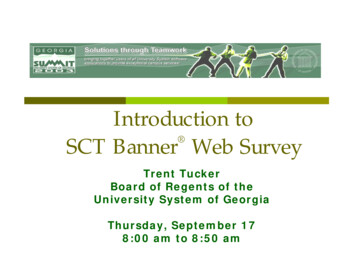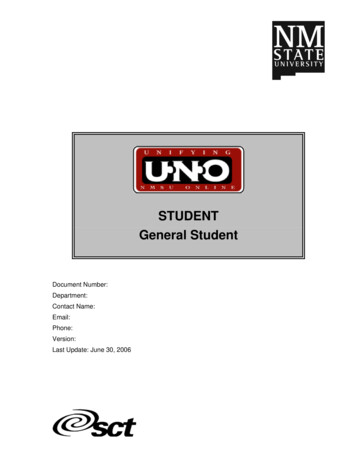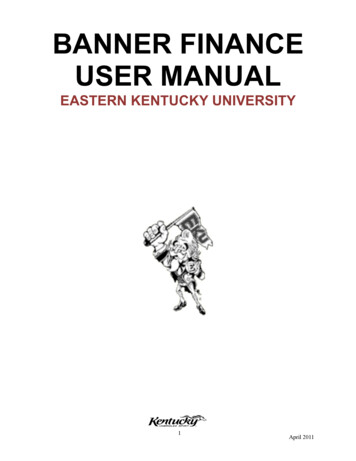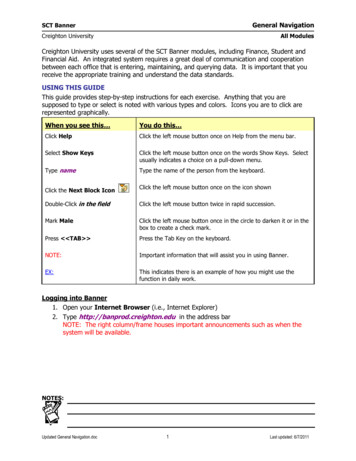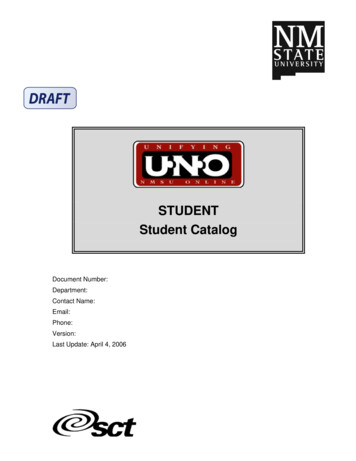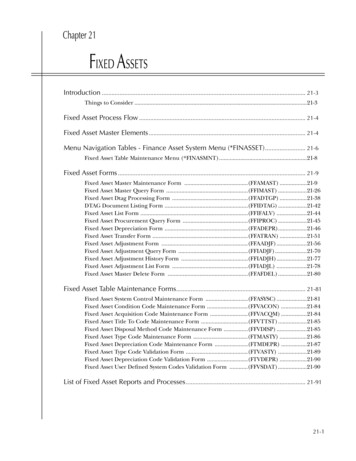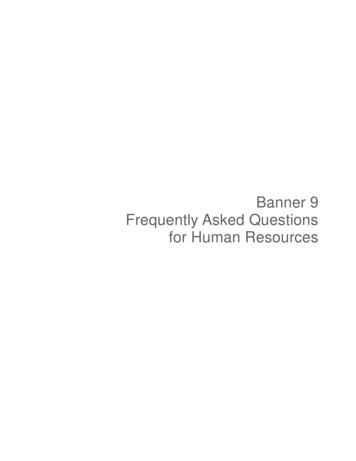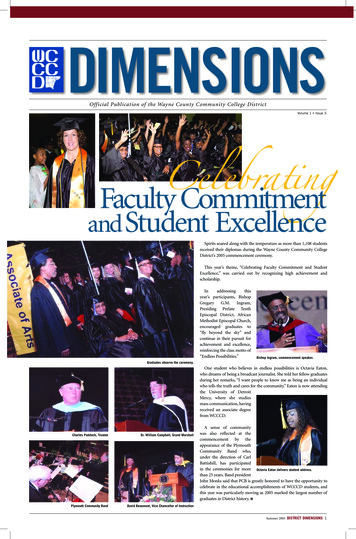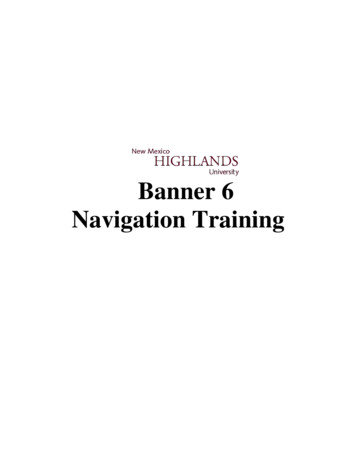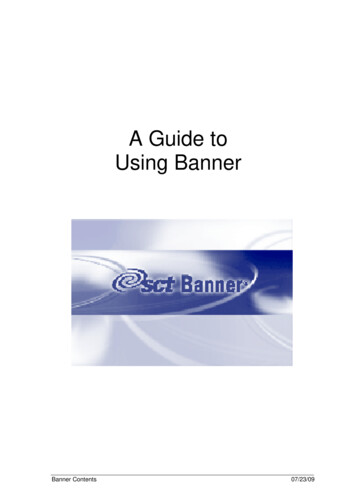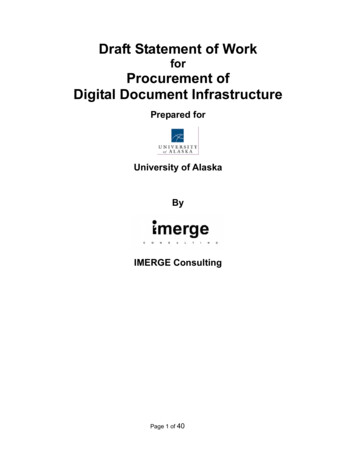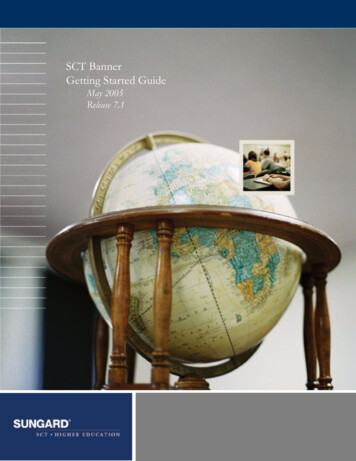
Transcription
SCT BannerGetting Started GuideMay 2005Release 7.1
Confidential Business InformationThis documentation is proprietary information of SunGard SCT and is not to be copied, reproduced, lent or disposed of, nor used for anypurpose other than that for which it is specifically provided without the written permission of SunGard SCT.Prepared By:SunGard SCT4 Country View RoadMalvern, Pennsylvania 19355United States of America SunGard 2005. All rights reserved. The unauthorized possession, use, reproduction, distribution, display or disclosure of this material orthe information contained herein is prohibited.In preparing and providing this publication, SunGard SCT is not rendering legal, accounting, or other similar professional services. SunGardSCT makes no claims that an institution's use of this publication or the software for which it is provided will insure compliance with applicablefederal or state laws, rules, or regulations. Each organization should seek legal, accounting and other similar professional services fromcompetent providers of the organization's own choosing.SunGard, the SunGard logo, SCT, the SCT logo, and Banner, Campus Pipeline, Luminis, PowerCAMPUS, SCT fsaATLAS, SCT Matrix, SCTPlus, SCT OnSite and SCT PocketRecruiter are trademarks or registered trademarks of SunGard Data Systems Inc. or its subsidiaries in theU.S. and other countries. All other trade names are trademarks or registered trademarks of their respective holders.
Getting Started GuideSCT BannerPrefacePurpose/Audience . . . . . . . . . . . . . . . . . . . . . . . . . . . . . . . . . . . . viiHow to Use This Manual . . . . . . . . . . . . . . . . . . . . . . . . . . . . . . . . viiRelated Documentation . . . . . . . . . . . . . . . . . . . . . . . . . . . . . . . . . viiSunGard SCT Documentation File Naming Conventions . . . . . . . . . . . . . . . . viiiSunGard SCT Documentation Distribution . . . . . . . . . . . . . . . . . . . . . . . ixElectronic Documents on CD . . . . . . . . . . . . . . . . . . . . . . . . . . ixTypographical Conventions Used in this DocumentationItalics . . . . . . . . . . . . . . . . . . . . . .Bold. . . . . . . . . . . . . . . . . . . . . . .Monospace . . . . . . . . . . . . . . . . . . .ixxxxHow to Contact SunGard SCT . . . . . . . . .Documentation Ordering Information.ActionLine . . . . . . . . . . . . . .ActionWeb . . . . . . . . . . . . . .xixixiixii.SunGard SCT Education Centers . . . . . . . . . . . . . . . . . . . . . . . . . . . . . xiiiConsulting/Modification Services . . . . . . . . . . . . . . . . . . . . . . . . . . . . xiv1 OverviewIntroduction . . . . . . . . . . . . . . . . . . . . . . . . . . . . . . . . . . . . . . . 1-1Starting SCT Banner . . . . . . . . . . . . . . . . . . . . . . . . . . . . . . . . . . . 1-1Using the Mouse and Keyboard . . . . . . . . . . . . . . . . . . . . . . . . . . . . . 1-2Keyboard Equivalents . . . . . . . . . . . . . . . . . . . . . . . . . . . . . . 1-3Quick Reference Chart . . . . . . . . . . . . . . . . . . . . . . . . . . . . . 1-4Naming Conventions . . . . . . . . . . . . . . . . . . . . . . . . . . . . . . . . . . 1-6iii
Table of Contents2 All About FormsWhat Is a Form? . . . .Windows . . .Window PanesDialog Boxes .Alert Boxes . .2-12-12-22-32-3Types of Forms . . . . . . .Main Menu . . . .Application Forms .Validation Forms .Rule Forms . . . .Control Forms . . .Query Forms . . .Inquiry Forms . . .Wizard Forms . . .2-42-52-82-92-102-112-122-132-14Parts of a Form . . .Menu Bar .Toolbars . .Title Bar . .Blocks . . .Auto Hint .Status Line.2-142-152-252-262-272-282-28Elements on a Form . . . . . . . . .Buttons . . . . . . . . . . .Check boxes . . . . . . . .Radio Buttons . . . . . . . .Scroll Bars. . . . . . . . . .Fields . . . . . . . . . . . .Records, Rows, and ColumnsPull-Down Lists . . . . . . .2-292-292-322-332-332-342-352-36.Oracle Functions Used in Banner . . . . . . . . . . . . . . . . . . . . . . . . . . . . 2-373 Getting Around BannerMain Menu . . . . .Direct Access . . . .Object Search . . . .Site Map. . . . . . .Tabs . . . . . . . . .Options Menu. . . .Option Window . . .Iconic Buttons . . . .Mouse. . . . . . . .Keyboard Equivalentsiv.SCT Banner Release 7.1Getting Started Guide.3-23-23-33-43-43-53-63-83-83-8May 2005Confidential
Table of ContentsQuickFlow . . . . . . . . . . . . . . . . . . . . . . . . . . . . . . . . . . . 3-9Last 10 Forms in the File Pull-Down Menu . . . . . . . . . . . . . . . . . . . 3-10Display Navigation Window Key . . . . . . . . . . . . . . . . . . . . . . . . 3-10Entering Information . . . . . . . . . . . . . . . .Entering Information Into Validated Fields .Entering Information From Another Form .Entering IDs . . . . . . . . . . . . . . . .Inserting New Records . . . . . . . . . .Data Format Recommendations . . . . . .Avoid Special Characters . . . . . . . . .3-103-113-163-173-233-233-26Querying Information . .Query FunctionsWildcards . . . .Extended QueriesDate Queries . .3-273-273-303-303-32.Viewing Job Submission Output . . . . . . . . . . . . . . . . . . . . . . . . . . . . . 3-33Viewing Output in with a Browser Window . . . . . . . . . . . . . . . . . . . 3-33Extracting Banner Data to a Spreadsheet . . . . . . . . . . . . . . . . . . . . . . . . . 3-34Availability of the Extract Feature . . . . . . . . . . . . . . . . . . . . . . . . 3-34Extracting Data . . . . . . . . . . . . . . . . . . . . . . . . . . . . . . . . . 3-354 Features of BannerUsing the Calendar . . . . . . . . . . . . . . . . . . . . . . . . . . . . . . . . . . . 4-1Using the Calculator . . . . . . . . . . . . . . . . . . . . . . . . . . . . . . . . . . . 4-2Using Help. . . . . . . . . . . . . . . . . . .Online Help. . . . . . . . . . . . . .Dynamic Help . . . . . . . . . . . .SCT Banner Documentation BookshelfHelp (Item Properties) . . . . . . . . .Show Keys. . . . . . . . . . . . . . .Auto Hint . . . . . . . . . . . . . . .4-24-34-74-124-144-154-15Using the Editor . . . . . . . . . . . . . . . . . . . . . . . . . . . . . . . . . . . . . 4-15Banner Messaging . . . . . . . . . . . . . . . . . . . . . . . . . . . . . . . . . . . . 4-185 CustomizationCustomizing Banner . . . . . . .My Banner . . . . . . .Title Bar Display OptionsDisplayed Form Names .v.SCT Banner Release 7.1Getting Started Guide.5-15-15-115-12May 2005Confidential
Table of ContentsCustomizing the Main Menu . .Changing Your Alerts . . . . . .Changing Your Banner PasswordChanging Your Banner Colors . .Optimal Screen Resolution . . .5-135-145-145-155-16Shortcuts for Entering Information . . . . .Navigation Shortcuts from the Main MenuOther Navigation Shortcuts . . . . . . . .Queries . . . . . . . . . . . . . . . . . .Logging In/Out . . . . . . . . . . . . . .Miscellaneous . . . . . . . . . . . . . . .6-16-26-36-36-46-46 Tips and TricksIndexviSCT Banner Release 7.1Getting Started GuideMay 2005Confidential
mentation for SCT Banner systems consists of complementary user guides,handbooks, technical reference manuals, and online help. User guides provideoverview information such as form descriptions, report descriptions, and operationscycles. Handbooks provide in-depth information for specific areas within someproducts. Technical reference manuals provide information useful to technical staff.Online help provides form and field information.How to Use This ManualThis manual is organized into the following chapters:Chapter 1, “Overview”Chapter 2, “All About Forms”Chapter 3, “Getting Around Banner”Chapter 4, “Features of Banner”Chapter 5, “Customization”Chapter 6, “Tips and Tricks”IndexRelated DocumentationIn addition to the SCT Banner Getting Started Guide, the following documentationsupports your work with SCT Banner:General User Guide—a user/reference manual for the General product, itsfunctions and features.General Technical Reference Manual—a technical reference manual on Generalutilities, with application-specific supplements.May 2005ConfidentialSCT Banner Release 7.1Getting Started Guidevii
PrefaceSunGard SCT Documentation File Naming ConventionsSCT Banner Documentation Bookshelf Getting Started Guide—a how-to manualdirecting the installation and maintenance of the Bookshelf.General Release Guide —a document containing notes about a release of theproduct, including descriptions of the enhancements and other modificationsin the new release.GTVSDAX Handbook—a user/technical/reference manual describing the setupand use of the Crosswalk Validation Form (GTVSDAX), which is used with theObject:Access views.General Upgrade Guide—a technical guide to support your institution’sconversion to the newest release.SunGard SCT Documentation File Naming ConventionsSunGard SCT uses similar naming conventions to create the file name of everydocument delivered in electronic format. This section describes the components ofthis name. The PDF file names for most electronic documents generated from SCTBanner use the following naming convention: Product Identifier / five-digit ReleaseIdentifier / Manual Type Identifier. The Release Identifier uses five digits toaccommodate products that distribute double-digit interim releases within a mainrelease. An example of a file name for a manual delivered as one file ishumres70301rg.pdf. The Product Identifier is humres for Human Resources. The five-digit release identifier is 70301 for 7.3.1. The 7 represents the main release number of the product. The 03 represents the interim release number. The 01 represents the next interim release number. The Manual Type Identifier identifies the type of documentation. For example,the initials rg represent release guide. This file name is followed by a .pdf extension which represents the AdobeAcrobat Portable Document Format (pdf).Exceptions to this naming convention include:viii Manuals requiring more than one file, due to size, may have slightly differentconventions. For example, a Human Resources User Guide is divided intochapters with file names that contain product and chapter information only. Some manuals are produced for multiple releases and require a date ratherthan a release number. For example, this Release Identifier would be 0605 forJune 2005.SCT Banner Release 7.1Getting Started GuideMay 2005Confidential
PrefaceSunGard SCT Documentation Distribution Some manuals do not have a release number. An underscore replaces therelease number.Some examples of valid document names are listed below:DocumentPDF NameFinance Release Guide 6.5Human Resources Release Guide 7.0.1Employee Self-Service User GuideAdvancement TRM SupplementTime Entry Handbookfinance60500rg.pdfhumres70001rg.pdfempss u.pdfadvanc trmsup.pdfhumres timehb.pdfSunGard SCT Documentation DistributionSunGard SCT delivers SCT Banner documentation to our clients in electronicformat.Electronic Documents on CDUser manuals, reference manuals, and other product documents are delivered aselectronic files in portable document format (PDF) on one or more CDs. You mayprint the files in whole or in part, and copies may be freely distributed to users atyour institution. Your system administrator may choose to make the PDF filesavailable electronically from a secured intranet Web site, or directly from a network.Typographical Conventions Used in this DocumentationSpecial formatting is used in this document to enhance the meaning of variouswords. You will see italics, bold, and monospace. The meanings and examples ofthese conventions, listed below, show how they are used.May 2005ConfidentialSCT Banner Release 7.1Getting Started Guideix
PrefaceTypographical Conventions Used in this DocumentationItalicsItalics identifies text when it is emphasized, an error message exists, or documentappears, or the text represents a value. See the following examples:ReasonExampleEmphasisFor this release, Workflow has been removed from Bannermenus and form descriptions to more accurately reflectthe functionality of these forms.Error MessageThe message was: *WARNING* Dynamic parms exist at theApplication level or Variable level that are not compiled into theselection ID(s). You should recompile the selection ID(s). Newparms are: &SAISUSR NAME.DocumentFor details, please refer to Section 1, “User InterfaceEnhancements,” of the Web General 6.1 Release Guide.ValueWith this release, disabled text is black. The text has thefollowing codes:R 0G 0B 0BoldBold indicates a field label. For example,ReasonExampleField LabelThe Employer Name field is really an Edit box, like thecomment fields.MonospaceMonospace type identifies computer terms, code, or related items that should standout.xReasonExampleComputer TermsWhenever either GORSEVS USA CITY orGORSEVS NONUSA CITY contained a city name that waslonger than 16 characters and GORSEVS SVTS CODEcontained C, an additional record was created eventhough nothing had been changed.SCT Banner Release 7.1Getting Started GuideMay 2005Confidential
PrefaceHow to Contact SunGard SCTReasonExampleCodeExecute the following statements:set serverout on;call dbms java.set output(20000);begingb messaging.p register entity(' CREATE HELLO WORLD',gb messaging.CREATE OPERATION);gb messaging.p add parameter(' MESSAGE','Hello Banner World');gb messaging.p publish;end;/Related Items lHow to Contact SunGard SCTDocumentation Ordering InformationYou may order an SCT Banner documentation CD by mail, by telephone, by FAX,by ActionLine, by ActionWeb, or by e-mail. Use the address and phone numberslisted below.AddressSunGard SCT Distribution ServicesSunGard SCT4 Country View RoadMalvern, PA 19355Telephone(800) 522 - 4827, option 4Distribution Services is staffed Monday through Friday,9:00 am to 5:00 pm (EST).May 2005ConfidentialFAX(610) 578 - 6033ActionWebcsr@sungardsct.comActionLine(800) 522 - 4827E-maildistserv@sungardsct.comSCT Banner Release 7.1Getting Started Guidexi
PrefaceHow to Contact SunGard SCTActionLineActionLine is a telephone support service available to SunGard SCT maintenancecustomers. It helps users resolve any questions or concerns that relate to SunGardSCT products and services.You may call the ActionLine at (800) 522 - 4827.ActionWebThe ActionWeb refers to the secured area of SunGard SCT's World Wide Web sitededicated to ActionLine and other related services available to clients. Users mustbe registered to obtain access to the secured site. Today, users can request anaccount to gain access to SunGard SCT's secured ActionWeb pages by accessinghttp://www.sungardsct.com, and proceeding as follows:1.Select the Client Support option at the top of the page.2.In the Client Login section, select the link Click Here to create a new account.3.Follow the instructions on the subsequent pages.(a) Enter data about yourself, and select Next.(b) Enter your client site name and address, and select Register.(c) Create your own User ID and password. (The password must be eightcharacters long.)(d) Select Accept Password.(e) Select Register.SunGard SCT will verify your information as a new ActionWeb user and send aconfirmation e-mail message when the ActionWeb account has been set up and youare registered.Within the ActionWeb you can take advantage of the following online functions:xii Create an initial contact with the ActionLine organization, includingemergency service contacts. If the description of the problem cannot fit into a2,000-character space, you can shorten the description and indicate that anadditional follow-up e-mail message(s) will follow. The additional message(s)should reference the same contact number assigned to the initial message, andbe sent to the applicable ActionMail address. Update open contacts. View all opened and resolved contacts of your organization in detail.SCT Banner Release 7.1Getting Started GuideMay 2005Confidential
PrefaceSunGard SCT Education Centers Within Extended Search, find current information about your ActionLinecontacts, Known Issues, FAQs, your site’s TCP/Maintenance contract dates;download documentation, software modifications and updates; and searchthrough the SunGard SCT knowledge database. Initiate direct contact with the ActionLine manager. Initiate direct contact with your Professional Services representative. Create new Requests for Product Enhancements (RPEs), view existing RPEs,and update existing RPEs with comments. Search for defect descriptions and work-arounds in the Known Issues section. Choose the Frequently Asked Questions (FAQ) section to take you to the FAQsection within the Extended Search category.SunGard SCT Education CentersSunGard SCT’s Education Centers provide a centralized location for training on theentire SCT Banner series of systems and on various other products, includingOracle. The Education Centers provide an environment where SunGard SCT clientscan leave behind daily office responsibilities and focus their attention on learningto use SCT Banner. The Centers also offer an ideal opportunity to interact withcolleagues from other installations, compare notes on implementations, and shareinformation.The SunGard SCT Education Center courses are led by seasoned SunGard SCTprofessional service consultants. Participants receive detailed training on eachspecific module. They are also provided with SunGard SCT Professional Servicestraining materials that can be used for internal training upon their return to theirrespective institutions. Each class is conducted as a hands-on training session.Classes covering each module of the SCT Banner series are available on a regularlyscheduled basis.SunGard SCT Education Centers are located in:Malvern, PARochester, NYSan Diego, CASalt Lake City, UTToronto, CanadaAltrincham, UKMay 2005ConfidentialSCT Banner Release 7.1Getting Started Guidexiii
PrefaceConsulting/Modification ServicesConsulting/Modification ServicesSunGard SCT offers several SCT Banner short- and long-term consulting andcustom system modification services. Your institution’s SunGard SCT AccountRepresentative will work with you to determine a package of support services thatmeets your needs.xivSCT Banner Release 7.1Getting Started GuideMay 2005Confidential
1 OverviewIntroductionChapter 1OverviewIntroductionThis handbook describes the basic features of the SCT Banner System. Learning touse these features is the foundation for using Banner at your institution.Sample forms in this handbook were created in a Windows environment. Your formsmay have subtle differences if you are running in a different environment. Mostfunctionality is the same, however, regardless of your environment.Starting SCT BannerThe steps for accessing Banner depend on your hardware, software, and networkconfiguration. Because there are many ways to access Banner, this section does notgive specific steps for launching your system. Instead, this section describes thecommon requirements for getting into Banner. Your institution’s implementationmay be different.To help ensure that only authorized users access Banner, you must log in with ausername (user ID) and a password. Your institution may have additional networkand operating system login and security procedures.These are the common steps for starting Banner.May 2005Confidential1.Use your institution’s procedures to start your workstation.2.Launch your web browser and enter the URL used to access Banner.3.Enter your username, password, and database (depending on yourenvironment) at the logon prompts. If you enter a wrong username orpassword, you are prompted to reenter both. (Your institution determines thenumber of times you can try to log on.)SCT Banner Release 7.1Getting Started Guide1-1
1 OverviewUsing the Mouse and KeyboardOnce you complete these steps, the SCT Banner main menu appears:Select the folder next to a menu to expand the menu so you can see the objects itcontains. Select the folder again to collapse the menu.In this figure the Products Menu is expanded. Your institution may be using anothermenu as the default expanded menu on the main menu. Individual users canoverride the institution default and establish a personal default. See the SCT BannerGeneral Technical Reference Manual for instructions on setting the institution default.See “To Specify the Default Expanded Menu” in chapter 5 for instructions on settinga personal default.The main menu is the starting point for navigating through Banner. You can use themenu structure to access a form, job, menu, or QuickFlow. Or you can use DirectAccess to go to a specific form if you know the form’s name. Navigation is describedin chapter 3, Getting Around Banner.Using the Mouse and KeyboardYou can perform most Banner functions with either a mouse or keyboard. Forexample, you can save information by clicking a button on the toolbar, selecting anitem from a pull-down menu, or pressing equivalent keystrokes.1-2SCT Banner Release 7.1Getting Started GuideMay 2005Confidential
1 OverviewUsing the Mouse and KeyboardBecause you can choose from several methods, this handbook does not usually tellyou specifically how to perform a function. Instead, the instructions say to “select”the function. Mouse and keyboard instructions are given only if they are distinctlydifferent from each other. Two symbols appear throughout this handbook toindicate the different sets of instructions:Mouse instructionsKeyboard instructionsKeyboard EquivalentsSpecific keystrokes for a function depend on your environment. For example, EnterQuery might be F7 in one environment and F11 in another. Because keystrokes varyfrom one environment to another, they are not described in this manual. Show Keysis a valuable tool that helps you use the keyboard. This function lists the keyboardequivalents available in your environment for the current form, window, and field.Show Keys lists the keyboardequivalents that are availablein your environment for thecurrent form, window, andfield.To display keyboard equivalents:Select Help Show Keys.ORUse the keystrokes for the Show Keysfunction. (Check with your data centerpersonnel for these keystrokes.)May 2005ConfidentialSCT Banner Release 7.1Getting Started Guide1-3
1 OverviewUsing the Mouse and KeyboardQuick Reference ChartYou can complete the chart on the next page and use it as a quick reference forkeyboard equivalents at your institution. First use Show Keys to determine theequivalent for each option on the Banner pull-down menus. Then record eachequivalent on the chart. You can post the chart for easy reference.1-4SCT Banner Release 7.1Getting Started GuideMay 2005Confidential
1 OverviewUsing the Mouse and ies by formPreviousPreviousPreviousEnterOnline HelpDirect AccessCutObject SearchCopyNextNextNextExecuteDynamicHelp QueryQuickFlowPasteClearClearScroll UpLast CriteriaDynamicHelp EditSelectEditDuplicateScroll DownCancelSCT BannerBookshelfRollbackClearCount HitsHelp (ItemProperties)SaveRemoveFetch Next SetShow KeysRefreshInsertListPrintDuplicateDisplay ErrorExitLockDisplayID ImageExit QuickFlowCalendarPreferencesCalculatorSCT BannerXtenderSolutionsExtract Datawith KeySCT BannerXtenderSolutionsInfoExtract DataNo KeyTechnicalSupportAbout SCTBannerMay 2005ConfidentialSCT Banner Release 7.1Getting Started Guide1-5
1 OverviewNaming ConventionsNaming ConventionsBanner form, report, job, and table names have the following structure:Position 1identifies theprimary systemowning theform, report,job, or table.(See note onpage 1-8.)1-6ABCDEFGIAdvancementProperty TaxCourtsCash DrawerXtenderSolutionsFinanceGeneralInformation AccessKLNOPQRSWork ManagementOccupational Tax/LicensePosition ControlCustomer ContactHR/Payroll/PersonnelElectronic Work QueueFinancial AidStudentSCT Banner Release 7.1Getting Started GuideTUVXWYZAccounts ReceivableUtilitiesVoice ResponseRecords IndexingReserved for clientapplications that co-existwith BannerMay 2005Confidential
1 OverviewNaming ConventionsPosition 2identifies themodule owningthe form, report,job, or table.Advancement (A)Financial Aid (R)MembershipDesignationEvent ManagementCampaignPledge and Gift/PledgePaymentL LabelM Prospect ManagementO OrganizationP Constituent/PersonS Solicitor OrganizationT Validation form/tableU UtilityV Reserved-Can. Solution Ctr.X Expected Matching GiftFinance (F)A Accounts PayableB Budget DevelopmentC Cost AccountingE Electronic Data InterchangeF Fixed AssetsG General LedgerI Investment ManagementN Endowment ManagementO OperationsP Purchasing/ProcurementR Research AccountingS Stores InventoryT Validation form/tableU UtilityV Reserved-Can. Solution Ctr.X Archive/PurgeInformation Access/Kiosk (I)R Financial AidS tingRecord CreationElectronic Data ExchangeFunds ManagementHistory and TranscriptsStudent EmploymentLoggingNeed AnalysisCommon FunctionsPackaging & DisbursementsRequirements TrackingStudent System Shared DataValidation form/tableUtilityReserved-Can. Solution Ctr.General (G)Event ManagementJob SubmissionLetter GenerationOverallPurgeSecurityValidation form/tableUtilityReserved-Can. Solution Ctr.Cross productAccounts Receivable (T)Finance Accounts ReceivableGeneral Accounts ReceivableOverallResearch AccountingStudent Accounts ReceivableValidation form/tableUtilityReserved-Can. Solution Ctr.ABCDEHOPRSTUVXHR/Payroll/Personnel (P)Position Control eTime Reporting/HistoryOverallGeneral PersonElectronic ApprovalsSecurityValidation/rule tableUtilityReserved-Can. Solution Ctr.Tax AdministrationStudent (S)AdmissionsCatalogSupport ServicesRegistration/Fee AssessmentGeneral StudentGrades/Academic HistoryFaculty LoadReserved-SCT Intntl. UKLocation ation form/tableUtilityReserved-Can. Solution Ctr.XtenderSolutions (E)T Validation form/tableX XtenderSolutionsACEFGHIKLMOPRSTUVAll ProductsW Reserved for client forms or modules used within a Banner applicationY (character in position 1 does not equal W, Y, or Z)ZMay 2005ConfidentialSCT Banner Release 7.1Getting Started Guide1-7
1 OverviewNaming ConventionsPosition 3identifies thetype of form,report, job, ortable.ABCIPRTVABIMQRVAIPQRVAdvancement (A)Application formBase tableCalled/list formInquiry formProcess/reportRepeating rules tableTemporary tableValidation formViewFinance (F)Application formBase tableInquiry formMaintenance formQuery formRule tableRepeating tableReport/processValidation form/tableViewAccounts Receivable (T)Application formInquiry formProcessQuery formReportValidation form/tableABIPRTVABIOQRTVFinancial Aid (R)Application formBase tableInquiry formProcess/reportRule tableRepeating rules tableReportTemporary tableValidation form/tableViewGeneral (G)Application formBase tableBatch COBOL processInquiry formOnline COBOL processQuery formRule table/formRepeating tableReport/processGeneral maintenanceTemporary tableValidation form/tableViewABIPRVHR/Payroll/Personnel (P)Position Control (N)Application formBase tableBatch COBOL processInquiry formProcessRule tableRepeating tableReport/processValidation form/tableStudentApplication formBase tableInquiry formProcessQuery formRule tableRepeating tableReport/processV Validation form/tableViewInformation Access/Kiosk (I)R ReportABIPQRXtenderSolutions (E)A Application formV Validation form/tablePositions 4, 5, 6, and 7 uniquely identify the form, report, job, or alJob SubmissionReportReport and ParameterInformationGeneralValidation form/tableValidation form/tableZIP/Postal CodeNote: The system identifier in position 1 can be one or two characters long. Ifthe identifier is one character long, the form, report, job, or table nameis seven characters long. If the identifier is two characters long, the nameis eight characters long.1-8SCT Banner Release
May 2005 SCT Banner Release 7.1 Confidential Getting Started Guide vii Preface Purpose/Audience Documentation for SCT Banner systems consists of complementary user guides, handbooks, technical reference manuals, and online help. User guides provide overview information such as form d