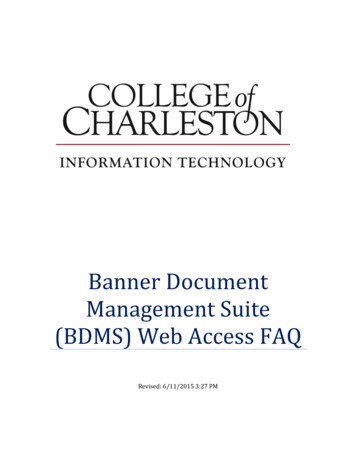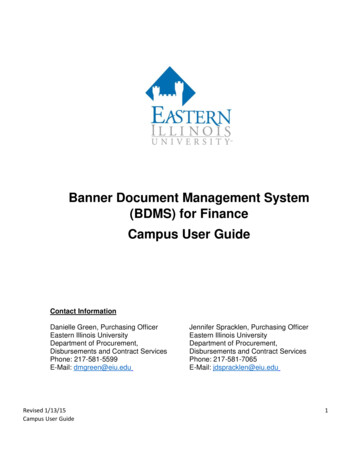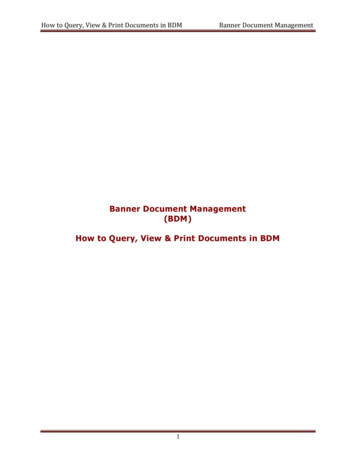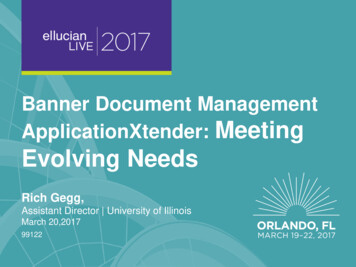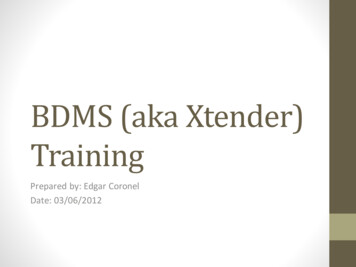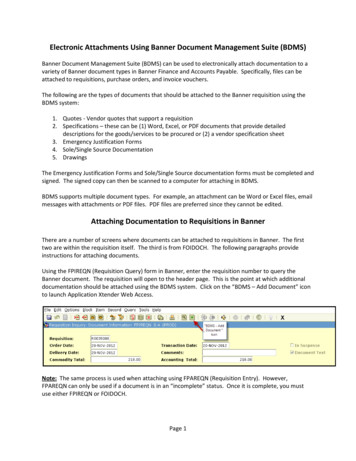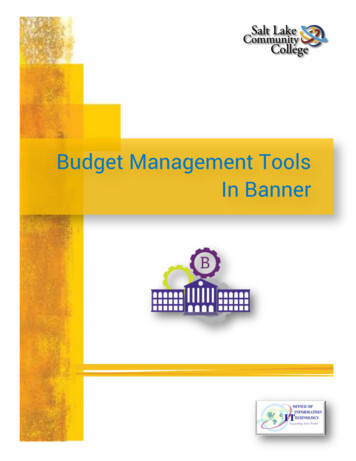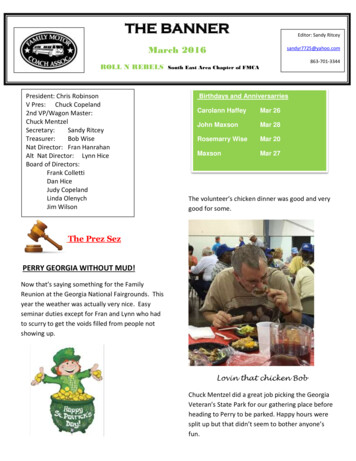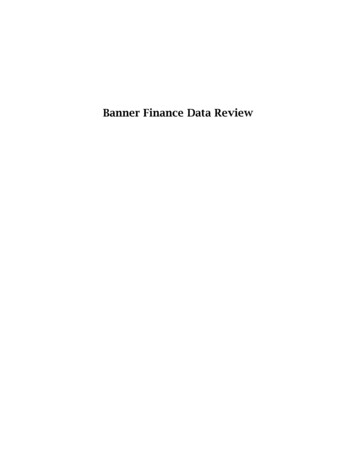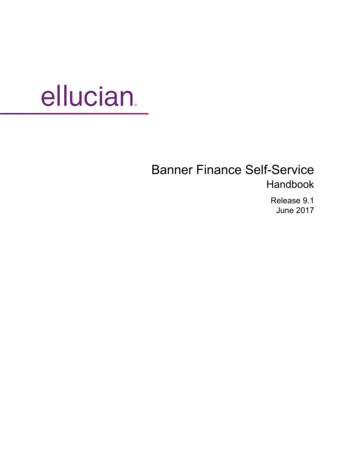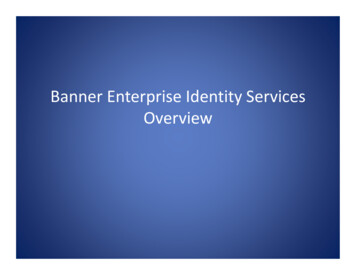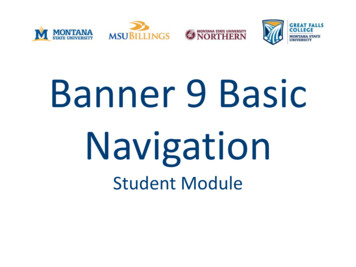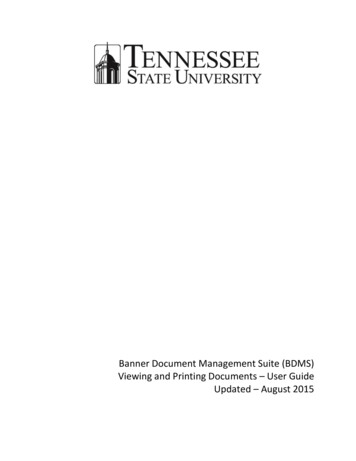
Transcription
Banner Document Management Suite (BDMS)Viewing and Printing Documents – User GuideUpdated – August 2015
Banner Document Management Suite (BDMS) – Viewing and Printing DocumentsUser GuideTable of ContentsAccessing and Working with BDMS/AppXtender . 2Synchronizing Your Passwords. 2Logging In . 2Logging in From Browser . 3Logging in From Banner . 4Retrieving Documents. 4Application List . 4Creating Query . 5Working with Your Document . 6Image Toolbar . 6Printing Documents . 7Initial Set Up . 7From Query Results – Single Document . 8From Query Results – Multiple Documents . 9From Document - Single Page . 9From Document – Entire Document . 9Logging Out . 101August 2015
Banner Document Management Suite (BDMS) – Viewing and Printing DocumentsUser GuideAccessing and Working with BDMS/AppXtenderSynchronizing Your PasswordsBefore working with BDMS, you must sign into Banner to synch your Banner and BDMS passwords. Thissimple process will only take a minute or two.1. Sign into Banner as usualor go towww.tnstate.edu/bannerand click the Banner link2. Banner will open3. Click the DisplayDocument iconlocated on the toolbar1. A message will displayindicating that your passwordhas been synchronized2. Click the OK buttonLogging InYou will use software called ApplicationXtender (AppXtender) to view scanned documents. There aretwo ways to access AppXtender2August 2015
Banner Document Management Suite (BDMS) – Viewing and Printing DocumentsUser GuideLogging in From BrowserYou are able to go directly to the AppXtender web page to sign in.1. Go tohttp://bdmsprod/AppXtender/Login.aspx2. Enter your User Name and Password (thiswill be your Banner User Name andPassword)3. Click the Login button3August 2015
Banner Document Management Suite (BDMS) – Viewing and Printing DocumentsUser GuideLogging in From Banner1. Click on the DisplayDocument icon on thetoolbar2. BDMS will open**if you are in a record in Banner,BDMS will open to the associatedocumentRetrieving DocumentsWhen you sign into BDMS from the link, you will be taken to the Application Page; you will only seeapplications that you have been granted access to.Application ListWhen you sign into AppXtender, you will only see the applications that you have access to. Think of anapplication as a digital file cabinet.1. Menu bar and Toolbara. Use these features towork with Queriesand settings2. Application Lista. List of applicationsthat you have accessto4August 2015
Banner Document Management Suite (BDMS) – Viewing and Printing DocumentsUser GuideCreating Query1. Right Click on the Application you want to query2. A list will opena. Select New Query3. Enter your search criteriaa. Use Pull Down List ifavailableb. The wildcard is theasterisk *4. Click Submit5. Click the Open Document iconto view thedocumentc. Note the information to help you locateyour document when multipledocuments are availablei. ID (T-Number), Document Type,Last Name, etc.6. Your document opens5August 2015
Banner Document Management Suite (BDMS) – Viewing and Printing DocumentsUser GuideWorking with Your DocumentImage ToolbarDepending on your access, you will see multiple icons on the toolbar to help you navigate throughAppXtender. We will focus on the basic icons available to users with view-only access.Fit toIconsRotateIconsZoomIn andOutIconsMagnifyIconPanModeIcon6PrintCurrentPage IconPrintCurrentDocumentIconNext andPreviousPageIconsRefreshIconPageMenuIconAugust 2015
Banner Document Management Suite (BDMS) – Viewing and Printing DocumentsUser GuidePrinting DocumentsThere are multiple ways to print documents in BDMS. You can print directly from your query results, oryou can print when you have pulled up a document.Initial Set UpBefore you can print multiple documents from the Query Results page, you will want to make sure thatthe proper components are installed; otherwise this feature will not work correctly.1. Click the Help Menu Item2. Select Check InstalledComponents3. Click inside the gray area to activate the installstatuses4. The Adobe Component will sayNot Installed7August 2015
Banner Document Management Suite (BDMS) – Viewing and Printing DocumentsUser Guide5. Click the Computer/Disk icon for the ApplicationXtender Web Access Adobe Component6. You will be prompted to Run orSave the file7. Select Run8. Follow all of the prompts until finishedFrom Query Results – Single Document1. Check the Select Checkbox to the left ofthe record2. Click the Print Selected Documents icon3. Follow your printer prompts8August 2015
Banner Document Management Suite (BDMS) – Viewing and Printing DocumentsUser GuideFrom Query Results – Multiple Documents1. Check the Select Checkboxes to theleft of the records to print2. Click the Print Selected Documentsicon3. Follow your printer promptsFrom Document - Single Page1. With the document open, select the Print Page iconfrom the Image Toolbar2. Your printer options window will open, follow the promptsFrom Document – Entire Document1. With the document open, select the Print Document icon2. Your printer options window will open, follow the prompts9from the Image ToolbarAugust 2015
Banner Document Management Suite (BDMS) – Viewing and Printing DocumentsUser GuideLogging OutIf is very important that you log out of AppXtender, not just close the window. You may get locked outof your account or other issues may occur if you do not Log Out.1. Select the File Menu and then the Logout option2. Select the Logout iconorfrom the ToolbarTennessee State University is an AA/EEO employer and does not discriminate on the basis of race, color, nationalorigin, sex, disability or age in its program and activities. The following person has been designated to handleinquiries regarding the non-discrimination policies: Ms. Tiffany Baker-Cox, director of Equal Opportunity andAffirmative Action, 3500 John A. Merritt Boulevard, Nashville, TN 37209, (615) 963-7435.10August 2015
Banner Document Management Suite (BDMS) – Viewing and Printing Documents User Guide 4 August 2015 Logging in From Banner 1. Click on the Display Document icon on the toolbar 2. BDMS will open* *if you are in a record in Banner, BDMS will open to the associate document Retrieving DocumentsFile Size: 1MB