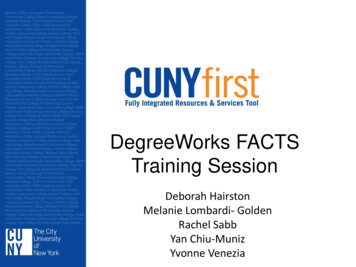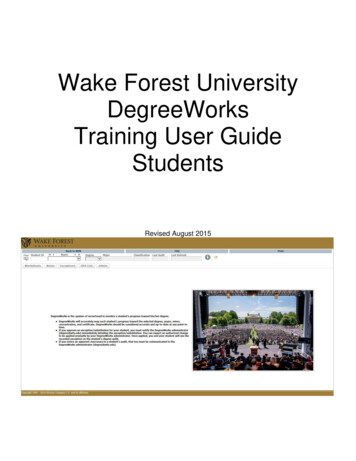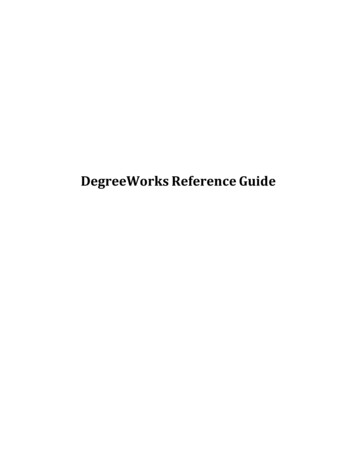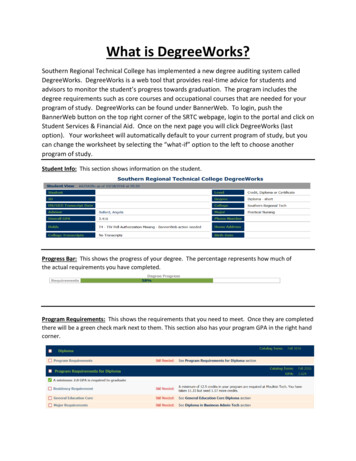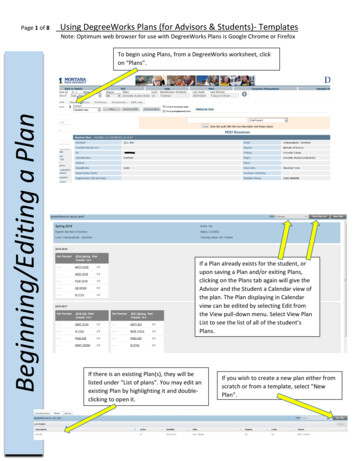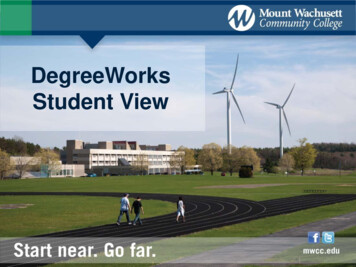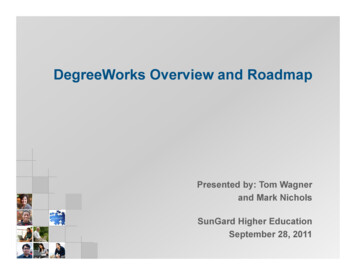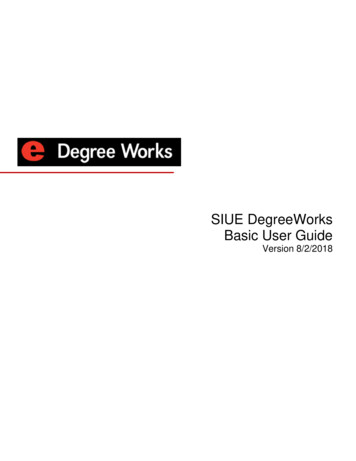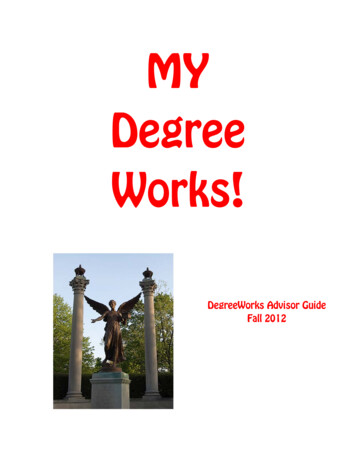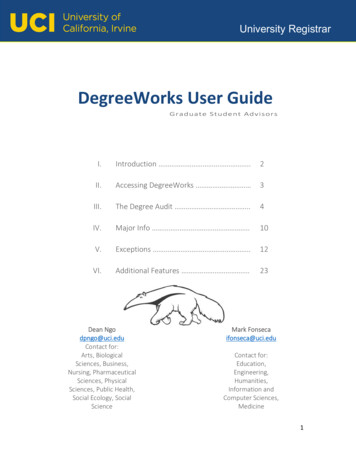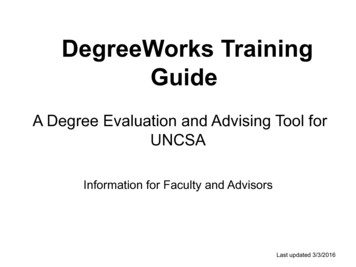
Transcription
DegreeWorks TrainingGuideA Degree Evaluation and Advising Tool forUNCSAInformation for Faculty and AdvisorsLast updated 3/3/2016
What Is DegreeWorks? DegreeWorks is a web-based tool that willprovide a clear and convenient method forstudents and advisors to track degree progress,to prepare for registration, and to plan forgraduation. DegreeWorks is designed to aid and facilitateacademic advising, but is not intended to replaceface-to-face advising sessions. DegreeWorks functions best when you useInternet Explorer.
Who can use DegreeWorks? All currently-enrolled students who:– first attended UNCSA after Fall 2012– are using the 2012-2013 bulletin or a laterbulletin to fulfill their degree requirements Faculty, advisors, deans, A-team membersand Registrar’s Office staff will also haveaccess to the DegreeWorks worksheets
Why Use DegreeWorks?§ DegreeWorks will help advisor and student work togetheron a degree completion plan. The easy to read format willsave time and help to avoid errors.§ Advisors and students can easily see the cumulative andliberal arts GPAs.§Asking your advisees to review their DegreeWorks auditbefore they meet with you will encourage them to take amore active role in the advising process.
Access DegreeWorks throughE-Z Arts Log intoDegreeWorksthrough E-ZArts usingyour 9-digit IDnumber and 6digit pin. Choose theFacultyServices Tab Click on“UNCSADegreeWorks”
Finding Student Degree AuditsUse the“Find”buttonto searchforstudents.
Searching for StudentsIf you’re searching forone of your advisees,type their name orE-Z Arts ID here.If you’d like to selecta group of students(class level, major,concentration),choose theparameters fromthese drop downboxes.Once you click on“Search” the studentor group will populateat the bottom of thescreen.
NOTE: When bringing up multiple audits, please use additional criteria to keep yoursearch under 200 records. For instance, a search for all majors in a School will usuallyexceed the maximum allowable audits.
Selecting AuditsTo access theaudits of allstudents in yoursearch, click OKORUncheck anyaudits you donot wish to viewbefore you clickOK.The audits youhave selectedwill be displayedin the “studentsfound” area.
Displaying AuditsSelect thestudent whoseaudit you wishto view. Thenclick on theworksheet tab.If you haveselected agroup ofstudents, youwill need touse the “Find”button whenyou are readyto move to thenext student.
Reviewing a Student WorksheetEach section of theaudit is called ablock. The top ofthe audit willcontain basicinformation aboutthe student,including degreeprogram, GPA, classstatus and advisor.
The Degree Progress Bar shows a student an estimation of their progresstoward degree completion. This estimation is based on the number ofrequirements that have been “checked off”.Below the progress bar is the Degree Block. This provides a summary ofdegree requirements for the bulletin year a student was admitted under.Green check boxes indicate the requirement is satisfied. A red box displayswhen there are unmet conditions within a block.
The Liberal Arts General Education blockdisplays credits required and applied, as well as astudent’s GPA in these courses.
The Common Coursework block displays requirementsthat are common for all students in a particular degreeprogram. Grades and credits appear along with the term eachrequirement was satisfied.
The Concentration block displays requirementsthat are specific to the student’s concentration. Ared box would be present next to a course if therequirement had not yet been met.
The Insufficient block displays coursesthat the student has withdrawn from or hasreceived a grade that is not acceptable fortheir major. If your student does not havecoursework that fits this description, thisblock may be missing from the audit.
Courses appear in the Courses Not Applied to Your Degree block ifDegreeWorks does not find a place to use these courses toward thedegree. Occasionally, transfer credits will appear here even though theyare intended to satisfy a requirement. If you see a course in this box thatshould be satisfying a requirement, contact the Registrar’s Office.
The Exceptions block shows whenrequirements have been waived orsubstitutions have been approved. Asubstitution memo is required by the Deanor his/her designee. This block will onlyshow if an exception has been applied.
The Legend explains the symbols next to eachrequirement or course. The green check mark means a requirement/course has been completed.An empty box means that it has not been initiated.A blue tilde indicates that it is in progress.A double blue tilde indicates that a requirement is nearly complete.(T) is an indication that the course was a transfer course.@ is a wildcard that represents any course number.* indicates that a Prerequisite is required for that course.IP means the course is in progress.The complete legend is at the bottom of the audit and shown below.Also, all hyperlinks should be clickable and will give you more information.
Predefined advisor notes can be posted ina student’s degree audit. Remember, thatanyone who has access to a student’saudit can see the notes, including thestudent.
Help Us Make DegreeWorksWork Even BetterIf you have questions or concerns after usingDegreeWorks, please email the Registrar’s Office atregistrar@uncsa.edu.We will need the student’s name and a briefdescription of the problem to provide you with thebest assistance. We will email you as soon as wehave resolved the issue or recorded your suggestion.
What Is DegreeWorks? DegreeWorks is a web-based tool that will provide a clear and convenient method for students and advisors to track degree progress, to prepare for registration, and to plan for graduation. DegreeWorks is designed to aid and facilitate academic advising, but is not intended to replace face-to-face advising sessions.