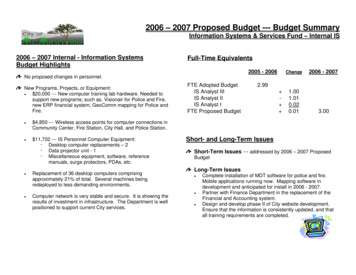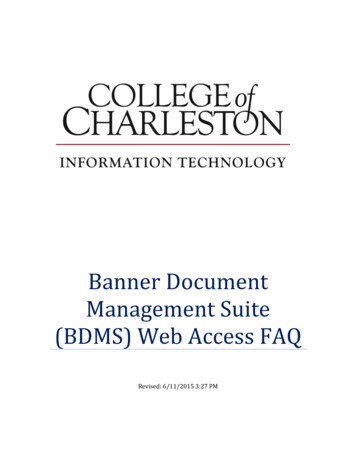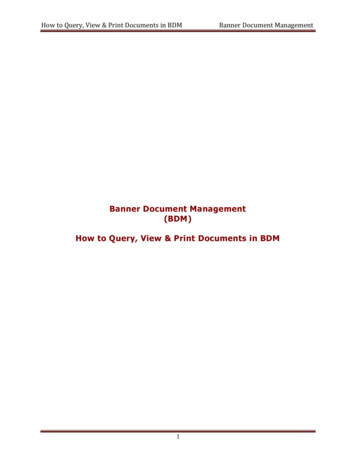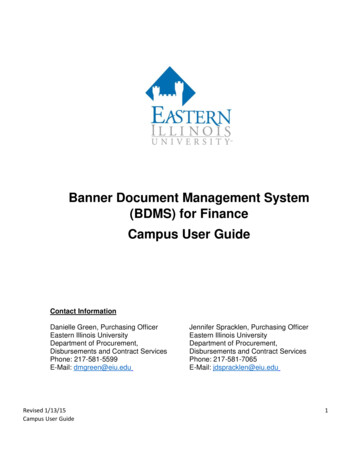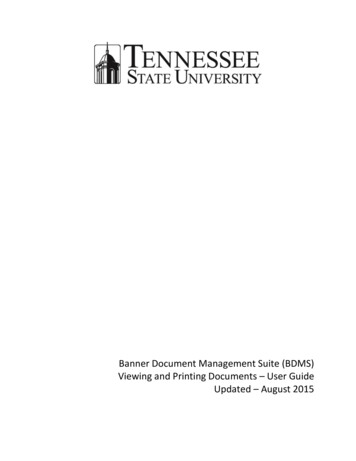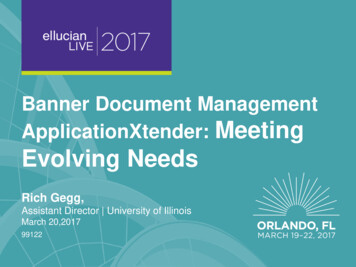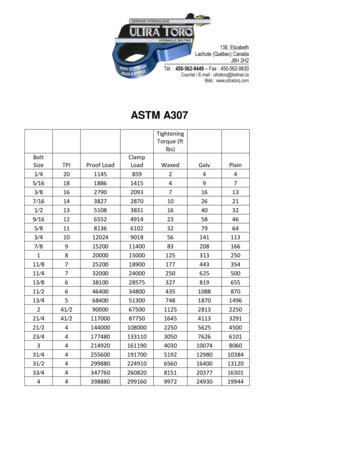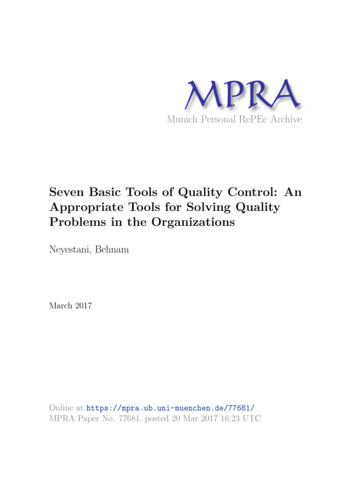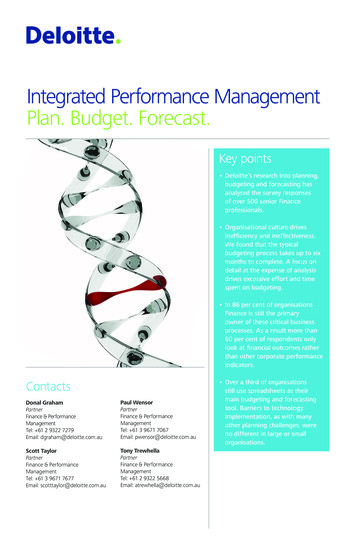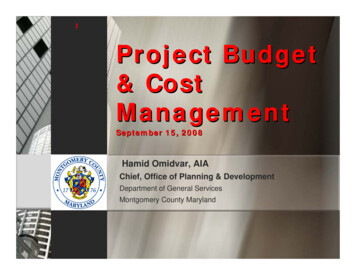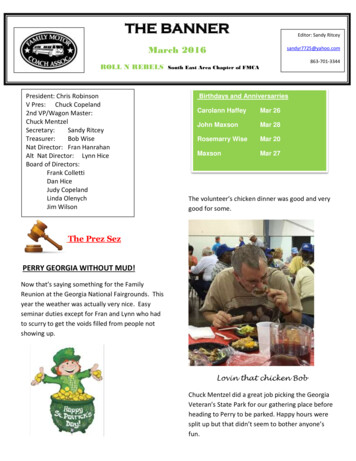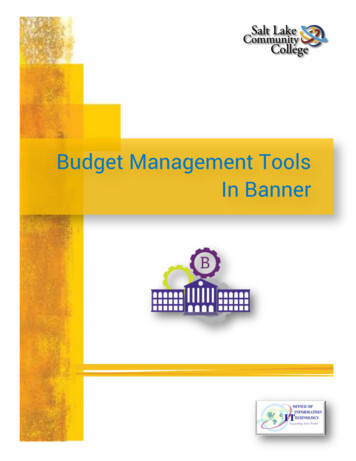
Transcription
MS Word 2007Budget Management ToolsIn Banner
(Intentionally left blank)
SLCC BannerBudget Management Tools in BannerTable of ContentsIntroduction: . 1About this Document . 1Confidentiality of Data . 2Section I: Managing Budgets using Banner Forms . 3Primary Banner Forms Used. 3FGIBSUM . 4Organization Budget Summary .4To use FGIBSUM: .5FGIBAVL . 6Budget Availability Status .6To use FGIBAVL: .7FGIBDST. 9Organization Budget Status Form .9To use FGIBDST: . 10To see detailed account activity for a selected Account: . 13FGITRND . 14Detail Transaction Activity . 14To use FGITRND: . 15To see more detail about a specific transaction: . 17For encumbrance information: . 18FGITBAL . 19General Ledger Trial Balance . 19To use FGITBAL: . 19To see more detail about a specific transaction: . 20FGIGLAC . 22General Ledger Activity . 22To use FGIGLAC: . 23Section II: Generating Reports. 25Generating a Banner Report . 25To Generate a Report in Banner:. 26To View the Generated Report: . 29Printing the Report: . 30Section III: Budget Reports . 32Budget Management Tools in BannerOffice of Information TechnologyPage iFebruary 2016
SLCC BannerBudget Management Tools in BannerFGRBDSC – Budget Status (Current Period) Report . 32FGRBDSC Parameter Table . 32Sample of FGRBDSC Report . 34FGRODTA – Organization Detail Activity Report . 35FGRODTA Parameter Table. 35Sample of FGRODTA Report . 37FGRGLTA – General Ledger Transaction Activity Report . 38FGRGLTA Parameter Table . 38Sample of FGRGLTA Report . 39Report Printing Tips . 40Further questions or clarification contact:. 40Appendix A: Index Code Logic . 41Basic Rules: . 41General Fund Indexes (hard funded indexes) . 41Revenue Indexes (soft funded indexes). 41Appendix B: Account Code logic. 42Appendix C – Accounts for Chart of Accounts. 43Appendix D – Banner Form Naming Matrix . 50Appendix E: Transaction Types and Document Number Definitions . 55Commonly Encountered Transaction Types. 55Document Numbers . 56Appendix F: Creating Macros in Word 2013 . 57What is a Macro?. 57Instructions for Creating a Macro: . 57Step 1 – Display the Marco Recording Button . 57Step 2 - Create a Record Macro Button . 58Step 3 - Begin Recording the Macro . 61Sample Formatting for a Banner Budget Report . 61Budget Management Tools in BannerOffice of Information TechnologyPage iiFebruary 2016
SLCC BannerBudget Management Tools in BannerIntroduction:About this DocumentBudget Management Tools in Banner is a reference manual used to: explain Managing a Budget Using Banner Forms: FGIBSUM – Organization Budget Summary FGIBAVL – Budget Availability Status FGIBDST – Organization Budget Status FGITRND – Detail Transaction Activity FGITBAL – General Ledger Trial Balance FGIGLAC – General Ledger Activity generate Banner Reports: FGRBDSC - Budget Status (Current Period) Report FGRODTA - Organization Detail Activity Report FGRGLTA - G/L Transaction Activity Report print Banner ReportsIt also contains in the appendices: Index Code Logic Account Code Logic Account for Chart of Accounts Banner Forms Naming Matrix Transaction Types and Document Number Definitions Creating MS Word Macro InstructionsHyperlinks: This document contains underlined words or phrases that indicate ahyperlink. Press the Control key on the keyboard and at the same time click on thehyperlink. The document will open to the location referred by the link.Budget Management Tools in BannerOffice of Information TechnologyPage 1February, 2016
SLCC BannerBudget Management Tools in BannerConfidentiality of DataBanner accesses data stored in the Salt Lake Community College (SLCC)administrative database. Some of that data is protected by privacy lawsand should only be accessed within the parameters of job requirements.Upon logging in to Banner, an individual’s username sets data accessrestrictions. However, confidentiality of data should always be paramountin the mind of Banner users. In addition, federal law dictates what studentdata can be released to outside entities. FERPA (Family EducationalRights and Privacy Act) is a federal law that establishes studentinformation privacy: what can legally be released, and under whatconditions. A prerequisite for access to Banner is to successfully FERPAtraining. You can register for this training by going to MyPage andselecting the Employee Training channel. This training teaches Bannerusers what and when data may be released according to FERPA. Forfurther information about FERPA contact the SLCC Registrar Office, 9574799.Budget Management Tools in BannerOffice of Information TechnologyPage 2February, 2016
SLCC BannerBudget Management Tools in BannerSection I: Managing Budgets using Banner FormsPrimary Banner Forms UsedThere are primarily six Banner forms used to manage an organization’s budget. Thetable below lists these six forms along with their general description and a briefexplanation of function or use.Form NameGeneral DescriptionFunction or UseFGIBSUMOrganization BudgetSummaryHigh level summary of budget by 4Account Types:Revenue, Labor, Expenditure, andTransfer.FGIBAVLBudget AvailabilityStatusBudget availability for a selected IndexCode and Account Category combination.FGIBDSTOrganization BudgetStatusBudget availability by Organization Codeand Account Code combination.FGITRNDDetail TransactionActivityDetailed transaction activity by accountcode.Displays each transaction for a givenaccount code.FGITBALGeneral Ledger TrialBalanceTrial balance for each fund forall accounts, account types, or accountcodes.FGIGLACGeneral LedgerActivityDetailed transaction activity for GeneralLedger accounts by account code.Budget Management Tools in BannerOffice of Information TechnologyPage 3February, 2016
SLCC BannerBudget Management Tools in BannerFGIBSUMOrganization Budget SummaryThis form provides a quick and easy, high-level view of the organization’s availablebudget by major category. Use it to view summarized budget information by userdefined account type for a selected organization and/or fund.It contains four lines summarizing the budget and YTD transactions by: Revenues Labor Expenditures TransfersThe form does not have an Index code field. The user must know the Fund orOrganization code to use this form.Key BlockTransactionBlockBudget Management Tools in BannerOffice of Information TechnologyPage 4February, 2016
SLCC BannerBudget Management Tools in BannerTo use FGIBSUM:Key BlockChart of Accounts: and Fiscal Year:,are required fields.Banner populates the Chart ofAccounts field. No change required.Fiscal Year will display the current fiscalyear. Enter the desired Fiscal Year orleave as is.There is no Index code field. Enter theOrganization and/or Fund code.Select Next Block to execute the query.Transaction BlockBudget information is displayed in fourlines summarizing the budget and YTDActivity totals by: Revenues Labor Expenditureso Current Expenseo Capital Equipmento Travelo Budget Holds TransfersNote: For more detail, access formFGIBDST from the Options menu.Budget Management Tools in BannerOffice of Information TechnologyPage 5February, 2016
SLCC BannerBudget Management Tools in BannerFGIBAVLBudget Availability StatusForm FGIBAVL displays budget availability at the pooled expense budget line levelas of the current system date. It reflects: current budget YTD expenditures current commitments available budgetFor example, the “current expense budget” is recorded in account 70000. All currentexpense transactions and outstanding encumbrances are accumulated and subtractedfrom the current expense budget resulting in a remaining balance.Note: This form only deals with expenditures; therefore, no revenue budgets willappear.Key BlockTransactionBlockBudget Management Tools in BannerOffice of Information TechnologyPage 6February, 2016
SLCC BannerBudget Management Tools in BannerTo use FGIBAVL:Key BlockChart, Fiscal Year, Index, andAccount are required fields.The Banner system populates theChart field with a C.Fiscal Year will display the currentfiscal year. Leave this as is or enterthe desired Fiscal Year.Enter the Index Code for theorganization.The Commit Type field defaults toBoth. Do not change.Banner populates Fund, Organization,and Program fields after entering avalid Index Code.Enter 60000 in the Account field. Retrieves all expense budgetcategoriesSelect Next Block.Budget Management Tools in BannerOffice of Information TechnologyPage 7February, 2016
SLCC BannerBudget Management Tools in BannerTransaction BlockFor each FOAP, the table displays: Total adjusted budget Year to date (YTD) activity Total commitments(encumbrances) on the budget Total budget still availableBudget information displays by AccountCategories. Detail account numbers do notappear on this form. Refer to FGIBDST for detailedactivity by account number.Extracting DataData from this form can be extracted toa spreadsheet.To do this:1. From the Menu Bar, select Help.2. From the Help Options, selectExtract Data with Key orExtract Data No Key.3. Extracted data is displayed in aspreadsheet.Note: Extract Data with Key meansthat the data in the Key Block will beincluded on the spreadsheet.Budget Management Tools in BannerOffice of Information TechnologyPage 8February, 2016
SLCC BannerBudget Management Tools in BannerFGIBDSTOrganization Budget Status FormKey BlockTransactionBlockForm FGIBDST provides a summary of YTD activity by account number for an Index.Because SLCC does not budget at a line item or account level, the Available Balancecolumn normally shows negative balances. It is not easy to determine availablebalances using this form. FGIBDST displays what has actually been completed andposted.Access other forms directly from the FGIBDST form. From the Menu Bar, selectOptions and access one of the following forms: FGIBSUM FGIOENC FGITRNDBudget Management Tools in BannerOffice of Information TechnologyPage 9February, 2016
SLCC BannerBudget Management Tools in BannerTo use FGIBDST:Key BlockFGIBDST opens with the cursor in theChart field. This is defaulted to C. Donot change. Press Tab.Note: Required fieldThe cursor moves to the Fiscal Yearfield. This is defaulted to the currentfiscal year and can be changed.Press Tab.Note: Required fieldThe cursor is in the Index field. Enterthe Index code for the organization.Press Tab.Note: After entering a valid Index code,Banner populates the Fund,Organization, and Program fields.Budget Management Tools in BannerOffice of Information TechnologyPage 10February, 2016
SLCC BannerBudget Management Tools in BannerThe cursor moves to the Query SpecificAccount check box (indicated by 2dashed lines). This check box provides3 query options:16After choosing to check the box or not,press Tab.1. Not checking the box and notentering an account number inthe Account field will return allaccounts with activity.2. Not checking the box andentering an account number inthe Account field will return thataccount and all others after it,sequentially, that have hadactivity.3. Checking the box and enteringan account number in theAccount field will return only thataccount if it had activity.Budget Management Tools in BannerOffice of Information TechnologyandandandPage 11February, 2016
SLCC BannerBudget Management Tools in BannerThe cursor moves to the IncludeRevenue Accounts check box(indicated by 2 dashed lines). A checkappears in the box by default.Checked – Revenue Accounts will beincluded in the query.Unchecked – Revenue Accounts willnot be included in the query.Leave the Commit Type field set toBoth.Organization, Fund, and Programfields automatically populate afterentering a valid Index code.Account is optional. (See QuerySpecific Account instructions above.)Account Type, Activity, and Locationare not used.Select Next Block to execute the queryand display the accounting detail.Transaction BlockThe cursor will move to the first Accountrecord with that record highlighted.Use the cursor Up and Down Arrowkeys to select another Account record.Budget Management Tools in BannerOffice of Information TechnologyPage 12February, 2016
SLCC BannerBudget Management Tools in BannerTo see detailed account activity for a selected Account:Select the desired Account.From the Menu Bar click on Optionsand from the Options Menu, selectFGITRND.The form FGITRND will open with detailof activity on the selected Account.Closing FGITRND will return toFGIBDST.For more information on the formFGITRND, see the next page.Note: From the Option Menu, openforms FGIBSUM and FGIOENC. Theseforms will open with data from theorganization entered in FGIBDST.Budget Management Tools in BannerOffice of Information TechnologyPage 13February, 2016
SLCC BannerBudget Management Tools in BannerFGITRNDKey BlockDetail Transaction ActivityTransactionBlockTransactionBlock AdditionalDetailUse this form to display detailed transaction activity for operating ledger accounts: Revenues Expenses Transfers Related budget entries.Run a query to display Information on the form. Setting the parameters for a query isexplained below.The transaction information displays the FOAP, sorted by Account for postedtransactions. Use the horizontal scroll bar to vi
Budget Management Tools in Banner Budget Management Tools in Banner Page 1 Office of Information Technology February, 2016 Introduction: About this Document Budget Management Tools in Banner is a reference manual used to: explain Managing a Budget Using Ban