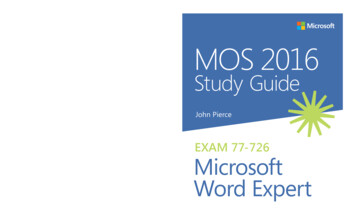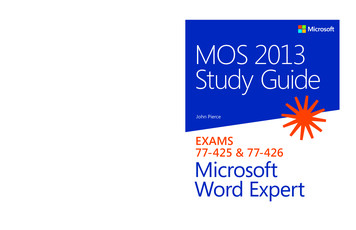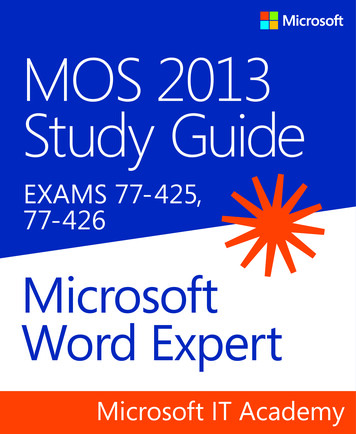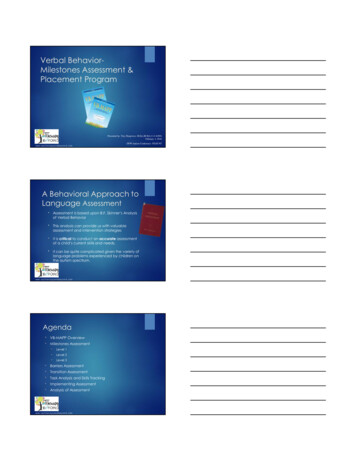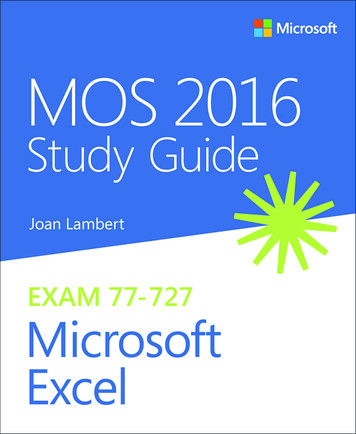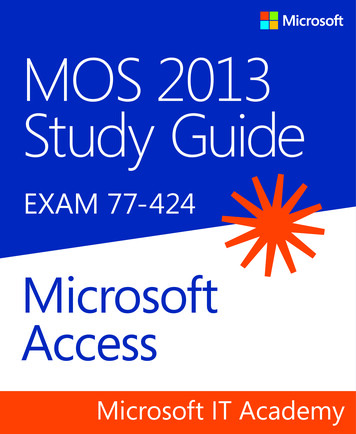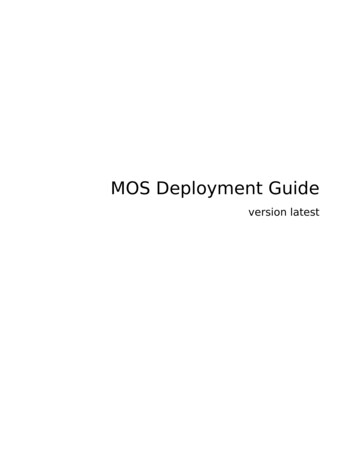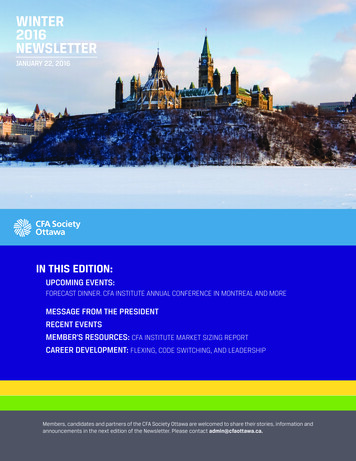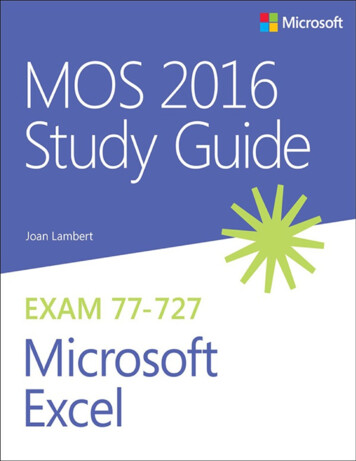
Transcription
MOS 2016 Study Guide for Microsoft ExcelJoan E. LambertMicrosoft Office Specialist Exam 77-727******ebook converter DEMO Watermarks*******
MOS 2016 Study Guide for Microsoft ExcelPublished with the authorization of Microsoft Corporation by:Pearson Education, Inc.Copyright 2017 by Pearson Education, Inc.All rights reserved. Printed in the United States of America. This publication is protected by copyright, and permission must be obtained from thepublisher prior to any prohibited reproduction, storage in a retrieval system, or transmission in any form or by any means, electronic, mechanical,photocopying, recording, or likewise. For information regarding permissions, request forms, and the appropriate contacts within the Pearson EducationGlobal Rights & Permissions Department, please visit http://www.pearsoned.com/permissions. No patent liability is assumed with respect to the use ofthe information contained herein. Although every precaution has been taken in the preparation of this book, the publisher and author assume noresponsibility for errors or omissions. Nor is any liability assumed for damages resulting from the use of the information contained herein.ISBN-13: 978-0-7356-9943-4ISBN-10: 0-7356-9943-7Library of Congress Control Number: 2016953071First Printing September 2016Microsoft and the trademarks listed at http://www.microsoft.com on the “Trademarks” webpage are trademarks of the Microsoft group of companies. Allother marks are property of their respective owners.Every effort has been made to make this book as complete and as accurate as possible, but no warranty or fitness is implied. The information provided ison an “as is” basis. The author, the publisher, and Microsoft Corporation shall have neither liability nor responsibility to any person or entity with respectto any loss or damages arising from the information contained in this book or from the use of the practice files accompanying it.For information about buying this title in bulk quantities, or for special sales opportunities (which may include electronic versions; custom cover designs;and content particular to your business, training goals, marketing focus, or branding interests), please contact our corporate sales department atcorpsales@pearsoned.com or (800) 382-3419.For government sales inquiries, please contact governmentsales@pearsoned.com.For questions about sales outside the U.S., please contact intlcs@pearson.com.Editor-in-ChiefGreg WiegandSenior Acquisitions EditorLaura NormanSenior Production EditorTracey CroomEditorial ProductionOnline Training Solutions, Inc. (OTSI)Series Project EditorKathy Krause (OTSI)IndexerSusie Carr (OTSI)Copy Editor/ProofreaderJaime Odell (OTSI)Editorial AssistantCindy J. TeetersInterior Designer/CompositorJoan Lambert (OTSI)Cover DesignerTwist Creative Seattle******ebook converter DEMO Watermarks*******
ContentsIntroductionTaking a Microsoft Office Specialist examExam 77-727 Microsoft Excel 2016Prerequisites1 Create and manage worksheets and workbooksObjective 1.1: Create worksheets and workbooksCreate blank and prepopulated workbooksAdd worksheets to workbooksMove or copy worksheetsImport data from delimited text filesObjective 1.1 practice tasksObjective 1.2: Navigate in worksheets and workbooksSearch for data within a workbookNavigate to a named cell, range, or workbook elementLink to internal and external locations and filesObjective 1.2 practice tasksObjective 1.3: Format worksheets and workbooksManage worksheet attributesManage rows and columnsChange the appearance of workbook contentModify page setupInsert headers and footersObjective 1.3 practice tasksObjective 1.4: Customize options and views for worksheets and workbooksHide or unhide contentCustomize the Quick Access ToolbarModify the display of worksheetsModify document propertiesObjective 1.4 practice tasksObjective 1.5: Configure worksheets and workbooks for distributionPrint all or part of a workbookSave workbooks in alternative file formatsSet print scalingPrint sheet elementsInspect a workbook for hidden properties or personal informationInspect a workbook for accessibility issuesInspect a workbook for compatibility issuesObjective 1.5 practice tasks2 Manage data cells and rangesObjective 2.1: Insert data in cells and rangesCreate dataReuse dataReplace dataObjective 2.1 practice tasksObjective 2.2: Format cells and rangesMerge cellsModify cell alignment, text wrapping, and indentationApply cell formats and stylesApply number formatsReapply existing formattingObjective 2.2 practice tasksObjective 2.3: Summarize and organize dataFormat cells based on their content******ebook converter DEMO Watermarks*******
Insert sparklinesOutline data and insert subtotalsObjective 2.3 practice tasks3 Create tablesObjective 3.1: Create and manage tablesCreate an Excel table from a cell rangeAdd or remove table rows and columnsConvert a table to a cell rangeObjective 3.1 practice tasksObjective 3.2: Manage table styles and optionsApply styles to tablesConfigure table style optionsObjective 3.2 practice tasksObjective 3.3: Filter and sort tablesSort tablesFilter tablesRemove duplicate table entriesObjective 3.3 practice tasks4 Perform operations with formulas and functionsObjective 4.1: Summarize data by using functionsReference cells and cell ranges in formulasDefine order of operationsPerform calculations by using functionsObjective 4.1 practice tasksObjective 4.2: Perform conditional operations by using functionsObjective 4.2 practice tasksObjective 4.3: Format and modify text by using functionsObjective 4.3 practice tasks5 Create charts and objectsObjective 5.1: Create chartsObjective 5.1 practice tasksObjective 5.2: Format chartsObjective 5.2 practice tasksObjective 5.3: Insert and format objectsInsert text boxes and shapesInsert imagesProvide alternative text for accessibilityObjective 5.3 practice tasksIndexAbout the authorWhat do you think of this book? We want to hear from you!Microsoft is interested in hearing your feedback so we can improve our books and learning resources for you. To participate in a brief survey,please visit:https://aka.ms/tellpress******ebook converter DEMO Watermarks*******
IntroductionThe Microsoft Office Specialist (MOS) certification program has been designed to validate your knowledge of and ability to use programs in theMicrosoft Office 2016 suite of programs. This book has been designed to guide you in studying the types of tasks you are likely to be required todemonstrate in Exam 77-727: Microsoft Excel 2016.See AlsoFor information about the tasks you are likely to be required to demonstrate in Exam 77-728: Microsoft Excel 2016 Expert, see MOS 2016 StudyGuide for Microsoft Excel Expert by Paul McFedries (Microsoft Press, 2017).Who this book is forMOS 2016 Study Guide for Microsoft Excel is designed for experienced computer users seeking Microsoft Office Specialist certification in Excel 2016.MOS exams for individual programs are practical rather than theoretical. You must demonstrate that you can complete certain tasks or projects rather thansimply answer questions about program features. The successful MOS certification candidate will have at least six months of experience using all aspectsof the application on a regular basis; for example, using Excel at work or school to create and manage workbooks and worksheets, modify and format cellcontent, summarize and organize data, present data in tables and charts, perform data operations by using functions and formulas, and insert and formatobjects on worksheets.As a certification candidate, you probably have a lot of experience with the program you want to become certified in. Many of the procedures described inthis book will be familiar to you; others might not be. Read through each study section and ensure that you are familiar with the procedures, concepts, andtools discussed. In some cases, images depict the tools you will use to perform procedures related to the skill set. Study the images and ensure that you arefamiliar with the options available for each tool.How this book is organizedThe exam coverage is divided into chapters representing broad skill sets that correlate to the functional groups covered by the exam. Each chapter isdivided into sections addressing groups of related skills that correlate to the exam objectives. Each section includes review information, genericprocedures, and practice tasks you can complete on your own while studying. We provide practice files you can use to work through the practice tasks,and results files you can use to check your work. You can practice the generic procedures in this book by using the practice files supplied or by using yourown files.Throughout this book, you will find Exam Strategy tips that present information about the scope of study that is necessary to ensure that you achievemastery of a skill set and are successful in your certification effort.Download the practice filesBefore you can complete the practice tasks in this book, you need to copy the book’s practice files and results files to your computer. Download thecompressed (zipped) folder from the following page, and extract the files from it to a folder (such as your Documents folder) on your rtantThe Excel 2016 program is not available from this website. You should purchase and install that program before using this book.You will save the completed versions of practice files that you modify while working through the practice tasks in this book. If you later want to repeat thepractice tasks, you can download the original practice files again.The following table lists the practice files provided for this book.******ebook converter DEMO Watermarks*******
Adapt procedure stepsThis book contains many images of user interface elements that you’ll work with while performing tasks in Excel on a Windows computer.Depending on your screen resolution or app window width, the Excel ribbon on your screen might look different from that shown in this book. (Ifyou turn on Touch mode, the ribbon displays significantly fewer commands than in Mouse mode.) As a result, procedural instructions that involvethe ribbon might require a little adaptation.Simple procedural instructions use this format:On the Insert tab, in the Illustrations group, click the Chart button.If the command is in a list, our instructions use this format:On the Home tab, in the Editing group, click the Find arrow and then, in the Find list, click Go To.If differences between your display settings and ours cause a button to appear differently on your screen than it does in this book, you can easilyadapt the steps to locate the command. First click the specified tab, and then locate the specified group. If a group has been collapsed into a grouplist or under a group button, click the list or button to display the group’s commands. If you can’t immediately identify the button you want, point tolikely candidates to display their names in ScreenTips.The instructions in this book assume that you’re interacting with on-screen elements on your computer by clicking (with a mouse, touchpad, or otherhardware device). If you’re using a different method—for example, if your computer has a touchscreen interface and you’re tapping the screen(with your finger or a stylus)—substitute the applicable tapping action when you interact with a user interface element.Instructions in this book refer to user interface elements that you click or tap on the screen as buttons, and to physical buttons that you press on akeyboard as keys, to conform to the standard terminology used in documentation for these products.Ebook editionIf you’re reading the ebook edition of this book, you can do the following:Search the full textPrintCopy and pasteYou can purchase and download the ebook edition from the Microsoft Press Store at:https://aka.ms/MOSExcel2016/detailErrata, updates, & book supportWe’ve made every effort to ensure the accuracy of this book and its companion content. If you discover an error, please submit it to us through the link at:https://aka.ms/MOSExcel2016/errataIf you need to contact the Microsoft Press Book Support team, please send an email message to:mspinput@microsoft.comFor help with Microsoft software and hardware, go to:https://support.microsoft.com******ebook converter DEMO Watermarks*******
We want to hear from youAt Microsoft Press, your satisfaction is our top priority, and your feedback our most valuable asset. Please tell us what you think of this book bycompleting the survey at:https://aka.ms/tellpressThe survey is short, and we read every one of your comments and ideas. Thanks in advance for your input!Stay in touchLet’s keep the conversation going! We’re on Twitter at:https://twitter.com/MicrosoftPress******ebook converter DEMO Watermarks*******
Taking a Microsoft Office Specialist examDesktop computing proficiency is increasingly important in today’s business world. When screening, hiring, and training employees, employers can feelreassured by relying on the objectivity and consistency of technology certification to ensure the competence of their workforce. As an employee or jobseeker, you can use technology certification to prove that you already have the skills you need to succeed, saving current and future employers the time andexpense of training you.Microsoft Office Specialist certificationMicrosoft Office Specialist certification is designed to assist students and information workers in validating their skills with Office programs. Thefollowing certification paths are available:A Microsoft Office Specialist (MOS) is an individual who has demonstrated proficiency by passing a certification exam in one or more Officeprograms, including Microsoft Word, Excel, PowerPoint, Outlook, or Access.A Microsoft Office Specialist Expert (MOS Expert) is an individual who has taken his or her knowledge of Office to the next level and hasdemonstrated by passing two certification exams that he or she has mastered the more advanced features of Word or Excel.A Microsoft Office Specialist Master (MOS Master) is an individual who has demonstrated a broader knowledge of Office skills by passing theWord and Word Expert exams, the Excel and Excel Expert exams, and the PowerPoint, Access, or Outlook exam.Selecting a certification pathWhen deciding which certifications you would like to pursue, assess the following:The program and program version(s) with which you are familiarThe length of time you have used the program and how frequently you use itWhether you have had formal or informal training in the use of that programWhether you use most or all of the available program featuresWhether you are considered a go-to resource by business associates, friends, and family members who have difficulty with the programCandidates for MOS Expert and MOS Master certification are expected to successfully complete a wide range of standard business tasks. Successfulcandidates generally have six or more months of experience with the specific Office program, including either formal, instructor-led training or self-studyusing MOS-approved books, guides, or interactive computer-based materials.Candidates for MOS Expert and MOS Master certification are expected to successfully complete more complex tasks that involve using the advancedfunctionality of the program. Successful candidates generally have at least six months, and might have several years, of experience with the programs,including formal, instructor-led training or self-study using MOS-approved materials.Test-taking tipsEvery MOS certification exam is developed from a set of exam skill standards (referred to as the objective domain) that are derived from studies of howthe Office programs are used in the workplace. Because these skill standards dictate the scope of each exam, they provide critical information about howto prepare for certification. This book follows the structure of the published exam objectives.See AlsoFor more information about the book structure, see “How this book is organized” in the Introduction.The MOS certification exams are performance based and require you to complete business-related tasks in the program for which you are seekingcertification. For example, you might be presented with a document and told to insert and format additional document elements. Your score on the examreflects how many of the requested tasks you complete within the allotted time.Here is some helpful information about taking the exam:Keep track of the time. Your exam time does not officially begin until after you finish reading the instructions provided at the beginning of the exam.During the exam, the amount of time remaining is shown in the exam instruction window. You can’t pause the exam after you start it.Pace yourself. At the beginning of the exam, you will receive information about the tasks that are included in the exam. During the exam, the numberof completed and remaining tasks is shown in the exam instruction window.Read the exam instructions carefully before beginning. Follow all the instructions provided completely and accurately.If you have difficulty performing a task, you can restart it without affecting the result of any completed tasks, or you can skip the task and come backto it after you finish the other tasks on the exam.Enter requested information as it appears in the instructions, but without duplicating the formatting unless you are specifically instructed to do so.For example, the text and values you are asked to enter might appear in the instructions in bold and underlined text, but you should enter theinformation without applying these formats.Close all dialog boxes before proceeding to the next exam item unless you are specifically instructed not to do so.Don’t close task panes before proceeding to the next exam item unless you are specifically instructed to do so.If you are asked to print a document, worksheet, chart, report, or slide, perform the task, but be aware that nothing will actually be printed.Don’t worry about extra keystrokes or mouse clicks. Your work is scored based on its result, not on the method you use to achieve that result (unlessa specific method is indicated in the instructions).If a computer problem occurs during the exam (for example, if the exam does not respond or the mouse no longer functions) or if a power outageoccurs, contact a testing center administrator immediately. The administrator will restart the computer and return the exam to the point where theinterruption occurred, with your score intact.******ebook converter DEMO Watermarks*******
Exam StrategyThis book includes special tips for effectively studying for the Microsoft Office Specialist exams in Exam Strategy paragraphs such as this one.Certification benefitsAt the conclusion of the exam, you will receive a score report, indicating whether you passed the exam. If your score meets or exceeds the passingstandard (the minimum required score), you will be contacted by email by the Microsoft Certification Program team. The email message you receive willinclude your Microsoft Certification ID and links to online resources, including the Microsoft Certified Professional site. On this site, you can downloador order a printed certificate, create a virtual business card, order an ID card, review and share your certification transcript, access the Logo Builder, andaccess other useful and interesting resources, including special offers from Microsoft and affiliated companies.Depending on the level of certification you achieve, you will qualify to display one of three logos on your business card and other personal promotionalmaterials. These logos attest to the fact that you are proficient in the applications or cross-application skills necessary to achieve the certification. Usingthe Logo Builder, you can create a personalized certification logo that includes the MOS logo and the specific programs in which you have achievedcertification. If you achieve MOS certification in multiple programs, you can include multiple certifications in one logo.For more informationTo learn more about the Microsoft Office Specialist exams and related courseware, visit:http://www.certiport.com/mos******ebook converter DEMO Watermarks*******
Exam 77-727. Microsoft Excel 2016Microsoft Office SpecialistThis book covers the skills you need to have for certification as a Microsoft Office Specialist in Excel 2016. Specifically, you need to be able to completetasks that demonstrate the following skill sets:1 Create and manage worksheets and workbooks2 Manage data cells and ranges3 Create tables4 Perform operations with formulas and functions5 Create charts and objectsWith these skills, you can create and populate Excel workbooks, and format, organize, and present the types of data most commonly used in a businessenvironment.PrerequisitesWe assume that you have been working with Excel 2016 for at least six months and that you know how to carry out fundamental tasks that are notspecifically mentioned in the objectives for this Microsoft Office Specialist exam. Before you begin studying for this exam, you might want to make sureyou are familiar with the information in this section.Select contentTo select all the content in a worksheetAt the junction of the row and column headings (above row 1 and to the left of column A), click the Select All button.To select an individual worksheet column or rowClick the column heading (labeled with the column letter) or the row heading (labeled with the row number).To select data in a table, table column, or table rowPoint to the upper-left corner of the table. When the pointer changes to a diagonal arrow, click once to select only the data, or twice to select thedata and headers.TipThis method works only with tables, not with data ranges.Point to the top edge of the table column. When the pointer changes to a downward-pointing arrow, click once to select only the data, or twice toselect the data and header.TipYou must point to the edge of the table, not to the column heading or row heading.Point to the left edge of the table row. When the pointer changes to a right-pointing arrow, click once to select the data.Manage data entryYou enter text or a number in a cell simply by clicking the cell and entering the content. When entering content, a Cancel button (an X) and an Enter button(a check mark) are located between the formula bar and Name box, and the indicator at the left end of the status bar changes from Ready to Enter.Excel allows a long text entry to overflow into an adjacent empty cell and truncates the entry only if the adjacent cell also contains an entry. However,unless you tell it otherwise, Excel displays long numbers in their simplest form, as follows:If you enter a number with fewer than 12 digits in a standard-width cell (which holds 8.43 characters), Excel adjusts the width of the column toaccommodate the entry.If you enter a number with 12 or more digits, Excel displays it in scientific notation. For example, if you enter 12345678912345 in a standard-widthcell, Excel displays 1.23457E 13 (1.23457 times 10 to the thirteenth power).If you enter a value with many decimal places, Excel might round it. For example, if you enter 123456.789 in a standard-width cell, Excel displays123456.8.If you manually set the width of a column and then enter a numeric value that is too large to be displayed in its entirety, Excel displays pound signs(#) instead of the value.To complete data entryClick the Enter button (the check mark) on the formula bar to complete the entry and stay in the same cell.Press Enter or the Down Arrow key to complete the entry and move down to the next cell in the same column.Press the Tab key or the Right Arrow key to complete the entry and move (to the right) to the next cell in the same row, or to the next cell in thetable (which might be the first cell of the next row).Press Shift Enter or the Up Arrow key to complete the entry and move up to the previous cell in the same column.******ebook converter DEMO Watermarks*******
Press Shift Tab or the Left Arrow key to complete the entry and move (to the left) to the previous cell in the same row.Manage worksheetsTo delete a worksheetRight-click the worksheet tab, and then click Delete.With the worksheet active, on the Home tab, in the Cells group, click the Delete arrow, and then click Delete Sheet.Reuse contentExcel offers several methods of cutting and copying content. After selecting the content, you can click buttons on the ribbon, use a keyboard shortcut, orright-click the selection and click commands on the shortcut menu. Cutting or copying content places it on the Microsoft Office Clipboard, which is sharedby Excel and other Office programs such as Word and PowerPoint. You can paste content that is stored on the Clipboard into a workbook (or any Officefile) by using commands from the ribbon, shortcut menu, or keyboard, or directly from the Clipboard.Experienced users might find it fastest to use a keyboard shortcut. The main keyboard shortcuts for editing tasks are shown in the following table.Exam StrategyWhen you paste content onto an Excel worksheet, the Paste Options menu presents options for formatting the pasted content. Exam 77-727 requiresthat you demonstrate the ability to use common paste options, including pasting values, pasting without formatting, and transposing data.Excel shares the Office Clipboard with Word and other programs in the Microsoft Office suite of products. You can easily reuse content from one Officefile in another.To paste cells from the Clipboard to a data range1. Select the upper-left cell of the area into which you want to insert the cut or copied cells.2. On the Home tab, in the Cells group, click the Insert arrow, and then click Insert Cut Cells or Insert Copied Cells.3. In the Insert Paste dialog box, click Shift cells right or Shift cells down to move the existing data. Then click OK.To paste cells from the Clipboard over existing data1. Select the upper-left cell of the area into which you want to insert the cut or copied cells.2. Do either of the following: On the Home tab, in the Clipboard group, click Paste. Press Ctrl V.Access program commands and optionsCommands for working with Excel workbooks (rather than worksheet content) are available from the Backstage view. You display the Backstage view byclicking the File tab on the ribbon.******ebook converter DEMO Watermarks*******
The Backstage view displays information about the current workbookThe links in the left pane of the Backstage view provide access to 11 pages that contain information about the current workbook, commands for workingwith the workbook or active worksheet, or commands for working with Excel. To display the Info, New, Open, Save As, History, Print, Share, Export,Account, Options, or Feedback page, click the page name in the left pane.You manage many aspects of Excel functionality from the Excel Options dialog box, which you open by clicking Options in the left pane of the Backstageview.The Excel Options dialog boxThe Excel Options dialog box has 10 separate pages of commands, organized by function. To display the General, Formulas, Proofing, Save, Language,Advanced, Customize Ribbon, Customize Quick Access Toolbar, Add-ins, or Trust Center page of the Excel Options dialog box, click the page name inthe left pane.******ebook converter DEMO Watermarks*******
******ebook converter DEMO Watermarks*******
Objective group 1. Create and manage worksheets and workbooksThe skills tested in this section of the Microsoft Office Specialist exam for Microsoft Excel 2016 relate to creating and managing workbooks andworksheets. Specifically, the following objectives are associated with this set of skills:1.1 Create worksheets and workbooks1.2 Navigate in worksheets and workbooks1.3 Format worksheets and workbooks1.4 Customize options and views for worksheets and workbooks1.5 Configure worksheets and workbooks for distributionA single workbook can contain a vast amount of raw and calculated data stored on one or more worksheets. The data on a worksheet can be independent,or related to data in other areas of the workbook or in other workbooks.You can structure and format workbook content so that key information can be easily identified and so that data is presented correctly on the screen andwhen printed. You can locate information within a workbook by searching values, formula elements, or named objects.This chapter guides you in studying ways of creating, navigating in, displaying, formatting, saving, and printing workbooks and worksheets.To complete the practice tasks in this chapter, you need the practice files contained in the MOSExcel2016\Objective1 practice file folder. Formore information, see “Download the practice files” in this book’s introduction.Objective 1.1: Create worksheets and workbooksCreate blank and prepopulated workbooksWhen you start Excel 2016 without opening an existing workbook, a Start screen appears. From this screen you can open a recent workbook or create anew workbook—either a blank workbook based on the Normal template or a custom workbook based on another template. When Excel is running, you cancreate a blank or prepopulated workbook from the New page of the Backstage view.The Start screen and New page display thumbnails of popular templates and templates that are specific to the season or an upcoming holiday. Sometemplates are installed on your computer with Office, and you can download others from the Office website.Built-in and custom templates are available from the Featured and Custom views of the Start screenIf you create custom templates and save them in your Personal Templates folder, Featured and Custom or Personal links appear below the search box. Youcan click these links to switch between viewing program-supplied templates and your own. If y
Microsoft Office 2016 suite of programs. This book has been designed to guide you in studying the types of tasks you are likely to be required to demonstrate in Exam 77-727: Microsoft Excel 2016. See Also For information about the tasks you are likely to be required to demonstrate in Exa