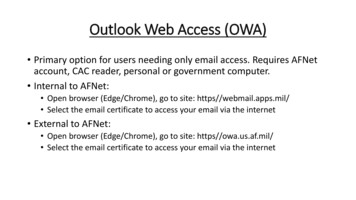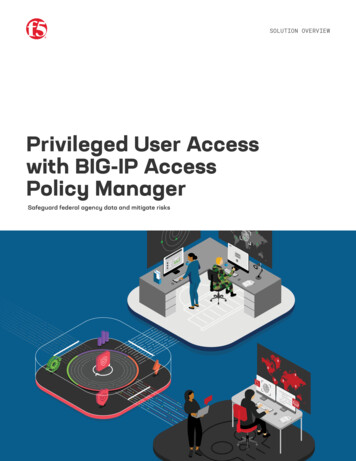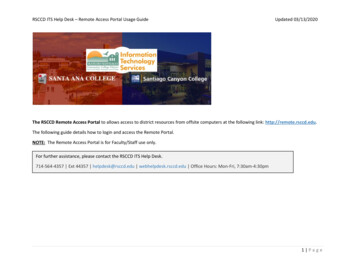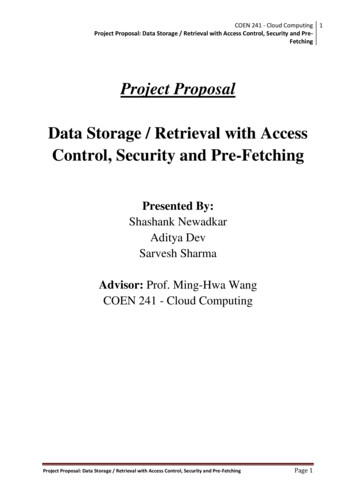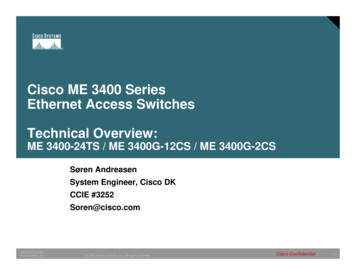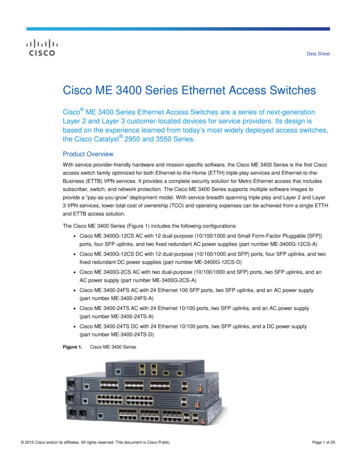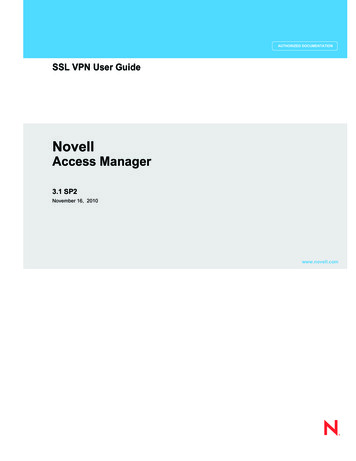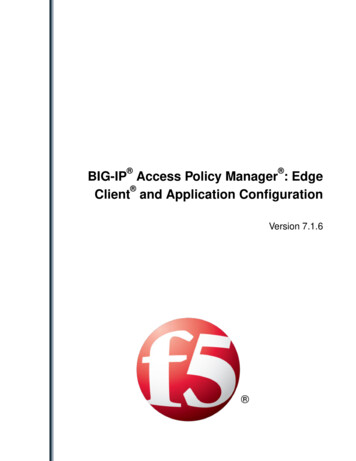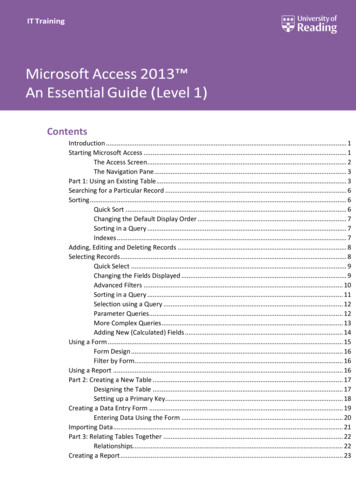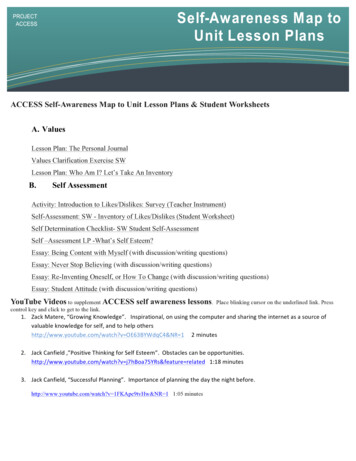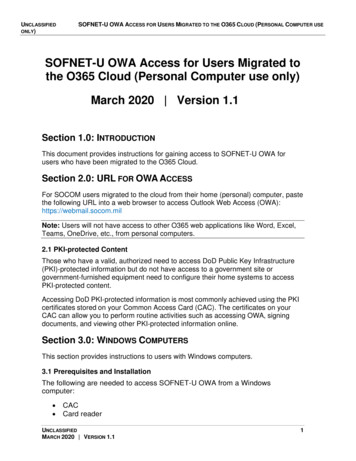
Transcription
UNCLASSIFIEDONLY)SOFNET-U OWA ACCESS FOR USERS MIGRATED TO THE O365 CLOUD (PERSONAL COMPUTER USESOFNET-U OWA Access for Users Migrated tothe O365 Cloud (Personal Computer use only)March 2020 Version 1.1Section 1.0: INTRODUCTIONThis document provides instructions for gaining access to SOFNET-U OWA forusers who have been migrated to the O365 Cloud.Section 2.0: URL FOR OWA ACCESSFor SOCOM users migrated to the cloud from their home (personal) computer, pastethe following URL into a web browser to access Outlook Web Access (OWA):https://webmail.socom.milNote: Users will not have access to other O365 web applications like Word, Excel,Teams, OneDrive, etc., from personal computers.2.1 PKI-protected ContentThose who have a valid, authorized need to access DoD Public Key Infrastructure(PKI)‐protected information but do not have access to a government site orgovernment‐furnished equipment need to configure their home systems to accessPKI‐protected content.Accessing DoD PKI‐protected information is most commonly achieved using the PKIcertificates stored on your Common Access Card (CAC). The certificates on yourCAC can allow you to perform routine activities such as accessing OWA, signingdocuments, and viewing other PKI‐protected information online.Section 3.0: WINDOWS COMPUTERSThis section provides instructions to users with Windows computers.3.1 Prerequisites and InstallationThe following are needed to access SOFNET-U OWA from a Windowscomputer: CACCard readerUNCLASSIFIEDMARCH 2020 VERSION 1.11
UNCLASSIFIEDONLY)SOFNET-U OWA ACCESS FOR USERS MIGRATED TO THE O365 CLOUD (PERSONAL COMPUTER USETo get started using your CAC, follow these steps:1. Obtain a card reader. You may take your CAC reader from your SOFNET-Usystem home with you. (Ensure you bring it back to SOCOM when you returnto work)2. They are also available from many commercial sources.3. Install DoD root certificates with InstallRoot (32‐bit, 64‐bit or NonAdministrator) from the following source: https://public.cyber.mil/pki‐pke/end‐users/4. Enable your machine to recognize your CAC certificates and DoDwebsites as trusted by running the InstallRoot utility (32‐bit, 64‐bit or NonAdministrator) to install the DoD CA certificates on Microsoft operatingsystems. If you are running an alternate operating system such as MacOS or Linux, you can import certificates from the PKCS 7 bundle.To do this, complete the following steps:a. Enter the following URL into a Web sers/pageThe DoD Cyber Exchange page opens, as shown below.b. Click Tools on the left sidebar of the page, then click theInstallRoot link, as shown in the figure.UNCLASSIFIEDMARCH 2020 VERSION 1.12
UNCLASSIFIEDONLY)SOFNET-U OWA ACCESS FOR USERS MIGRATED TO THE O365 CLOUD (PERSONAL COMPUTER USEThe InstallRoot Setup Wizard page opens, as shown below.c. Click Next.The Choose a File Location page opens, as shown below.UNCLASSIFIEDMARCH 2020 VERSION 1.13
UNCLASSIFIEDONLY)SOFNET-U OWA ACCESS FOR USERS MIGRATED TO THE O365 CLOUD (PERSONAL COMPUTER USEd. Click Next.The InstallRoot Features page opens, as shown below.UNCLASSIFIEDMARCH 2020 VERSION 1.14
UNCLASSIFIEDONLY)SOFNET-U OWA ACCESS FOR USERS MIGRATED TO THE O365 CLOUD (PERSONAL COMPUTER USEe. Ensure all three options are checked, then click Next.The Begin Installation of InstallRoot page opens, as shown below:UNCLASSIFIEDMARCH 2020 VERSION 1.15
UNCLASSIFIEDONLY)SOFNET-U OWA ACCESS FOR USERS MIGRATED TO THE O365 CLOUD (PERSONAL COMPUTER USEf. Click InstallThe DoD PKE page opens, as shown below:g. After the program finishes running, click Run InstallRootThe InstallRoot 5.5 page opens, as shown below.UNCLASSIFIEDMARCH 2020 VERSION 1.16
UNCLASSIFIEDONLY)SOFNET-U OWA ACCESS FOR USERS MIGRATED TO THE O365 CLOUD (PERSONAL COMPUTER USEh. Click Install CertificatesAfter complete, you will see several new certificates, as shown in the figurebelow.This will complete the installation of certificates.i.Close the InstallRoot program.Running this InstallRoot makes certificates available to your operating system and/orbrowser, if necessary. This is a one-time requirement; you should not need to runInstallRoot again.UNCLASSIFIEDMARCH 2020 VERSION 1.17
UNCLASSIFIEDONLY)SOFNET-U OWA ACCESS FOR USERS MIGRATED TO THE O365 CLOUD (PERSONAL COMPUTER USE3.2 Accessing OWAYou should now be able to go to https://webmail.socom.mil and access your OWAby following these steps.1. Read the Department of Defense greeting page, then click OK, Proceed toApplication.2. When prompted for a CAC certificate, select your email certificate.Note: You may see a F5 page and on the left panel a small “Click Here to Continue”link. If you do, then click the link.UNCLASSIFIEDMARCH 2020 VERSION 1.18
UNCLASSIFIEDONLY)SOFNET-U OWA ACCESS FOR USERS MIGRATED TO THE O365 CLOUD (PERSONAL COMPUTER USE3. When prompted enter your PIN.4. When prompted by the Microsoft Trident, as shown below enter your fullSMTP email address.Next, it will briefy show a message like the one in the figure below, then it shouldopen your OWA.UNCLASSIFIEDMARCH 2020 VERSION 1.19
UNCLASSIFIEDONLY)SOFNET-U OWA ACCESS FOR USERS MIGRATED TO THE O365 CLOUD (PERSONAL COMPUTER USESection 4.0: MAC COMPUTERSThis section provides instructions to users with Mac computers.4.1 Prerequisites and InstallationThe following are needed to access SOFNET-U OWA from a Mac computer: CACCard readerTo get started using your CAC on your Mac OS X, follow these steps:1. Obtain a card reader.Typically, Macs do not come with card readers; therefore, an external cardreader is necessary. At this time, the best advice for obtaining a cardreader is through working with your home component. In addition, pleasereview the DoD CAC Reader Specifications for more informationregarding card reader requirements.2. Download and install the OS X Smartcard Services package.The OS X Smartcard Services Package allows a Mac to read andcommunicate with a smart card. In order for your machine to recognizeyour CAC certificates and DoD websites as trusted, the installer will loadthe DoD CA certificates on OS X. Address the cross‐certificate chainingIssue.These instructions walk through adjusting the trust settings on theInteroperability Root CA (IRCA) DoD Root CA 2 and the US DoD CCEBIRCA 1 DoD Root CA 2 certificates to prevent cross‐certificate chainingissues.Note: This can make it appear that your certificates are issued by roots otherthan the DoD Root CA 2 and can prevent access to DoD websites.3. Configure Chrome and Safari, if necessary.Safari and Google Chrome rely on Keychain Access properly recognizingyour CAC certificates.a. In Finder, navigate to Go Utilities and launchKeychainAccess.app.b. Verify that your CAC certificates are recognized and displayed inKeychain Access.UNCLASSIFIEDMARCH 2020 VERSION 1.110
UNCLASSIFIEDONLY)SOFNET-U OWA ACCESS FOR USERS MIGRATED TO THE O365 CLOUD (PERSONAL COMPUTER USENote: CACs are currently made of different kinds of card stock. To determine whatcard stock you have, look at the back of your CAC above the magnetic strip. MostCACs are supported by the Smartcard Services package, however Oberthur IDOne 128 v5.5 CACs are not. Third-party middleware is available that will supportthese CACS; two such options are Thursby Software’s PKard and Centrify’sExpress for Smart Card.c. Configure Firefox to trust the DoD PKI and use the CAC.To configure Firefox to communicate with the CAC, follow these stepsto install the DoD root and intermediate CA certificates into the FirefoxNSS trust store, load the CoolKey library, and ensure the OnlineCertificate Status Protocol (OCSP) is being used to perform revocationchecking.Once this is done, follow the steps in Section 3.2 above, Accessing OWA.Note: The USSOCOM CSD provides IT service support to the SOF warriors andcommunities across the globe. We are open 24 hours a day, 365 days a year. Calltoll-free 833-818-8751.UNCLASSIFIEDMARCH 2020 VERSION 1.111
This document provides instructions for gaining access to SOFNET-U OWA for users who have been migrated to the O365 Cloud. Section 2.0: URL FOR OWA ACCESS For SOCOM users migrated to the cloud from their home (personal) computer, paste the following URL into a web browser to access Outlook Web Access (OWA): https://webmail.socom.mil