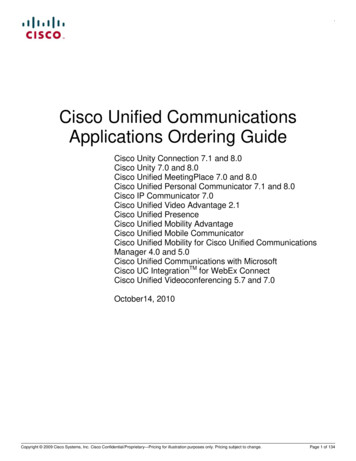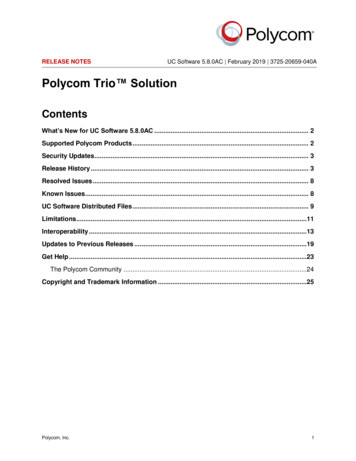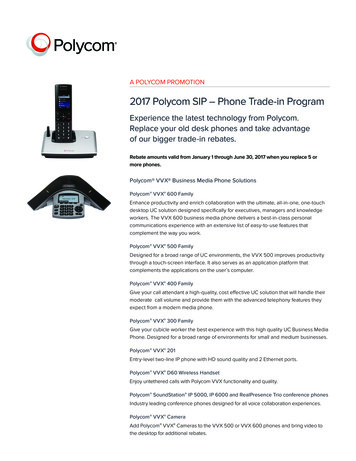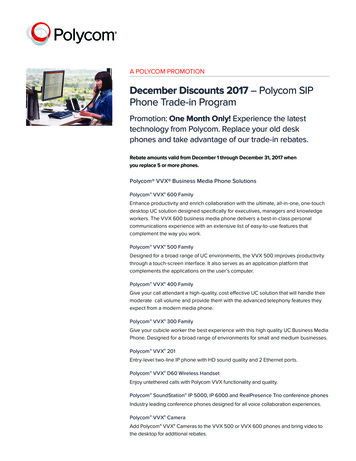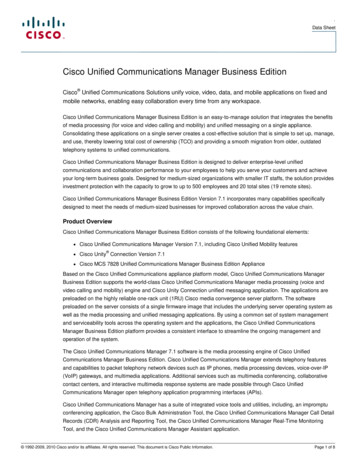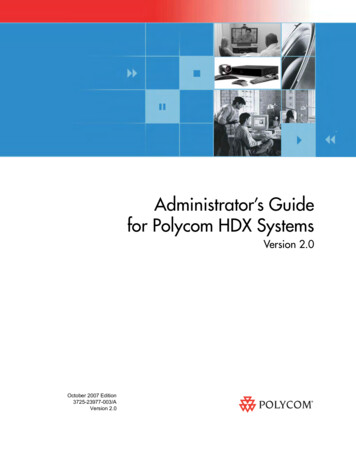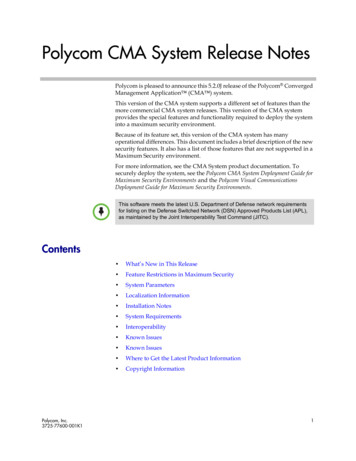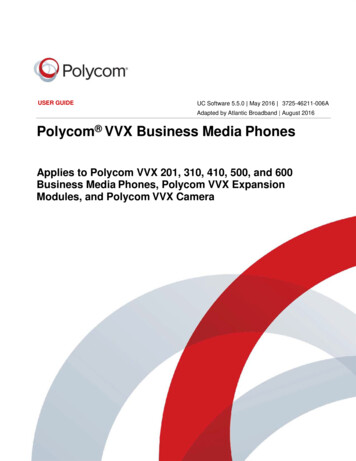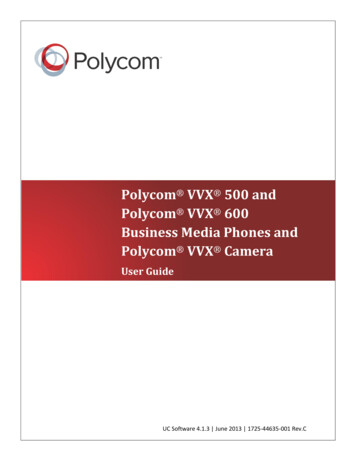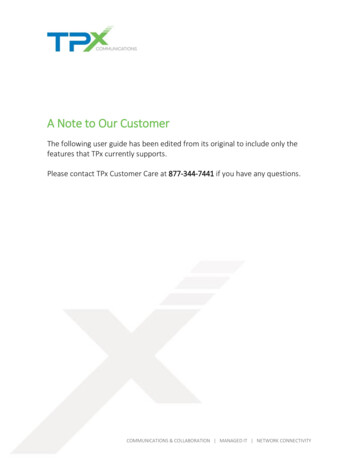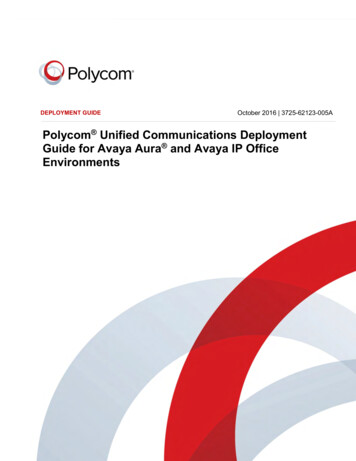
Transcription
DEPLOYMENT GUIDEOctober 2016 3725-62123-005APolycom Unified Communications DeploymentGuide for Avaya Aura and Avaya IP OfficeEnvironmentsPolycom, Inc.1
Polycom Unified Communications Deployment Guide for Avaya Aura and Avaya IP Office EnvironmentsCopyright 2016, Polycom, Inc. All rights reserved. No part of this document may be reproduced, translated intoanother language or format, or transmitted in any form or by any means, electronic or mechanical, for any purpose,without the express written permission of Polycom, Inc.6001 America Center DriveSan Jose, CA 95002USATrademarksPolycom , the Polycom logo and the names and marks associated with Polycom products are trademarks and/orservice marks of Polycom, Inc. and are registered and/or common law marks in the United States and various othercountries.All other trademarks are property of their respective owners. No portion hereof may be reproduced or transmitted inany form or by any means, for any purpose other than the recipient's personal use, without the express writtenpermission of Polycom.DisclaimerWhile Polycom uses reasonable efforts to include accurate and up-to-date information in this document, Polycommakes no warranties or representations as to its accuracy. Polycom assumes no liability or responsibility for anytypographical or other errors or omissions in the content of this document.Limitation of LiabilityPolycom and/or its respective suppliers make no representations about the suitability of the information contained inthis document for any purpose. Information is provided "as is" without warranty of any kind and is subject to changewithout notice. The entire risk arising out of its use remains with the recipient. In no event shall Polycom and/or itsrespective suppliers be liable for any direct, consequential, incidental, special, punitive or other damages whatsoever(including without limitation, damages for loss of business profits, business interruption, or loss of businessinformation), even if Polycom has been advised of the possibility of such damages.End User License AgreementBy installing, copying, or otherwise using this product, you acknowledge that you have read, understand and agree tobe bound by the terms and conditions of the End User License Agreement for this product. The EULA for this productis available on the Polycom Support page for the product.Patent InformationThe accompanying product may be protected by one or more U.S. and foreign patents and/or pending patentapplications held by Polycom, Inc.Open Source Software Used in this ProductThis product may contain open source software. You may receive the open source software from Polycom up to three(3) years after the distribution date of the applicable product or software at a charge not greater than the cost toPolycom of shipping or distributing the software to you. To receive software information, as well as the open sourcesoftware code used in this product, contact Polycom by email at OpenSourceVideo@polycom.com.Customer FeedbackWe are striving to improve our documentation quality and we appreciate your feedback. Email your opinions andcomments to DocumentationFeedback@polycom.com.Polycom SupportVisit the Polycom Support Center for End User License Agreements, software downloads, product documents,product licenses, troubleshooting tips, service requests, and more.Polycom, Inc.2
ContentsGetting Started with Avaya . 4Audience, Purpose, and Required Skills . 4Getting Started with Avaya Aura . 4Frequently Asked Questions . 5Getting Started with Avaya IP Office . 5Get Help . 5Polycom and Partner Resources .6The Polycom Community .6Configuring Polycom Systems with Avaya Aura Session Manager . 7Avaya Aura Session Manager Overview . 7Verify System Capabilities and Licenses .8Configuring Polycom Systems with Avaya Aura System Manager .10Log On to the System Manager Web Interface . 11Manage Communication Manager Objects . 11Configuring Polycom Systems with Avaya Aura Communication Manager .15Avaya Aura Communication Manager as a Feature Server . 15Avaya Aura Communication Manager as an Evolution Server. 15Configuring Polycom HDX Systems . 16System Functionality. 16Configuring Integration with Avaya Networks . 17Configuring RealPresence Collaboration Server (RMX) Systems . 18Configuring RealPresence Group Series Systems . 18Configuring Polycom RealPresence Trio Systems . 18System Functionality. 19Configuring Polycom Systems with Avaya IP Office 500 and IP Office Server Edition .20System Functionality. 20Configuring Polycom Systems with Avaya IP Office Manager . 20Configuring Polycom RealPresence Trio Systems . 21Interoperability Scenarios .22Avaya Aura Test Scenarios . 22Avaya IP Office Test Scenarios . 24Troubleshooting.26Polycom, Inc.3
Getting Started with AvayaAudience, Purpose, and Required SkillsThis deployment guide is intended for administrators integrating Avaya with Polycom products and forsupport personnel working with customers to set up the solutions described in this guide. IntegratingPolycom infrastructure and endpoints with Avaya Aura environments requires planning and familiarity withPolycom video conferencing administration.Polycom assumes readers of this guide have a basic understanding of Session Initiation Protocol (SIP)and Telepresence Interoperability Protocol (TIP), as well as Avaya and Polycom component basefunctions. Administrators should have previous knowledge of and experience with Polycom products aswell as access to Avaya and Polycom product documentation and relevant software. Users should becomfortable navigating and configuring Avaya components and other infrastructure components.Getting Started with Avaya Aura Avaya Aura is a suite of SIP-based central communications platform components that supports voice,video, messaging, and presence solutions for midsize to large enterprises. You can use Avaya Aura tosimplify complex networks and enable members of an organization at any location to interconnectinstantly in real time and on any type of infrastructure the endpoints reside on. This solution guideshows you how to integrate Polycom products in an Avaya Aura environment.This section describes the Avaya Aura hardware components for use with this solution and theirrespective operating environments. To interoperate successfully, diverse communications productsrequire a standard signaling protocol such as Session Initiation Protocol (SIP) or H.323. For example,Avaya Aura Session Manager is a SIP-only routing and integration tool, while Avaya Aura CommunicationManager version 6 and higher can operate as a SIP/H.323 gateway.Polycom, Inc.4
Polycom Unified Communications Deployment Guide for Avaya Aura and Avaya IP Office EnvironmentsFrequently Asked QuestionsRefer to the frequently asked questions (FAQs) to help answer questions you may have about thesolution before you begin.What network protocols are required?This solution requires that you use a SIP or H.323 protocol. A full list of hardware and softwaredependencies is provided in the Polycom Unified Communications in Avaya Aura Environments ReleaseNotes.What network configurations are available?This solution allows you to set up two network scenarios to interoperate Avaya and Polycom devices: adirect registration to Avaya or a neighbored/trunked scenario. All of the Polycom video and audiocomponents used in this guide can register directly to the Avaya gatekeeper or SIP registrar. Alternatively,you can neighbor or trunk Avaya Aura to the Polycom RealPresence Distributed Media Application (DMA ), which you can use to manage the Polycom network. A full list of hardware and softwaredependencies is provided in the Polycom Unified Communications in Avaya Aura Environments ReleaseNotes.What Polycom hardware components have interoperability with this solution?This solution enables you to use the Polycom HDX family, the Polycom RealPresence CollaborationServer (RMX) family, soft clients, and mobility components. It has interoperability with the ImmersiveTelepresence Platforms and the Video Border Proxy E-series. Not all of the products in the Polycomportfolio interoperate directly with the Avaya call control platforms and may not be referenced in thisdocument. A full list of hardware and software dependencies is provided in the Polycom UnifiedCommunications in Avaya Aura Environments Release Notes.What Avaya hardware components have interoperability with this solution?This solution requires different hardware compatible with different versions of Avaya. If you want tointegrate Polycom products with Avaya Aura v6, you require a Communication Manager, a SessionManager, and a System Manager. You can use each of these as separate servers or you can incorporatethem all into a single midsize enterprise server. Virtual editions of these platforms are not yet fullysupported. A full list of hardware and software dependencies is provided in the Polycom UnifiedCommunications in Avaya Aura Environments Release Notes.Getting Started with Avaya IP OfficeThe Avaya IP Office brings together calls, messaging, conferencing, and customer management into asingle system. It's an expandable, unified communications solution, which enables sending email,voicemail, and text to the same inbox for small to midsized businesses. This solution guide shows youhow to integrate Polycom products in an Avaya IP Office environment.Get HelpFor more information about installing, configuring, and administering Polycom products, refer toDocuments and Downloads at Polycom Support.Polycom, Inc.5
Polycom Unified Communications Deployment Guide for Avaya Aura and Avaya IP Office EnvironmentsPolycom and Partner ResourcesTo find all Polycom partner solutions, see Strategic Global Partner Solutions on Polycom Support.The Polycom CommunityThe Polycom Community gives you access to the latest developer and support information. Participate indiscussion forums to share ideas and solve problems with your colleagues. To register with the PolycomCommunity, simply create a Polycom online account. When logged in, you can access Polycom supportpersonnel and participate in developer and support forums to find the latest information on hardware,software, and partner solutions topics.Polycom, Inc.6
Configuring Polycom Systems with Avaya AuraSession ManagerThis reference section provides an overview of how to set up and configure Avaya Aura Session Managerto interoperate with Polycom products. For more detailed information about configuring Avaya AuraSession Manager, refer to the Avaya Support site.Avaya Aura Session Manager OverviewThe Avaya Aura Session Manager provides a core communication service that you can use to build onexisting equipment and add a SIP-based architecture. An enterprise network can support up to sixSession Manager instances. A Session Manager instance consists of one server that supports up to50,000 SIP entities on a SIP enterprise network. Administrators can install Session Manager instances inthe same data center or in multiple data centers, and in geographically redundant locations with virtuallyunlimited distance restrictions.The Session Manager provides the following benefits: A simplified, network-wide feature deployment Centralized routing, SIP trunking, and user profiles Cost-effective scalability from small to very large deployments High availability with geographic redundancy A secure environment that conforms to specific SIP standards and practicesAvaya Aura Session Manager integrates all of your organization’s SIP devices across an enterprisenetwork, enabling you to manage individual locations, branches, and applications as a single enterprise.System Manager and Session Manager work together as follows: Session Manager is the softwarecomponent for all enterprise SIP sessions. System Manager is the single, centralized management pointof control.Use Session Manager to connect to any of the following network components: Avaya Aura Communication Manager as a SIP-only Feature Server or as a SIP and non-SIPEvolution Server Avaya enterprise private branch exchange (PBX) and small-key PBX systems within branch offices Third-party PBX systems Gateways Session Border Controllers (SBCs) SIP-enabled adjuncts SIP and non-SIP phonesSession Manager supports the following audio and video endpoints: Polycom HDX series video endpoints Polycom RealPresence Group Series video endpointsSession Manager supports the following SIP entities:Polycom, Inc.7
Polycom Unified Communications Deployment Guide for Avaya Aura and Avaya IP Office Environments Avaya Aura Session Manager Avaya Aura System Manager private branch exchanges Avaya Aura Communication Manager Feature Server Public Switched Telephone Network (PSTN) service providers SIP-enabled adjuncts that work with PBX systems to provide services DesksetsThe following table describes SIP entities supported by the Avaya Session Manager:Supported SIP EntitiesSIP EntityDescriptionSIP GatewaysSIP gateways work with the non-SIP service provider network. Theseinclude non-Avaya SIP systems, SIP-enabled PBXs, and Avaya AuraCommunication Manager. Such SIP gateways are supported both fortrunking services or line-side services. SIP gateways include trunkgateways, such as the Avaya G860 Media Gateway.SIP PSTN Service ProvidersService providers operate as SIP peer network elements with whichSession Manager maintains a trunking relationship. Foreign domain PBXsystems or SIP switching equipment operate in essentially the same wayas the SIP service providers, as an SIP peer network element over an SIPtrunk. Supported service providers include AT&T and Verizon.SIP-Enabled AdjunctsSIP-enabled adjuncts provide supplemental services to PBX systems,such as voicemail and conferencing capabilities. The supported Avayaproducts include Avaya Voice Portal 5.2 and 6.x, Avaya ModularMessaging 5.x, Avaya Aura Messaging 6.x, and Avaya Meeting Exchange6.x and 5.x. The supported Polycom products include the RealPresenceCollaboration Server (RMX) 1500, 2000, and 4000 series.SIP DevicesSIP devices, particularly the Avaya 96XX handsets R2.6, can register tothe Session Manager core. Session Manager can support up to 50,000Avaya SIP devices. Session Manager provides SIP proxy, registrar,location services, and more to this initial set of devices.Verify System Capabilities and LicensesBefore you set up your Polycom system deployment, verify that the correct system capabilities andlicenses have been configured on your Session Manager system. If there is insufficient capacity or arequired feature is not available, contact an authorized Avaya sales representative to make theappropriate changes.To verify the Avaya Aura Session Manager system capabilities and licenses:1 Verify that an adequate number of SIP trunk members are licensed for the system, by entering thedisplay system-parameters customer-options command and looking at the MaximumAdministered SIP Trunks information on page 2.2 Verify that ARS is enabled on page 3 of the display system-parameters customeroptions information.Polycom, Inc.8
Polycom Unified Communications Deployment Guide for Avaya Aura and Avaya IP Office Environments3 To enable Private Numbering, use the change system-parameters customer-optionscommand to verify that Private Networking is enabled on page 5.4 Enter the change node-names ip command to add the IP node name and IP address for theSession Manager's software asset on page 1, if not previously added.5 Enter the change ip-codec-set n command, where n is the next available number. Enter thefollowing values on page 1: Enter G.711MU and G.729 as supported types of Audio Codecs. Retain the default value of n in the Silence Suppression field. Enter 2 in the Frames Per Pkt field. Enter 20 in the Packet Size (ms) field. If your system uses media encryption, enter the required value in the Media Encryptionfield.6 Enter the change ip-network-region 1 command to set the Authoritative Domain. Verify thatthe Intra-region IP-IP Direct Audio and Inter-region IP-IP Direct Audio fieldson page 1 are set to yes.7 Enter the add signaling-group n command, where n is an available signaling group numberfor one of the SIP trunks to the Session Manager. Fill in the requested fields on page 1. For theremaining fields, you can use the default values. Enter sip in the Group Type field. Enter tcp in the Transport Method field. Enter y in the IMS Enabled? field. Enter y in the IP Video? field. Enter y in the Peer Detection Enabled? field. Use the default value in the Peer Server field. The default value is replaced with SM after theSIP trunk to Session Manager is established. Enter proc in the Near-end Node Name field. Enter Session Manager node name in the Far-end Node Name field. Enter 5060 in the Near-end Listen Port field. Enter 5060 in the Far-end Listen Port field. Enter the Authoritative Domain in the Far-end Domain field. Enter y in the Enable Layer 3 Test field. Enter y in the Direct IP-IP Early Media? field.Polycom, Inc.9
Configuring Polycom Systems with Avaya AuraSystem ManagerThe Avaya Aura System Manager Common Console is the management interface for Session Manager.To perform any administration or configuration tasks, you must log on to the System Manager CommonConsole.Avaya Aura System Manager manages Avaya Aura Session Manager. Polycom HDX systems configuredas SIP endpoints use the Avaya Aura Session Manager User Registration feature, and require that AvayaAura Communication Manager operates as a Feature Server.The Avaya Aura Communication Manager Feature Server only supports IP Multimedia Subsystem (IMS)SIP users that are registered to Avaya Aura Session Manager. The Communication Manager FeatureServer is connected to Session Manager through an IMS enabled SIP signaling group and associated SIPtrunk group.System Manager includes the following shared management services.Shared Management Services in System ManagerServiceDescriptionElementsProvides features for managing individual components of System Managerincluding Session Manager element administration.EventsProvides features for administering alarms and logs that System Manager andsome of its components generate. Views and changes the status of alarms. Viewlogs, harvest logs for System Manager and its components, and manage loggersand appenders.LicensesProvides features for administering licenses for individual components of the AvayaAura solution.RoutingProvides features to manage routing applications. Creates and manages routingapplications that include domains, adaptations, SIP entities, entity links, timeranges, policies, dial patterns, and regular expressions to configure your networkconfiguration.SecurityProvides features for configuring certificates.System DataProvides features for these tasks:User ManagementPolycom, Inc. Backing up and restoring System Manager configuration data. Monitoring and scheduling jobs. Replicating data from remote nodes. Configuring data retention settings and profiles for various services providedby System Manager.Provides a central user administration of all user properties.10
Polycom Unified Communications Deployment Guide for Avaya Aura and Avaya IP Office EnvironmentsLog On to the System Manager Web InterfaceTo get started, you must log on to the System Manager web interface, which is the main user interfaceused to perform management tasks in an Avaya Aura system. You must have a user account to accessthe System Manager Web Interface; contact your system administrator to create an account if you do notalready have one. Once you have access to the web interface, you can configure CommunicationManager objects such as endpoints and templates.To log on to the System Manager web interface:1 Open a web browser and access the System Manager web interface: (https:// SERVER NAME /SMGR).2 Enter your user name in the User ID field.3 Enter your password in the Password field.4 Click Log On.If your user name and password match an authorized Avaya Aura System Manager user account,the System Manager home page appears with the System Manager version number. The SystemManager dashboard displays a navigation menu that provides access to shared services. The tasksyou can perform depend on your user role.Manage Communication Manager ObjectsAvaya Aura System Manager displays a collection of Communication Manager objects underCommunication Manager. System Manager allows you to directly add, edit, review, or delete theseobjects through Communication Manager.Avaya Aura Communication Manager ObjectsThe objects and object types used by Avaya Aura Communication Manager are in the following table.Avaya Aura Communication Manager ObjectsObject TypeObjectsCall CenterAgentsAnnouncementsAudio GroupBest Service RoutingHoliday TablesVariablesVectorVector Directory NumberVector Routing TableService Hours TablesPolycom, Inc.11
Polycom Unified Communications Deployment Guide for Avaya Aura and Avaya IP Office EnvironmentsObject TypeObjectsCoverageCoverage Answer GroupCoverage PathCoverage RemoteCoverage Time of DayEndpointsAlias Endpoint IntraSwitch CDRManage EndpointsOff PBX Endpoint MappingSite DataXmobile ConfigurationGroups Group PageHunt GroupIntercom GroupPickup GroupTerminating Extension GroupTrunk GroupNetworkAutomatic Alternate Routing AnalysisAutomatic Alternate Routing Digit ConversionAutomatic Route Selection AnalysisAutomatic Route Selection Digit ConversionAutomatic Route Selection ToolData ModulesIP InterfacesIP Network RegionsNode NamesRoute PatternSignaling GroupsParametersSystem Parameters—CDR OptionsSystem Parameters—Customer OptionsSystem Parameters—FeaturesSystem Parameters—SecuritySystem Parameters—Special ApplicationsPolycom, Inc.12
Polycom Unified Communications Deployment Guide for Avaya Aura and Avaya IP Office EnvironmentsObject TypeObjectsSystemAbbreviated DialingEnhanced Abbreviated DialingGroup Abbreviated DialingPersonal Authorization CodeClass of RestrictionClass of ServiceClass of Service GroupDialplan AnalysisDialplan ParametersFeature Access CodesLocationsUniform Dial PlanTemplatesYou can use templates to specify the parameters of an endpoint or a subscriber. The system providesnon-editable default templates, or you can add your own custom templates. More information aboutcustom templates is available on the Avaya support site.Endpoint ManagementYou can create and manage endpoints through the System Manager web console. Endpoint managementprovides support for Communication Manager endpoint objects, and helps you add endpoint data.Add Supported Set Type EndpointsYou can add endpoints that are part of the supported set type using the default templates.To add an endpoint with a supported set type:1 Navigate to on the System Manager console Elements Communication Manager.2 Click Endpoints Manage Endpoints in the left navigation pane.3 Select a Communication Manager from the Communication Manager list.4 Click Show List.The system displays the available Endpoints list on the Communication Manager that you selected.5 Click New, and select the template based on the set type you want to add.The system displays all the sections on the Add Endpoint page.6 Complete the Add Endpoint page by filling in the mandatory fields (marked with *) in the followingsections: General OptionsPolycom, Inc.13
Polycom Unified Communications Deployment Guide for Avaya Aura and Avaya IP Office Environments Feature Options Site Data Data Module/Analog Adjunct Abbreviated Call Dialing Enhanced Call Fwd Button Assignment7 Click Commit to add the endpoint.Polycom, Inc.14
Configuring Polycom Systems with Avaya AuraCommunication ManagerThis section describes how to configure Polycom systems when interoperating with Avaya AuraCommunication Manager.Avaya Aura Communication Manager as a FeatureServerWhen configured as a Feature Server, Avaya Aura Communication Manager provides features availablein the Communication Manager to SIP endpoints using the IP Multimedia Subsystem (IMS) half-callmodel, which enables full application sequencing. You can connect the Communication Manager serverto Session Manager with a SIP-IMS Service Control (ISC) interface that uses an IMS-enabled SIPsignaling group and associated SIP trunk group. The feature server supports only those SIP endpointsthat are registered to the Avaya Aura Session Manager.The following limitations apply when using Communication Manager as a Feature Server: The dial plan for IMS users must route all PSTN calls back to the Session Manager over the IMStrunk group. Routing of such calls directly to ISDN trunks is not supported. IPSI port networks are not supported. Traditional phones such as DCP, H.323, ISDN, and analog are not supported.Avaya Aura Communication Manager as an EvolutionServerWhen you use the Communication Manager as an Evolution Server you can use features available in theCommunication Manager with SIP and non-SIP endpoints using the full call model with CommunicationManager as the only supported application.When you configure Communication Manager as an Evolution Server: H.323, digital, and analog endpoints register with Communication Manager SIP endpoints register with Session Manager All endpoints receive service from Communication ManagerThe Session Manager routes calls from and to SIP endpoints. The connection from the Evolution Serverto the Session Manager server is a non-IMS signaling group, a SIP-ISC interface. You administerCommunication Manager as an Evolution Server by disabling IMS on the signaling group to SessionManager. Session Manager then handles call routing for SIP endpoints and allow endpoints tocommunicate with other endpoints that are connected to the Evolution Server.The following table describes the half-call and full-call models.Polycom, Inc.15
Polycom Unified Communications Deployment Guide for Avaya Aura and Avaya IP Office EnvironmentsSession Manager Call ModelsModelDescriptionHalf-CallThe half-call model separates the processing of a call request into two phases: Origination Terminationservices are applied to the originator of the callservices are applied to the call recipientThe origination and termination phases of the call are separate operations and might beperformed by different feature servers.Application sequencing works only when all the servers in a sequence support the halfcall model. The number of originating sequenced applications may be different from thenumber of terminating sequenced applications.Full-CallIn the full-call model, a call request is processed in one step. The origination andtermination parts of the call are processed without a break. Traditional CommunicationManager adheres to the full-call model.Application sequencing has significant limitations when at least one of the servers in asequence adheres to the full-call model. When Communication Manager administered asan Evolution Server, Communication Manager is the only supported application.For the full-call mo
System Manager is the single, centralized management point of control. Use Session Manager to connect to any of the following network components: Avaya Aura Communication Manag eras a SIP-only Feature Serv or as a SIP and non-SIP Evolution Server Avaya enterprise private branch exchange (PBX) and small-key PBX systems within branch offices