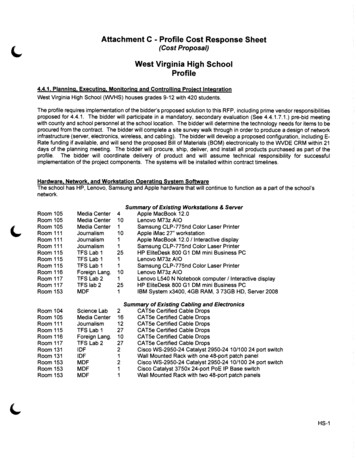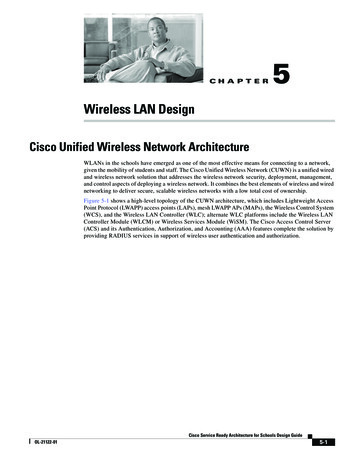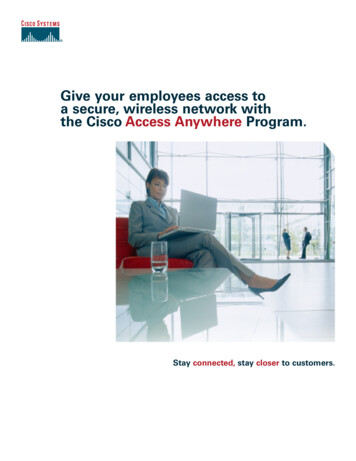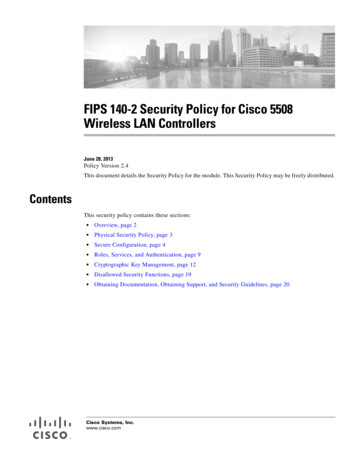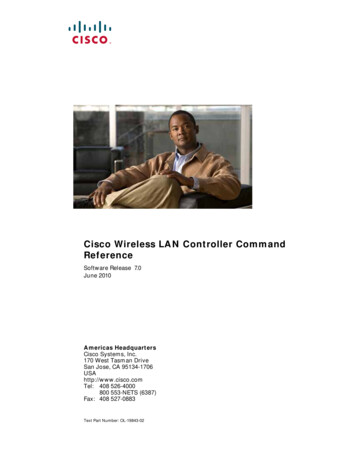
Transcription
Cisco Wireless LAN Controller CommandReferenceSoftware Release 7.0June 2010Americas HeadquartersCisco Systems, Inc.170 West Tasman DriveSan Jose, CA 95134-1706USAhttp://www.cisco.comTel: 408 526-4000800 553-NETS (6387)Fax: 408 527-0883Text Part Number: OL-19843-02
Cisco and the Cisco Logo are trademarks of Cisco Systems, Inc. and/or its affiliates in the U.S. and other countries. A listing of Cisco's trademarks can be found atwww.cisco.com/go/trademarks. Third party trademarks mentioned are the property of their respective owners. The use of the word partner does not imply a partnershiprelationship between Cisco and any other company. (1005R)Copyright 2010 Cisco Systems, Inc.All rights reserved.d.
Related Documentation5Obtaining Documentation and Submitting a Service RequestCHAPTER1CLI Command Keyboard Shortcuts51-2Using the Interactive Help Feature 1-3Using the Help Command 1-3Using the ? command 1-4Using the partial? command 1-4Using the partial command tab 1-5Using the command ? 1-5command keyword ? 1-6CHAPTER2Show Commands for Viewing the Configuration 2-2Show Advanced 802.11 Commands 2-17Show Access Point Commands 2-39Show Client Commands 2-84Show media-stream commands 2-171Show Mesh Commands 2-174Show Mobility Commands 2-199Show RADIUS Commands 2-223Show Radio Frequency ID Commands 2-228Show Rogue Commands 2-234Show TACACS Commands 2-265Show WPS Commands 2-279Configuring Controller Settings 2-291Configure 802.11 Network Commands 2-291Configure 802.11 Antenna Commands 2-310Configure 802.11 cleanair commands 2-318Configure 802.11 CAC Commands 2-323Configure Advanced 802.11 Commands 2-371Cisco Wireless LAN Controller Command ReferenceOL-19843-021
ContentsConfigure Advanced 802.11 Coverage Commands 2-386Configure Access Point Commands 2-439Configure band-select commands 2-498Configure Client Commands 2-508Configure Interface Commands 2-547Configure Macfilter Commands 2-601Configure Memory Monitor Commands 2-609Configure Mesh Commands 2-612Configure Management-User Commands 2-636Configure Mobility Commands 2-641Configure Message Log Level Commands 2-652Configure Media-Stream Commands 2-658Configure Net User Commands 2-664Configure Network Commands 2-679Configure Port Commands 2-710Configure RADIUS Account Commands 2-727Configure RADIUS Authentication Server Commands 2-737Configure Rogue Commands 2-757Configure SNMP Commands 2-780Configure Spanning Tree Protocol Commands 2-794Configure TACACS Commands 2-807Configure Trap Flag Commands 2-816Configure Watchlist Commands 2-831Configure Wireless LAN Commands 2-836Configure Wireless LAN Security Commands 2-871Configure WPS Commands 2-907Capwap Access Point Commands 2-920Saving Configurations2-932Clearing Configurations, Logfiles, and Other ActionsResetting the System Reboot Time2-965Uploading and Downloading Files and ConfigurationsInstalling and Modifying LicensesTroubleshooting Commands2-9342-9702-9942-1002Cisco Wireless LAN Controller Command Reference2OL-19843-02
PrefaceThis preface describes the audience, organization, and conventions of the Cisco Wireless LAN CommandReference Guide, Release 7.0. It also provides information on how to obtain other documentation. Thischapter includes the following sections: Audience, page 3 Organization, page 4 Organization, page 4 Conventions, page 4 Related Documentation, page 5 Obtaining Documentation and Submitting a Service Request, page 5AudienceThis publication is for experienced network administrators who configure and maintain Cisco wirelessLAN controllers and Cisco lightweight access points.PurposeThis guide describes the tasks and commands available to configure and maintain Cisco wireless LANcontrollers.NoteThis version of the Cisco Wireless LAN Controller Command Reference pertains specifically tocontroller software release 7.0.Cisco Wireless LAN Controller Command ReferenceOL-19843-023
PrefaceOrganizationThis guide is organized into these chapters:Chapter TitleDescriptionChapter 1, “Using theDescribes how to use the command-line interface (CLI) on the controller.Command-Line Interface”Chapter 2, “CLICommands”Provides detailed information about the CLI commands for the controller7.0 release.ConventionsThis document uses the following conventions:ConventionIndicationbold fontCommands and keywords and user-entered text appear in bold font.italic fontDocument titles, new or emphasized terms, and arguments for which you supplyvalues are in italic font.[ ]Elements in square brackets are optional.{x y z }Required alternative keywords are grouped in braces and separated byvertical bars.[x y z]Optional alternative keywords are grouped in brackets and separated byvertical bars.stringA nonquoted set of characters. Do not use quotation marks around the string orthe string will include the quotation marks.courierfontTerminal sessions and information the system displays appear in courier font. Nonprinting characters such as passwords are in angle brackets.[ ]Default responses to system prompts are in square brackets.!, #An exclamation point (!) or a pound sign (#) at the beginning of a line of codeindicates a comment line.NoteMeans reader take note.TipMeans the following information will help you solve a problem.CautionMeans reader be careful. In this situation, you might perform an action that could result in equipmentdamage or loss of data.Cisco Wireless LAN Controller Command Reference4OL-19843-02
PrefaceTimesaverMeans the described action saves time. You can save time by performing the action described inthe paragraph.Related DocumentationThese documents provide complete information about the Cisco Unified Wireless Network solution: Quick Start Guide: Cisco 2100 Series Wireless LAN Controllers Quick Start Guide: Cisco 4400 Series Wireless LAN Controllers Cisco 5500 Series Wireless Controller Installation Guide Cisco Wireless LAN Controller Command Reference Cisco Wireless Control System Configuration Guide Release Noted for Cisco Wireless LAN Controllers and Lightweight Access Points, Release 7.0 Quick Start Guide: Cisco Wireless Control System Quick start guide and hardware installation guide for your specific lightweight access pointClick this link to browse to user documentation for the Cisco Unified Wireless Network t.html?mode prodObtaining Documentation and Submitting a Service RequestFor information on obtaining documentation, submitting a service request, and gathering additionalinformation, see monthly What’s New in Cisco Product Documentation, which also lists all new andrevised Cisco technical documentation, w/whatsnew.htmlSubscribe to the What’s New in Cisco Product Documentation as an RSS feed and set content to bedelivered directly to your desktop using a reader application. The RSS feeds are a free service and Ciscocurrently supports RSS version 2.0.Cisco Wireless LAN Controller Command ReferenceOL-19843-025
PrefaceCisco Wireless LAN Controller Command Reference6OL-19843-02
CH A P T E R1Using the Command-Line InterfaceThe command-line interface (CLI) is a line-oriented user interface that provides commands forconfiguring, managing, and monitoring the Cisco wireless LAN controller. This chapter contains thefollowing topics: CLI Command Keyboard Shortcuts, page 2 Using the Interactive Help Feature, page 3Cisco Wireless LAN Controller Command ReferenceOL-19843-021-1
Chapter 1Using the Command-Line InterfaceCLI Command Keyboard ShortcutsCLI Command Keyboard ShortcutsTable 1-1 lists CLI keyboard shortcuts to help you enter and edit command lines on the controller.Table 1-1CLI Command Keyboard ShortcutsActionDescriptionKeyboard ShortcutChangeThe word at the cursor to lowercase.Esc IThe word at the cursor to uppercase.Esc uA character to the left of the cursor.Ctrl-h, Delete, or BackspaceAll characters from the cursor to the beginning ofthe line.Ctrl-uDeleteAll characters from the cursor to the end of the line. Ctrl-kDisplay MOREoutputAll characters from the cursor to the end of theword.Esc dThe word to the left of the cursor.Ctrw-w or Esc BackspaceExit from MORE output.q, Q, or Ctrl-CNext additional screen. The default is one screen.To display more than one screen, enter a numberbefore pressing the Spacebar key.SpacebarNext line. The default is one line. To display more Enterthan one line, enter the number before pressing theEnter key.Enter an Enter or Return key character.Ctrl-mExpand the command or abbreviation.Ctrl-t or TabMove the cursorOne character to the left (back).Ctrl-b or Left ArrowOne character to the right (forward).Ctrl-f or Right ArrowOne word to the left (back), to the beginning of the Esc bcurrent or previous word.One word to the right (forward), to the end of thecurrent or next word.Esc fTo the beginning of the line.Ctrl-aTo the end of the line.Ctrl-eRedraw the screen at the prompt.Ctrl-l or Ctrl-rReturn to the EXEC mode from any configuration modeCtrl-zReturn to the previous mode or exit from the CLI from Exec mode.exit commandTranspose a character at the cursor with a character to the left of thecursor.Ctrl-tCisco Wireless LAN Controller Command Reference1-2OL-19843-02
Chapter 1Using the Command-Line InterfaceUsing the Interactive Help FeatureUsing the Interactive Help FeatureThe question mark (?) character allows you to get the following type of help about the command at thecommand line. Table 1-2 lists the interactive help feature list.Table 1-2Interactive Help Feature ListCommandPurposehelpProvides a brief description of the Help feature in any command mode.? at the commandpromptLists all commands available for a particular command mode.partial command?Provides a list of commands that begin with the character string.partialcommand Tab Completes a partial command name.command ?Lists the keywords, arguments, or both associated with a command.command keyword ? Lists the arguments that are associated with the keyword.Using the Help CommandTo look up keyboard commands, use the help command at the root level.helpUsage GuidelinesHelp may be requested at any point in a command by entering a question mark ‘?’. If nothing matches,the help list will be empty and you must back up until entering a ‘?’ shows the available options. Twotypes of help are available1. Full help is available when you are ready to enter a command argument (for example show ?) anddescribes each possible argument.2. Partial help is provided when an abbreviated argument is entered and you want to know whatarguments match the input (for example show pr?).Examples helpHELP:Special keys:DEL, BS. delete previous characterCtrl-A . go to beginning of lineCtrl-E . go to end of lineCtrl-F . go forward one characterCtrl-B . go backward one characterCtrl-D . delete current characterCtrl-U, X. delete to beginning of lineCtrl-K . delete to end of lineCtrl-W . delete previous wordCtrl-T . transpose previous characterCtrl-P . go to previous line in history bufferCtrl-N . go to next line in history bufferCtrl-Z . return to root command promptTab, SPACE command-line completionCisco Wireless LAN Controller Command ReferenceOL-19843-021-3
Chapter 1Using the Command-Line InterfaceUsing the Interactive Help FeatureExit?. go to next lower command prompt. list choicesUsing the ? commandTo display all of the commands in your current level of the command tree, or to display more informationabout a particular command, use the ? command.command name ?Usage GuidelinesWhen you enter a command information request, put a space between the command name and ?.ExamplesThis command shows you all the commands and levels available from the root level. owtransferClear selected configuration elements.Configure switch options and settings.Manages system debug options.HelpPerform a link test to a specified MAC address.Exit this session. Any unsaved changes are lost.Send ICMP echo packets to a specified IP address.Reset options.Save switch configurations.Display switch options and settings.Transfer a file to or from the switch.Using the partial? commandTo provide a list of commands that begin with the character string, use the partial command ?.partial command?Usage GuidelinesThere should be no space between the command and the question mark.ExamplesThis example shows how to provide a command that begin with the character string “ad”: controller config ad?The command that matches with the string “ad” is as follows:advancedCisco Wireless LAN Controller Command Reference1-4OL-19843-02
Chapter 1Using the Command-Line InterfaceUsing the Interactive Help FeatureUsing the partial command tab To completes a partial command name, use the partial command tab command.partial command tab Usage GuidelinesThere should be no space between the command and tab .ExamplesThis example shows how to complete a partial command name that begin with the character string “ad”: Controller config cert tab certificateUsing the command ?To list the keywords, arguments, or both associated with the command, use the command ?.command ?Usage GuidelinesThere should be space between the command and the question mark.ExamplesThis example shows how to list the arguments and keyword for the command acl: Controller config acl ?Information similar to the following appears:applycountercreatedeleterulecpuApplies the ACL to the data path.Start/Stop the ACL Counters.Create a new ACL.Delete an ACL.Configure rules in the ACL.Configure the CPU Acl InformationCisco Wireless LAN Controller Command ReferenceOL-19843-021-5
Chapter 1Using the Command-Line InterfaceUsing the Interactive Help Featurecommand keyword ?To list the arguments that are associated with the keyword, use the command keyword ?command keyword ?Usage GuidelinesThere should be space between the keyword and the question mark.ExamplesThis example shows how to display the arguments associated with the keyword cpu: controller config acl cpu ?Information similar to the following appears:none name None - Disable the CPU ACL name - Name of the CPU ACLCisco Wireless LAN Controller Command Reference1-6OL-19843-02
CH A P T E R2CLI CommandsThe Cisco Wireless LAN solution command-line interface (CLI) enables operators to connect an ASCIIconsole to the Cisco wireless LAN controller and configure the controller and its associated accesspoints.This chapter contains the commands available in the Cisco CLI release 7.0. The controllers currentlycovered are as follows: Cisco 2100, 4400, and 5500 Series Wireless LAN Controllers Cisco Wireless Services Modules (WiSMs) Cisco wireless LAN controller Network Modules Catalyst 3750G Integrated Wireless LAN Controller SwitchesThis document contains the following sections: Show Commands for Viewing the Configuration, page 2-2 Configuring Controller Settings, page 2-291 Saving Configurations, page 2-932 Clearing Configurations, Logfiles, and Other Actions, page 2-934 Uploading and Downloading Files and Configurations, page 2-970 Installing and Modifying Licenses, page 2-994 Troubleshooting Commands, page 2-1002Cisco Wireless LAN Controller Command ReferenceOL-19843-022-1
Chapter 2CLI CommandsShow Commands for Viewing the ConfigurationShow Commands for Viewing the ConfigurationTo display Cisco wireless LAN controller options and settings, use the show commands.Cisco Wireless LAN Controller Command Reference2-2OL-19843-02
Chapter 2CLI CommandsShow 802.11 CommandsShow 802.11 CommandsUse the show 802.11 commands to display more detailed 802.11a, 802.11b/g, or other supported 802.11network settings.Cisco Wireless LAN Controller Command ReferenceOL-19843-022-3
Chapter 2CLI Commandsshow 802.11show 802.11To display basic 802.11a, 802.11b/g, or 802.11h network settings, use the show 802.11 command.show 802.11{a b h}Syntax DescriptionaSpecifies the 802.11a network.bSpecifies the 802.11b/g network.hSpecifies the 802.11h network.DefaultsNone.ExamplesThis example shows to display basic 802.11a network settings: show 802.11a802.11a Network.11nSupport.802.11a Low Band.802.11a Mid Band.802.11a High Band.802.11a Operational Rates802.11a 6M Rate.802.11a 9M Rate.802.11a 12M Rate.802.11a 18M Rate.802.11a 24M Rate.802.11a 36M Rate.802.11a 48M Rate.802.11a 54M Rate.802.11n MCS Settings:MCS 0.MCS 1.MCS 2.MCS 3.MCS 4.MCS 5.--More-- or (q)uitMCS 6.MCS 7.MCS 8.MCS 9.MCS 10.MCS 11.MCS 12.MCS 13.MCS 14.MCS 15.802.11n Status:A-MPDU Tx:Priority 0.Priority 1.Priority 2.Priority tedEnabledDisabledDisabledDisabledCisco Wireless LAN Controller Command Reference2-4OL-19843-02
Chapter 2CLI Commandsshow 802.11Priority 4.Priority 5.Priority 6.Priority 7.Beacon Interval.CF Pollable mandatory.CF Poll Request ledDisabled--More-- or (q)uitCFP Period. 4CFP Maximum Duration. 60Default Channel. 36Default Tx Power Level. 0DTPC Status. EnabledFragmentation Threshold. 2346TI Threshold. -50Legacy Tx Beamforming setting. DisabledTraffic Stream Metrics Status. EnabledExpedited BW Request Status. DisabledWorld Mode. EnabledEDCA profile type. default-wmmVoice MAC optimization status. DisabledCall Admission Control (CAC) configurationVoice AC:Voice AC - Admission control (ACM). DisabledVoice max RF bandwidth. 75Voice reserved roaming bandwidth. 6Voice load-based CAC mode. DisabledVoice tspec inactivity timeout. DisabledVoice Stream-Size. 84000Voice Max-Streams. 2Video AC:--More-VideoVideoVideoor (q)uitAC - Admission control (ACM). Disabledmax RF bandwidth. Infinitereserved roaming bandwidth. 0This example shows how to display basic 802.11h network settings: show 802.11h802.11h . powerconstraint : 0802.11h . channelswitch : Disable802.11h . channelswitch mode : 0Related Commandsshow ap statsshow ap summaryshow client summaryshow interfaceshow networkshow network summaryshow portshow wlanCisco Wireless LAN Controller Command ReferenceOL-19843-022-5
Chapter 2CLI Commandsshow 802.11 cleanairshow 802.11 cleanairTo display the multicast-direct configuration state, use the show 802.11 cleanair command.show 802.11{a b h} cleanair configSyntax DescriptionaSpecifies the 802.11a network.bSpecifies the 802.11b/g network.hSpecifies the 802.11h network.configDisplays the network cleanair configuration.DefaultsNone.ExamplesThis example shows how to display the 802.11a cleanair configuration: show 802.11a cleanair configClean Air Solution.Air Quality Settings:Air Quality Reporting.Air Quality Reporting Period (min).Air Quality Alarms.Air Quality Alarm Threshold.Interference Device Reporting.Interference Device Types:TDD Transmitter.Jammer.Continuous Transmitter.DECT-like Phone.Video Camera.WiFi Inverted.WiFi Invalid Channel.SuperAG.Radar.Canopy.WiMax Mobile.WiMax Fixed.EnabledEnabled15Enabled35 Interference Device bledDisabledInterference Device Alarms. EnabledInterference Device Types Triggering Alarms:TDD Transmitter. DisabledJammer. DisabledContinuous Transmitter. DisabledDECT-like Phone. DisabledVideo Camera. DisabledWiFi Inverted. DisabledWiFi Invalid Channel. DisabledSuperAG. DisabledRadar. DisabledCanopy. DisabledWiMax Mobile. DisabledWiMax Fixed. Disabled Additional Clean Air Settings:CleanAir Event-driven RRM State. EnabledCleanAir Driven RRM Sensitivity. MediumCleanAir Persistent Devices state. DisabledCisco Wireless LAN Controller Command Reference2-6OL-19843-02
Chapter 2CLI Commandsshow 802.11 cleanairRelated Commandsconfig 802.11 cleanair alarmconfig 802.11 cleanair deviceshow 802.11 cleanair air-quality summaryshow 802.11 cleanair device apshow 802.11 cleanair device typeCisco Wireless LAN Controller Command ReferenceOL-19843-022-7
Chapter 2CLI Commandsshow 802.11 cleanair air-quality summaryshow 802.11 cleanair air-quality summaryTo display the air quality summary information for the 802.11 networks, use theshow 802.11 cleanair air-quality summary command.show 802.11{a b h} cleanair air-quality summarySyntax DescriptionaSpecifies the 802.11a network.bSpecifies the 802.11b/g network.hSpecifies the 802.11h network.summaryDisplays a summary of 802.11 radio band air quality information.DefaultsNone.ExamplesThis example shows how to display a summary of the air quality information for the 802.11a network: show 802.11a cleanair air-quality summaryAQ Air QualityDFS Dynamic Frequency SelectionAP Name-----------------CISCO AP3500CISCO AP3500Related CommandsChannel Avg AQ Min AQ Interferers DFS------- ------ ------ ----------- --36957004093750config 802.11 cleanair alarmconfig 802.11 cleanair deviceshow 802.11 cleanairshow 802.11 cleanair device apshow 802.11 cleanair device typeCisco Wireless LAN Controller Command Reference2-8OL-19843-02
Chapter 2CLI Commandsshow 802.11 cleanair air-quality worstshow 802.11 cleanair air-quality worstTo display the worst air quality information for the 802.11 networks, use theshow 802.11 cleanair air-quality worst command.show 802.11{a b h} cleanair air-quality worstSyntax DescriptionaSpecifies the 802.11a network.bSpecifies the 802.11b/g network.hSpecifies the 802.11h network.worstDisplays the worst air quality information for 802.11 networks.DefaultsNone.ExamplesThis example shows how to display worst air quality information for the 802.11a network: show 802.11a cleanair air-quality worstAQ Air QualityDFS Dynamic Frequency SelectionAP NameChannel Avg AQ Min AQ Interferers DFS------------------ ------- ------ ------ ----------- --CISCO AP35001835735Related Commandsconfig 802.11 cleanair alarmconfig 802.11 cleanair deviceshow 802.11 cleanairshow 802.11 cleanair device apshow 802.11 cleanair device typeCisco Wireless LAN Controller Command ReferenceOL-19843-022-9
Chapter 2CLI Commandsshow 802.11 cleanair device apshow 802.11 cleanair device apTo display the information of the device access point on the 802.11 radio band, use the show 802.11cleanair device ap command.show 802.11{a b h} cleanair device ap cisco apSyntax DescriptionaSpecifies the 802.11a network.bSpecifies the 802.11b/g network.hSpecifies the 802.11h network.cisco apSpecified access point name.DefaultsNone.ExamplesThis example shows how to display the device access point for the 802.11a network: show 802.11a cleanair device ap AP 3500DC Duty Cycle (%)ISI Interference Severity Index (1-Low Interference, 100-High Interference)RSSI Received Signal Strength Index (dBm)DevID Device IDNo--123Related 10x80020x8005Type---------DECT phoneRadarCanopyAP NameISI RSSI DCChannel--------------- ---- ----- ---- ------------CISCO AP3500 1-433149,153,157,161CISCO AP3500 1-812153,157,161,165CISCO AP3500 2-622153,157,161,165config 802.11 cleanair alarmconfig 802.11 cleanair deviceshow 802.11 cleanairshow 802.11 cleanair air-quality summaryshow 802.11 cleanair device typeCisco Wireless LAN Controller Command Reference2-10OL-19843-02
Chapter 2CLI Commandsshow 802.11 cleanair device typeshow 802.11 cleanair device typeTo display the information of all the interferers device type detected by a specific access point on the802.11 radio band, use the show 802.11 cleanair device type command.show 802.11{a b h} cleanair device type device typeSyntax DescriptionaSpecifies the 802.11a network.bSpecifies the 802.11b/g network.hSpecifies the 802.11h network.device typeInterferer device type for a specified radio band. The device type is one ofthe following: tdd-tx—Tdd-transmitter device information. jammer—Jammer device information. cont-tx—Continuous-transmitter devices information. dect-like—Dect-like phone devices information. video—Video devices information. 802.11-inv—WiFi inverted devices information. 802.11-nonstd—Nonstandard WiFi devices information. superag—Superag devices information. canopy—Canopy devices information. wimax-mobile—WiMax mobile devices information. wimax-fixed—WiMax fixed devices information.DefaultsNone.ExamplesThis example shows how to display the information of all the interferers detected by a specified accesspoint for the 802.11a network: show 802.11a cleanair device type CanopyDC Duty Cycle (%)ISI Interference Severity Index (1-Low Interference, 100-High Interference)RSSI Received Signal Strength Index (dBm)DevID Device IDNo ClusterIDDevID TypeAP NameISI RSSI DCChannel--- ------------------ ------ ---------- --------------- ---- ----- ---- ------------1c2:f7:40:00:00:03 0x8005 CanopyCISCO AP3500 2-622153,157,161,165Cisco Wireless LAN Controller Command ReferenceOL-19843-022-11
Chapter 2CLI Commandsshow 802.11 media-streamshow 802.11 media-streamTo display the multicast-direct configuration state, use the show 802.11 media-stream command.show 802.11{a b h} media-stream media-stream nameSyntax DescriptionaSpecifies the 802.11a network.bSpecifies the 802.11b/g network.hSpecifies the 802.11h network.media stream nameSpecified media stream name.DefaultsNone.ExamplesThis example shows how to display the media-stream configuration: show 802.11a media-stream rrcMulticast-direct.Best Effort.Video Re-Direct.Max Allowed Streams.Max Video Bandwidth.Max Voice Bandwidth.Max Media Bandwidth.Min PHY Rate.Related CommandsEnabledDisabledEnabledAuto075856000show 802.11 media-streamShow Mesh Commandsshow media-stream group summaryCisco Wireless LAN Controller Command Reference2-12OL-19843-02
Chapter 2CLI Commandsshow aaa authshow aaa authTo display the configuration settings for the AAA authentication server database, use the show aaa authcommand.show aaa authSyntax DescriptionThis command has no arguments or keywords.DefaultsNone.ExamplesThis example shows how to display the configuration settings for the AAA authentication serverdatabase: show aaa authManagement authentication server order:1. local2. tacacsRelated Commandsconfig aaa authconfig aaa auth mgmtCisco Wireless LAN Controller Command ReferenceOL-19843-022-13
Chapter 2CLI Commandsshow aclshow aclTo display the access control lists (ACLs) that are configured on the controller, use the show aclcommand.show acl {summary detailed acl name}Syntax DescriptionsummaryDisplays a summary of all ACLs configured on the controller.detailedDisplays detailed information about a specific ACL.acl nameACL name. The name can be up to 32 alphanumeric characters.DefaultsNone.ExamplesThis example shows how to display a summary of
Contents 2 Cisco Wireless LAN Controller Command Reference OL-19843-02 Configure Advanced 802.11 Coverage Commands 2-386 Configure Access Point Commands 2-439 Configure band-select commands 2-498 Configure Client Commands 2-508 Configure Interface Commands 2-547 Configure Macfilter Commands 2-601 Configure Memory Monitor Commands 2-609