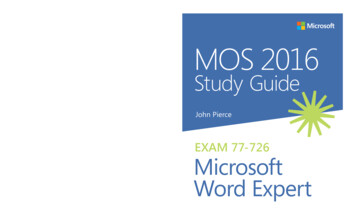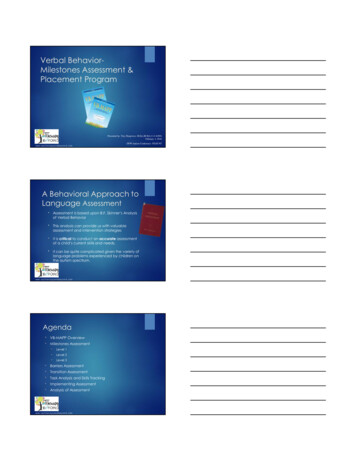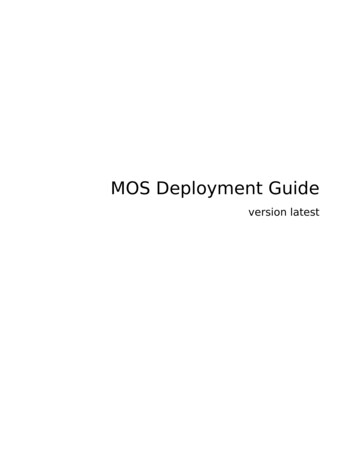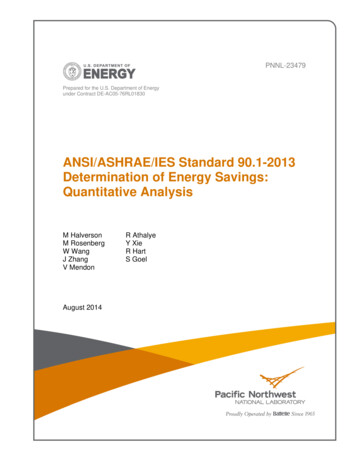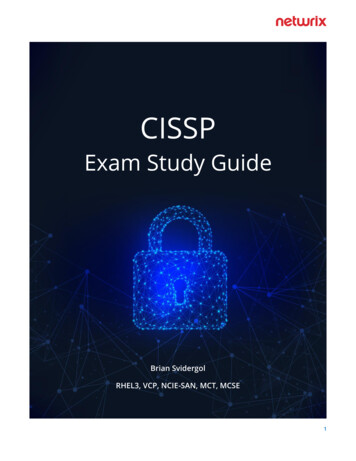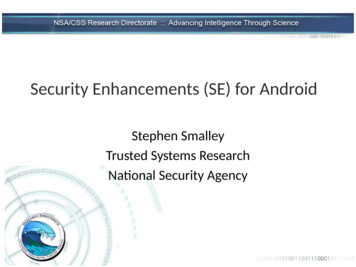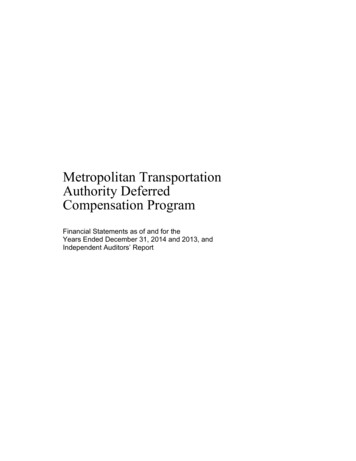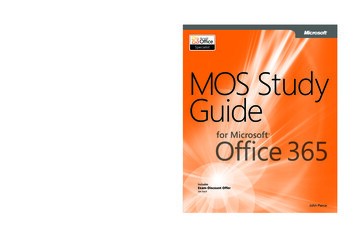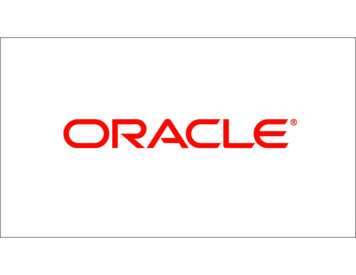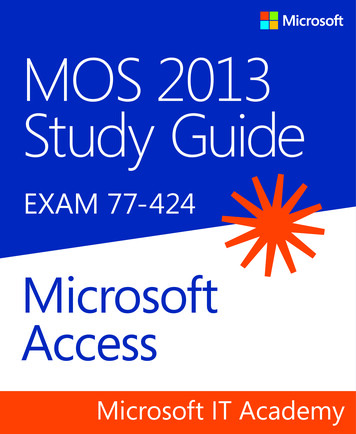
Transcription
MOS 2013Study GuideEXAM 77-424MicrosoftAccessMicrosoft IT Academy
M 77-424MOSft Office Specialist (MOS)n validates your proficiencyosoft Office programs,ating you can meet globallyd performance standards.experience with the techequired to successfully passCertification exams.tails at:com/learning/certificatione Filesat:ms/mosAccess2013/filesAvailable at your favorite booksellersISBN 978-0-7356-6919-2spine .48”MOS 2013 Study Guide Microsoft Access Exam 77-4243NoteThis content also published asMOS 2013 Study Guide for AccessPierceMOS 2013Study GuideJohn PierceEXAM 77-424MicrosoftAccessSee all our titles at: microsoftpressstore.com
PUBLISHED BYMicrosoft PressA Division of Microsoft CorporationOne Microsoft WayRedmond, Washington 98052-6399Copyright 2013 by John PierceAll rights reserved. No part of the contents of this book may be reproduced or transmitted in any form or by anymeans without the written permission of the publisher.Library of Congress Control Number: 2013939496ISBN: 978-0-7356-6919-2Printed and bound in the United States of America.First PrintingMicrosoft Press books are available through booksellers and distributors worldwide. If you need support relatedto this book, email Microsoft Press Book Support at mspinput@microsoft.com. Please tell us what you think ofthis book at soft and the trademarks listed at roperty/Trademarks/EN-US.aspx are trademarks of the Microsoft group of companies. All other marks are property of their respectiveowners.The example companies, organizations, products, domain names, email addresses, logos, people, places, andevents depicted herein are fictitious. No association with any real company, organization, product, domain name,email address, logo, person, place, or event is intended or should be inferred.This book expresses the author’s views and opinions. The information contained in this book is provided withoutany express, statutory, or implied warranties. Neither the authors, Microsoft Corporation, nor its resellers, ordistributors will be held liable for any damages caused or alleged to be caused either directly or indirectly bythis book.Acquisitions Editor: Rosemary CapertonEditorial Production: Online Training Solutions, Inc. (OTSI)Technical Reviewer: Rob Carr (OTSI)Copyeditor: Victoria Thulman (OTSI)Indexer: Joan Lambert (OTSI)Cover: Microsoft Press Brand Team
Microsoft IT Academy (ITA)E-Book License AgreementMicrosoft Corporation grants to Microsoft IT Academy (ITA) teachers and students thenon-exclusive right to download, view, and use, this e-book at no additional charge inconnection with an ITA class. ITA teachers may also display and/or make digital copies of thise-book solely for distribution to ITA students currently enrolled in their class. ITA teachersand students may only print limited sections of the e-book (but not the entire e-book) forreference purposes only.To obtain a complete print version of this e-book, please purchase the book from anavailable retailer or from https://www.microsoftpressstore.comOther than as stated in this E-Book Agreement, you may not copy, print, modify, remove,delete, augment, add to, publish, transmit, sell, resell, license, create derivative works from,or in any way exploit any of the e-book’s content, in whole or in part, in print or electronicform, and you may not aid or permit others to do so. All other rights are reserved.
ContentsIntroduction . . . . . . . . . . . . . . . . . . . . . . . . . . . . . . . . . . . . . . . . . . . . . . . . . . . . . . . . . . . . . . . . ixWho this book is for . . . . . . . . . . . . . . . . . . . . . . . . . . . . . . . . . . . . . . . . . . . . . . . . . . . . . . . ixHow this book is organized . . . . . . . . . . . . . . . . . . . . . . . . . . . . . . . . . . . . . . . . . . . . . . . . ixDownload the practice files . . . . . . . . . . . . . . . . . . . . . . . . . . . . . . . . . . . . . . . . . . . . . . . . . xSidebar: Adapting exercise steps . . . . . . . . . . . . . . . . . . . . . . . . . . . . . . . . . . . . . . . xiEbook edition . . . . . . . . . . . . . . . . . . . . . . . . . . . . . . . . . . . . . . . . . . . . . . . . . . . . . . . . . . . . xiiGet support and give feedback . . . . . . . . . . . . . . . . . . . . . . . . . . . . . . . . . . . . . . . . . . . . . xiiErrata . . . . . . . . . . . . . . . . . . . . . . . . . . . . . . . . . . . . . . . . . . . . . . . . . . . . . . . . . . . . . . xiiWe want to hear from you . . . . . . . . . . . . . . . . . . . . . . . . . . . . . . . . . . . . . . . . . . . xiiiStay in touch . . . . . . . . . . . . . . . . . . . . . . . . . . . . . . . . . . . . . . . . . . . . . . . . . . . . . . . xiiiTaking a Microsoft Office Specialist exam . . . . . . . . . . . . . . . . . . . . . . . . . . . . . . . . . . . . . . xvMicrosoft Office Specialist certification . . . . . . . . . . . . . . . . . . . . . . . . . . . . . . . . . . . . . xvSelecting a certification path . . . . . . . . . . . . . . . . . . . . . . . . . . . . . . . . . . . . . . . . . . . . . . xvTest-taking tips . . . . . . . . . . . . . . . . . . . . . . . . . . . . . . . . . . . . . . . . . . . . . . . . . . . . . . . . . . xviCertification benefits . . . . . . . . . . . . . . . . . . . . . . . . . . . . . . . . . . . . . . . . . . . . . . . . . . . . xviiFor more information . . . . . . . . . . . . . . . . . . . . . . . . . . . . . . . . . . . . . . . . . . . . . . . . . . . xviiiExam 77-424Microsoft Access 2013Prerequisites . . . . . . . . . . . . . . . . . . . . . . . . . . . . . . . . . . . . . . . . . . . . . . . . . . . . . . . . . . . . . 11Create and manage databases31.1 Create new databases . . . . . . . . . . . . . . . . . . . . . . . . . . . . . . . . . . . . . . . . . . . . . . . . . . 4Creating desktop databases . . . . . . . . . . . . . . . . . . . . . . . . . . . . . . . . . . . . . . . . . . . 5Creating Access web apps . . . . . . . . . . . . . . . . . . . . . . . . . . . . . . . . . . . . . . . . . . . . . 7Working with application parts . . . . . . . . . . . . . . . . . . . . . . . . . . . . . . . . . . . . . . . . 9Using earlier Access file formats . . . . . . . . . . . . . . . . . . . . . . . . . . . . . . . . . . . . . . . 14Practice tasks . . . . . . . . . . . . . . . . . . . . . . . . . . . . . . . . . . . . . . . . . . . . . . . . . . . . . . . 15What do you think of this book? We want to hear from you!Microsoft is interested in hearing your feedback so we can continually improve our books and learning resources foryou. To participate in a brief online survey, please visit:microsoft.com/learning/booksurveyiii
ivContents1.2 Manage relationships and keys . . . . . . . . . . . . . . . . . . . . . . . . . . . . . . . . . . . . . . . . 16Specifying primary keys . . . . . . . . . . . . . . . . . . . . . . . . . . . . . . . . . . . . . . . . . . . . . . 16Setting and viewing relationships . . . . . . . . . . . . . . . . . . . . . . . . . . . . . . . . . . . . . 18Practice tasks . . . . . . . . . . . . . . . . . . . . . . . . . . . . . . . . . . . . . . . . . . . . . . . . . . . . . . . 221.3 Navigate through databases . . . . . . . . . . . . . . . . . . . . . . . . . . . . . . . . . . . . . . . . . . . 22Working with Access views . . . . . . . . . . . . . . . . . . . . . . . . . . . . . . . . . . . . . . . . . . . 23Finding records . . . . . . . . . . . . . . . . . . . . . . . . . . . . . . . . . . . . . . . . . . . . . . . . . . . . . 23Configuring the Navigation pane . . . . . . . . . . . . . . . . . . . . . . . . . . . . . . . . . . . . . 25Building navigation forms . . . . . . . . . . . . . . . . . . . . . . . . . . . . . . . . . . . . . . . . . . . . 28Practice tasks . . . . . . . . . . . . . . . . . . . . . . . . . . . . . . . . . . . . . . . . . . . . . . . . . . . . . . . 301.4 Protect and maintain databases . . . . . . . . . . . . . . . . . . . . . . . . . . . . . . . . . . . . . . . . 31Compacting and repairing databases . . . . . . . . . . . . . . . . . . . . . . . . . . . . . . . . . . 31Encrypting database files . . . . . . . . . . . . . . . . . . . . . . . . . . . . . . . . . . . . . . . . . . . . 32Backing up databases . . . . . . . . . . . . . . . . . . . . . . . . . . . . . . . . . . . . . . . . . . . . . . . 34Restoring data from a backup . . . . . . . . . . . . . . . . . . . . . . . . . . . . . . . . . . . . . . . . 34Merging Access databases . . . . . . . . . . . . . . . . . . . . . . . . . . . . . . . . . . . . . . . . . . . 36Splitting databases . . . . . . . . . . . . . . . . . . . . . . . . . . . . . . . . . . . . . . . . . . . . . . . . . . 37Practice tasks . . . . . . . . . . . . . . . . . . . . . . . . . . . . . . . . . . . . . . . . . . . . . . . . . . . . . . . 381.5 Print and export databases . . . . . . . . . . . . . . . . . . . . . . . . . . . . . . . . . . . . . . . . . . . . 38Printing in Access . . . . . . . . . . . . . . . . . . . . . . . . . . . . . . . . . . . . . . . . . . . . . . . . . . . 39Working in Print Preview . . . . . . . . . . . . . . . . . . . . . . . . . . . . . . . . . . . . . . . . . . . . . 39Exporting data . . . . . . . . . . . . . . . . . . . . . . . . . . . . . . . . . . . . . . . . . . . . . . . . . . . . . 41Saving databases as templates . . . . . . . . . . . . . . . . . . . . . . . . . . . . . . . . . . . . . . . . 46Using the Save Database As options . . . . . . . . . . . . . . . . . . . . . . . . . . . . . . . . . . . 48Practice tasks . . . . . . . . . . . . . . . . . . . . . . . . . . . . . . . . . . . . . . . . . . . . . . . . . . . . . . . 51Objective review . . . . . . . . . . . . . . . . . . . . . . . . . . . . . . . . . . . . . . . . . . . . . . . . . . . . . . . . . 512Build tables532.1 Create a table . . . . . . . . . . . . . . . . . . . . . . . . . . . . . . . . . . . . . . . . . . . . . . . . . . . . . . . . 53Defining tables in Design view . . . . . . . . . . . . . . . . . . . . . . . . . . . . . . . . . . . . . . . . 54Creating tables in Datasheet view . . . . . . . . . . . . . . . . . . . . . . . . . . . . . . . . . . . . . 58Importing data into a table . . . . . . . . . . . . . . . . . . . . . . . . . . . . . . . . . . . . . . . . . . . 58Sidebar: Creating an import spec . . . . . . . . . . . . . . . . . . . . . . . . . . . . . . . . . . . . . 62Sidebar: Importing data from other formats . . . . . . . . . . . . . . . . . . . . . . . . . . . . 63Using linked tables . . . . . . . . . . . . . . . . . . . . . . . . . . . . . . . . . . . . . . . . . . . . . . . . . . 63
Contents vCreating tables in Access web apps . . . . . . . . . . . . . . . . . . . . . . . . . . . . . . . . . . . . 66Practice tasks . . . . . . . . . . . . . . . . . . . . . . . . . . . . . . . . . . . . . . . . . . . . . . . . . . . . . . . 672.2 Format tables . . . . . . . . . . . . . . . . . . . . . . . . . . . . . . . . . . . . . . . . . . . . . . . . . . . . . . . . 68Hiding fields in tables . . . . . . . . . . . . . . . . . . . . . . . . . . . . . . . . . . . . . . . . . . . . . . . 68Changing data formats . . . . . . . . . . . . . . . . . . . . . . . . . . . . . . . . . . . . . . . . . . . . . . 69Adding a Total row . . . . . . . . . . . . . . . . . . . . . . . . . . . . . . . . . . . . . . . . . . . . . . . . . . 71Adding table descriptions . . . . . . . . . . . . . . . . . . . . . . . . . . . . . . . . . . . . . . . . . . . . 71Renaming tables . . . . . . . . . . . . . . . . . . . . . . . . . . . . . . . . . . . . . . . . . . . . . . . . . . . . 72Practice tasks . . . . . . . . . . . . . . . . . . . . . . . . . . . . . . . . . . . . . . . . . . . . . . . . . . . . . . . 732.3 Manage records . . . . . . . . . . . . . . . . . . . . . . . . . . . . . . . . . . . . . . . . . . . . . . . . . . . . . 73Adding, updating, and deleting records . . . . . . . . . . . . . . . . . . . . . . . . . . . . . . . . 74Appending records . . . . . . . . . . . . . . . . . . . . . . . . . . . . . . . . . . . . . . . . . . . . . . . . . . 75Finding, sorting, and filtering data . . . . . . . . . . . . . . . . . . . . . . . . . . . . . . . . . . . . 76Practice tasks . . . . . . . . . . . . . . . . . . . . . . . . . . . . . . . . . . . . . . . . . . . . . . . . . . . . . . . 842.4 Create and modify fields . . . . . . . . . . . . . . . . . . . . . . . . . . . . . . . . . . . . . . . . . . . . . . 84Adding and deleting fields . . . . . . . . . . . . . . . . . . . . . . . . . . . . . . . . . . . . . . . . . . . 84Working with field properties . . . . . . . . . . . . . . . . . . . . . . . . . . . . . . . . . . . . . . . . . 87Sidebar: Other field properties available in Datasheet view . . . . . . . . . . . . . . . 90Changing field data types . . . . . . . . . . . . . . . . . . . . . . . . . . . . . . . . . . . . . . . . . . . . 91Sidebar: Configuring fields to auto-increment . . . . . . . . . . . . . . . . . . . . . . . . . . 92Using input masks . . . . . . . . . . . . . . . . . . . . . . . . . . . . . . . . . . . . . . . . . . . . . . . . . . 92Practice tasks . . . . . . . . . . . . . . . . . . . . . . . . . . . . . . . . . . . . . . . . . . . . . . . . . . . . . . . 94Objective review . . . . . . . . . . . . . . . . . . . . . . . . . . . . . . . . . . . . . . . . . . . . . . . . . . . . . . . . . 943Create queries953.1 Create a query . . . . . . . . . . . . . . . . . . . . . . . . . . . . . . . . . . . . . . . . . . . . . . . . . . . . . . . 95Running queries . . . . . . . . . . . . . . . . . . . . . . . . . . . . . . . . . . . . . . . . . . . . . . . . . . . . 96Saving and deleting queries . . . . . . . . . . . . . . . . . . . . . . . . . . . . . . . . . . . . . . . . . . 96Creating select queries . . . . . . . . . . . . . . . . . . . . . . . . . . . . . . . . . . . . . . . . . . . . . . 97Creating parameter queries . . . . . . . . . . . . . . . . . . . . . . . . . . . . . . . . . . . . . . . . . 103Creating action queries . . . . . . . . . . . . . . . . . . . . . . . . . . . . . . . . . . . . . . . . . . . . . 105Viewing data in a crosstab query . . . . . . . . . . . . . . . . . . . . . . . . . . . . . . . . . . . . . 110Sidebar: Union, pass-through, and data definition queries . . . . . . . . . . . . . . 113Managing multiple tables and joins . . . . . . . . . . . . . . . . . . . . . . . . . . . . . . . . . . 113Practice tasks . . . . . . . . . . . . . . . . . . . . . . . . . . . . . . . . . . . . . . . . . . . . . . . . . . . . . . 115
viContents3.2 Modify queries . . . . . . . . . . . . . . . . . . . . . . . . . . . . . . . . . . . . . . . . . . . . . . . . . . . . . 116Changing the fields in a query . . . . . . . . . . . . . . . . . . . . . . . . . . . . . . . . . . . . . . . 116Showing and hiding query fields . . . . . . . . . . . . . . . . . . . . . . . . . . . . . . . . . . . . . 117Specifying the sort order for queries . . . . . . . . . . . . . . . . . . . . . . . . . . . . . . . . . 118Formatting fields in a query . . . . . . . . . . . . . . . . . . . . . . . . . . . . . . . . . . . . . . . . . 119Sidebar: Practice tasks . . . . . . . . . . . . . . . . . . . . . . . . . . . . . . . . . . . . . . . . . . . . . . 1203.3 Utilize calculated fields and grouping within queries . . . . . . . . . . . . . . . . . . . . . 120Grouping and summarizing query records . . . . . . . . . . . . . . . . . . . . . . . . . . . . 120Sidebar: Creating custom field names . . . . . . . . . . . . . . . . . . . . . . . . . . . . . . . . 123Using calculated fields . . . . . . . . . . . . . . . . . . . . . . . . . . . . . . . . . . . . . . . . . . . . . . 124Using operators in query criteria and expressions . . . . . . . . . . . . . . . . . . . . . . 125Entering expressions in the Zoom dialog box . . . . . . . . . . . . . . . . . . . . . . . . . . 126Sidebar: Getting help from the Expression Builder . . . . . . . . . . . . . . . . . . . . . 126Practice tasks . . . . . . . . . . . . . . . . . . . . . . . . . . . . . . . . . . . . . . . . . . . . . . . . . . . . . . 128Objective review . . . . . . . . . . . . . . . . . . . . . . . . . . . . . . . . . . . . . . . . . . . . . . . . . . . . . . . . 1284Create forms1294.1 Create a form . . . . . . . . . . . . . . . . . . . . . . . . . . . . . . . . . . . . . . . . . . . . . . . . . . . . . . . 130Building forms by using the Form wizard . . . . . . . . . . . . . . . . . . . . . . . . . . . . . . 131Sidebar: Creating a main form and a subform . . . . . . . . . . . . . . . . . . . . . . . . . 132Creating forms in Layout view . . . . . . . . . . . . . . . . . . . . . . . . . . . . . . . . . . . . . . . 133Creating forms in Design view . . . . . . . . . . . . . . . . . . . . . . . . . . . . . . . . . . . . . . . 136Creating subforms . . . . . . . . . . . . . . . . . . . . . . . . . . . . . . . . . . . . . . . . . . . . . . . . . 139Setting form properties . . . . . . . . . . . . . . . . . . . . . . . . . . . . . . . . . . . . . . . . . . . . . 140Sidebar: Modifying existing forms . . . . . . . . . . . . . . . . . . . . . . . . . . . . . . . . . . . 142Saving and deleting forms . . . . . . . . . . . . . . . . . . . . . . . . . . . . . . . . . . . . . . . . . . 142Creating views in an Access web app . . . . . . . . . . . . . . . . . . . . . . . . . . . . . . . . . 143Practice tasks . . . . . . . . . . . . . . . . . . . . . . . . . . . . . . . . . . . . . . . . . . . . . . . . . . . . . . 1454.2 Set form controls . . . . . . . . . . . . . . . . . . . . . . . . . . . . . . . . . . . . . . . . . . . . . . . . . . . . 145Adding, moving, and deleting form controls . . . . . . . . . . . . . . . . . . . . . . . . . . . 146Sidebar: Using control wizards . . . . . . . . . . . . . . . . . . . . . . . . . . . . . . . . . . . . . . . 148Formatting form controls . . . . . . . . . . . . . . . . . . . . . . . . . . . . . . . . . . . . . . . . . . . 152
Contents viiModifying data sources . . . . . . . . . . . . . . . . . . . . . . . . . . . . . . . . . . . . . . . . . . . . . 154Sizing and ordering controls in Design view . . . . . . . . . . . . . . . . . . . . . . . . . . . 156Working with control layouts in Layout view . . . . . . . . . . . . . . . . . . . . . . . . . . . 157Managing labels . . . . . . . . . . . . . . . . . . . . . . . . . . . . . . . . . . . . . . . . . . . . . . . . . . . 159Practice tasks . . . . . . . . . . . . . . . . . . . . . . . . . . . . . . . . . . . . . . . . . . . . . . . . . . . . . . 1604.3 Format forms . . . . . . . . . . . . . . . . . . . . . . . . . . . . . . . . . . . . . . . . . . . . . . . . . . . . . . . 161Setting the tab order for forms . . . . . . . . . . . . . . . . . . . . . . . . . . . . . . . . . . . . . . 161Formatting print layouts . . . . . . . . . . . . . . . . . . . . . . . . . . . . . . . . . . . . . . . . . . . . 163Sorting records . . . . . . . . . . . . . . . . . . . . . . . . . . . . . . . . . . . . . . . . . . . . . . . . . . . . 164Applying themes to a form . . . . . . . . . . . . . . . . . . . . . . . . . . . . . . . . . . . . . . . . . . 165Modifying a form’s background . . . . . . . . . . . . . . . . . . . . . . . . . . . . . . . . . . . . . . 167Using a form header and footer . . . . . . . . . . . . . . . . . . . . . . . . . . . . . . . . . . . . . 169Inserting images . . . . . . . . . . . . . . . . . . . . . . . . . . . . . . . . . . . . . . . . . . . . . . . . . . . 169Practice tasks . . . . . . . . . . . . . . . . . . . . . . . . . . . . . . . . . . . . . . . . . . . . . . . . . . . . . . 170Objective review . . . . . . . . . . . . . . . . . . . . . . . . . . . . . . . . . . . . . . . . . . . . . . . . . . . . . . . . 1705Create reports1715.1 Create a report . . . . . . . . . . . . . . . . . . . . . . . . . . . . . . . . . . . . . . . . . . . . . . . . . . . . . 173Running the Report wizard . . . . . . . . . . . . . . . . . . . . . . . . . . . . . . . . . . . . . . . . . . 174Building reports in Layout view . . . . . . . . . . . . . . . . . . . . . . . . . . . . . . . . . . . . . . 177Using report design tools . . . . . . . . . . . . . . . . . . . . . . . . . . . . . . . . . . . . . . . . . . . 180Using subreports . . . . . . . . . . . . . . . . . . . . . . . . . . . . . . . . . . . . . . . . . . . . . . . . . . . 182Deleting reports . . . . . . . . . . . . . . . . . . . . . . . . . . . . . . . . . . . . . . . . . . . . . . . . . . . 183Sidebar: Practice tasks . . . . . . . . . . . . . . . . . . . . . . . . . . . . . . . . . . . . . . . . . . . . . . 1835.2 Set report controls . . . . . . . . . . . . . . . . . . . . . . . . . . . . . . . . . . . . . . . . . . . . . . . . . . 184Adding controls to a report . . . . . . . . . . . . . . . . . . . . . . . . . . . . . . . . . . . . . . . . . 184Managing report fields and properties . . . . . . . . . . . . . . . . . . . . . . . . . . . . . . . . 185Formatting report controls . . . . . . . . . . . . . . . . . . . . . . . . . . . . . . . . . . . . . . . . . . 186Working with labels . . . . . . . . . . . . . . . . . . . . . . . . . . . . . . . . . . . . . . . . . . . . . . . . 187Modifying data sources . . . . . . . . . . . . . . . . . . . . . . . . . . . . . . . . . . . . . . . . . . . . . 189Grouping and sorting fields . . . . . . . . . . . . . . . . . . . . . . . . . . . . . . . . . . . . . . . . . 190Practice tasks . . . . . . . . . . . . . . . . . . . . . . . . . . . . . . . . . . . . . . . . . . . . . . . . . . . . . . 194
viiiContents5.3 Format reports . . . . . . . . . . . . . . . . . . . . . . . . . . . . . . . . . . . . . . . . . . . . . . . . . . . . . .194Applying themes to reports . . . . . . . . . . . . . . . . . . . . . . . . . . . . . . . . . . . . . . . . . 194Adding information to report headers and footers . . . . . . . . . . . . . . . . . . . . . 195Adding backgrounds and images to a report . . . . . . . . . . . . . . . . . . . . . . . . . . 197Applying page setup options . . . . . . . . . . . . . . . . . . . . . . . . . . . . . . . . . . . . . . . . 198Adding calculated fields . . . . . . . . . . . . . . . . . . . . . . . . . . . . . . . . . . . . . . . . . . . . 201Sorting records in a report . . . . . . . . . . . . . . . . . . . . . . . . . . . . . . . . . . . . . . . . . . 202Practice tasks . . . . . . . . . . . . . . . . . . . . . . . . . . . . . . . . . . . . . . . . . . . . . . . . . . . . . . 203Objective review . . . . . . . . . . . . . . . . . . . . . . . . . . . . . . . . . . . . . . . . . . . . . . . . . . . . . . . . 203Index . . . . . . . . . . . . . . . . . . . . . . . . . . . . . . . . . . . . . . . . . . . . . . . . . . . . . . . . . . . . . . . . . . . . 205About the author . . . . . . . . . . . . . . . . . . . . . . . . . . . . . . . . . . . . . . . . . . . . . . . . . . . . . . . . . 213What do you think of this book? We want to hear from you!Microsoft is interested in hearing your feedback so we can continually improve our books and learning resources foryou. To participate in a brief online survey, please visit:microsoft.com/learning/booksurvey
IntroductionThe Microsoft Office Specialist (MOS) certification program has been designed to valid ate your knowledge of and ability to use programs in the Microsoft Office 2013 suite ofprograms, Microsoft Office 365, and Microsoft SharePoint. This book has been designedto guide you in studying the types of tasks you are likely to be required to demonstratein Exam 77-424: Microsoft Access 2013.Who this book is forMOS 2013 Study Guide for Microsoft Access is designed for experienced computer usersseeking Microsoft Office Specialist certification in Access 2013.MOS exams for individual programs are practical rather than theoretical. You must demonstrate that you can complete certain tasks or projects rather than simply answeringquestions about program features. The successful MOS certification candidate will haveat least six months of experience using all aspects of the application on a regular basis,for example, using Access at work or school to create and manage databases, build data base tables, import and export data, design and run queries, create and format forms,and design detail and summary reports.As a certification candidate, you probably have a lot of experience with the program youwant to become certified in. Many of the procedures described in this book will be familiar to you; others might not be. Read through each study section and ensure that you arefamiliar with not only the procedures included in the section, but also the concepts andtools discussed in the review information. In some cases, graphics depict the tools youwill use to perform procedures related to the skill set. Study the graphics and ensure thatyou are familiar with all the options available for each tool.How this book is organizedThe exam coverage is divided into chapters representing broad skill sets that correlateto the functional groups covered by the exam, and each chapter is divided into sectionsaddressing groups of related skills that correlate to the exam objectives. Each sectionincludes review information, generic procedures, and practice tasks you can complete onyour own while studying. When necessary, we provide practice files you can use to workix
xIntroductionthrough the practice tasks. You can practice the procedures in this book by using thepractice files supplied or by using your own files. (If you use your own files, keep in mindthat functionality in Access 2013 is limited in files created in or saved for earlier versionsof the program.)Download the practice filesBefore you can complete the exercises in this book, you need to download the book’spractice files to your computer. These practice files can be downloaded from the following page:http://aka.ms/mosAccess2013/filesImportant The Access 2013 program is not available from this website. You shouldpurchase and install that program before using this book.If you would like to be able to refer to the completed versions of practice files at a latertime, you can save the practice files that you modify while working through the exercisesin this book. If you save your changes and later want to repeat the exercise, you candownload the original practice files again.The following table lists the practice files for this book.Folder and functional groupFilesMOSAccess2013\Objective11 Create and manage databasesMarketing 1.accdbMOSAccess2013\Objective22 Build tablesEmployees.accdbMarketing tive33 Create queriesMarketing 3.accdbMOSAccess2013\Objective44 Create formsMarketing 4.accdbMOSAccess2013\Objective55 Create reportsMarketing 5.accdb
Introduction xiAdapting exercise stepsThe screen images shown in this book were captured at a screen resolution of1024 768, at 100 percent magnification. If your settings are different, the ribbonon your screen might not look the same as the one shown in this book. For example, you might have more or fewer buttons in each of the groups, the buttonsyou have might be represented by larger or smaller icons than those shown, or thegroup might be represented by a button that you click to display the group’s commands. As a result, exercise instructions that involve the ribbon might require alittle adaptation. Our instructions use this format: On the Insert tab, in the Illustrations group, click the Chart button.If the command is in a list or on a menu, our instructions use this format: On the Home tab, in the Editing group, click the Find arrow and then, on theFind menu, click Advanced Find.Tip On subsequent instances of instructions located on the same tab or inthe same group, the instructions are simplified to reflect that we’ve alreadyestablished the working location.If differences between your display settings and ours cause a button to appeardifferently on your screen than it does in this book, you can easily adapt the stepsto locate the command. First click the specified tab, and then locate the specifiedgroup. If a group has been collapsed into a group list or under a group button,click the list or button to display the group’s commands. If you can’t immediatelyidentify the button you want, point to likely candidates to display their names inScreenTips.If you prefer not to have to adapt the steps, set up your screen to match ours whileyou read and work through the exercises in this book.In this book, we provide instructions based on the traditional keyboard and mouseinput methods. If you’re using the program on a touch-enabled device, you mightbe giving commands by tapping with a stylus or your finger. If so, substitute a tapping action any time we instruct you to click a user interface element. Also notethat when we tell you to enter information, you can do so by typing on a keyboard,tapping an on-screen keyboard, or even speaking aloud, depending on your computer setup and your personal preferences.
xiiIntroductionGet support and give feedbackThe following sections provide information about getting help with this book and contacting us to provide feedback or report errors.ErrataWe’ve made every effort to ensure the accuracy of this book and its companion content. Any errors that have been reported since this book was published are listed onour Microsoft Press site:http://aka.ms/mosAccess2013/errataIf you find an error that is not already listed, you can report it to us through the same page.If you need additional support, email Microsoft Press Book Support at:mspinput@microsoft.comPlease note that product support for Microsoft software is not offered through the preceding addresses.
Introduction xiiiWe want to hear from youAt Microsoft Press, your satisfaction is our top priority, and your feedback our most valuable asset. Please tell us what you think of this book at:http://www.microsoft.com/learning/book
programs, Microsoft Office 365, and Microsoft SharePoint. This book has been designed to guide you in studying the types of tasks you are likely to be required to demonstrate in Exam 77-424: Microsoft Access 2013. Who this book is for MOS 2013 Study Guide for Microsoft A