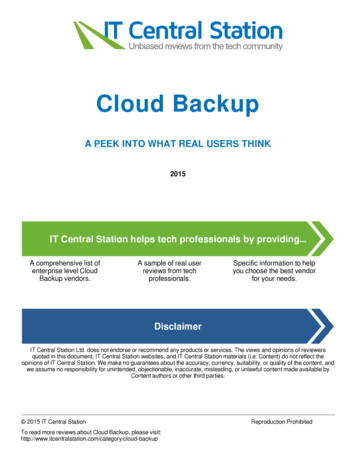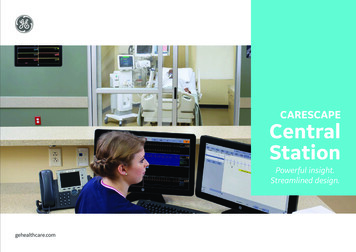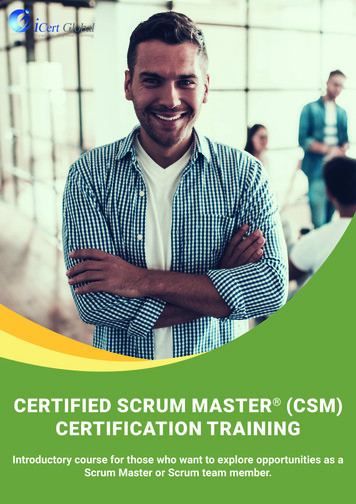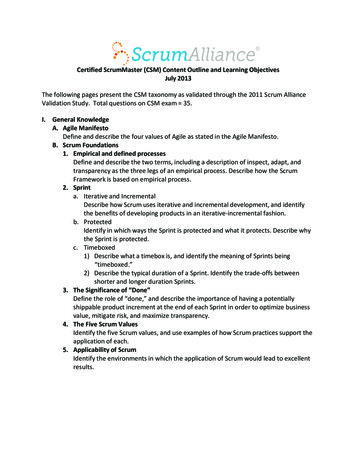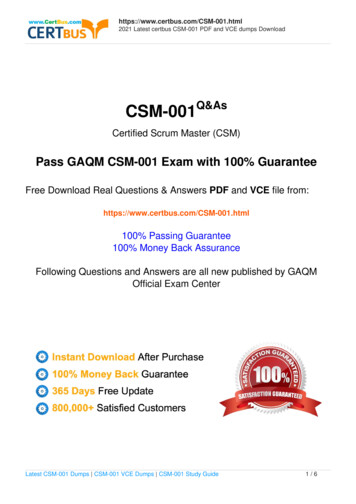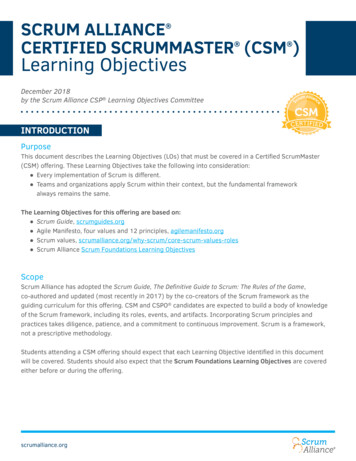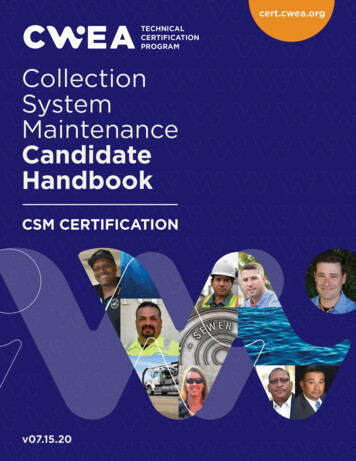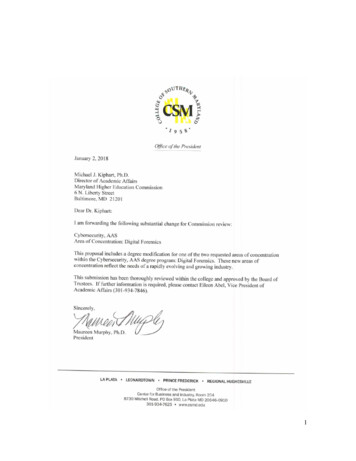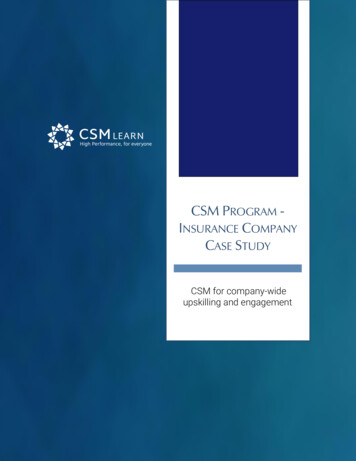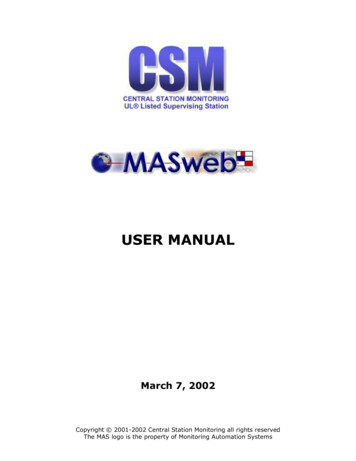
Transcription
USER MANUALMarch 7, 2002Copyright 2001-2002 Central Station Monitoring all rights reservedThe MAS logo is the property of Monitoring Automation Systems
Table of ContentsMASweb Overview.3CSM Home Page .4MASweb Login Screen.5MASweb Home Page .6Search.8Site Listing . 10Account Information . 11Contact List . 14Contact List . 15Contact Information . 16Contact Phone Number . 17Dispatch Instructions . 18Dispatch Information . 19Call Lists . 20History . 21General Dispatch Instructions . 23General Dispatch Information . 24Mailing Address. 25Mailing Address Information . 26Schedules . 27Schedule Information . 28Holiday Schedule . 29Site Agencies. 30Site Agency Information. 31Site Agency Permit Information . 32Site Agency Permit Information . 33Zones, Points, & Open/Close . 34Zones and Processing Rules . 35Open / Close Zone. 36On Test History. 37Test Results . 38Report Selection Menu . 39Account Detail . 42Account Summary Report Selection . 43Account by Event . 44Account Incident . 45Event History Report Selection . 46Open / Close Occurrence . 47Event Codes for Open/Close Exception Reports. 48Agency Listing Report Selection. 49Event Code Listing. 50Servicing Companies . 51Pending Request Report Selection. 52Change Request History . 53Placing a System On or Off Test . 54Contact Information . 58
MASweb OverviewOur web site includes a link to our MASweb server. This newapplication allows you to view account information in real time.The following options have been enabled: View Print reports TestTo get started, point your Microsoft Internet Explorer browser(version 4 or better) to http://www.csmul.com and you will discoverour website where you will find, among other things, a link near thebottom of the page:Clicking on the MASweb logo will bring you to the MASweb login page.Each of your authorized employees will be assigned a uniqueusername and password.The three access levels available to choose from are WEBRESTRICT(view only), WEBTEST (view only and place in test), and WEBUSERS(view, change, and place in test). All access levels include the optionto run reports. At this time access levels are set to eitherWEBRESTRICT (view only), or WEBTEST (view and place in test).MASweb is optimized for use with Microsoft Internet Explorer version4 or newer running on Microsoft Windows 9x or NT (version 4, 5, or5.1).Apple OS and Netscape are not presently supported. Apple OSMASweb users may want to try using the program VirtualPC.MASweb USER MANUALPage 3
CSM Home PageFrom http://www.csmul.com click on the MASweb logo to access theMASweb logon screen.The CSM Home Page also has a link to Brochures, which includes acopy of this manual and a link to install Adobe Acrobat Reader .MASweb USER MANUALPage 4
MASweb Login ScreenFollowing the MASweb MAStermind Monitoring Server link will bringyou to the MASweb login screen.Enter your Username and Password and then press the Login button.CSM will provide this information to you when you sign up for theMASweb service.MASweb USER MANUALPage 5
MASweb Home PageWhen you successfully log in, you will see the MASweb Home page,which is the directional guide for all of your accounts.The username currently logged-in appears at the top of the screen.The user has the option of changing their password from this area. Westrongly suggest that you change the password supplied by CSM. Thepassword and user name are not case sensitive, alphanumericcharacters are allowed, and spaces between the letters are allowed.The upper left block of information entitled General Messages fromCentral Station is a broadcast message to all Dealers. Below that is amessage block that is user specific.MASweb USER MANUALPage 6
The links at the top of this screen appear on all screens in MASweb: Home - will take bring you back to the MASweb home page. Search - will take you to a search query form. Reports - will take you to a report query form. Logout - will log you out of MASweb.The System Status box on the right side of the MASweb home pageincludes links to detailed account lists from the following categories: Total number of monitored systems Systems with alarm activity during the past 24 hours Systems currently in alarm Systems currently open Systems currently closed Systems currently on test Systems currently out of Service Systems with pending changesMASweb USER MANUALPage 7
SearchFollowing the SEARCH link will bring you to this page where you cansearch by CS#, name, phone, address, city, state, or zip.To view all accounts, leave the fields blank and press the searchbutton or press the enter button on your computer keyboard.A CS# search may be performed using the line number alone or byadding a dash and the account number. (30-0000 for example).A NAME search may be done using one or more letters of the name.A PHONE search may be accomplished using the area code only or byusing the area code with prefix or by entering the entire number. Nodashes please.MASweb USER MANUALPage 8
An ADDRESS search may be performed using the entire premiseaddress or by using the wildcard character (%) first followed bynumbers or letters included in the address.A search by STATE and ZIP are performed just like the NAME search.In all search queries, you will indicate the date and time range desired.Enter the date and time using the following forms: Use MM/DD/YYYY to indicate the date (Month/Day/Year) Use HH:MM:SS to indicate the time (Hour:Minute:Second)Using the drop-down menu, you may choose one of the three eventclasses to be included in your search: All activity Alarm activity Operator actionsMASweb USER MANUALPage 9
Site ListingThe Site Listing screen displays a list of accounts returned by yoursearch.Under the CS# heading is a hyperlink to each account which will takeyou to the main account information screen for that CS#.MASweb USER MANUALPage 10
Account InformationThe Account Information screen displays basic site information.The CURRENT STATUS box on the right includes: In Alarm Status 24 Hour Alarm Activity Open Closed Service Jobs Pending On Test Out of Service Pending Changes In CollectionsMASweb USER MANUALPage 11
Hyperlinks below the CURRENT STATUS box will take you to: On Test (Modify) Out of Service (Modify) View Open/Close status (by zone) View On-Test HistoryThe On Test History link will return a history screen displaying eachtime the account was placed in test including hyperlinks to each testperiod.These hyperlinks take you to snapshots of database information.MASweb USER MANUALPage 12
Contacts link will display the contacts associated with this system.Dispatch Instructions link displays zone-specific instructions.Event History link will display history associated with this system.General Dispatch Instructions link displays the main dispatch page.Mailing Address link displays where open/close reports are sent.Schedules link will display temporary and permanent schedules.Zones link will display a list of zones associated with this system.Site Agencies link displays FD, PD, & Medical dispatch information.Site/System Details link displays the Site/Systems Detail screen.MASweb USER MANUALPage 13
Contact ListMASweb USER MANUALPage 14
Contact ListMASweb USER MANUALPage 15
Contact InformationIncludes links to view contact telephone numbers.MASweb USER MANUALPage 16
Contact Phone NumberMASweb USER MANUALPage 17
Dispatch InstructionsMASweb USER MANUALPage 18
Dispatch InformationIncludes link to view call listMASweb USER MANUALPage 19
Call ListsMASweb USER MANUALPage 20
HistoryMASweb USER MANUALPage 21
MASweb USER MANUALPage 22
General Dispatch InstructionsMASweb USER MANUALPage 23
General Dispatch InformationMASweb USER MANUALPage 24
Mailing AddressMASweb USER MANUALPage 25
Mailing Address InformationMASweb USER MANUALPage 26
SchedulesMASweb USER MANUALPage 27
Schedule InformationIncludes a link to HolidaysMASweb USER MANUALPage 28
Holiday ScheduleMASweb USER MANUALPage 29
Site AgenciesIncludes a link to view agency information and permit number.MASweb USER MANUALPage 30
Site Agency InformationIncludes a link to view permit number.MASweb USER MANUALPage 31
Site Agency Permit InformationMASweb USER MANUALPage 32
Site Agency Permit InformationMASweb USER MANUALPage 33
Zones, Points, & Open/CloseMASweb USER MANUALPage 34
Zones and Processing RulesMASweb USER MANUALPage 35
Open / Close ZoneMASweb USER MANUALPage 36
On Test HistoryMASweb USER MANUALPage 37
Test ResultsMASweb USER MANUALPage 38
Report Selection MenuReports are generated using Crystal Reports, which includes manyfeatures: Preview (if more than one account is listed). Printer icon Preview on/off Page width setting Page number shown with forward and back arrows Search on text within your reportRemember to enter information into at least one field when generatinga report.MASweb USER MANUALPage 39
Account Detail link displays a query page to build a detailed report.Account Summary link will display a query page by CS number.Activity by Event link will display a query to build a report by event.Alarm Incident link will display a query to build a report by priority.Event History link will display a query page by event number.Open/Close Occurrence link will display a query page by account no.Open/Close Exception link will display a query page by event code.Agencies link will display a query page by agency (PD, FD, etc.).MASweb USER MANUALPage 40
Event Code Listing link will display a query page of all event codes.Servicing Companies link will display a query page for all companiesavailable to your login authorization.Pending Requests link will display a query page for all requests youhave sent from MASweb to CSM that have not been accepted.View Change Request History link will display a query page for allrequests you have sent from MASweb to CSM.MASweb USER MANUALPage 41
Account DetailMASweb USER MANUALPage 42
Account Summary Report SelectionMASweb USER MANUALPage 43
Account by EventMASweb USER MANUALPage 44
Account IncidentMASweb USER MANUALPage 45
Event History Report SelectionWhen deciding which Reporting Codes to include, you may use thedefault or modify the list with individual codes separated with acomma.MASweb USER MANUALPage 46
Open / Close OccurrenceMASweb USER MANUALPage 47
Event Codes for Open/Close Exception ReportsFor supervised accounts use: 32 as the event code for a normal open 33 as the event code for a normal close SN001 as the eve
Clicking on the MASweb logo will bring you to the MASweb login page. Each of your authorized employees will be assigned a unique username and password. The three access levels available to choose from are WEBRESTRICT (view only), WEBTEST (view only and place in test), and WEBUSERS (view, change, and place in test). All access levels include the option