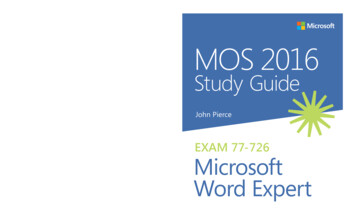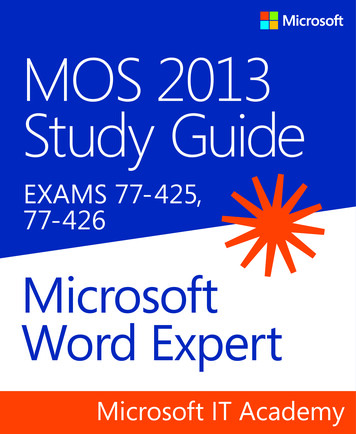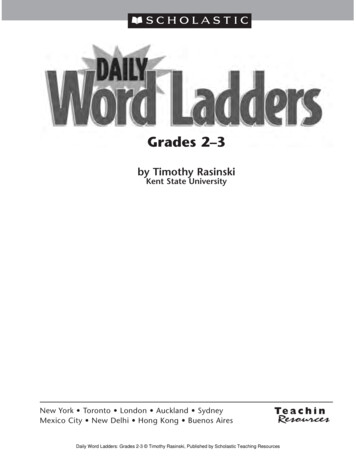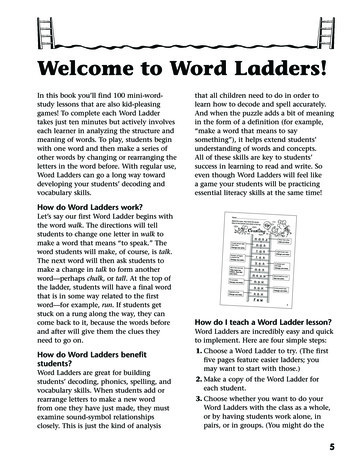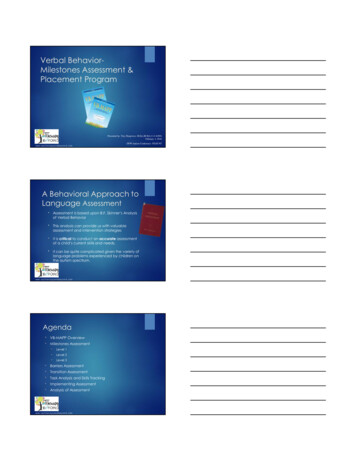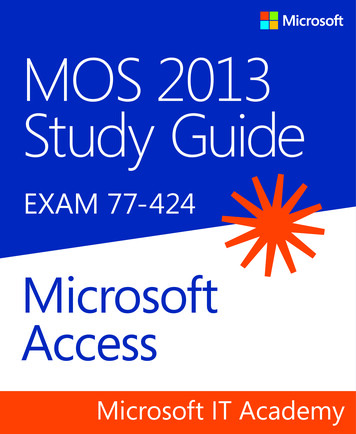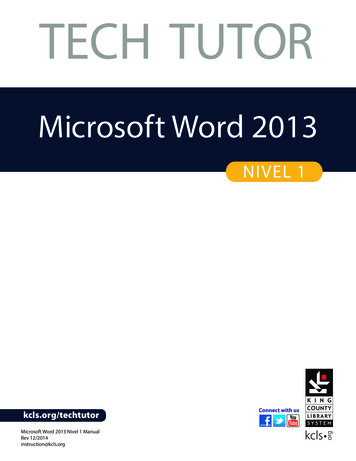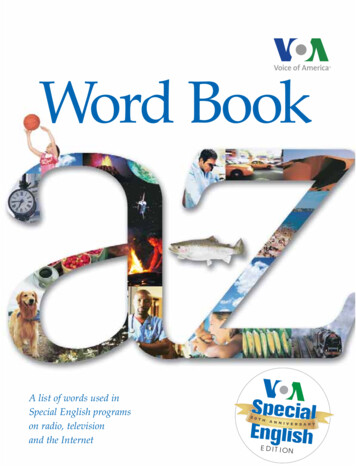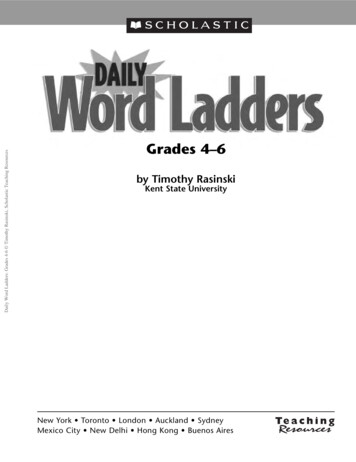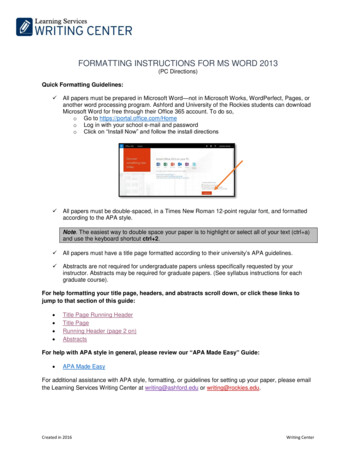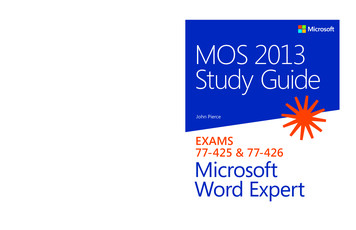
Transcription
spine .40”Advance your expert-level skills with Word 2013.And earn the credential that proves it!Demonstrate your expertise with Microsoft Word! Designed tohelp you practice and prepare for Microsoft Office Specialist (MOS):Word 2013 Expert certification, this official Study Guide delivers: In-depth preparation for each MOS objectiveDetailed procedures to help build the skills measured by the examHands-on tasks to practice what you’ve learnedReady-made practice filesSharpen the skills measured by these MOS examobjectives: Manage and Share DocumentsEXAMS 77-425& 77-426About MOSA Microsoft Office Specialist (MOS)certification validates your proficiencywith Microsoft Office programs,demonstrating you can meet globallyrecognized performance standards.About Word ExpertcertificationDesign Advanced DocumentsCreate Advanced ReferencesExpert-level candidates for the MicrosoftWord 2013 exam should know anddemonstrate the use of advanced andspecialized features in Word 2013,including creating, managing, and distributing professional documents acrossa range of scenarios and requirements.Create Custom Word ElementsSee full details at:microsoft.com/learning/certificationPractice FilesAvailable at:http://aka.ms/mosWordExp2013/filesMOS 2013 Study Guide Microsoft Word Expert Exams 77-425 & 77-426MOS: Word ExpertPiercemicrosoft.com/mspressISBN: 978-0-7356-6926-0U.S.A. 24.99Canada 26.99[Recommended]Certification/Microsoft Word ExpertCelebrating 30 years!MOS 2013Study GuideJohn PierceEXAMS77-425 & 77-426MicrosoftWord Expert
PUBLISHED BYMicrosoft PressA Division of Microsoft CorporationOne Microsoft WayRedmond, Washington 98052-6399Copyright 2013 by John PierceAll rights reserved. No part of the contents of this book may be reproduced or transmitted in any form or by anymeans without the written permission of the publisher.Library of Congress Control Number: 2013941819ISBN: 978-0-7356-6926-0Printed and bound in the United States of America.First PrintingMicrosoft Press books are available through booksellers and distributors worldwide. If you need support relatedto this book, email Microsoft Press Book Support at mspinput@microsoft.com. Please tell us what you think ofthis book at soft and the trademarks listed at roperty/trademarks/en-us.aspx are trademarks of the Microsoft group of companies. All other marks are property of their respectiveowners.The example companies, organizations, products, domain names, email addresses, logos, people, places, andevents depicted herein are fictitious. No association with any real company, organization, product, domain name,email address, logo, person, place, or event is intended or should be inferred.This book expresses the author’s views and opinions. The information contained in this book is provided withoutany express, statutory, or implied warranties. Neither the authors, Microsoft Corporation, nor its resellers, ordistributors will be held liable for any damages caused or alleged to be caused either directly or indirectly bythis book.Acquisitions Editor: Rosemary CapertonEditorial Production: Online Training Solutions, Inc. (OTSI)Technical Reviewer: Rob Carr (OTSI)Copyeditor: Kathy Krause (OTSI)Indexer: Krista Wall (OTSI)Cover: Microsoft Press Brand Team
ContentsIntroduction . . . . . . . . . . . . . . . . . . . . . . . . . . . . . . . . . . . . . . . . . . . . . . . . . . . . . . . . . . . . . . . viiWho this book is for . . . . . . . . . . . . . . . . . . . . . . . . . . . . . . . . . . . . . . . . . . . . . . . . . . . . . . viiHow this book is organized . . . . . . . . . . . . . . . . . . . . . . . . . . . . . . . . . . . . . . . . . . . . . . . viiiDownload the practice files . . . . . . . . . . . . . . . . . . . . . . . . . . . . . . . . . . . . . . . . . . . . . . . viiiSidebar: Adapting exercise steps . . . . . . . . . . . . . . . . . . . . . . . . . . . . . . . . . . . . . . . . xEbook edition . . . . . . . . . . . . . . . . . . . . . . . . . . . . . . . . . . . . . . . . . . . . . . . . . . . . . . . . . . . . xiGet support and give feedback . . . . . . . . . . . . . . . . . . . . . . . . . . . . . . . . . . . . . . . . . . . . . xiErrata . . . . . . . . . . . . . . . . . . . . . . . . . . . . . . . . . . . . . . . . . . . . . . . . . . . . . . . . . . . . . . .xiWe want to hear from you . . . . . . . . . . . . . . . . . . . . . . . . . . . . . . . . . . . . . . . . . . . . xiiStay in touch . . . . . . . . . . . . . . . . . . . . . . . . . . . . . . . . . . . . . . . . . . . . . . . . . . . . . . . . xiiTaking a Microsoft Office Specialist exam . . . . . . . . . . . . . . . . . . . . . . . . . . . . . . . . . . . . . . xiiiMicrosoft Office Specialist certification . . . . . . . . . . . . . . . . . . . . . . . . . . . . . . . . . . . . . xiiiSelecting a certification path . . . . . . . . . . . . . . . . . . . . . . . . . . . . . . . . . . . . . . . . . . . . . . xiiiTest-taking tips . . . . . . . . . . . . . . . . . . . . . . . . . . . . . . . . . . . . . . . . . . . . . . . . . . . . . . . . . . xivCertification benefits . . . . . . . . . . . . . . . . . . . . . . . . . . . . . . . . . . . . . . . . . . . . . . . . . . . . . xviFor more information . . . . . . . . . . . . . . . . . . . . . . . . . . . . . . . . . . . . . . . . . . . . . . . . . . . . xviExam 77-419Microsoft Word 2013 ExpertPrerequisites . . . . . . . . . . . . . . . . . . . . . . . . . . . . . . . . . . . . . . . . . . . . . . . . . . . . . . . . . . . . . 11Manage and share documents31.1 Manage multiple documents . . . . . . . . . . . . . . . . . . . . . . . . . . . . . . . . . . . . . . . . . . . 4Modifying existing templates . . . . . . . . . . . . . . . . . . . . . . . . . . . . . . . . . . . . . . . . . . 4Merging multiple documents . . . . . . . . . . . . . . . . . . . . . . . . . . . . . . . . . . . . . . . . . . 6Managing versions of documents . . . . . . . . . . . . . . . . . . . . . . . . . . . . . . . . . . . . . 10Organizing styles . . . . . . . . . . . . . . . . . . . . . . . . . . . . . . . . . . . . . . . . . . . . . . . . . . . 12Copying styles from template to template . . . . . . . . . . . . . . . . . . . . . . . . . . . . . 14What do you think of this book? We want to hear from you!Microsoft is interested in hearing your feedback so we can continually improve our books and learning resources foryou. To participate in a brief online survey, please visit:microsoft.com/learning/booksurveyiii
ivContentsCopying macros from document to document . . . . . . . . . . . . . . . . . . . . . . . . . . 15Linking to external data . . . . . . . . . . . . . . . . . . . . . . . . . . . . . . . . . . . . . . . . . . . . . . 15Moving building blocks between documents . . . . . . . . . . . . . . . . . . . . . . . . . . . 16Practice tasks . . . . . . . . . . . . . . . . . . . . . . . . . . . . . . . . . . . . . . . . . . . . . . . . . . . . . . . 171.2 Prepare documents for review . . . . . . . . . . . . . . . . . . . . . . . . . . . . . . . . . . . . . . . . . 17Setting tracking options . . . . . . . . . . . . . . . . . . . . . . . . . . . . . . . . . . . . . . . . . . . . . 17Restricting editing . . . . . . . . . . . . . . . . . . . . . . . . . . . . . . . . . . . . . . . . . . . . . . . . . . 20Deleting document draft versions . . . . . . . . . . . . . . . . . . . . . . . . . . . . . . . . . . . . . 25Removing document metadata . . . . . . . . . . . . . . . . . . . . . . . . . . . . . . . . . . . . . . . 25Marking documents as final . . . . . . . . . . . . . . . . . . . . . . . . . . . . . . . . . . . . . . . . . . 27Protecting documents by using passwords . . . . . . . . . . . . . . . . . . . . . . . . . . . . . 28Practice tasks . . . . . . . . . . . . . . . . . . . . . . . . . . . . . . . . . . . . . . . . . . . . . . . . . . . . . . . 291.3 Manage document changes . . . . . . . . . . . . . . . . . . . . . . . . . . . . . . . . . . . . . . . . . . . 29Tracking changes . . . . . . . . . . . . . . . . . . . . . . . . . . . . . . . . . . . . . . . . . . . . . . . . . . . 29Managing comments . . . . . . . . . . . . . . . . . . . . . . . . . . . . . . . . . . . . . . . . . . . . . . . . 31Using markup options . . . . . . . . . . . . . . . . . . . . . . . . . . . . . . . . . . . . . . . . . . . . . . . 33Resolving multidocument style conflicts . . . . . . . . . . . . . . . . . . . . . . . . . . . . . . . 34Changing how markup is displayed . . . . . . . . . . . . . . . . . . . . . . . . . . . . . . . . . . . . 36Practice tasks . . . . . . . . . . . . . . . . . . . . . . . . . . . . . . . . . . . . . . . . . . . . . . . . . . . . . . . 37Objective review . . . . . . . . . . . . . . . . . . . . . . . . . . . . . . . . . . . . . . . . . . . . . . . . . . . . . . . . . 372Design advanced documents392.1 Apply advanced formatting . . . . . . . . . . . . . . . . . . . . . . . . . . . . . . . . . . . . . . . . . . . 39Using wildcards in find-and-replace searches . . . . . . . . . . . . . . . . . . . . . . . . . . . 40Creating custom field formats . . . . . . . . . . . . . . . . . . . . . . . . . . . . . . . . . . . . . . . . 42Using advanced layout options . . . . . . . . . . . . . . . . . . . . . . . . . . . . . . . . . . . . . . . 45Working with document sections . . . . . . . . . . . . . . . . . . . . . . . . . . . . . . . . . . . . . 53Setting character spacing options and advanced character attributes . . . . . . 55Linking text boxes . . . . . . . . . . . . . . . . . . . . . . . . . . . . . . . . . . . . . . . . . . . . . . . . . . . 57Practice tasks . . . . . . . . . . . . . . . . . . . . . . . . . . . . . . . . . . . . . . . . . . . . . . . . . . . . . . . 592.2 Apply advanced styles . . . . . . . . . . . . . . . . . . . . . . . . . . . . . . . . . . . . . . . . . . . . . . . . 60Customizing settings for existing styles . . . . . . . . . . . . . . . . . . . . . . . . . . . . . . . . 60Creating custom styles . . . . . . . . . . . . . . . . . . . . . . . . . . . . . . . . . . . . . . . . . . . . . . . 62Creating character-specific styles . . . . . . . . . . . . . . . . . . . . . . . . . . . . . . . . . . . . . 64Assigning keyboard shortcuts to styles . . . . . . . . . . . . . . . . . . . . . . . . . . . . . . . . 65Practice tasks . . . . . . . . . . . . . . . . . . . . . . . . . . . . . . . . . . . . . . . . . . . . . . . . . . . . . . . 67
Contents v2.3 Apply advanced ordering and grouping . . . . . . . . . . . . . . . . . . . . . . . . . . . . . . . . 67Creating and managing outlines . . . . . . . . . . . . . . . . . . . . . . . . . . . . . . . . . . . . . . 67Creating master documents . . . . . . . . . . . . . . . . . . . . . . . . . . . . . . . . . . . . . . . . . . 71Linking document elements . . . . . . . . . . . . . . . . . . . . . . . . . . . . . . . . . . . . . . . . . . 73Practice tasks . . . . . . . . . . . . . . . . . . . . . . . . . . . . . . . . . . . . . . . . . . . . . . . . . . . . . . . 75Objective review . . . . . . . . . . . . . . . . . . . . . . . . . . . . . . . . . . . . . . . . . . . . . . . . . . . . . . . . . 753Create advanced references773.1 Create and manage indexes . . . . . . . . . . . . . . . . . . . . . . . . . . . . . . . . . . . . . . . . . . . 77Marking index entries . . . . . . . . . . . . . . . . . . . . . . . . . . . . . . . . . . . . . . . . . . . . . . . 78Building indexes from automark files . . . . . . . . . . . . . . . . . . . . . . . . . . . . . . . . . . 79Inserting indexes . . . . . . . . . . . . . . . . . . . . . . . . . . . . . . . . . . . . . . . . . . . . . . . . . . . . 80Editing and updating indexes . . . . . . . . . . . . . . . . . . . . . . . . . . . . . . . . . . . . . . . . . 81Practice tasks . . . . . . . . . . . . . . . . . . . . . . . . . . . . . . . . . . . . . . . . . . . . . . . . . . . . . . . 833.2 Create and manage reference tables . . . . . . . . . . . . . . . . . . . . . . . . . . . . . . . . . . . . 83Creating and formatting tables of contents . . . . . . . . . . . . . . . . . . . . . . . . . . . . . 84Creating tables of figures . . . . . . . . . . . . . . . . . . . . . . . . . . . . . . . . . . . . . . . . . . . . 88Working with tables of authorities . . . . . . . . . . . . . . . . . . . . . . . . . . . . . . . . . . . . 91Setting advanced reference options . . . . . . . . . . . . . . . . . . . . . . . . . . . . . . . . . . . 95Inserting bibliographies . . . . . . . . . . . . . . . . . . . . . . . . . . . . . . . . . . . . . . . . . . . . . 102Practice tasks . . . . . . . . . . . . . . . . . . . . . . . . . . . . . . . . . . . . . . . . . . . . . . . . . . . . . . 1033.3 Manage forms, fields, and mail merge operations . . . . . . . . . . . . . . . . . . . . . . . 103Designing forms . . . . . . . . . . . . . . . . . . . . . . . . . . . . . . . . . . . . . . . . . . . . . . . . . . . 104Working with control properties . . . . . . . . . . . . . . . . . . . . . . . . . . . . . . . . . . . . . 108Locking and unlocking forms . . . . . . . . . . . . . . . . . . . . . . . . . . . . . . . . . . . . . . . . 112Working with legacy controls . . . . . . . . . . . . . . . . . . . . . . . . . . . . . . . . . . . . . . . . 113Inserting and managing document fields . . . . . . . . . . . . . . . . . . . . . . . . . . . . . 116Performing mail merge operations . . . . . . . . . . . . . . . . . . . . . . . . . . . . . . . . . . . 117Practice tasks . . . . . . . . . . . . . . . . . . . . . . . . . . . . . . . . . . . . . . . . . . . . . . . . . . . . . . 132Objective review . . . . . . . . . . . . . . . . . . . . . . . . . . . . . . . . . . . . . . . . . . . . . . . . . . . . . . . . 1334Create custom Word elements1354.1 Create and modify building blocks . . . . . . . . . . . . . . . . . . . . . . . . . . . . . . . . . . . . 136Editing building block properties . . . . . . . . . . . . . . . . . . . . . . . . . . . . . . . . . . . . 136Creating custom building blocks . . . . . . . . . . . . . . . . . . . . . . . . . . . . . . . . . . . . . 138Deleting building blocks . . . . . . . . . . . . . . . . . . . . . . . . . . . . . . . . . . . . . . . . . . . . 139Practice tasks . . . . . . . . . . . . . . . . . . . . . . . . . . . . . . . . . . . . . . . . . . . . . . . . . . . . . . 139
viContents4.2 Create custom style sets and templates . . . . . . . . . . . . . . . . . . . . . . . . . . . . . . . . 139Creating custom theme elements . . . . . . . . . . . . . . . . . . . . . . . . . . . . . . . . . . . . 140Customizing templates . . . . . . . . . . . . . . . . . . . . . . . . . . . . . . . . . . . . . . . . . . . . . 142Designing your own templates . . . . . . . . . . . . . . . . . . . . . . . . . . . . . . . . . . . . . . .144Creating and managing style sets . . . . . . . . . . . . . . . . . . . . . . . . . . . . . . . . . . . . 146Practice tasks . . . . . . . . . . . . . . . . . . . . . . . . . . . . . . . . . . . . . . . . . . . . . . . . . . . . . . 1474.3 Prepare a document for internationalization and accessibility . . . . . . . . . . . . . 148Configuring language options in documents . . . . . . . . . . . . . . . . . . . . . . . . . . 148Adding alt text to document elements . . . . . . . . . . . . . . . . . . . . . . . . . . . . . . . . 150Creating documents for use with accessibility tools . . . . . . . . . . . . . . . . . . . . . 151Managing multiple options for the Body and Heading fonts . . . . . . . . . . 155Implementing global content standards . . . . . . . . . . . . . . . . . . . . . . . . . . . . . . 155Using a macro to modify tab order in a form . . . . . . . . . . . . . . . . . . . . . . . . . . 158Practice tasks . . . . . . . . . . . . . . . . . . . . . . . . . . . . . . . . . . . . . . . . . . . . . . . . . . . . . . 162Objective review . . . . . . . . . . . . . . . . . . . . . . . . . . . . . . . . . . . . . . . . . . . . . . . . . . . . . . . . 162Index . . . . . . . . . . . . . . . . . . . . . . . . . . . . . . . . . . . . . . . . . . . . . . . . . . . . . . . . . . . . . . . . . . . . 163About the author . . . . . . . . . . . . . . . . . . . . . . . . . . . . . . . . . . . . . . . . . . . . . . . . . . . . . . . . . 173Survey page . . . . . . . . . . . . . . . . . . . . . . . . . . . . . . . . . . . . . . . . . . . . . . . . . . . . . . . . . . . . . . 174What do you think of this book? We want to hear from you!Microsoft is interested in hearing your feedback so we can continually improve our books and learning resources foryou. To participate in a brief online survey, please visit:microsoft.com/learning/booksurvey
IntroductionThe Microsoft Office Specialist (MOS) certification program has been designed to validate your knowledge of and ability to use programs in the Microsoft Office 2013 suite ofprograms, Microsoft Office 365, and Microsoft SharePoint. This book has been designedto guide you in studying the types of tasks you are likely to be required to demonstratein Exam 77-425: Microsoft Word 2013 Expert Part One and Exam 77-426: MicrosoftWord 2013 Expert Part Two.See Also For information about the tasks you are likely to be required to demonstrate inExam 77-418: Microsoft Word 2013 Specialist, see MOS 2013 Study Guide for MicrosoftWord by Joan Lambert (Microsoft Press, 2013).Who this book is forMOS 2013 Study Guide for Microsoft Word Expert is designed for experienced computerusers seeking Microsoft Office Specialist Expert certification in Word 2013. This certification requires that the candidate pass two exams. This book covers the objectives of bothexams.MOS exams for individual programs are practical rather than theoretical. You must demonstrate that you can complete certain tasks or projects rather than simply answeringquestions about program features. The successful MOS certification candidate will haveat least six months of experience using all aspects of the application on a regular basis;for example, using Word at work or school to manage and share documents, apply pagelayout options and styles, create reference tables and indexes, and customize Word elements such as building blocks.As a certification candidate, you probably have a lot of experience with the program youwant to become certified in. Many of the procedures described in this book will be familiar to you; others might not be. Read through each study section and ensure that you arefamiliar with not only the procedures included in the section, but also the concepts andtools discussed in the review information. In some cases, graphics depict the tools youwill use to perform procedures related to the skill set. Study the graphics and ensure thatyou are familiar with all the options available for each tool.vii
viiiIntroductionHow this book is organizedThe exam coverage is divided into chapters representing broad skill sets that correlateto the functional groups covered by the exams, and each chapter is divided into sectionsaddressing groups of related skills that correlate to the exam objectives. Each sectionincludes review information, generic procedures, and practice tasks you can complete onyour own while studying. When necessary, we provide practice files you can use to workthrough the practice tasks. You can practice the procedures in this book by using thepractice files supplied or by using your own files. (If you use your own files, be aware thatfunctionality in Word 2013 is limited in files saved for earlier versions of the program.)The exam objectives are divided into four functional groups. The mapping of the examobjectives to the certification exams is shown in the following table.Functional groupObjectives covered byExam 77-425Objectives covered byExam 77-4261 Manage and ShareDocuments1.2 Prepare Documents forReview1.1 Manage Multiple Documents1.3 Manage Document Changes2 Design AdvancedDocuments2.1 Apply Advanced Formatting 2.3 Apply Advanced Orderingand Grouping2.2 Apply Advanced Styles3 Create AdvancedReferences3.3 Manage Forms, Fields, andMail Merge Operations4 Create Custom Word 4.1 Create and Modify BuildingElementsBlocks4.2 Create Custom Style Setsand Templates3.1 Create and Manage Indexes3.2 Create and ManageReference Tables4.3 Prepare a Documentfor Internationalization andAccessibilityCandidates must pass both exams to earn the Microsoft Office Specialist Expert certification in Word 2013.Download the practice filesBefore you can complete the practice tasks in this book, you need to download thebook’s practice files to your computer. These practice files can be downloaded fromthe following page:http://aka.ms/mosWordExp2013/filesImportant The Word 2013 program is not available from this website. You shouldpurchase and install that program before using this book.
Introduction ixIf you would like to be able to refer to the completed versions of practice files at a latertime, you can save the practice files that you modify while working through the practicetasks in this book. If you save your changes and later want to repeat the task, you candownload the original practice files again.The following table lists the practice files for this book.Folder and chapterFilesMOSWordExpert2013\Objective11 Manage and share documentsWordExpert 1-1a.docxWordExpert 1-1b.docxWordExpert 1-1c.dotxWordExpert 1-1d.dotxWordExpert 1-1e.xlsxWordExpert 1-2.docxWordExpert 1-3a.docxWordExpert 1-3b.docxMOSWordExpert2013\Objective22 Design advanced documentsWordExpert 2-1.docxWordExpert 2-2.docxWordExpert 2-3a.docxWordExpert 2-3b.docxWordExpert 2-3c.docxWordExpert 2-3d.docxWordExpert 2-3e.docxMOSWordExpert2013\Objective33 Create advanced referencesWordExpert 3-1a.docxWordExpert 3-1b.docxWordExpert 3-2a.docxWordExpert 3-2b.docxWordExpert 3-2c.docxWordExpert 3-2d.docxWordExpert 3-3a.docxWordExpert 3-3b.xlsxWordExpert 3-3c.docxWordExpert 3-3d.docxMOSWordExpert2013\Objective44 Create custom Word elementsWordExpert 4-1.docxWordExpert 4-2.docxWordExpert 4-3a.docxWordExpert 4-3b.docxWordExpert 4-3c.docx
xIntroductionAdapting exercise stepsThe screen images shown in this book were captured at a screen resolution of1024 768, at 100 percent magnification. If your settings are different, the ribbon on your screen might not look the same as the one shown in this book. Forexample, you might have more or fewer buttons in each of the groups, the buttonsyou have might be represented by larger or smaller icons than those shown, or thegroup might be represented by a button that you click to display the group’s commands. As a result, exercise instructions that involve the ribbon might require alittle adaptation. Our instructions use this format: On the Insert tab, in the Illustrations group, click the Chart button.If the command is in a list or on a menu, our instructions use this format: On the Home tab, in the Editing group, click the Find arrow and then, on theFind menu, click Advanced Find.Tip On subsequent instances of instructions located on the same tab or inthe same group, the instructions are simplified to reflect that we’ve alreadyestablished the working location.If differences between your display settings and ours cause a button to appeardifferently on your screen than it does in this book, you can easily adapt the stepsto locate the command. First click the specified tab, and then locate the specifiedgroup. If a group has been collapsed into a group list or under a group button,click the list or button to display the group’s commands. If you can’t immediatelyidentify the button you want, point to likely candidates to display their names inScreenTips.If you prefer not to have to adapt the steps, set up your screen to match ours whileyou read and work through the exercises in this book.In this book, we provide instructions based on the traditional keyboard and mouseinput methods. If you’re using the program on a touch-enabled device, you mightbe giving commands by tapping with a stylus or your finger. If so, substitute a tapping action any time we instruct you to click a user interface element. Also notethat when we tell you to enter information, you can do so by typing on a keyboard,tapping an on-screen keyboard, or even speaking aloud, depending on your computer setup and your personal preferences.
Introduction xiGet support and give feedbackThe following sections provide information about getting help with this book and contacting us to provide feedback or report errors.ErrataWe’ve made every effort to ensure the accuracy of this book and its companion content. Any errors that have been reported since this book was published are listed on ourMicrosoft Press site:http://aka.ms/mosWordExp2013/errataIf you find an error that is not already listed, you can report it to us through the same page.If you need additional support, email Microsoft Press Book Support at:mspinput@microsoft.comPlease note that product support for Microsoft software is not offered through the preceding addresses.
xiiIntroductionWe want to hear from youAt Microsoft Press, your satisfaction is our top priority, and your feedback our most valuable asset. Please tell us what you think of this book at:http://www.microsoft.com/learning/booksurveyThe survey is short, and we read every one of your comments and ideas. Thanks in advance for your input!Stay in touchLet’s keep the conversation going! We’re on Twitter at:http://twitter.com/MicrosoftPress
Taking a Microsoft OfficeSpecialist examDesktop computing proficiency is increasingly important in today’s business world. Whenscreening, hiring, and training employees, employers can feel reassured by relying on theobjectivity and consistency of technology certification to ensure the competence of theirworkforce. As an employee or job seeker, you can use technology certification to provethat you already have the skills you need to succeed, saving current and future employers the time and expense of training you.Microsoft Office Specialist certificationMicrosoft Office Specialist certification is designed to assist employees in validating theirskills with Office programs. The following certification paths are available:llA Microsoft Office Specialist (MOS) is an individual who has demonstrated proficiency by passing a certification exam in one or more Office programs, includingMicrosoft Word, Excel, PowerPoint, Outlook, Access, OneNote, or SharePoint.A Microsoft Office Specialist Expert (MOS Expert) is an individual who has demonstrated that he or she has mastered the more advanced features of Word or Excelby passing the required certification exams.Selecting a certification pathWhen deciding which certifications you would like to pursue, you should assess thefollowing:lThe program and program version or versions with which you are familiarlThe length of time you have used the program and how frequently you use itlWhether you have had formal or informal training in the use of that programlWhether you use most or all of the available program featureslWhether you are considered a go-to resource by business associates, friends,and family members who have difficulty with the programxiii
xivTaking a Microsoft Office Specialist examCandidates for MOS-level certification are expected to successfully complete a widerange of standard business tasks, such as formatting a document or worksheet and itscontent; creating and formatting visual content; or working with SharePoint lists, libraries, Web Parts, and dashboards. Successful candidates generally have six or more monthsof experience with the specific Office program, including either formal, instructor-ledtraining or self-study using MOS-approved books, guides, or interactive computer-basedmaterials.Candidates for MOS Expert–level certification are expected to successfully completemore complex tasks that involve using the advanced functionality of the program.Successful candidates generally have at least six months, and may have several years,of experience with the programs, including formal, instructor-led training or self-studyusing MOS-approved materials.Test-taking tipsEvery MOS certification exam is developed from a set of exam skill standards (referred toas the objective domain) that are derived from studies of how the Office programs areused in the workplace. Because these skill standards dictate the scope of each exam, theyprovide critical information about how to prepare for certification. This book follows thestructure of the full objective domain for Word Expert certification; see “How this book isorganized” in the Introduction for more information.The MOS certification exams are performance based and require you to completebusiness-related tasks or projects in the program for which you are seeking certification.For example, you might be presented with a file and told to do something specific with it,or presented with a sample document and told to create it by using resources provided forthat purpose. Your score on the exam reflects how well you perform the requested tasks orcomplete the project within the allotted time.Here is some helpful information about taking the exam:lKeep track of the time. Your exam time does not officially begin until after youfinish reading the instructions provided at the beginning of the exam. During theexam, the amount of time remaining is shown at the bottom of the exam interface.You can’t pause the exam after you start it.
Taking a Microsoft Office Specialist exam xvlllllllllPace yourself. At the beginning of the exam, you will receive information about thequestions or projects that are included in the exam. Some questions will requirethat you complete more than one task. Each project will require that you completemultiple tasks. During the exam, the amount of time remaining to complete thequestions or project, and the number of completed and remaining questions if applicable, is shown at the bottom of the exam interface
Exam 77-418: Microsoft Word 2013 Specialist, see MOS 2013 Study Guide for Microsoft Word by Joan Lambert (Microsoft Press, 2013). Who this book is for MOS 2013 Study Guide for Microsoft Word Expert is designed for experienced computer users seeking Microsoft Office Specialist Expert cer