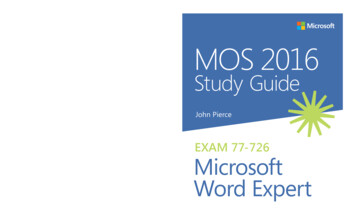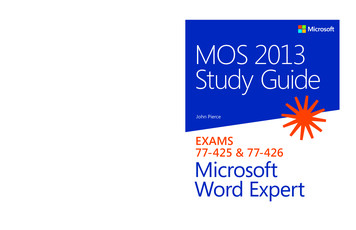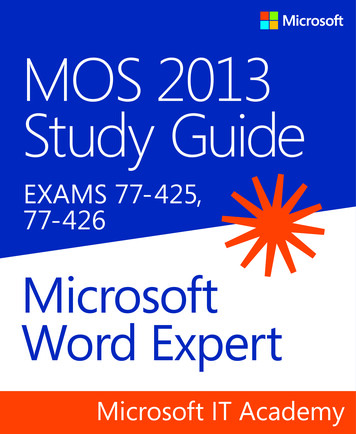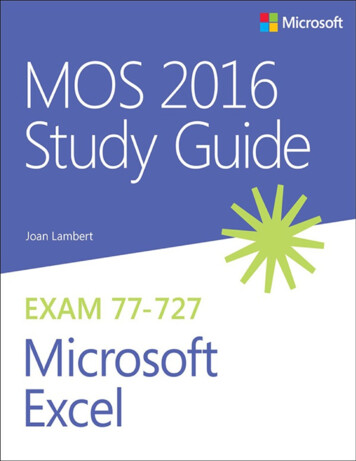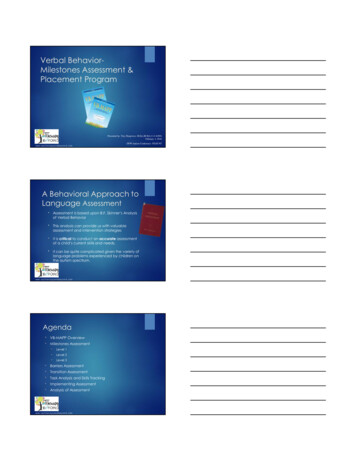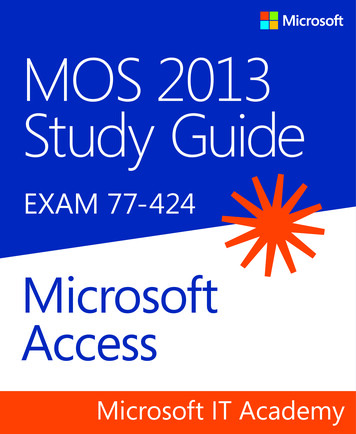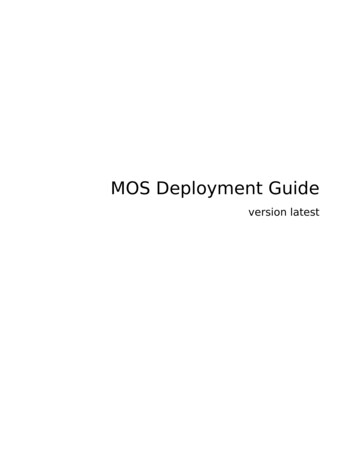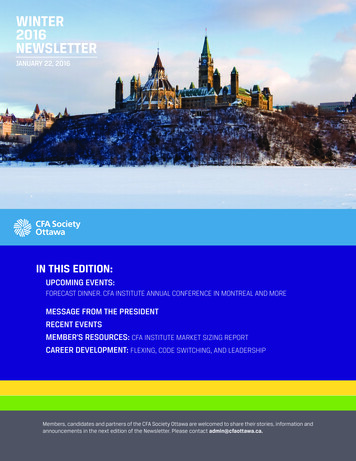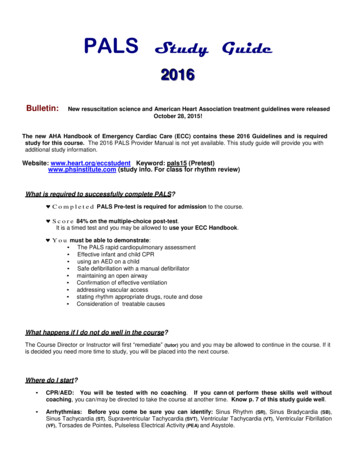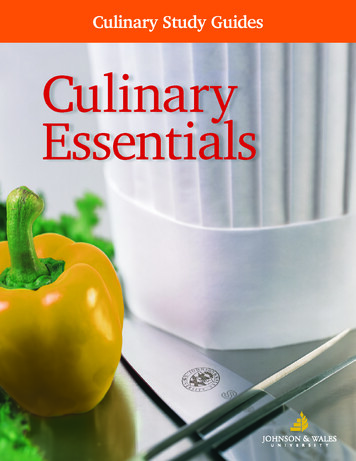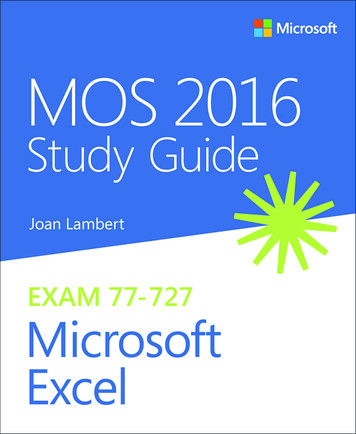
Transcription
MOS 2016 Study Guidefor Microsoft ExcelJoan E. LambertMicrosoft Office SpecialistExam 77-727
MOS 2016 Study Guide for Microsoft ExcelPublished with the authorization of Microsoft Corporation by:Pearson Education, Inc.Copyright 2017 by Pearson Education, Inc.All rights reserved. Printed in the United States of America. This publication is protected by copyright, and permission must be obtained from the publisher prior toany prohibited reproduction, storage in a retrieval system, or transmission in anyform or by any means, electronic, mechanical, photocopying, recording, or likewise. For information regarding permissions, request forms, and the appropriatecontacts within the Pearson Education Global Rights & Permissions Department,please visit http://www.pearsoned.com/permissions. No patent liability is assumedwith respect to the use of the information contained herein. Although every precaution has been taken in the preparation of this book, the publisher and authorassume no responsibility for errors or omissions. Nor is any liability assumed fordamages resulting from the use of the information contained herein.Editor-in-ChiefGreg WiegandSenior Acquisitions EditorLaura NormanSenior Production EditorTracey CroomEditorial ProductionOnline Training Solutions, Inc.(OTSI)Series Project EditorKathy Krause (OTSI)IndexerSusie Carr (OTSI)ISBN-13: 978-0-7356-9943-4ISBN-10: 0-7356-9943-7Copy Editor/ProofreaderJaime Odell (OTSI)Library of Congress Control Number: 2016953071Editorial AssistantCindy J. TeetersFirst Printing September 2016Microsoft and the trademarks listed at http://www.microsoft.com on the“Trademarks” webpage are trademarks of the Microsoft group of companies.All other marks are property of their respective owners.Every effort has been made to make this book as complete and as accurate aspossible, but no warranty or fitness is implied. The information provided is on an“as is” basis. The author, the publisher, and Microsoft Corporation shall have neither liability nor responsibility to any person or entity with respect to any loss ordamages arising from the information contained in this book or from the use ofthe practice files accompanying it.For information about buying this title in bulk quantities, or for special salesopportunities (which may include electronic versions; custom cover designs;and content particular to your business, training goals, marketing focus,or branding interests), please contact our corporate sales department atcorpsales@pearsoned.com or (800) 382-3419.For government sales inquiries, please contact governmentsales@pearsoned.com.For questions about sales outside the U.S., please contact intlcs@pearson.com.Interior Designer/CompositorJoan Lambert (OTSI)Cover DesignerTwist Creative Seattle
ContentsIntroductionviiTaking a Microsoft Office Specialist examxiiiExam 77-727 Microsoft Excel 20161Prerequisites. . . . . . . . . . . . . . . . . . . . . . . . . . . . . . . . . . . . . . . . . . . . . . . . . . . . . . . . . . 21Create and manage worksheets and workbooks7Objective 1.1: Create worksheets and workbooks. . . . . . . . . . . . . . . . . . . . . . . . . 8Create blank and prepopulated workbooks8Add worksheets to workbooks10Move or copy worksheets11Import data from delimited text files12Objective 1.1 practice tasks. . . . . . . . . . . . . . . . . . . . . . . . . . . . . . . . . . . . . . . . . . . . 14Objective 1.2: Navigate in worksheets and workbooks. . . . . . . . . . . . . . . . . . . 15Search for data within a workbook15Navigate to a named cell, range, or workbook element16Link to internal and external locations and files18Objective 1.2 practice tasks. . . . . . . . . . . . . . . . . . . . . . . . . . . . . . . . . . . . . . . . . . . . 24Objective 1.3: Format worksheets and workbooks. . . . . . . . . . . . . . . . . . . . . . . 25Manage worksheet attributes25Manage rows and columns26Change the appearance of workbook content29Modify page setup30Insert headers and footers31Objective 1.3 practice tasks. . . . . . . . . . . . . . . . . . . . . . . . . . . . . . . . . . . . . . . . . . . . 35What do you think of this book? We want to hear from you!Microsoft is interested in hearing your feedback so we can improve our books and learning resources for you.To participate in a brief survey, please visit:https://aka.ms/tellpressiii
ContentsObjective 1.4: Customize options and views for worksheetsand workbooks. . . . . . . . . . . . . . . . . . . . . . . . . . . . . . . . . . . . . . . . . . . . . . . . . . . . . . . 36Hide or unhide content36Customize the Quick Access Toolbar38Modify the display of worksheets41Modify document properties45Objective 1.4 practice tasks. . . . . . . . . . . . . . . . . . . . . . . . . . . . . . . . . . . . . . . . . . . . 47Objective 1.5: Configure worksheets and workbooks for distribution. . . . . 48Print all or part of a workbook48Save workbooks in alternative file formats50Set print scaling54Print sheet elements54Inspect a workbook for hidden properties or personalinformation56Inspect a workbook for accessibility issues58Inspect a workbook for compatibility issues60Objective 1.5 practice tasks. . . . . . . . . . . . . . . . . . . . . . . . . . . . . . . . . . . . . . . . . . . . 632Manage data cells and ranges65Objective 2.1: Insert data in cells and ranges. . . . . . . . . . . . . . . . . . . . . . . . . . . . 66Create data66Reuse data71Replace data76Objective 2.1 practice tasks. . . . . . . . . . . . . . . . . . . . . . . . . . . . . . . . . . . . . . . . . . . . 78Objective 2.2: Format cells and ranges. . . . . . . . . . . . . . . . . . . . . . . . . . . . . . . . . 79Merge cells79Modify cell alignment, text wrapping, and indentation80Apply cell formats and styles83Apply number formats84Reapply existing formatting87Objective 2.2 practice tasks. . . . . . . . . . . . . . . . . . . . . . . . . . . . . . . . . . . . . . . . . . . 89iv
ContentsObjective 2.3: Summarize and organize data. . . . . . . . . . . . . . . . . . . . . . . . . . . 90Format cells based on their content90Insert sparklines93Outline data and insert subtotals95Objective 2.3 practice tasks. . . . . . . . . . . . . . . . . . . . . . . . . . . . . . . . . . . . . . . . . . . 983Create tables99Objective 3.1: Create and manage tables. . . . . . . . . . . . . . . . . . . . . . . . . . . . . . 100Create an Excel table from a cell range100Add or remove table rows and columns104Convert a table to a cell range106Objective 3.1 practice tasks. . . . . . . . . . . . . . . . . . . . . . . . . . . . . . . . . . . . . . . . . . . 107Objective 3.2: Manage table styles and options. . . . . . . . . . . . . . . . . . . . . . . . 108Apply styles to tables108Configure table style options109Objective 3.2 practice tasks. . . . . . . . . . . . . . . . . . . . . . . . . . . . . . . . . . . . . . . . . . .112Objective 3.3: Filter and sort tables . . . . . . . . . . . . . . . . . . . . . . . . . . . . . . . . . . . 113Sort tables114Filter tables115Remove duplicate table entries117Objective 3.3 practice tasks. . . . . . . . . . . . . . . . . . . . . . . . . . . . . . . . . . . . . . . . . . 1184Perform operations with formulas and functions119Objective 4.1: Summarize data by using functions. . . . . . . . . . . . . . . . . . . . . . 120Reference cells and cell ranges in formulas120Define order of operations123Perform calculations by using functions124Objective 4.1 practice tasks. . . . . . . . . . . . . . . . . . . . . . . . . . . . . . . . . . . . . . . . . . . 129Objective 4.2: Perform conditional operations by using functions. . . . . . . 131Objective 4.2 practice tasks . . . . . . . . . . . . . . . . . . . . . . . . . . . . . . . . . . . . . . . . . . 135v
ContentsObjective 4.3: Format and modify textby using functions. . . . . . . . . . . . . . . . . . . . . . . . . . . . . . . . . . . . . . . . . . . . . . . . . . . 136Objective 4.3 practice tasks . . . . . . . . . . . . . . . . . . . . . . . . . . . . . . . . . . . . . . . . . . 1415Create charts and objects143Objective 5.1: Create charts. . . . . . . . . . . . . . . . . . . . . . . . . . . . . . . . . . . . . . . . . . . 144Objective 5.1 practice tasks. . . . . . . . . . . . . . . . . . . . . . . . . . . . . . . . . . . . . . . . . . . 151Objective 5.2: Format charts. . . . . . . . . . . . . . . . . . . . . . . . . . . . . . . . . . . . . . . . . . 152Objective 5.2 practice tasks. . . . . . . . . . . . . . . . . . . . . . . . . . . . . . . . . . . . . . . . . . 157Objective 5.3: Insert and format objects. . . . . . . . . . . . . . . . . . . . . . . . . . . . . . . 158Insert text boxes and shapes158Insert images162Provide alternative text for accessibility164Objective 5.3 practice tasks. . . . . . . . . . . . . . . . . . . . . . . . . . . . . . . . . . . . . . . . . . 166Index167About the author175What do you think of this book? We want to hear from you!Microsoft is interested in hearing your feedback so we can improve our books and learning resources foryou. To participate in a brief survey, please visit:https://aka.ms/tellpressvi
IntroductionThe Microsoft Office Specialist (MOS) certification program has been designed tovalidate your knowledge of and ability to use programs in the Microsoft Office 2016 suiteof programs. This book has been designed to guide you in studying the types of tasksyou are likely to be required to demonstrate in Exam 77-727: Microsoft Excel 2016.See Also For information about the tasks you are likely to be required to demonstrate in Exam77-728: Microsoft Excel 2016 Expert, see MOS 2016 Study Guide for Microsoft Excel Expert byPaul McFedries (Microsoft Press, 2017).Who this book is forMOS 2016 Study Guide for Microsoft Excel is designed for experienced computer usersseeking Microsoft Office Specialist certification in Excel 2016.MOS exams for individual programs are practical rather than theoretical. You mustdemonstrate that you can complete certain tasks or projects rather than simplyanswer questions about program features. The successful MOS certification candidatewill have at least six months of experience using all aspects of the application on aregular basis; for example, using Excel at work or school to create and manage workbooks and worksheets, modify and format cell content, summarize and organize data,present data in tables and charts, perform data operations by using functions andformulas, and insert and format objects on worksheets.As a certification candidate, you probably have a lot of experience with the programyou want to become certified in. Many of the procedures described in this book willbe familiar to you; others might not be. Read through each study section and ensurethat you are familiar with the procedures, concepts, and tools discussed. In somecases, images depict the tools you will use to perform procedures related to the skillset. Study the images and ensure that you are familiar with the options available foreach tool.vii
IntroductionHow this book is organizedThe exam coverage is divided into chapters representing broad skill sets that correlateto the functional groups covered by the exam. Each chapter is divided into sectionsaddressing groups of related skills that correlate to the exam objectives. Each sectionincludes review information, generic procedures, and practice tasks you can completeon your own while studying. We provide practice files you can use to work throughthe practice tasks, and results files you can use to check your work. You can practicethe generic procedures in this book by using the practice files supplied or by usingyour own files.Throughout this book, you will find Exam Strategy tips that present information aboutthe scope of study that is necessary to ensure that you achieve mastery of a skill setand are successful in your certification effort.Download the practice filesBefore you can complete the practice tasks in this book, you need to copy the book’spractice files and results files to your computer. Download the compressed (zipped)folder from the following page, and extract the files from it to a folder (such as yourDocuments folder) on your RTANT The Excel 2016 program is not available from this website. You should purchaseand install that program before using this book.You will save the completed versions of practice files that you modify while workingthrough the practice tasks in this book. If you later want to repeat the practice tasks,you can download the original practice files again.The following table lists the practice files provided for this book.viii
IntroductionFolder and objective groupPractice filesResult filesMOSExcel2016\Objective1Excel 1-1.xlsxExcel 1-1 Results subfolder:Create and manage worksheetsand workbooks Excel 1-1 results.xlsxMyBlank results.xlsxMyCalc results.xlsxExcel 1-2.xlsxExcel 1-2 results.xlsxExcel 1-3.xlsxExcel 1-3 results.xlsxExcel 1-4.xlsxExcel 1-4 results.xlsxExcel 1-5.xlsxExcel 1-5 Results subfolder: Excel 1-5a Excel2016\Objective2Excel 2-1.xlsxExcel 2-1 results.xlsxManage data cells and rangesExcel 2-2.xlsxExcel 2-2 results.xlsxExcel 2-3.xlsxExcel 2-3 results.xlsxMOSExcel2016\Objective3Excel 3-1.xlsxExcel 3-1 results.xlsxCreate tablesExcel 3-2.xlsxExcel 3-2 results.xlsxExcel 3-3.xlsxExcel 3-3 results.xlsxMOSExcel2016\Objective4Excel 4-1a.xlsxExcel 4-1a results.xlsxPerform operations with formulasand functionsExcel 4-1b.xlsxExcel 4-1b results.xlsxExcel 4-1c.xlsxExcel 4-1c results.xlsxExcel 4-2.xlsxExcel 4-2 results.xlsxExcel 4-3.xlsxExcel 4-3 results.xlsxMOSExcel2016\Objective5Excel 5-1.xlsxExcel 5-1 results.xlsxCreate charts and objectsExcel 5-2.xlsxExcel 5-2 results.xlsxExcel 5-3a.xlsxExcel 5-3 results.xlsxExcel 5-3b.jpgExcel 5-3c.txtix
IntroductionAdapt procedure stepsThis book contains many images of user interface elements that you’ll workwith while performing tasks in Excel on a Windows computer. Dependingon your screen resolution or app window width, the Excel ribbon on yourscreen might look different from that shown in this book. (If you turn onTouch mode, the ribbon displays significantly fewer commands than in Mousemode.) As a result, procedural instructions that involve the ribbon mightrequire a little adaptation.Simple procedural instructions use this format: On the Insert tab, in the Illustrations group, click the Chart button.If the command is in a list, our instructions use this format: On the Home tab, in the Editing group, click the Find arrow and then,in the Find list, click Go To.If differences between your display settings and ours cause a button toappear differently on your screen than it does in this book, you can easilyadapt the steps to locate the command. First click the specified tab, and thenlocate the specified group. If a group has been collapsed into a group listor under a group button, click the list or button to display the group’s commands. If you can’t immediately identify the button you want, point to likelycandidates to display their names in ScreenTips.The instructions in this book assume that you’re interacting with on-screenelements on your computer by clicking (with a mouse, touchpad, or otherhardware device). If you’re using a different method—for example, if yourcomputer has a touchscreen interface and you’re tapping the screen (withyour finger or a stylus)—substitute the applicable tapping action when youinteract with a user interface element.Instructions in this book refer to user interface elements that you click ortap on the screen as buttons, and to physical buttons that you press on akeyboard as keys, to conform to the standard terminology used in documentation for these products.x
IntroductionEbook editionIf you’re reading the ebook edition of this book, you can do the following: Search the full text Print Copy and pasteYou can purchase and download the ebook edition from the Microsoft Press Store at:https://aka.ms/MOSExcel2016/detailErrata, updates, & book supportWe’ve made every effort to ensure the accuracy of this book and its companioncontent. If you discover an error, please submit it to us through the link at:https://aka.ms/MOSExcel2016/errataIf you need to contact the Microsoft Press Book Support team, please send an emailmessage to:mspinput@microsoft.comFor help with Microsoft software and hardware, go to:https://support.microsoft.comWe want to hear from youAt Microsoft Press, your satisfaction is our top priority, and your feedback our mostvaluable asset. Please tell us what you think of this book by completing the survey at:https://aka.ms/tellpressThe survey is short, and we read every one of your comments and ideas. Thanks inadvance for your input!xi
IntroductionStay in touchLet’s keep the conversation going! We’re on Twitter at:https://twitter.com/MicrosoftPressxii
Taking a Microsoft Office Specialist examDesktop computing proficiency is increasingly important in today’s business world.When screening, hiring, and training employees, employers can feel reassured byrelying on the objectivity and consistency of technology certification to ensure thecompetence of their workforce. As an employee or job seeker, you can use technology certification to prove that you already have the skills you need to succeed, savingcurrent and future employers the time and expense of training you.Microsoft Office Specialist certificationMicrosoft Office Specialist certification is designed to assist students and informationworkers in validating their skills with Office programs. The following certification pathsare available: A Microsoft Office Specialist (MOS) is an individual who has demonstratedproficiency by passing a certification exam in one or more Office programs,including Microsoft Word, Excel, PowerPoint, Outlook, or Access.A Microsoft Office Specialist Expert (MOS Expert) is an individual who hastaken his or her knowledge of Office to the next level and has demonstrated bypassing two certification exams that he or she has mastered the more advancedfeatures of Word or Excel.A Microsoft Office Specialist Master (MOS Master) is an individual who hasdemonstrated a broader knowledge of Office skills by passing the Word andWord Expert exams, the Excel and Excel Expert exams, and the PowerPoint,Access, or Outlook exam.Selecting a certification pathWhen deciding which certifications you would like to pursue, assess the following: The program and program version(s) with which you are familiar The length of time you have used the program and how frequently you use itxiii
Taking a Microsoft Office Specialist exam Whether you have had formal or informal training in the use of that program Whether you use most or all of the available program features Whether you are considered a go-to resource by business associates, friends,and family members who have difficulty with the programCandidates for MOS Expert and MOS Master certification are expected to successfullycomplete a wide range of standard business tasks. Successful candidates generallyhave six or more months of experience with the specific Office program, includingeither formal, instructor-led training or self-study using MOS-approved books, guides,or interactive computer-based materials.Candidates for MOS Expert and MOS Master certification are expected to successfullycomplete more complex tasks that involve using the advanced functionality of theprogram. Successful candidates generally have at least six months, and might haveseveral years, of experience with the programs, including formal, instructor-led training or self-study using MOS-approved materials.Test-taking tipsEvery MOS certification exam is developed from a set of exam skill standards (referredto as the objective domain) that are derived from studies of how the Office programsare used in the workplace. Because these skill standards dictate the scope of eachexam, they provide critical information about how to prepare for certification. Thisbook follows the structure of the published exam objectives.See Also For more information about the book structure, see “How this book is organized” inthe Introduction.The MOS certification exams are performance based and require you to completebusiness-related tasks in the program for which you are seeking certification. Forexample, you might be presented with a document and told to insert and formatadditional document elements. Your score on the exam reflects how many of therequested tasks you complete within the allotted time.xiv
Taking a Microsoft Office Specialist examHere is some helpful information about taking the exam: Keep track of the time. Your exam time does not officially begin until after youfinish reading the instructions provided at the beginning of the exam. Duringthe exam, the amount of time remaining is shown in the exam instructionwindow. You can’t pause the exam after you start it.Pace yourself. At the beginning of the exam, you will receive information aboutthe tasks that are included in the exam. During the exam, the number of completed and remaining tasks is shown in the exam instruction window.Read the exam instructions carefully before beginning. Follow all the instructionsprovided completely and accurately.If you have difficulty performing a task, you can restart it without affecting theresult of any completed tasks, or you can skip the task and come back to it afteryou finish the other tasks on the exam.Enter requested information as it appears in the instructions, but withoutduplicating the formatting unless you are specifically instructed to do so. Forexample, the text and values you are asked to enter might appear in the instructions in bold and underlined text, but you should enter the information withoutapplying these formats.Close all dialog boxes before proceeding to the next exam item unless you arespecifically instructed not to do so.Don’t close task panes before proceeding to the next exam item unless you arespecifically instructed to do so.If you are asked to print a document, worksheet, chart, report, or slide, performthe task, but be aware that nothing will actually be printed.Don’t worry about extra keystrokes or mouse clicks. Your work is scored basedon its result, not on the method you use to achieve that result (unless a specificmethod is indicated in the instructions).If a computer problem occurs during the exam (for example, if the exam doesnot respond or the mouse no longer functions) or if a power outage occurs,contact a testing center administrator immediately. The administrator willrestart the computer and return the exam to the point where the interruptionoccurred, with your score intact.xv
Taking a Microsoft Office Specialist examExam Strategy This book includes special tips for effectively studying for the Microsoft OfficeSpecialist exams in Exam Strategy paragraphs such as this one.Certification benefitsAt the conclusion of the exam, you will receive a score report, indicating whether youpassed the exam. If your score meets or exceeds the passing standard (the minimumrequired score), you will be contacted by email by the Microsoft Certification Programteam. The email message you receive will include your Microsoft Certification IDand links to online resources, including the Microsoft Certified Professional site. Onthis site, you can download or order a printed certificate, create a virtual businesscard, order an ID card, review and share your certification transcript, access the LogoBuilder, and access other useful and interesting resources, including special offers fromMicrosoft and affiliated companies.Depending on the level of certification you achieve, you will qualify to display one ofthree logos on your business card and other personal promotional materials. Theselogos attest to the fact that you are proficient in the applications or cross-applicationskills necessary to achieve the certification. Using the Logo Builder, you can create apersonalized certification logo that includes the MOS logo and the specific programsin which you have achieved certification. If you achieve MOS certification in multipleprograms, you can include multiple certifications in one logo.For more informationTo learn more about the Microsoft Office Specialist exams and related courseware,visit:http://www.certiport.com/mosxvi
Microsoft Office SpecialistExam 77-727MicrosoftExcel 2016This book covers the skills you need to have for certification as a MicrosoftOffice Specialist in Excel 2016. Specifically, you need to be able to complete tasksthat demonstrate the following skill sets:1Create and manage worksheets and workbooks2Manage data cells and ranges3Create tables4Perform operations with formulas and functions5Create charts and objectsWith these skills, you can create and populate Excel workbooks, and format,organize, and present the types of data most commonly used in a businessenvironment.1
Exam 77-727: Microsoft Excel 2016PrerequisitesWe assume that you have been working with Excel 2016 for at least six months and thatyou know how to carry out fundamental tasks that are not specifically mentioned in theobjectives for this Microsoft Office Specialist exam. Before you begin studying for thisexam, you might want to make sure you are familiar with the information in this section.Select contentTo select all the content in a worksheet At the junction of the row and column headings (above row 1 and to the left ofcolumn A), click the Select All button.To select an individual worksheet column or row Click the column heading (labeled with the column letter) or the row heading(labeled with the row number).To select data in a table, table column, or table row Point to the upper-left corner of the table. When the pointer changes to a diagonalarrow, click once to select only the data, or twice to select the data and headers.Tip This method works only with tables, not with data ranges. Point to the top edge of the table column. When the pointer changes to adownward-pointing arrow, click once to select only the data, or twice to selectthe data and header.Tip You must point to the edge of the table, not to the column heading or row heading. Point to the left edge of the table row. When the pointer changes to aright-pointing arrow, click once to select the data.Manage data entryYou enter text or a number in a cell simply by clicking the cell and entering the content. When entering content, a Cancel button (an X) and an Enter button (a checkmark) are located between the formula bar and Name box, and the indicator at theleft end of the status bar changes from Ready to Enter.2
Exam overviewExcel allows a long text entry to overflow into an adjacent empty cell and truncatesthe entry only if the adjacent cell also contains an entry. However, unless you tell itotherwise, Excel displays long numbers in their simplest form, as follows: If you enter a number with fewer than 12 digits in a standard-width cell (whichholds 8.43 characters), Excel adjusts the width of the column to accommodatethe entry.If you enter a number with 12 or more digits, Excel displays it in scientific notation. For example, if you enter 12345678912345 in a standard-width cell, Exceldisplays 1.23457E 13 (1.23457 times 10 to the thirteenth power).If you enter a value with many decimal places, Excel might round it. For example, if you enter 123456.789 in a standard-width cell, Excel displays 123456.8.If you manually set the width of a column and then enter a numeric value that istoo large to be displayed in its entirety, Excel displays pound signs (#) instead ofthe value.To complete data entry Click the Enter button (the check mark) on the formula bar to complete theentry and stay in the same cell. Press Enter or the Down Arrow key to complete the entry and move down tothe next cell in the same column. Press the Tab key or the Right Arrow key to complete the entry and move (tothe right) to the next cell in the same row, or to the next cell in the table (whichmight be the first cell of the next row). Press Shift Enter or the Up Arrow key to complete the entry and move up tothe previous cell in the same column. Press Shift Tab or the Left Arrow key to complete the entry and move (to theleft) to the previous cell in the same row.Manage worksheetsTo delete a worksheet Right-click the worksheet tab, and then click Delete. With the worksheet active, on the Home tab, in the Cells group, click the Deletearrow, and then click Delete Sheet.3
Exam 77-727: Microsoft Excel 2016Reuse contentExcel offers several methods of cutting and copying content. After selecting thecontent, you can click buttons on the ribbon, use a keyboard shortcut, or right-clickthe selection and click commands on the shortcut menu. Cutting or copying contentplaces it on the Microsoft Office Clipboard, which is shared by Excel and other Officeprograms such as Word and PowerPoint. You can paste content that is stored on theClipboard into a workbook (or any Office file) by using commands from the ribbon,shortcut menu, or keyboard, or directly from the Clipboard.Experienced users might find it fastest to use a keyboard shortcut. The main keyboardshortcuts for editing tasks are shown in the following table.TaskKeyboard shortcutCutCtrl XCopyCtrl CPasteCtrl VUndoCtrl ZRepeat/RedoCtrl YExam Strategy When you paste content onto an Excel worksheet, the Paste Options menupresents options for formatting the pasted content. Exam 77-727 requires that you demonstrate the ability to use common paste options, including pasting values, pasting withoutformatting, and transposing data.Excel shares the Office Clipboard with Word and other programs in the MicrosoftOffice suite of products. You can easily reuse content from one Office file in another.To paste cells from the Clipboard to a data range1. Select the upper-left cell of the area into which you want to
The Microsoft Office Specialist (MOS) certification program has been designed to validate your knowledge of and ability to use programs in the Microsoft Office 2016 suite of programs. This book has been designed to guide you in studying the types of tasks you are likely to be required to demonstra