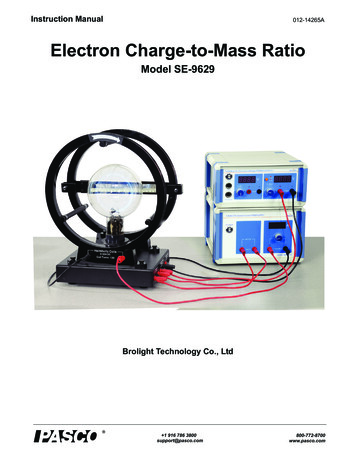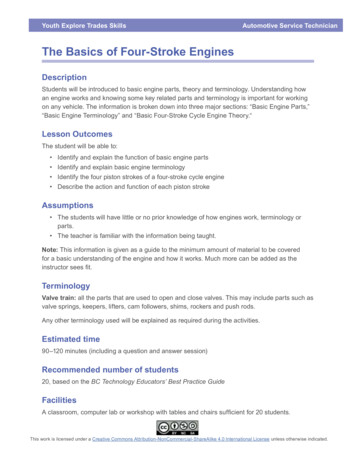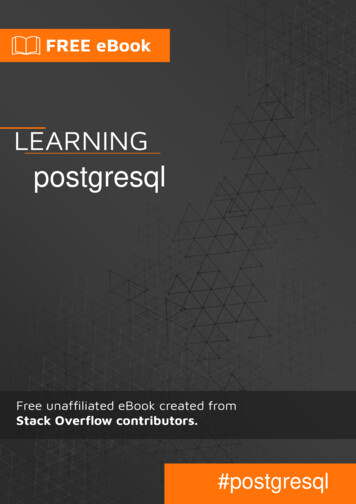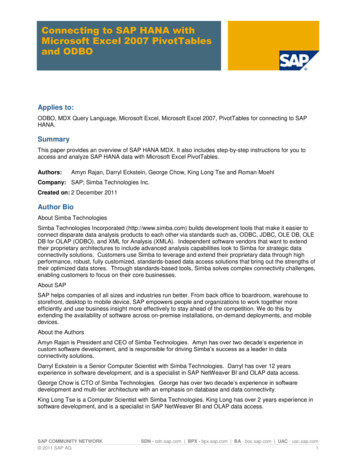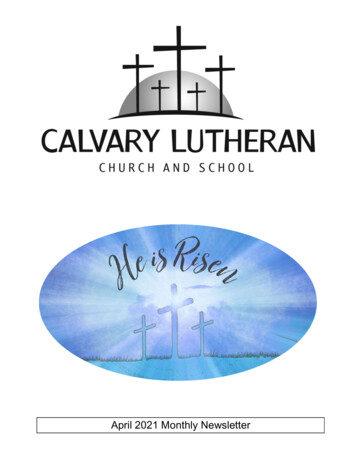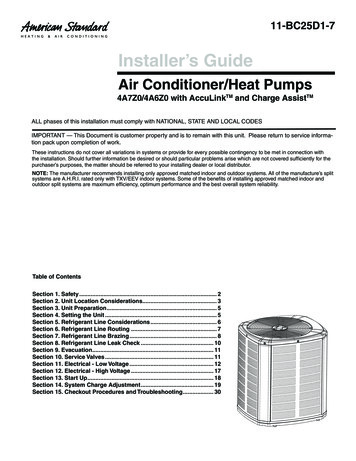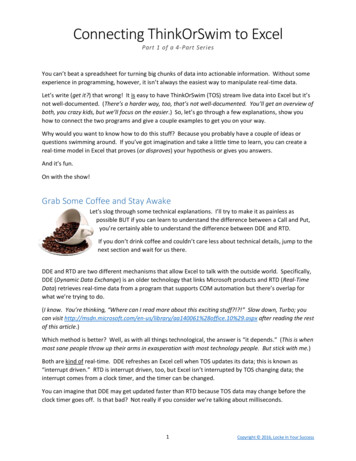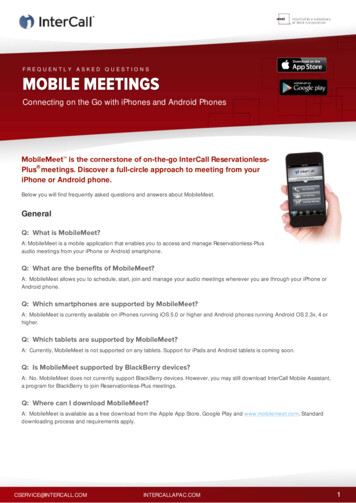
Transcription
FREQUENTLY ASKED QUESTIONSConnecting on the Go with iPhones and Android Phones-the-go InterCall ReservationlessPlus meetings. Discover a full-circle approach to meeting from youriPhone or Android phone. Below you will find frequently asked questions and answers about MobileMeet.GeneralA: MobileMeet is a mobile application that enables you to access and manage Reservationless-Plusaudio meetings from your iPhone or Android smartphone.A: MobileMeet allows you to schedule, start, join and manage your audio meetings wherever you are through your iPhone orAndroid phone.A: MobileMeet is currently available on iPhones running iOS 5.0 or higher and Android phones running Android OS 2.3x, 4 orhigher.A: Currently, MobileMeet is not supported on any tablets. Support for iPads and Android tablets is coming soon.A: No. MobileMeet does not currently support BlackBerry devices. However, you may still download InterCall Mobile Assistant,a program for BlackBerry to join Reservationless-Plus meetings.A: MobileMeet is available as a free download from the Apple App Store, Google Play and www.mobilemeet.com. Standarddownloading process and requirements apply.CSERVICE@INTERCALL.COMINTERCALLAPAC.COM1
A: No. You do not need a Reservationless-Plus account to download and join meetings using MobileMeet. However, toschedule, start and host meetings through MobileMeet, an InterCall Reservationless-Plus account is required.A: Yes. You will need a data connection (Wi-Fi or cellular) in order to access most features of MobileMeet. You will need a Wi-Ficonnection if your carrier does not support simultaneous use of voice and data services.A: Voice over Internet Protocol (VoIP) is the voice tool used to transport communication via an IP network rather thanthrough a traditional cellular signal.A: To use VoIP with MobileMeet, it must be enabled within your InterCall Reservationless-Plus account. Additionally,location services must be enabled on your smartphone or VoIP will not work. To request this feature, please contactcustomer service at 877.769.7228. Additional regional support numbers can be found within the MobileMeet app.A: Due to regulatory requirements, VoIP is currently unavailable in the following countries: Algeria, Armenia, Azerbaijan,Bahrain, Belarus, China, Egypt, Estonia, Georgia, India, Iran, Iraq, Jordan, Kazakhstan, Kuwait, Kyrgyzstan, Latvia,Lebanon, Lithuania, Moldova, North Korea, Oman, Qatar, Russia, Saudi Arabia , Syria, Tajikistan, Turkey, Turkmenistan,UAE, Ukraine, Uzbekistan and Yemen.A: To meet these different infrastructure requirements, the VoIP client will include a component for tunneling. This willallow the VoIP client to try different connection methods and choose the best one for each call. It will utilise known portsA: MobileMeet is currently available in English. Support for additional languages will be available in future releases.A: MobileMeet offers a richer experience and additional features customised for your iPhone or Android phone. A detailedcomparison of features can be found at www.mobilemeet.com.A: If you have an iPhone or Android smartphone, you can download MobileMeet from the Apple App Store, Google Play andwww.mobilemeet.com. Standard downloading process and requirements apply.A: MobileMeet does not currently support BlackBerry devices. However, you may continue to use Mobile Assistant to joinReservationless-Plus meetings.CSERVICE@INTERCALL.COMINTERCALLAPAC.COM2
A: MobileMeet supports Reservationless-Plus accounts with a conference code and leader PIN or Reservationless-Plusaccounts with dual passcodes (leader conference code and participant conference code). Certain features are only available onour IICP proprietary infrastructure. If you have questions or need assistance, please contact customer support atcservice@intercallapac.com. Additional regional support numbers can be found within the MobileMeet app.A: No. MobileMeet is a smartphone app for Reservationless-Plus meetings. The app does not support Unified Meeting at thistime.A: No. At this time, MobileMeet only supports portrait orientation on iPhones and Android phones. Users with a flipkeyboard on their Android phone are required to use their touchscreen to enter data for MobileMeet.A: Your conference code and leader PIN can be found in the welcome email or packet you received when you signed up for anInterCall account. If you need to have your welcome email resent, please contact customer support atcservice@intercallapac.com. Additional regional support numbers can be found within the MobileMeet app.A: To request your welcome email, please contact customer support at cservice@intercallapac.com. Additional regional supportnumbers can be found in the MobileMeet app.A: If you do not have an InterCall account, you can still download and use MobileMeet to join InterCall audio meetings.Account SettingsA: This will be the Display Name that will show on the participant list for the meetings you start and join.A: MobileMeet uses your email address for scheduling. As a moderator you will receive an invite under the email provided.A: To dial into your meeting, a temporary contact is created on your device which connects you to our bridge structure.You must enable MobileMeet access to your contact list in order to connect.A: If enabled, Call Me is your preferred method to connect you to a meeting by calling you on a provided number.A: Call Me is the fastest way to connect to your meeting.A: If you do not select Call Me, you will be connected via dial-in.CSERVICE@INTERCALL.COMINTERCALLAPAC.COM3
A: Depending on your InterCall conference account contract, there may be additional charges.A: Please contact customer support at cservice@intercallapac.comto check your account details if the issue persists. Additionalregional support numbers can be found in the MobileMeet app.A: Password protection adds a level of security by providing a gateway through which only you, the password holder,can access MobileMeet on your device.A: No. Password protection is not required;d that this feature be enabled.A: If entered incorrectly, after seven tries, MobileMeet will reset and all saved account details will be erased.A: Yes. If an InterCall account is added with Password Protection as mandatory, it will control MobileMeet even if otherA: No. MobileMeet only supports the required Password Protection feature for InterCall accounts. However, this featurewill be added in a future release.A: Please contact customer support to request a new conference code or leader PIN or go to InterCall Online atwww.intercallonline.com. Afterwards, you will need to update your account settings under the More menu (More Settings InterCall Account) and click Done to save. In a future release, you will be able to change this right from the app.A: Yes. From the Home screen, open the account selector below the MobileMeet logo (by swiping down), tap Add MeetingAccount and follow the procedures (Home Add Meeting Account).A: To edit the displayed name, go to the InterCall account settings under the More menu (More Settings InterCall Account)and tap on the Account Holder name. Click Done to save.A: Yes. MobileMeet allows you to enter a numeric client number or cost center when starting your Reservationless-Plusmeetings with Voice over Internet Protocol (VoIP). Additional PAC support is coming soon.A: The default dial-in number is the number a phone will dial to connect to a meeting.CSERVICE@INTERCALL.COMINTERCALLAPAC.COM4
A: To permanently change your dial-in number, go to the InterCall account settings under the More menu (More Settings InterCall Account) and tap the Dial-In Number tab. After selecting your preferred dial-in number from the list, select Done tosave.A: To change the default dial-in number when adding an InterCall account, tap the Dial-In Number tab. After selecting yourpreferred international dial-in number from the list, select Finish and your settings will be saved (More Settings InterCallAccount Dial-In Number Finish).A: To change the default dial-in number when adding a favourite InterCall account, tap the Dial-In Number tab. After selectingyour preferred international dial-in number form the list, select Done to save (More Settings InterCall Account Dial-InNumber Done).--A: Yes. MobileMeet updates dial-in information based on what is currently associated with your account. If this information getsupdated, the dial-in number to be added to your future meeting invites will change as long as they are sent after your softwareis updated.A: After tapping the Favouritesentered, a conference code will be required.favourite from your history or manually. If manuallyA: MobileMeet allows you to import contacts in order to allow you to send participants calendar, email and SMS invites dial intoyour meetings and/or use the SIRI feature. To use these features, the contacts privacy setting has to be enabled for iOS 6 andabove devices. To enable this setting, go to the Settings app on your iPhone and turn on the Contacts for MobileMeet underPrivacy (Settings Privacy Contacts MobileMeet).A: Yes. MobileMeet creates a contact that can be used to dial in to your meeting using SIRI. If your iPhone supports SIRI, tapCreate SIRI Contact under the More menu tab and follow the instructions (More Create SIRI Contact).A: In order to use the SIRI feature, the privacy setting for your contacts has to be enabled for iOS device. To enable this setting,start the Settings app on your iOS device and turn on Contacts for MobileMeet under Privacy (Settings Privacy Contacts MobileMeet).A: Yes. Push notifications are available for leaders/moderators with a Reservationless-Plus account on our proprietaryaudio infrastructure (IICP). To use push notifications with MobileMeet, it must be enabled within your InterCallReservationless-Plus account. To request this feature, please contact customer support at cservice@intercallapac.com.Additional regional support numbers can be found in the MobileMeet app.CSERVICE@INTERCALL.COMINTERCALLAPAC.COM5
A: To enable push notifications with MobileMeet, turn on the option from the InterCall Account tab found in Settings. Torequest this feature, please contact customer support at cservice@intercallapac.com. Additional regional supportnumbers can be found in the MobileMeet app.A: You will receive push notifications when someone first enters your waiting room and again when you have participants inyour waiting room for five minutes as a reminder to start your meeting .A: Yes. MobileMeet supports Silent Mute, allowing you to mute any pre-recorded bridge messages from InterCall (i.e.,For an extended list of prompts or to request thisfeature, please contact your sales representative or customer support at cservice@intercallapac.com.Scheduling and InvitesA: From the Home screen, select Schedule Meeting. On the following screen, select the meeting title, start and end time, if themeeting will be repeated, invitees and the primary dial-in numbers. When complete, tap Done and the invitations will be sent.A: Yes. On the New Invite page, you can select a primary and additional dial-in number by tapping the Primary or Additional taband choosing the dial-in number of your choice (Calendar Plus Dial-In Number Done).A: Email invitations will be sent from the default email address configured on your iPhone or Android phone.A: In addition to using MobileMeet, your participants will be able to join your meetings via the standard dial-in process or byjoining via the invite URL on their computer.A: The invite URL is the web link that connects you to a meeting and is sent in an invitation email or SMS message.A: When scheduling a meeting, you can add invitees from your device contacts or manually by typing their email address in theTo field.A: Yes. To invite additional participants to a meeting, select Add Participants from the meeting screen. You will be asked if youwould like to call the participant or send an email or SMS message.A: This feature is only available for APAC.COM6
A: No. The Call Participant(s) Now feature will be billed to your InterCall conferencing account.A: In order to add participants to an ongoing meeting by calling them directly, your Reservationless-Plus account must beenabled with dial-out. Please contact your sales representative or customer support to enable this feature.Starting and Joining a MeetingA: On the Home screen, the active account is displayed in the account selector below the MobileMeet logo as SelectedAccount.nt,from the Home screen, open the account selector (by swiping down), tap Add Meeting Account and follow the procedures.A: After selecting Join Meeting from the Home screen, you have the option to select a meeting profile to join from yourFavorites, History or you may choose to add a new favorite. Alternatively, by tapping the invite URL sent in your email or SMSinvitation, you will be automatically connected to the specified meeting.A: To start a meeting, select Start Meeting from the Home screen, confirm your Call Me or dial-in number and tap StartMeeting Now. Depending on your settings, you will receive a call on your Call Me number or be dialed into your meeting usingyour dial-in number.A: To schedule, start and host meetings through MobileMeet, an InterCall Reservationless-Plus account is required.Call ManagementA: Individual meeting participants are identified by an avatar in the MobileMeet app.A: This functionality is not yet supported, but will be available in future releases of MobileMeet. However, if a participant is listedin your native device contact list with a photo, it will appear in MobileMeet.A: To change the display name, tap the avatar of the desired moderator/participant and on the following screen, tap RenameParticipant. When complete, tap Done and the new name will show (Avatar Rename Participant Done).A: Only the leader/moderator can rename anyone. The participant can only rename 7
A: Yes. Multiple renames are possible during an ongoing meeting.A: The rename is only for the ongoing meeting. To permanently change your name, it must be edited in the MobileMeetsettings.A: Below are the visible icons and their descriptions: Monitor IconThe participant is only connected to the web portion of the meeting. Phone IconThe participant is only connected to the audio portion of the meeting. NO monitor or phone icons Mute IconThe participant is connected to both the audio and web portions of the meeting.The participant is currently muted.A: No. MobileMeet does not support sub-conferences. We are working to support other Reservationless-Plus features in thenear future.A: Yes. When enabled, chat is available between a leader/moderator and all participants, a leader/moderator and selectparticipants and/or participants and select participants.A: Yes. MobileMeet requires a chat enabled moderator account.A: Record is a function available for leaders/moderators allowing you to start and stop an audio recording of your meeting.Regular recording charges will apply and the recording archives are accessible via InterCall Online or Conference Manager.A: When a meeting is locked, no additional participants may dial into your call. This is helpful to ensure security of your meetingor to avoid overlapping. If you have the Waiting Room feature on your InterCall account, participants who dial in while a meetingis locked will be kept in the waiting room.A: Only the leader/moderator is able to see who is in the waiting room.A: To end a meeting, select the red phone icon in the upper right hand of the screen and disconnect all participants or selectthe standard hang-up function on your smartphone to drop your line.A: End Meeting disconnects everyone in the call. Hang Up only disconnects your individual line. If Auto Continuation or LeaderGrace Period is enabled, your participants will not be automatically disconnected for a certain amount of time based on youraccount settings.CSERVICE@INTERCALL.COMINTERCALLAPAC.COM8
A: As a leader/moderator, you may use the mute/unmute functionality in order to mute participants and minimise backgroundnoise during your meeting. Please call customer service if sound quality issues persist.A: The auto-reconnect feature will be supported in case an online connection is interrupted for a short time period; theuser moves between different wireless networks or the user switches from wireless to carrier service.A: If disconnected from a meeting, you will need to rejoin the call via Call Me or Dial-In. Please call customer service ifthe problem persists.See how we have transformed mobile meetings.Visit www.mobilemeet.com now!Use of InterCall services is subject to our terms of use at CALLAPAC.COM 2013 West. All Rights Reserved. MOB 018 12/139
CSERVICE@INTERCALL.COM INTERCALLAPAC.COM 3 A: MobileMeet supports Reservationless-Plus accounts with a conference code and leader PIN or Reservationless-Plus accounts with dual passcodes (leader conference code and participant conference code). Certain features a