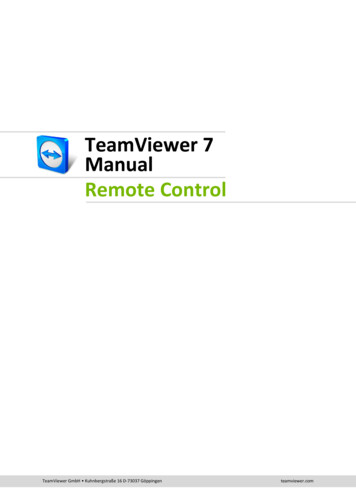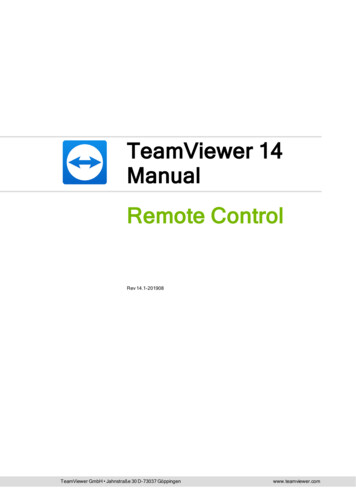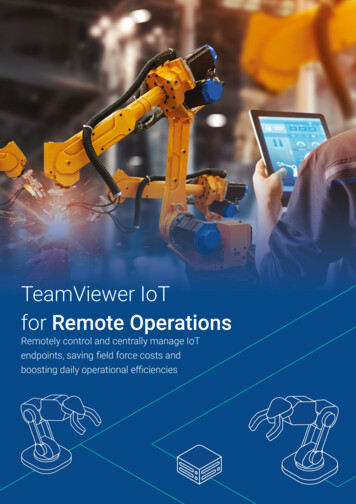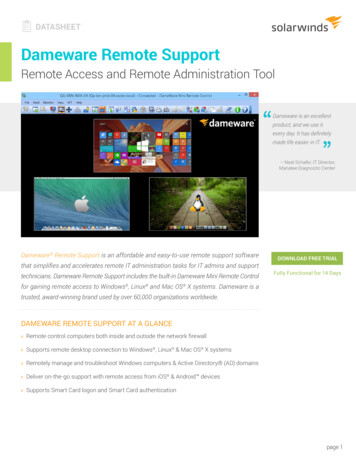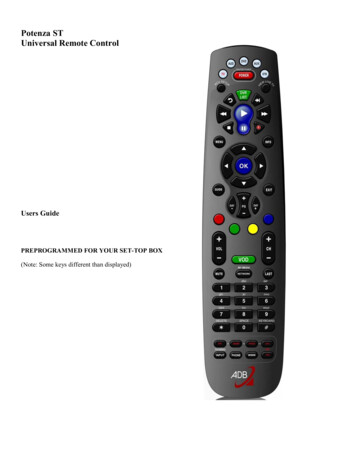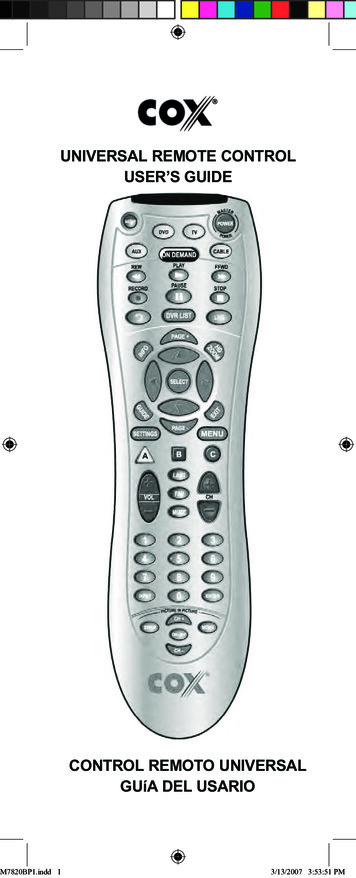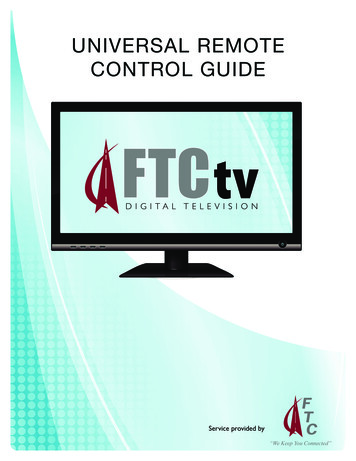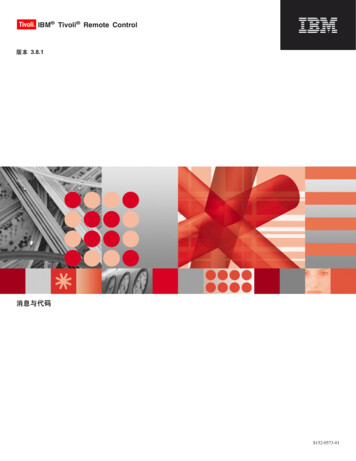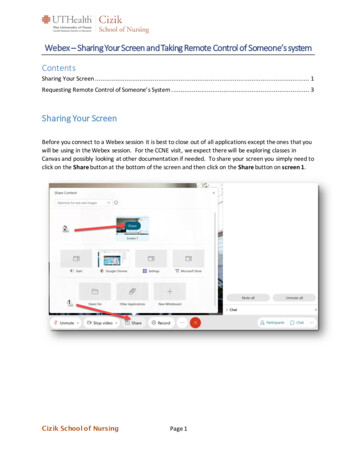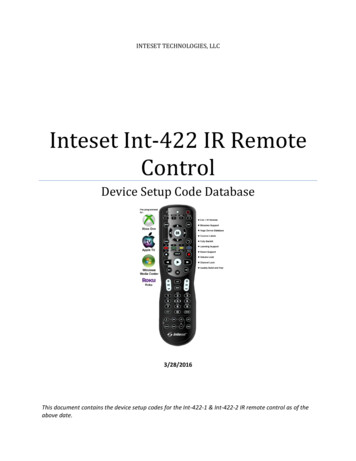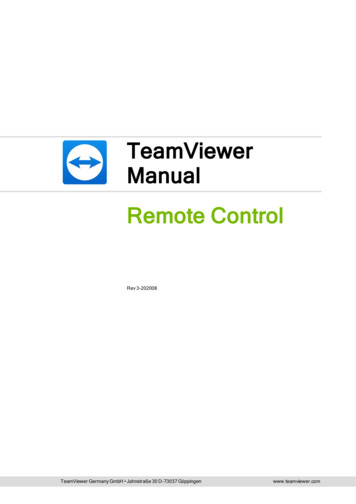
Transcription
TeamViewerManualRemote ControlRev 3-202008TeamViewer Germany GmbH Jahnstraße 30 D-73037 Göppingenwww.teamviewer.com
Table of Contents1About TeamViewer1.1About the software51.2About the manual52Basics2.1How TeamViewer works72.2Description of the TeamViewer main window73TeamViewer modules3.1The TeamViewer full version123.2The TeamViewer QuickSupport module123.3The TeamViewer QuickJoin module153.4The TeamViewer Host module153.5TeamViewer Portable163.6The TeamViewer MSI Package173.7The TeamViewer Management Console183.8TeamViewer on mobile devices193.9Customizable modules194Installation & configuration4.1Installing the TeamViewer full version214.2TeamViewer as a Windows system service234.3Using TeamViewer on a terminal server24TeamViewer Manual – Remote Control5712www.teamviewer.com21Page 2 of 132
4.4Activating the TeamViewer license255Establishing a connection with TeamViewer276The Remote Control connection mode286.1Remote Control window options286.2Remote computer options in the TeamViewer Panel397The File Transfer connection mode7.1Options in File Transfer connection mode417.2Transferring files using drag and drop437.3File transfer via the Windows context menu448The VPN connection mode8.1Sample uses for TeamViewer VPN458.2Requirements for using TeamViewer VPN458.3VPN dialog box options469Other connection options9.1Establishing a LAN connection using the IP address479.2Authenticating on the Remote Computer using a Windows user account489.3Establish a connection via a Windows shortcut499.4Easy access: Connections to your own computers without password5010 Computers & Contacts – Managing Contacts4145475210.1 The TeamViewer account5310.2 Computers & Contacts options5710.3 Service cases7610.4 Integrated system health checks7911 Multimedia functions8211.1 Functions in the Connection overview8211.2 Transmitting webcam video to your partner83TeamViewer Manual – Remote Controlwww.teamviewer.comPage 3 of132
11.3 Talk to your partner via Voice over IP or conference call8411.4 Chatting with your partner during a TeamViewer session8511.5 Sharing files during a TeamViewer session8611.6 Drawing on the screen during a TeamViewer session8711.7 Transmitting sound and video8811.8 Recording a TeamViewer session8912 Miscellaneous functions9112.1 Access rights – limiting the actions in a TeamViewer session9112.2 Updating TeamViewer on the remote computer9612.3 View information about the remote computer9612.4 View information about the current connection9712.5 Information about the use of your licenses9912.6 Hand over a remote control session9912.7 TeamViewer Printing10012.8 Contacts and devices in the environment10412.9 Trusted devices10612.10 Script execution with a single click10813 Options11213.1 Category General11213.2 Category Security11413.3 Category Remote Control11713.4 Category Meeting12013.5 Category Computers & Contacts12013.6 Category Audio conferencing12213.7 Category Video12413.8 Category Custom invitation12513.9 Category Advanced12513.10 Policies for TeamViewer settings131TeamViewer Manual – Remote Controlwww.teamviewer.comPage 4 of132
1 About TeamViewer1About TeamViewer1.1About the softwareTeamViewer is an intuitive, fast and secure application for PC remote control . As an all-in-one solution, you can use TeamViewer for the following use cases:lOffer your customers, colleagues and friends spontaneous support via remote control.lConnect computers with different operating systems. TeamViewer runs on Windows, macOS,Linux or Google Chrome OS.lAdministrate Windows servers and workstations. You can run TeamViewer as a Windows system service. This means that your computer can already be reached before a user has logged onto Windows.lConnect from Android, iOS, Windows 10 Mobile or BlackBerry mobile devices to Windows, Macor Linux computers.lShare your desktop for meetings, presentations, or teamwork.lConnect to your home computer on the go and work on documents, check your e-mails, or copyand paste images from your home computer for further editing.lConnect to your computer at work on the go (for example, when you are on a business trip andneed important data).lConnect to support mobile devices on Android and iOS devices.lMonitor your systems with integrated system checks and remote management for remote monitoring and inventory.TeamViewer works behind firewalls, NAT routers and proxy servers without configuration effort.1.2About the manualThis manual describes how to work with TeamViewer for remote control.Unless otherwise specified, the described functionality always refers to the TeamViewer full versionunder Microsoft Windows.TeamViewer Manual – Remote Controlwww.teamviewer.comPage 5 of132
1 About TeamViewerThe structure of the manual is designed such that the full version of TeamViewer is already installed onyour computer. If you need help installing the program, read Abschnitt 4 "Installation & configuration",Seite 21 first.If you are looking for help with the TeamViewer Meeting functions, please read the TeamViewerManual – Meeting, which is separately available on our website.The macOS or Linux version largely corresponds to the Windows version, but some functions are notyet available. Please use our free trial versions to get an idea of the functionality and contact oursupport if you need further help.macOS, iPhone and iPad are trademarks of Apple Inc. Linux is a registered trademark of LinusTorvalds in the USA and other countries. Android is a trademark of Google Inc. Windows, Microsoftand Outlook are registered trademarks of Microsoft Corporation in the USA and other countries. In thismanual, the operating systems Microsoft Windows 2000, Microsoft Windows XP, Microsoft Windows Vista, Microsoft Windows 7, Microsoft Windows 8, and Microsoft Windows 10are referred to simplified as “Windows” in the following.An overview of the supported operating systems can be found in our Knowledge Base article.TeamViewer Manual – Remote Controlwww.teamviewer.comPage 6 of132
2 Basics2Basics2.1How TeamViewer worksIf you think of a TeamViewer connection as a phone call, the TeamViewer ID would be the phonenumber under which all TeamViewer Clients can be reached separately.TeamViewer computers and mobile devices that run TeamViewer are identified by a globally unique ID.The first time TeamViewer is started, this ID is generated automatically based on hardware characteristics and will not change later on.All TeamViewer connections are highly encrypted and are thus protected from being accessed by thirdparties. For detailed technical information regarding connections, security and data privacy inTeamViewer, see the security statement on our website at y/.2.2Description of the TeamViewer main windowSelect the following TeamViewer functions on the left side of the main window:lTeamViewer Account: Signin/off2.2.1lRemote ControllRemote ManagementlMeetinglComputers & ContactslChatlPilotThe TeamViewer main window.TeamViewer Account: Sign in/offLog in to your TeamViewer account to use advanced TeamViewer features.TeamViewer Manual – Remote Controlwww.teamviewer.comPage 7 of132
2 Basics2.2.2Remote ControlThe Remote Control tab is divided into the following two sections:Allow Remote ControlIn this area, you will find your TeamViewer ID and your temporary password. If you share this information with your partner, he or she will be able to connect to your computer.By clicking the iconin the Password field, a context menu will appear for changing the randompassword or for copying it to the clipboard (Windows copy & paste function). In addition, you can definea personal password here.Hinweis: Within the Unattended access dialog windows, you can configure TeamViewer to automatically start along with Windows (system service), assign the device to your account and choosea personal password. You will then be able to access your computer anytime via TeamViewer.Control Remote ComputerTo control a computer remotely, enter its ID in the Partner ID combo box. In addition, various connection modes are available:2.2.3lRemote control: Control your partner’s computer or work together on a single computer.lFile transfer: Transfer files from or to your partner’s computer.lVPN: Create a virtual private network with your partner.Remote ManagementSign in to your TeamViewer account to use Remote Management.Note: Remote Management is not part of the Business, Premium or Corporate license and must bepurchased separately. Detailed information can be found in the manual “TeamViewer Remote Management”.2.2.4MeetingFor more information on how to use TeamViewer for meetings and presentations, take a look at theTeamViewer Manual – Meeting.2.2.5Computers & ContactsSign in to your TeamViewer account to use the functions of Computer & Contacts. Here you can centrally manage computer and contact data of connection partners with TeamViewer (siehe Abschnitt 10 ,TeamViewer Manual – Remote Controlwww.teamviewer.comPage 8 of132
2 BasicsSeite 52).2.2.6ChatSign in to your TeamViewer account to use the Chat features.2.2.7PilotEnhance your remote support with augmented reality. Learn more2.2.8The menu bar of the TeamViewer main windowThe menu bar is located along the upper edge of the main TeamViewer window and contains the menuitems Connection, Extras, Help and Feedback.The menu bar in the TeamViewer main window.ConnectionThe Connection menu contains the following options:lTo invite someone to a TeamViewer session, click Invite Partner .lTo configure TeamViewer to automatically start along with Windows (system service), clickSetup unattended access .lTo open the TeamViewer Management Console, click Open Management Console .lTo exit TeamViewer, click Exit TeamViewer.ExtrasThe Extras menu contains the following options:lTo access the settings (siehe Abschnitt 13 , Seite 112) click Options.lTo play or convert videos of recorded TeamViewer sessions (siehe Abschnitt 11.8 , Seite 89),click Play or convert recorded session .lTo recommend TeamViewer to others, click Tell-A-Friend.TeamViewer Manual – Remote Controlwww.teamviewer.comPage 9 of132
2 BasicslTo access the log files created by TeamViewer (especially if needed by the TeamViewer Supportteam for analysis purposes), click Open log files .lTo activate your license key on this computer, click Activate license (siehe Abschnitt 4.4 ,Seite 25).lTo display available license updates, click Check for license updates.HelpThe Help menu contains the following options:lTeamViewer Web Help: The TeamViewer Knowledge Base contains numerous help articlesand tips for solving problems.lTeamViewer Community: Current topics and solutions from the TeamViewer community.lTeamViewer Website: Up-to-date product information, offers and solutions can be found on ourwebsite at any time.lHow it works.: A clear presentation of the most important TeamViewer functions (only available in English).lFeedback: Your opinion, suggestions and feedback are always welcome.lCheck for new version: Check quickly and easily whether you are using the currentTeamViewer version.lThis is new: The main changes to the previous version at a glance.lAbout TeamViewer: Information about your TeamViewer license. Via the text link “Channelusage”, you can see which TeamViewer ID uses a channel and the beginning of the session.TeamViewer Manual – Remote Controlwww.teamviewer.comPage 10 of132
2 Basics2.2.9The status bar of the TeamViewer main windowThe status bar is located along the bottom edge of the main TeamViewer window. It contains a statuslight indicating the status of your connection.The status bar of the TeamViewer main window.The status light has the following values:lGreen: Ready to connect. You can set up a secure connection from your TeamViewer or acceptan incoming connection.lYellow: Authenticating. The authentication process for setting up a TeamViewer session hasstarted. You or your partner must enter a password.lRed: The connection was aborted or no connection could be established.TeamViewer Manual – Remote Controlwww.teamviewer.comPage 11 of132
3 TeamViewer modules3TeamViewer modulesBelow you will find an overview of a part of the modules available on our website.To download a module, or for a quick overview of what is available, visit https://www.team-viewer.com/download/.3.1The TeamViewer full versionYou can use this module to connect to partners and to accept incoming connection requests.The main window of the TeamViewer full version.This module is described under Abschnitt 2.2, Seite 7 in detail.3.2The TeamViewer QuickSupport moduleTeamViewer QuickSupport is an application in the form of a single executable file. You can run this filewithout installing any software or without Windows or Mac OS administrative rights.TeamViewer Manual – Remote Controlwww.teamviewer.comPage 12 of132
3 TeamViewer modulesThe QuickSupport main window.This module lets you accept incoming remote control connections but does not allow you to set upoutgoing connections yourself. Typically, you would provide this module to your customers.You can create a custom TeamViewer QuickSupport module with your own welcome text and logo aswell as additional useful functions on our website (siehe Abschnitt 3.9 , Seite 19).3.2.1QuickSupport module optionsIn the Properties dialog box, you can configure the settings for TeamViewer QuickSupport.To access this dialog box, click theicon at the top right of the module. In the General category, thefollowing options are available:Important options for working with TeamViewerEnable log-If activated, TeamViewer writes all events and errors to a log file.gingOpen logTo open the folder that contains the log file, click the Open log files button. Thefiles log file appears selected when the folder will open.Choose aChoose the classic light or the new dark surface design.themeTeamViewer Manual – Remote Controlwww.teamviewer.comPage 13 of132
3 TeamViewer modulesNetwork settingsConfigure proxy set-Weiter Informationen finden Sie unter Abschnitt "Proxy Settings dialogtings.box", Seite 114.The options under the Audio conferencing and Video categories are explained in Abschnitt 13.6,Seite 122 and Abschnitt 13.7, Seite 124.The QuickSupport Settings dialog box.3.2.2Remote installationDuring a remote control session to a QuickSupport module, you can install additional TeamViewermodules on the remote device. For recurring remote control sessions you can then connect to this newmodule.The following modules can be installed:lExisting customized TeamViewer Host modulelNew customized TeamViewer Host modulelStandard TeamViewer Host modulelTeamViewer full versionTo install TeamViewer on the remote computer, click Files & Extras Install in the RemoteControl window of a running session.TeamViewer Manual – Remote Controlwww.teamviewer.comPage 14 of132
3 TeamViewer modulesInstall TeamViewer modules remotely.Hinweis: To enable remote installation, TeamViewer must not already be installed on the remotecomputer.3.3The TeamViewer QuickJoin moduleTeamViewer QuickJoin is an application in the form of a single executable file that was developedspecifically for participation in online presentations and meetings.You can create a custom TeamViewer QuickJoin module with your own welcome text and logo as wellas additional useful functions on our website.For more information on how to use this module as well as on meetings and presentations, take a lookat the TeamViewer Manual – Meeting.3.4The TeamViewer Host moduleTeamViewer Host is installed as a Windows system service. Computers on which TeamViewer Hostis installed can be administered with TeamViewer immediately upon system start (and before Windowslogin). Outgoing connections are not possible.Via the tray icon you can make settings similar to the TeamViewer QuickSupport module (withoutoutgoing access control).TeamViewer Manual – Remote Controlwww.teamviewer.comPage 15 of132
3 TeamViewer modulesThe TeamViewer Host Tray icon in the Windows taskbar.To do so, right-click the tray icon and select Options.The context menu will open after a right click on the tray icon.You would typically install this module on servers or on unattended computers that you wish to administer remotely at any time.For computers or devices to which you require unattended access, and for which you provide instantsupport, you can also establish a connection to the device at any time via a service case (sieheAbschnitt 10.3 , Seite 76).On our website, you can customize the appearance of TeamViewer Host based on your needs byadding your own logo, text and user-defined colors. For more information on the customizedTeamViewer modules see Abschnitt 3.9, Seite 19.Hinweis: You can add the TeamViewer Host to your Computer & Contacts list directly from thecontext menu of the tray icon.3.5TeamViewer PortableTeamViewer Portable generally provides the functionality of the TeamViewer full version but is notinstalled and can therefore be started from any data carrier (such as an USB stick or a CD). Additionalconfiguration information is available in the download package. TeamViewer Portable is included withthe TeamViewer Premium and the TeamViewer Corporate license.TeamViewer Manual – Remote Controlwww.teamviewer.comPage 16 of132
3 TeamViewer modulesHinweis: Comply with the information on the Export settings for TeamViewer Portable in theTeamViewer settings (siehe Abschnitt 13.9 , Seite 125).3.6The TeamViewer MSI PackageThe TeamViewer MSI package is a special installation file for the TeamViewer full version orTeamViewer Host. It can be used to implement TeamViewer in an Active Directory Domain via GroupPolicy Object (GPO). Additional MSI package information is available in the download package.TeamViewer MSI is included with the TeamViewer Corporate and Tensor license.To download the MSI package, follow these steps:1. Open the Management Console.2. In the left navigation pane, click Customize & Roll out.3. In the Personalized Modules tab, select the desired module and click Edit on the right.The My Host window opens.4. Use the scroll bar to scroll down.5. Click Download MSI.The Windows Save As dialog box will open.6. Save the .zip file to the desired location.TeamViewer Manual – Remote Controlwww.teamviewer.comPage 17 of132
3 TeamViewer modules3.7The TeamViewer Management ConsoleHinweis: To be able to use the Management Console, you will need a TeamViewer account (sieheAbschnitt 10.1 , Seite 53).The TeamViewer Management Console is an intuitive, web-based user interface that allows you tolManage TeamViewer contactslLog TeamViewer connectionslMonitor and inventory your computerslManage your service queuelAdminister all TeamViewer users of your companylCreate new accountslManage access rights and passwords or share individual contact groupslStart connections directly from the browserlBill logged connectionslCreate and save personalized TeamViewer modules for QuickSupport and Host.The TeamViewer Management Console can be accessed through any web browser via the Internet andcan thus be called up independently of the operating system and platform. A local database orMicrosoft SQL server are not necessary.Hinweis: TeamViewer supports Internet Explorer 11 (or later) or other popular browsers in a currentversion.More information on the TeamViewer Management Console and its functions can be found in theTeamViewer Manual – Management Console.TeamViewer Manual – Remote Controlwww.teamviewer.comPage 18 of132
3 TeamViewer modulesThe TeamViewer Management Console opens platform-independently in the web browser.3.8TeamViewer on mobile devicesTeamViewer is also available for mobile devices.The following mobile device operating systems allow you to start remote control sessions and conveniently control the remote computer:liOSlAndroidlWindows 10 MobilelBlackBerryHowever, the number of functions is limited in comparison to the Windows version. Incoming connections fro
l VPN: Create a virtual private network with your partner. 2.2.3 Remote Management Sign in to your TeamViewer account to use Remote Management. Note: Remote Management is not part of the Business, Premium or Corporate license and must be purchased separately. Detailed information ca