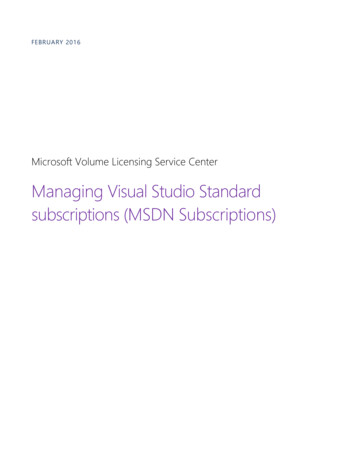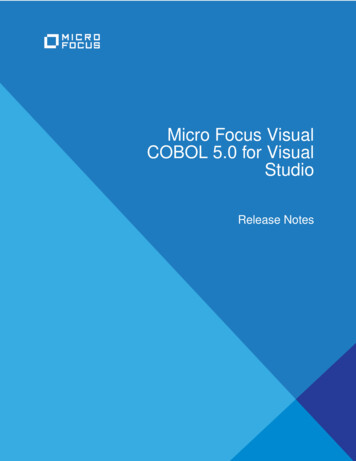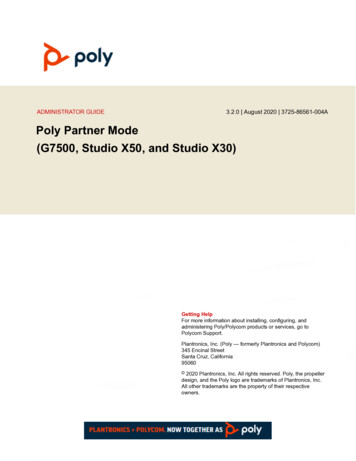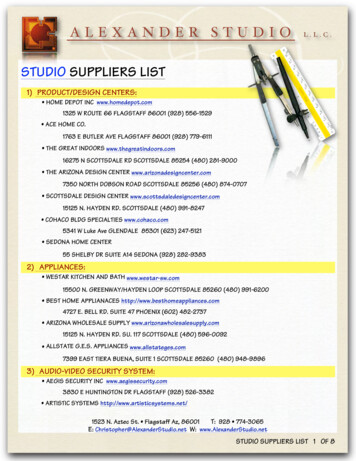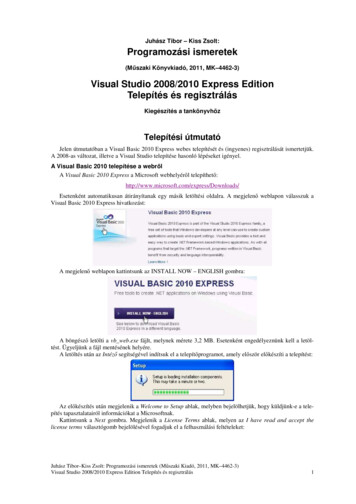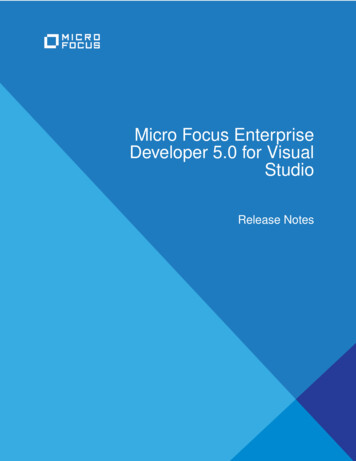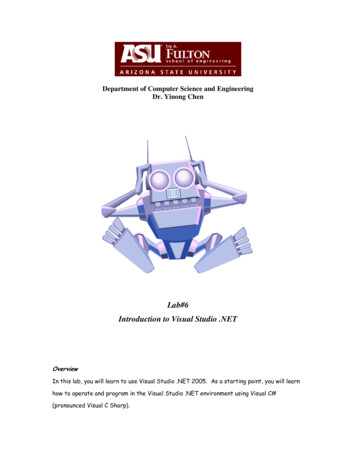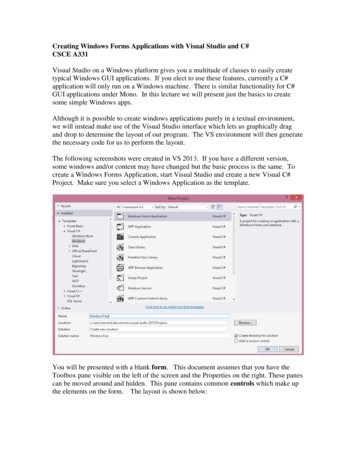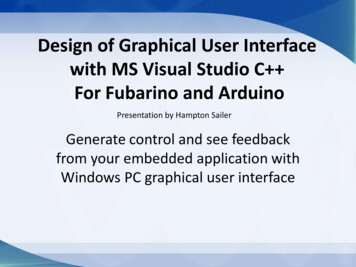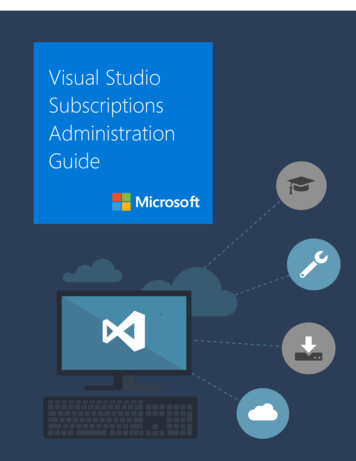
Transcription
Visual StudioSubscriptionsAdministrationGuide
Visual Studio Subscriptions Administration Guide2
Visual Studio Subscriptions Administration GuideContentsINTRODUCTION . 4ROLES AND RESPONSIBILITIES OF A VISUAL STUDIO SUBSCRIPTIONS ADMINISTRATOR .4BENEFITS AND LIMITATIONS OF VISUAL STUDIO SUBSCRIPTIONS . 5TAKING INVENTORY OF YOUR PRE-PRODUCTION ENVIRONMENT . 6VISUAL STUDIO SUBSCRIPTIONS ADMINISTRATION FOR LARGE TEAMS AND EXTERNAL CONTRACTORS . 6INTERNAL TEAMS.6EXTERNAL CONTRACTORS AND PARTNERS .6TRACK USER ASSIGNMENT CHANGES AND PROCESS ORDERS ON SCHEDULE . 7HIGH WATERMARK OF USAGE .7OPEN LICENSE AND OPEN VALUE .7ENTERPRISE AND SELECT PLUS AGREEMENTS .8USING THE VISUAL STUDIO SUBSCRIPTIONS ADMINISTRATION PORTAL . 8ACCESSING THE VISUAL STUDIO SUBSCRIPTIONS ADMINISTRATION PORTAL . 8FOR MPSA CUSTOMERS:.8FOR VOLUME LICENSING CUSTOMERS: .8Understanding administrator roles .9Onboarding your organization .9USING THE VISUAL STUDIO SUBSCRIPTIONS ADMINISTRATION PORTAL . 10MANAGING VISUAL STUDIO SUBSCRIPTIONS . 11UNDERSTANDING THE SUBSCRIBERS TAB .12UNDERSTANDING THE DETAILS TAB .13ASSIGNING A SINGLE USER .14EDITING A USER’S SUBSCRIPTION INFORMATION .16REMOVING ONE OR MORE SUBSCRIBERS.17USING THE FILTER TO SEARCH FOR YOUR SUBSCRIBERS .19HANDLING AN “OVER-CLAIMED” SUBSCRIPTION LICENSE SITUATION .20HANDLING EXPIRED SUBSCRIPTIONS .23ADDING MULTIPLE SUBSCRIBERS BY USING BULK ASSIGN . 24BEGINNING THE BULK UPLOAD PROCESS .24FILLING OUT THE BULK UPLOAD TEMPLATE .25UPLOADING THE BULK UPLOAD TEMPLATE .26HANDLING ERRORS IN THE BULK UPLOAD TEMPLATE .26EDITING MULTIPLE SUBSCRIBERS BY USING BULK EDIT . 28BEGINNING THE BULK EDIT PROCESS .28FILLING OUT THE BULK EDIT TEMPLATE .28UPLOADING THE BULK EDIT TEMPLATE .29RESOURCES FOR VISUAL STUDIO SUBSCRIPTIONS ADMINISTRATORS . 31LEGAL INFORMATION . 323
Visual Studio Subscriptions Administration GuideIntroductionThis guide was created to help Visual Studio Subscription administrators understand the importance oftheir role as well as assign and manage their Visual Studio Subscriptions and ensure your organizationgets the best value out of its Visual Studio Subscription purchases.Administrators should be aware that this guide is specific to Visual Studio Subscription management, butnot other types of licenses purchased through Volume Licensing or MPSA. Other license types purchasedthrough Volume Licensing will continue to be managed in the Volume Licensing Service Center andMPSA will continue to use the Microsoft Business Center (BCP) to manage their licenses.We hope you find this guide helpful, but if you have questions or need any support, please contactVisual Studio Subscriptions support for assistance.Roles and responsibilities of a Visual Studio Subscriptions administratorIn return for a discounted price on Microsoft products and services, your organization agrees to certainresponsibilities and limitations regarding your Visual Studio Subscriptions.A Visual Studio administrator has four key responsibilities:1. Understand the benefits and restrictions of Visual Studio Subscriptions. Correctly understandingyour benefits can enable you to reduce hardware costs by using cloud services, and reducesoftware costs with per-user licenses for pre-production environments.2. Assign Visual Studio Subscriptions to specific, named individuals and encourage usage. Yourcontract requires that Visual Studio Subscriptions be assigned to specific, named individuals.Follow up with your assigned individuals to ensure they access and take full advantage of thebenefits included in their Visual Studio Subscription.3. Accurately inventory your pre-production environment. This is essential in ensuring that all userswho interact with Visual Studio-licensed software are appropriately licensed with their own VisualStudio Subscription.4. Track user assignment changes and acquire additional licenses on schedule. Microsoft VolumeLicensing Agreements give you flexibility in how you use and assign Visual Studio Subscriptions. Inreturn, you are expected to track changes to software usage and user assignments and processorders for additional licenses on the schedule outlined in the agreement.4
Visual Studio Subscriptions Administration GuideBenefits and limitations of Visual Studio SubscriptionsVisual Studio Subscriptions allow development team members to install and use software to design,develop, test, evaluate, and demonstrate other software. Visual Studio Subscriptions software is notlicensed for production environments.The following table provides more detail on appropriate usage of Visual Studio Subscriptions:User-based licensingMSDN Platforms and all levels of Visual Studio Subscriptions are licensedon a per-user basis. Each development team member that will interact(install, configure, or access) with the software included with theseproducts and services requires their own Visual Studio Subscription.UnlimitedinstallationsEach licensed user may install and use the software on any number ofdevices to design, develop, test, evaluate, and demonstrate software.The exception is Microsoft Office, which is licensed for one desktop.Visual Studio-licensed software can be installed and used at work, home,school, and on devices at a customer’s office or on dedicated hardwarehosted by a third party.Not intended forproductionenvironmentsLicense reassignmentException for endusersVisual Studio Subscriptions software is not licensed for productionenvironments, including any environment accessed by end users for morethan acceptance testing or feedback, an environment connecting to aproduction database, supporting disaster recovery or production backup,or used for production during peak periods of activity. Exceptions to thisinclude specific benefits for certain subscription levels, outlined in theVisual Studio Licensing White hen a user leaves a team and no longer requires a license, you mayreassign the license after 90 days have passed. When you reassign alicense, any product keys that were already used will not be replaced.This is different functionality than existed in the Volume Licensing ServiceCenter (VLSC). Any benefits that were used, such as Pluralsight will bereset.At the end of a software development project, end users typically reviewan application and determine whether it meets the necessary criteria forrelease. This process is called user acceptance testing (UAT). Teammembers such as a business sponsor or a product manager can act asproxies for end users. End users who do not have a Visual StudioSubscription may access the software for UAT if use of the softwareotherwise complies with all Visual Studio licensing terms. It is rare thatsomeone whose primary role is designing, developing, or testing thesoftware would also qualify as an “end user”.5
Visual Studio Subscriptions Administration GuideTaking inventory of your pre-production environmentVisual Studio Subscriptions simplify asset management by counting users rather than devices.Note: Visual Studio administrators must assign Visual Studio Subscriptions to specific, namedindividuals. Naming conventions such as Dev1, Dev2, or Dev3 are not allowed.Here are some ways to simplify taking inventory of your pre-production environment: Review your user assignments. Microsoft provides a website called the Visual StudioAdministration Portal to help you track Visual Studio Subscription assignments. Use your on premise or cloud-based Active Directory to list users. If you use Active Directory tomanage user access, you may be able to identify development and test users by their directorymembership. Use automated tools to inventory systems. You may also need to use a software inventory toolto help manage your software assets and distinguish pre-production environments fromproduction ones. Many customers with Microsoft System Center create naming conventions tohelp automate this part of the inventory process. Get help with manual reconciliation. Enlist your staff to help reconcile your development andtest users with your development and test environment.Visual Studio Subscriptions administration for large teams andexternal contractorsVisual Studio Subscriptions administrators are responsible for ensuring that each user who interactswith Visual Studio-licensed software is appropriately licensed with their own Visual Studio Subscription.Internal teamsTypically, modern software organizations include stakeholders from several groups. Identify contactsfrom each group who can help you keep track of user inventory and changes.Every organization is different, but a typical list of teams involved in development might include: Software engineering teams.Business teams, including product owners and business analysts.Project management teams.Quality teams, including QA staff and manual testers.IT operations, including pre-production and lab infrastructure managers.External contractors and partnersExternal contractors may bring licenses to engage with your Visual Studio-licensed environment.Microsoft Certified Partners may receive a few free Visual Studio Subscriptions for their internal use.6
Visual Studio Subscriptions Administration GuideHowever, these subscriptions do not cover revenue-generating activities such as developing customsoftware for a customer. Ask partners to send you a certified letter that explains the licenses they areproviding and ones they need you to procure.Track user assignment changes and processorders on scheduleVisual Studio Subscriptions administrators are expected to track Visual Studio usage and process ordersfor any increases in usage on the schedule outlined in their Volume Licensing agreement or MicrosoftProducts and Services Agreement. The new Visual Studio Subscriptions Administration portal has madethis simple with a helpful tracker showing your available and used licenses.High watermark of usageYour company's obligation to purchase Visual Studio Subscriptions takes effect immediately when: A license is assigned to a user. A user interacts with Visual Studio software.Your complete purchase obligation is determined by the high watermark of usage. This watermark isthe high point either in daily user assignments or in users interacting with Visual Studio software,whichever is higher.1. Visual Studio Subscriptions administrators may increase the high watermark of usage by assigningVisual Studio Subscriptions to individuals.2. Visual Studio Subscriptions administrators may reassign subscriptions from one subscriber toanother if 90 days have passed since the time of the original assignment. To avoid an artificiallyhigh watermark, always do this by first removing the existing subscription and then adding thenew one.3. Visual Studio Subscriptions administrators may change the assigned subscription level for anindividual, which would constitute a decrease in one assignment and an increase in another.When you lower a subscriber’s assigned subscription level, the individual must immediately stopusing and uninstall anything that is only in the higher-level subscription.Open License and Open ValueYou may be assigning subscriptions through another Microsoft Volume Licensing program like MicrosoftOpen License or Open Value. If so, then you must process your order for additional users during themonth in which users (employees or external contractors) begin interacting with Visual Studio-licensedsoftware.7
Visual Studio Subscriptions Administration GuideEnterprise, MPSA and Select Plus AgreementsMicrosoft Enterprise Agreements (EA), MPSA and Select Plus Agreements give you flexibility in how youuse and license Visual Studio software over time. Visual Studio administrators must make an annualTrue-Up order to bring their software licenses up to the high watermark of usage established during theagreement period.Using the Visual Studio Subscriptions Administration portalKeep this in mind when you use the Visual Studio Subscriptions Administration portal: Visual Studio Subscriptions are licensed per user. Each subscriber can use the software on asmany computers as needed for development and testing.Assign only one subscription level for each subscriber, corresponding to the Visual StudioSubscription your organization purchased. If you have subscribers with more than onesubscription level assigned to them, edit their settings so that they only have one.A subscriber’s subscription level will need to be updated when the subscription is upgraded(after the purchase of a “step-up” license) or renewed at a lower level.Do not share subscriptions between subscribers. You must assign a subscription to anyone whouses all or part of the subscription benefits (software for development and testing, MicrosoftAzure, e-learning, etc.).Accessing the Visual Studio Subscriptions AdministrationportalFor MPSA customers:To access the Visual Studio Subscriptions Administration Portal, you will need to be set up as anadministrator in the Microsoft Business Center Portal or the BCP.If you need information about how to be set up as an administrator, please refer to the Manage UserQuick Start Guide.If you have already been set up as an administrator, then you can go directly to the Visual StudioSubscriptions Administration Portal at: https://manage.visualstudio.com.For Volume Licensing customers:As of March 1st, 2017, customers who are still working through the portal onboarding and migrationprocess will need to manage their subscriptions in the Volume Licensing Service Center (VLSC). For moreinformation about managing subscriptions in the VLSC check out these guides, Understanding VisualStudio Subscriptions for VLSC and Managing Visual Studio Subscriptions for VLSC.8
Visual Studio Subscriptions Administration GuideTo access the new Visual Studio Subscriptions Administration Portal, you will need to be set up as anadministrator. To be set up as an administrator, there are a few steps that the Primary or NoticesContact for your organization’s Volume Licensing contract will need to take.If you need information about how to set up an administrator, please watch this video and refer tothese articles on Visual Studio Subscriptions Administration Portal onboarding and managingadministrators.If you have already been set up as an administrator, then you can go directly to the Visual StudioSubscriptions Administration Portal at: https://manage.visualstudio.com.Understanding administrator rolesThere are two different roles that exist in the new Visual Studio Subscriptions Administration Portal forVolume Licensing customers. These roles are similar to the Primary/Notices Contact role and theSubscriptions Manager role in the VLSC today.Super admins: Upon first setting up an organization, the Primary or Notices Contact becomes a superadmin by default. The Primary or Notices contact can choose to assign additional super admins oradministrators. A super admin has the ability to add and remove other administrators in addition toadding and removing subscribers. If there are more than two super admins in the system, a super-admincan delete all but the last two for security.Administrators: An administrator can only be set up by someone who is a super admin. Anadministrator will have access to manage subscribers in the agreements that the super admin assigns tothem.Onboarding your organizationWhen your organization is ready to be onboarded to the Visual Studio Subscriptions Administration Portalan email will be sent to the Primary and Notices Contacts inviting them to complete the onboardingprocess. The below details are the steps that will need to be taken in order to onboard to the new portal.If you’d like a walkthrough of the process, check out this administrator onboarding video or this supportarticle.1. Locating your PCN and signing ina. In the email, the Primary and Notices Contacts are provided with a unique link and thelast three digits of their Public Customer
Azure, e-learning, etc.). Accessing the Visual Studio Subscriptions Administration portal For MPSA customers: To access the Visual Studio Subscriptions Administration Portal, you will need to be set up as an administrator in the Micr