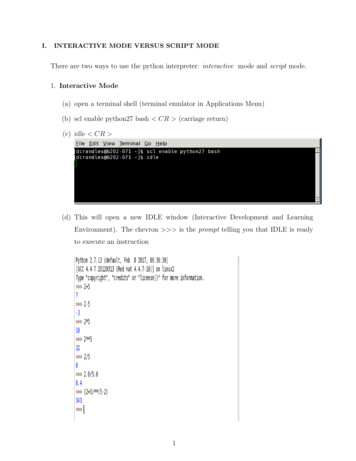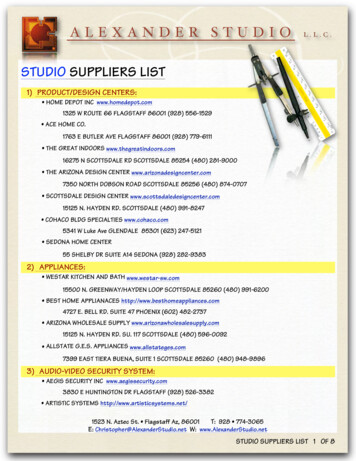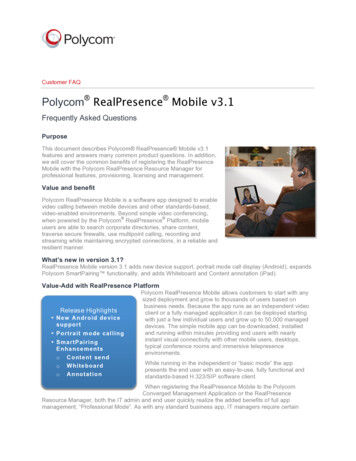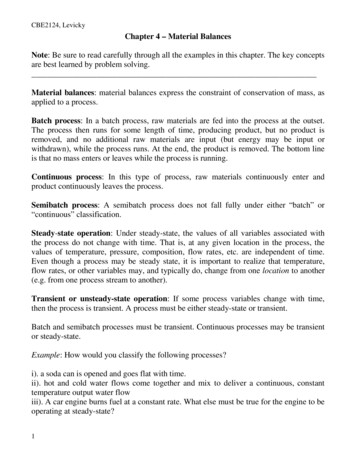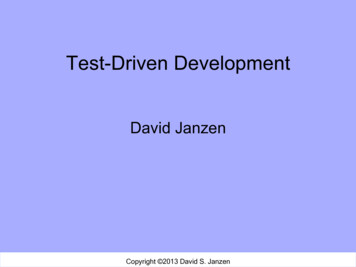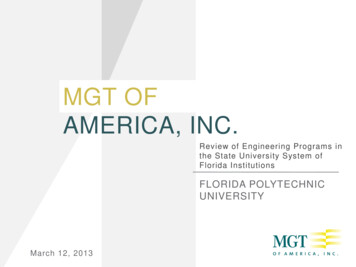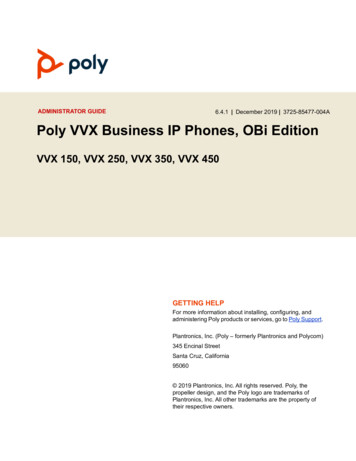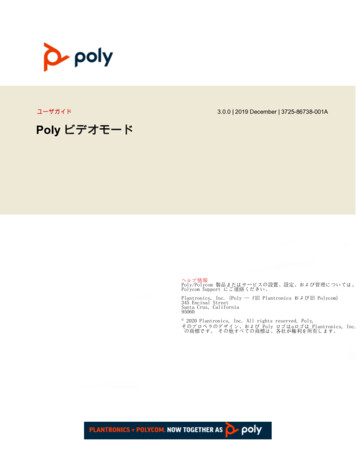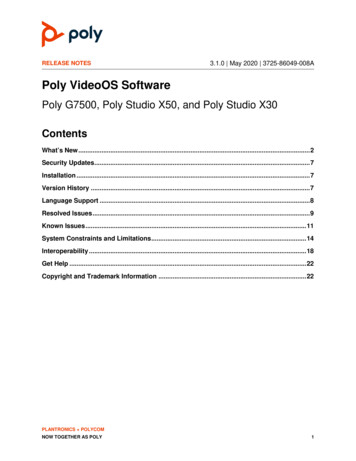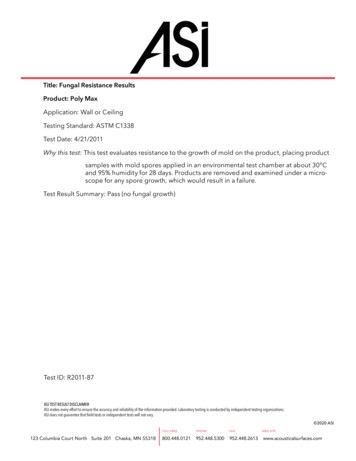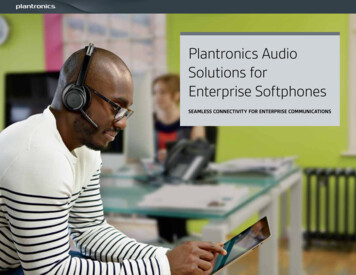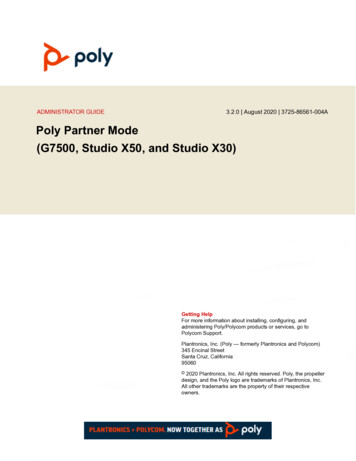
Transcription
ADMINISTRATOR GUIDE3.2.0 August 2020 3725-86561-004APoly Partner Mode(G7500, Studio X50, and Studio X30)Getting HelpFor more information about installing, configuring, andadministering Poly/Polycom products or services, go toPolycom Support.Plantronics, Inc. (Poly — formerly Plantronics and Polycom)345 Encinal StreetSanta Cruz, California95060 2020 Plantronics, Inc. All rights reserved. Poly, the propellerdesign, and the Poly logo are trademarks of Plantronics, Inc.All other trademarks are the property of their respectiveowners.
ContentsBefore You Begin.6Audience, Purpose, and Required Skills.6Related Poly and Partner Resources.6Getting Started. 8Poly Partner Mode Overview. 8Product Overview of Poly Video Systems.8Administrator Features and Capabilities. 9Powering the System On and Off.10Navigating the System. 10Access the System Web Interface.10Setting Up the System. 11Overview of Poly G7500, Studio X50, and Studio X30 Hardware.11Poly G7500 System Ports.11Poly Studio X50 System Ports. 12Poly Studio X30 System Ports. 13LED Status Indicators. 14LED Status Indicators for the G7500 System.14LED Status Indicators for the Studio X50 and Studio X30 Systems. 14Completing Initial System Setup. 16Registering the System with Poly Lens. 16Complete Setup with the System Web Interface. 17Complete Setup with Provisioning.17Managing Peripheral Devices. 18Pairing IP Devices on the Link-Local Network (LLN). 18Pairing IP Devices on the Local Area Network (LAN). 19Unpair an IP Device. 21Connect a USB Device.21Poly Bluetooth Remote Control. 21IP Microphones. 23Poly Microphone IP Adapter.25Configuring General Settings. 28Name the System and Room. 28Provide Contact Information.28Set the Date and Time. 291
ContentsSet the System Location. 30Set the Local Interface Language. 30Configure Sleep Settings. 30Configure Out of Office Settings. 31Disable Poly Device Mode. 31System Usage Data Collected by Poly. 32Turn Off System Usage Data Collection.32Using a Provisioning Service.33Register the System with RealPresence Resource Manager Provisioning Service.33Download a Provisioning Template Configuration File.34Configuring Network Settings.35Configuring Wired LAN Settings. 35Automatically Obtain IPv4 Address Settings. 35Manually Configure IPv4 Address Settings. 35Automatically Obtain IPv6 Address Settings. 36Manually Configure IPv6 Address Settings. 36Manually Assign a Host Name and Domain Name. 37Manually Configure DNS Settings.37Configure VLAN Settings. 37Configure 802.1X Settings. 37Configure Wired LAN Options. 38Configure Wi-Fi Settings. 39Securing the System.40Managing System Access.40Local Accounts. 40Configure System Access Settings. 43Configure the System Web Interface Port Lock. 44Disable USB Ports.44Detecting Intrusions. 44PKI Certificates. 45Create a Certificate Signing Request. 46Create a TC8 Certificate Signing Request. 47Configure Certificate Validation Settings. 48Install a Certificate.49View a Certificate.49View a TC8 Certificate.50Delete a Certificate.502
ContentsCertificate Revocation. 50System Acceptlist.51Add IP Addresses to the Acceptlist. 51Delete IP Addresses from the Acceptlist. 52IPv4 Address Formats.52IPv6 Address Formats.52Call Encryption. 52Set Up a Security Banner.52Web Proxies.53View Connections to the System. 55System Port Usage. 55Configuring Audio Settings.58Configure General Audio Settings.58Audio Input. 59Configure IP Microphones.60Polycom Acoustic Fence. 60Configure HDMI Audio Input. 62Configure 3.5 mm Audio Input.62Using Poly Trio Microphones.63Configuring the Microphone Adapter.64Audio Output. 64Configure Audio Output Settings.65Using Poly Trio Speakers. 65Configure 3.5 mm Audio Output.66USB Audio.66Using USB and Bluetooth Headsets. 66Using the Shure IntelliMix P300. 66Using the EagleEye Cube USB Camera Microphone. 67Enable USB Audio.67Configuring Video and Camera Settings.68HDMI I/O. 68Supported HDCI Input Resolutions. 69Configure Monitor Settings.70Configure a Touch Monitor. 70Monitors with CEC. 71Disable CEC.71Enable CEC.71Configure General Camera Settings. 71Configuring Video Input Settings.723
ContentsConfigure General Video Input Settings.73Adjust the White Balance. 74Adjust Studio X50 or Studio X30 Camera Lighting Based on Workspace. 74Configure Camera Tracking Settings for Studio X50 or Studio X30.75Configure Camera Tracking Settings for G7500. 75Sharing Content. 77Default Option for Sharing Content. 77Customizing the Local Interface. 78Configure Dual Monitor Display Settings. 78System Maintenance.79Unlock System Settings. 79Updating Software.79Updating Paired Devices.80Updating Software in the System Web Interface.80Update Software with a USB Flash Drive.82Update Poly HDCI Cameras. 83Manually Downgrade Software in the System Web Interface. 84Downgrade Software with a USB Flash Drive.84Restart the System.84Change Conferencing Partner Application.85Reset System Settings.85Factory Restore the System.86Factory Restore a Table Microphone. 87Factory Restore a Ceiling Microphone.87Factory Restore a Microphone Adapter. 89Troubleshooting. 90Logs. 90Consolidated System and Peripheral Device Logs. 90Configure Log Preferences. 91Configure Log Level. 92Download Logs.93Transfer Logs to a USB Flash Drive.93Configure Remote Logging. 93Sample Log File. 94SNMP Reporting. 96Configure SNMP. 964
ContentsDownload MIBs. 98Checking System Status. 98Check Status in Local Interface.99Check Provisioning Results. 100Paired IP Devices.100IP Device Can’t Pair to the Video System. 100IP Device Doesn’t Display On the Available Devices List. 101Paired IP Device is Disconnected. 101IP Device Paired to Inaccessible Video System.102Degraded Audio with Paired Poly Trio.102No Audio on Paired Poly Trio. 102IP Audio Device is Disconnected from G7500. 103Audio Tests.103LED Status Indicators for the System LAN Ports.105Fix Polycom Acoustic Fence Issues with G7500. 105Test Connection with Another System. 106Run a Trace Route. 106Checking the Web Proxy Configuration. 106Zero Touch Onboarding Connection Fails During Initial Setup or After Reset. 107Verify Poly Lens Registration Status. 107Lighting Conditions Impact Picture Quality. 1085
Before You BeginTopics: Audience, Purpose, and Required Skills Related Poly and Partner ResourcesThis guide contains overview information, procedures, and references you can use to perform tasks withyour video system.The information in this guide applies to all the following Poly video systems and peripherals except wherenoted: Poly Bluetooth Remote Control (model: P010) Poly G7500 (model: P011) Poly Microphone IP Adapter (model: P012) Poly IP Table Microphone (model
Open SIP networks and VoIP endpoint environments Related Poly and Partner Resources See the following sites for information related to this product. The Poly Online Support Center is the entry point to online product, service, and solution support information including Video Tutorials, Documents & Software, Knowledge Base, Community