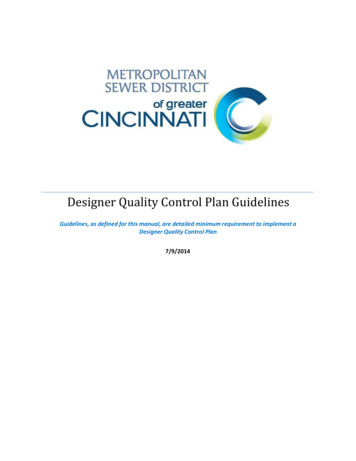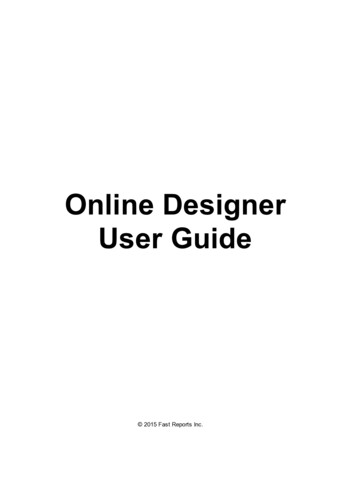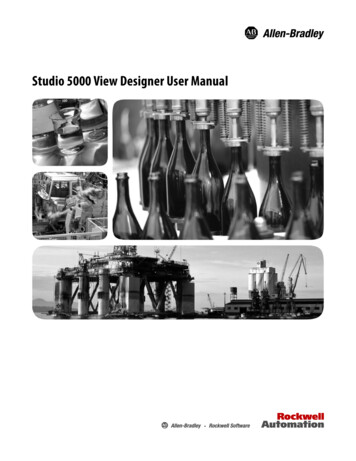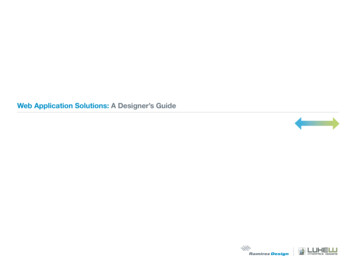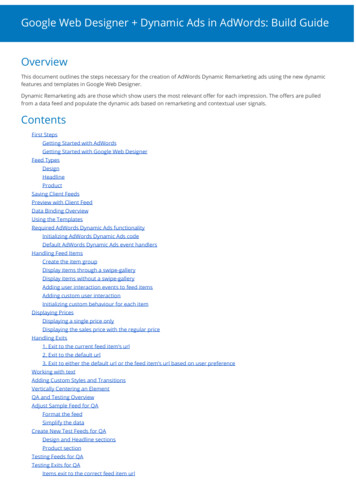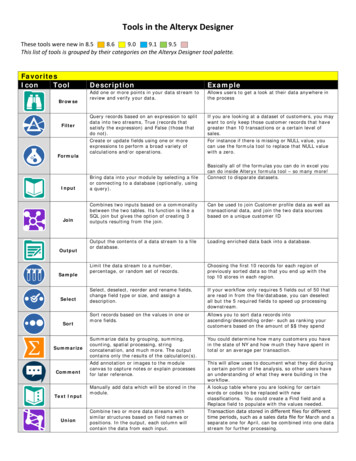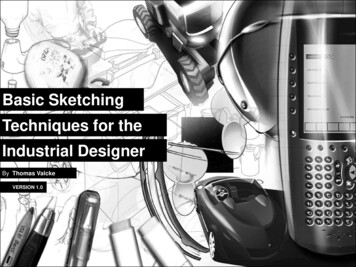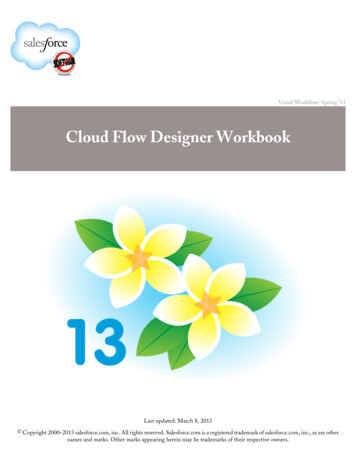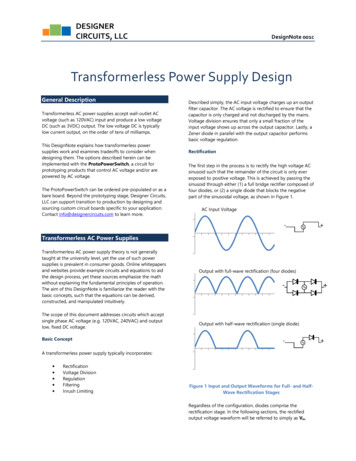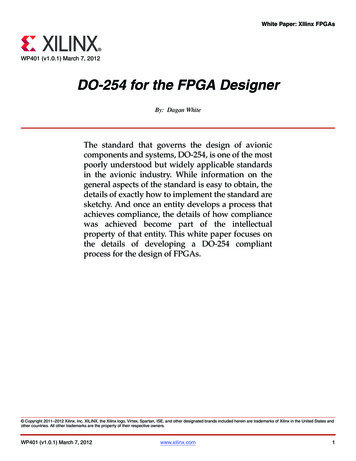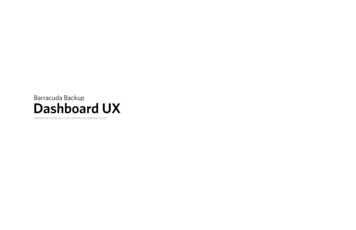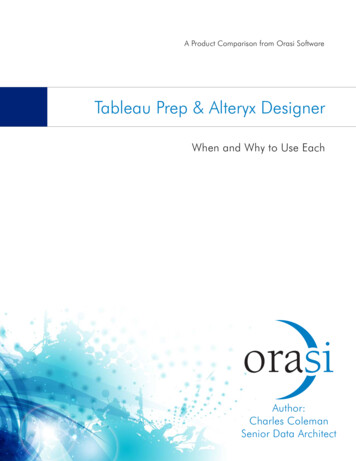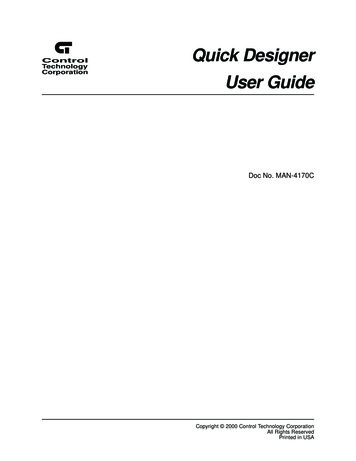
Transcription
ControlTechnologyCorporationQuick DesignerUser GuideDoc No. MAN-4170CCopyright 2000 Control Technology CorporationAll Rights ReservedPrinted in USA
The information in this document is subject to change without notice. The software described in this document isprovided under license agreement and may be used or copied only in accordance with the terms of the licenseagreement.The information, drawings, and illustrations contained herein are the property of the Control Technology Corporation. No part of this manual may be reproduced or distributed by any means, electronic or mechanical, for anypurpose other than the purchaser’s personal use, without the express written consent of the Control TechnologyCorporation:The following are trademarks of Control Technology Corporation: QuickstepCTC MonitorCTC UtilitiesMS-DOS and Windows are trademarks of Microsoft Corporation.iiQuick Designer User GuideControl Technology Corporation proprietary. Reproduction or distribution forbidden.
ContentsNotes To Readers . ix1 Quick Designer OverviewQuick Manager Window . 1-2Toobar . 1-2Menu Buttons . 1-3Project File List . 1-3Status Bar . 1-3Starting a Project and Specifying Options . 1-4Naming a Project . 1-4Specifying Project Options . 1-4Selecting a Display Device .1-5Specify Touch Screen Configuration . 1-6Selecting Communications Parameters . 1-6Setting the Time-out Duration . 1-7Specifying System Configuration Options . 1-7Designing a Panel: Quick Designer Window . 1-10Quick Designer Window . 1-10Menu Button Toolbar . 1-10Toolbox Design Tools . 1-11Designing a Panel: Basic Panel Objects . 1-13Basic Panel Operators . 1-13Core Components . 1-14Designing a Panel: Using External Tags . 1-16Introduction to Tags . 1-16Displaying the Tags Window . 1-16Adding Tags . 1-17Editing the Tag List . 1-17Deleting and Un-deleting Tags . 1-17Specifying Tag Attributes . 1-18Importing and exporting Tag Files . 1-18Tag Validation . 1-18Designing a Panel: Using Internal Tags . 1-19System Tags . 1-19Clock Operator Variables . 1-19Date System Variables . 1-19Contrast System Variable . 1-20Communication Status . 1-20ContentsiiiControl Technology Corporation proprietary. Reproduction or distribution forbidden.
Contents2 Quick Designer Editor BasicsEditor Basics . 2-2Creating Panel Objects . 2-2Editing a Panel Object . 2-3Grouping objects . 2-3Sizing an Object . 2-3Object Tag Display . 2-4Keypad Tag Display . 2-4Changing the Window View . 2-5Previewing Panels . 2-5Importing and Exporting Panels . 2-5Saving a Panel . 2-5Checking a Panel for Errors . 2-5Grouping and Ungrouping Panel Objects . 2-6Changing Panel Object Tags . 2-6Preferences . 2-7Dimming Flashing Colors . 2-8Changing Panel Settings . 2-8Keypad Assignments . 2-9Tiling and Drawing Grids . 2-11Touch Grid . 2-11Part Objects . 2-11Tiling Grid for Objects . 2-12Tiling Snap System . 2-12Default Settings . 2-13Drawing Grid . 2-13Drawing Snap System . 2-13Grid Settings Dialog Box . 2-13Printing Project Information . 2-14Project Information . 2-14Panel Information . 2-15Tag Information . 2-15Alarm Information . 2-163 Library BrowserQuick Designer Library Window .Browser Properties .Folders .Library Objects .Creating and Using Library Objects .3-23-33-43-53-64 AlarmsIntroduction .The Alarms Window .Bit and Word Address Tags .Alarm Window Basics .Congfiguring Alarms .Formatting Alarm Messages .Setting Up System Queues.iv4-24-24-34-34-44-44-4Quick Designer User GuideControl Technology Corporation proprietary. Reproduction or distribution forbidden.
Setting Up Initial Alarm States and Notification Tags . 4-6Setting Up the Initial State . 4-6Setting Up Notification Tags . 4-6Creating an Alarm Table and Configuring Alarms . 4-7Setting Up Bit Alarms . 4-7Setting Up Word Alarms . 4-7Selecting Configuration Options . 4-8Entering Alarm Messages . 4-10Using Alarms in a Quickstep Program . 4-11Creating and Testing Alarm Message Window . 4-12Creating an Alarm Message Window . 4-12Checking and Testing an Alarm Panel . 4-145 Using Panel ToolsUsing the Polyline Tool . 5-2Creating a Polyline Drawing . 5-2Moving a Polyline Object . 5-2Editing Nodes . 5-3Sizing a Polyline Object . 5-3Polyline Settings . 5-4Using the Text Tool . 5-5Moving Text . 5-5Using the Bitmap Tool . 5-6Bitmap Size . 5-6Creating a bitmap: . 5-6Using the Circle Tool . 5-8Moving a Circle . 5-8Sizing a Circle . 5-8Using the Rectangle Tool . 5-10Moving a Rectangle . 5-10Sizing a Rectangle . 5-106 Creating Panel ObjectsCreating an Illuminated Push Button . 6-2Creating a Push Button . 6-5Creating a Numeric Data Display . 6-8Creating a Numeric Data Entry Button . 6-10Creating a Goto Panel Push Button. 6-13Modes of Operation . 6-13Creating a Goto Button . 6-13Creating a Selector Switch . 6-15Creating a Word Button . 6-18Selecting Button Style . 6-18Setting Button Action . 6-18Specifying Mode . 6-18Creating a Word Button . 6-18Creating a Pilot Light . 6-21ContentsvControl Technology Corporation proprietary. Reproduction or distribution forbidden.
ContentsPilot Light Styles . 6-21Standard Pilot Light . 6-21Standard Pilot Light States . 6-21Circular Pilot Light . 6-21Circular Pilot Light States . 6-22Legend Plate . 6-22Creating a Pilot Light . 6-22Creating a Local Message Display . 6-25Importing Local Message Display Files . 6-26Sample Text File . 6-27Exporting Local Message Display Files . 6-28Creating a Local Image Display . 6-29Local Image Display Design Strategies . 6-29Specifying Register Values or Register Bits. 6-30Specifying Image States . 6-30Creating a Local Image Display . 6-30Creating a Clock Display. 6-32Creating a Bar Graph . 6-34Orientation . 6-34Face Plate . 6-34Setting Alarms . 6-34Bar Graph Settings . 6-34Creating a Bar Graph Display . 6-35Creating a Trend Display . 6-38Creating a Analog Meter Display . 6-42Creating a Print Button . 6-45Standard Print Button . 6-45Simple Print Button .
ii Control Technology Corporation proprietary. Reproduction or distribution forbidden. Quick Designer User Guide The informat