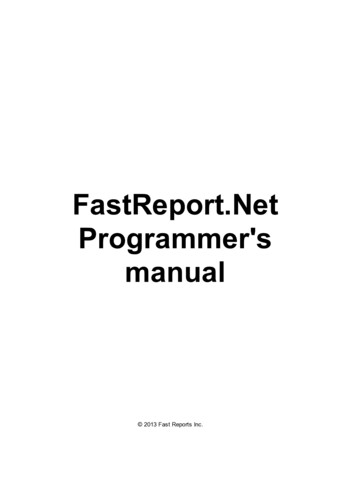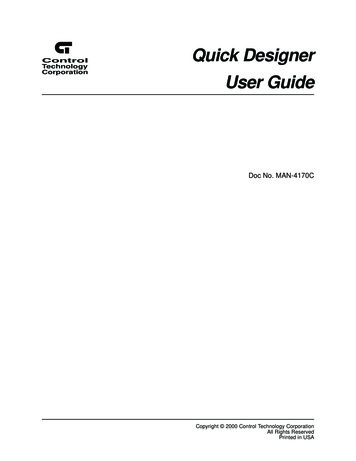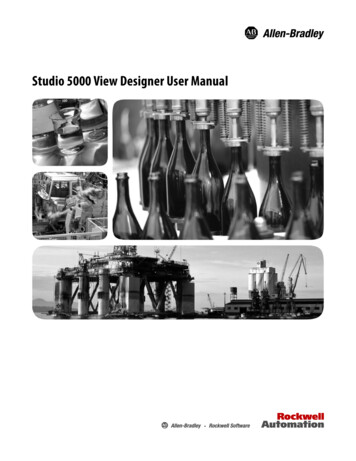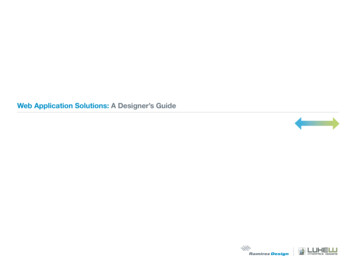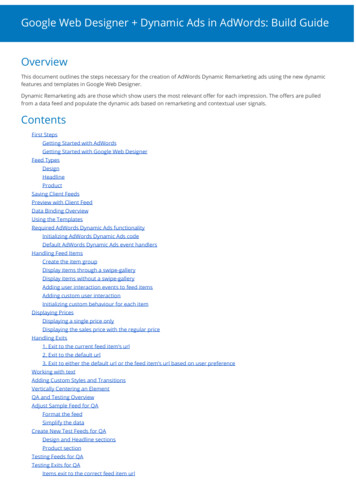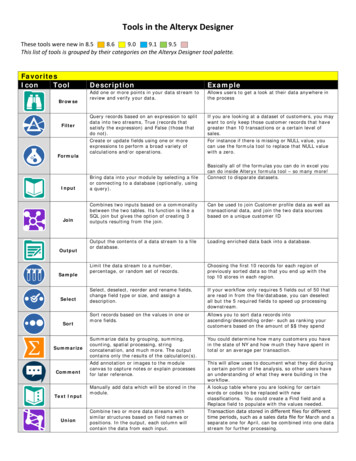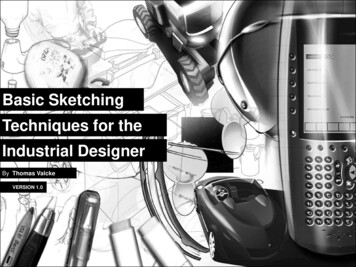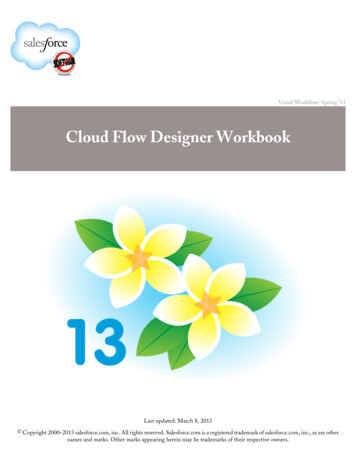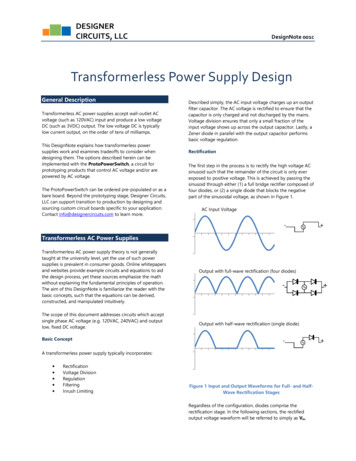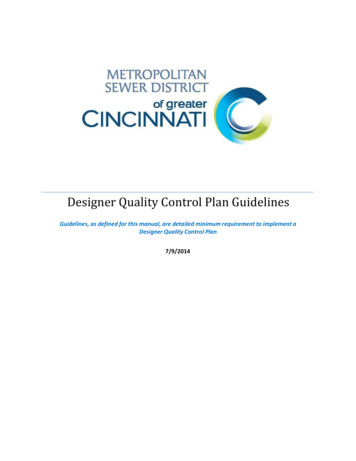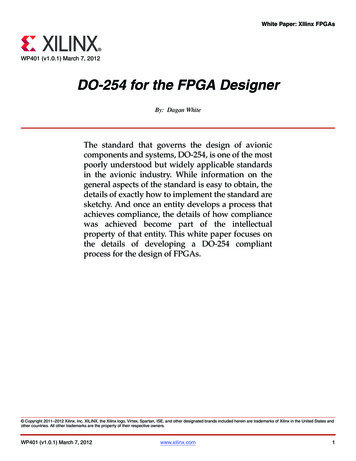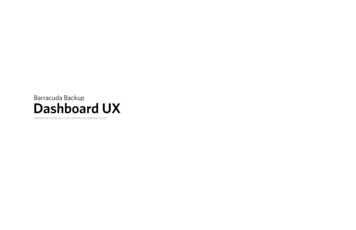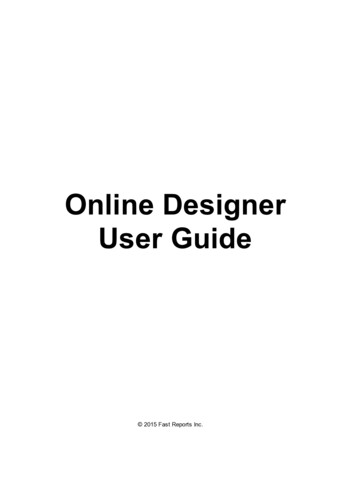
Transcription
Online DesignerUser Guide 2015 Fast Reports Inc.
Table of contentsChapter IIntroductionWorking principleSetting up the designerChapter IIDesignerReport pagesBandsBand settingsPrint orderBand propertiesComponentsTextRich ular textLinear scale, simple scaleChapter IIIReport creationDynamic layoutCanGrow and CanShrink propertiesShiftMode propertyGrowToBottom propertyAnchor propertyDock propertyFormattingBorder and fillText formattingData formattingHiding valuesSubreportsChapter IVData sourceSystem variablesFunctionsMathematicalAbsAcos2Working with 141424343444445454648484850515151Table of contents
erCaseDate & FormatFormatCurrencyTable of 656565693
dsRuProgram FlowChooseIIfSwitchTotalsReport parametersChapter VExpressionsExpression editorReference to report objectsUsing .Net functionsReference to data elementsReference to data sourcesReference to system variablesReference to Total valuesReference to report parametersChapter 8181828383848585Script87EventsReference to report objectsEngine and Report objectsReference to data sourcesReference to system variablesReference to Total valuesReference to report parameters88898993939494Chapter VIIDialogue formsControlsData filteringAutomating filteringFilter operationsFiltering on data rangeFiltering on related data column49696979899100100Table of contents
Filtering with cascading listsControlling the filtering from the codeChapter VIII ExportSaving in FPX formatExport to Adobe Acrobat (PDF)Export to Excel 2007Export to Microsoft Word 2007(DOCX)Export to PowerPoint 2007Export to TXTExport to RTFExport to Microsoft XPSExport to OpenOffice CalcExport to OpenOffice WriterExport to MHT (web archive)Export to Excel (XML)Export to DBFExport to CSVTable of 1051051055
ChapterIIntroduction
IntroductionFastReport Online Designer is a web version of the desktop FastReport.Net designer. Onlinereport designer is a RIA (Rich Internet application) application that allows you to run it on anydevice that has a modern Internet browser. Online designer will work in recent versions ofpopular browsers (Chrome, Firefox, Opera, Safari, IE). But, despite all these cross-platformadvantages, the online version is inferior to desktop version in terms of convenience andfunctionality.Thus, FastReport Online Designer positioned as an editor of .Net reports that have alreadybeen created and placed on any UUID on the server. Online designer communicates with theserver through a specified pre-API, which includes 3 requests:- getReport - is used for initialization. Gets the report template and sends it to the onlinedesigner that prepares a report for editing in the browser.- previewReport (preview mode) - edited report template is sent to the server, which buildsthe report and returns it in html format. The report runs on the server via FastReport.Net.- saveReport - saves the report template to the server.For each query you should pass the UUID of the report to the server using a parameter toidentify the report on the server.The product is developed with the latest capabilities of modern browsers. For example, thanksto HTML5, once downloading the online designer, you can use it when not connected to thenetwork.FastReport Designer Online has a monolithic kernel, enabling the connection of modules, whichare components of/bands/dialog components and some other parts of the system. To identifythese modules and their dependencies the technology RequireJS is used. Such modularityallows you to build a product for the needs of the client with the necessary components, whichreduces the size of the project (since this is a web app, the size is very important and thesmaller, the better). For individual assemblies the online designer provides the designerconstructor.It is worth mentioning other technologies used in FastReport Online Designer. Traditionally usedjQuery, and the client’s template engine uses jsrender and RequireJS. Script code editor usesCodeMirror, that can be embedded in the report.Introduction7
The current version of FastReport Online Designer is missing a number of report components:MapObject, ChartObject, SparklineObject. Also not all components are available in dialogueforms. Only present: Button, CheckBox, CheckedListBox, ComboBox, DateTimePicker, Label,ListBox, MonthCalendar, RadioButton, TextObject.Working principleThe Online Designer can be used together FastReport.Net WebReport objects in editionsFastReport .Net Win Web, Professional, Enterprise.On-line Designer can change the script of the report and event handlers of the report, but bydefault for security reasons this option is disabled. This feature can be enabled in theproperties of the object WebReport. When this option is disabled the script contents afterdesign will be ignored and replaced with the original text. Also, for security purposes we do notsend in Designer built-in connection strings.WebReport object loads in ASP.NET page.WebReport sends an AJAX request to the handler of FastReport to get of on-line Designerscontainer in iframe context (The code of the Report Designer is placed in a separate folder onthe application site).When On-line Designer is loaded in browser it sends AJAX query to the handler to get areport template (getReportByUUIDFrom).The server application prepares and sends a report template to the On-line Designer.The Designer can request a preview of the current report. It sends request to the handler inserver (makePreviewByUUID). The server application runs a received report and sends backresult in html. The Designer shows it in preview window. This preview can be printed orexported in several formats.The Designer can save a report in server through AJAX query (saveReportByUUIDTo) withreport contents. The server application prepares received data and sends request to callback page in application.Object WebReport exists in the server cache for a limited time, and then deleted from memory.Time of keeping an object in memory is determined in minutes in property WebReport.CacheDelay (by default: 60).8Introduction
Setting up the designerStep-by-step manual for set-up the Online Designer:1. First let’s copy a folder with Online Designer (by default: WebReportDesigner) frominstallation path to the web applications root.2. Then check the file web.config for handler settings that needed for WebReportfunctionality:for IIS6: system.web httpHandlers addpath "FastReport.Export.axd" verb "*" type "FastReport.Web.Handlers.WebExport"/ /httpHandlers /system.web for IIS7: system.webServer handlers addname "FastReportHandler" path "FastReport.Export.axd" verb "*" type "FastReport.Web.Handlers.WebExport"/ /handlers /system.webServer 3. Then check the settings of the Report Designer in the file ByUUIDFrom': '/FastReport.Export.axd?getReport ','saveReportByUUIDTo': '/FastReport.Export.axd?putReport ','makePreviewByUUID': '/FastReport.Export.axd?makePreview ',These parameters should contain the path to the handler FastReport relative to the root ofweb site. If your path is different from what is written, it must be corrected, for example:'getReportByUUIDFrom': '/oursite/FastReport.Export.axd?getReport ',4. When WebReport is used in ASPX markup, you need drag-n-drop the object on a page andset the properties. For MVC you need write the code in the controller:4.1. Enable editing of reports:webReport.DesignReport true;4.2. Set the unique object name for WebReport, necessary for further identification in the callback page while maintaining the edited report:webReport.ID "MyDesignReport1";4.3. Prohibit report's script editing in the On-line Designer (if you want to allow editing - set totrue):webReport.DesignScriptCode false;Introduction9
4.4. Specify the path to the main file of the report designer, the folder with the designershould be copied to the appropriate place of web-application:webReport.DesignerPath " /WebReportDesigner/index.html";4.5. Set the path to the call-back page on the site, the call to be executed after the report issaved to a temporary folder. Example for MVC path to View (you have to create new blankView specially for call-back in controller with same name):webReport.DesignerSaveCallBack " /Home/SaveDesignedReport";or, for ASPX:webReport.DesignerSaveCallBack " /DesignerCallBack.aspx";The following parameters sent in the GET request:reportID "here is webReport.ID"&reportUUID "here is saved report file name"In this context reportID corresponds to the object WebReport.ID, and reportUUID is the filename that is stored in a temporary folder. The developer shall perform further actions to savethe report to the source file on the disk, database or cloud storage. Temporary file namedreportUUID must be removed from the temporary folder after saving. You can use POST queryfor call-back transfer of report file, read more below in section 4.6. Sample code call-backpages will be shown below.4.6. Set the path to the temporary folder in which to save the edited reports before calling thecall-back. You have to set write permissions to this folder:webReport.DesignerSavePath " /App Data/DesignedReports";You can set the property webReport.DesignerSavePath to blank string to activate POST mode.4.7. Set the lifetime of WebReport object in servers cache in minutes, the default is 60:webReport.CacheDelay 120;5. Create a call-back page to save the edited reports.5.1. If you are using ASPX layout, you need to add the following code in the Page Load eventhandler:protected void Page Load(object sender, EventArgs e){string reportID Request.QueryString["reportID"];string reportUUID Request.QueryString["reportUUID"];// 1. ReportID value identifies the object that caused the designer. The value correspondsto the property webReport.ID, which was filled by a call of the designer.// 2. Combining the path that we have filled in the property webReport.DesignerSavePath,and the resulting reportUUID, we get the path to the temporary file with edited report.// 3. This file can be opened and resaved in the appropriate place (another file, cloud, adatabase, etc).// 4. The temporary file must be deleted after saving.}5.2. In MVC markup you need to create a method in the controller and an empty View. Thecode in the controller:10Introduction
public ActionResult SaveDesignedReport(string reportID, string reportUUID){// 1. ReportID value identifies the object that caused the designer. The value correspondsto the property webReport.ID, which was filled by a call of the designer.// 2. Combining the path that we have filled in the property webReport.DesignerSavePath,and the resulting reportUUID, we get the path to the temporary file with edited report.// 3. This file can be opened and resaved in the appropriate place (another file, cloud, adatabase, etc).// 4. The temporary file must be deleted after saving.return View();}To work with POST transfer you need to add the following line before controller:[HttpPost]public ActionResult SaveDesignedReport(string reportID, string reportUUID)5.3. You can use any localizations for Online Designer:webReport.DesignerLocale "en";("en" can be changed to any other supported language, full list of supported languages issimilar to files in folder "locales" in the Designer distribution package).When creating handlers in the Call-back page, pay an attention to filtering and checking ofparameters in the Get/POST requests. Be sure to check them for null values.The best place for object with On-line Designer is at the bottom of the page. Therecommended width is 100% or at least 930px. Recommended height of the object is at least600px.Introduction11
ChapterIIDesigner
DesignerLet’s consider the structure of the interface of FastReport Online Designer. There are thefollowing areas:menu;report page;"Properties" window;"Events" window;report tree;"Data" window;toolbar;pages tabs;report script.Let us examine each item.Main menu is placed at the top of the report designer: Main, Report, View, Components, Bands.When we select the menu item, we open the tab with toolbars, similar to Microsoft Office2007.The toolbar of the Main tab is used to change the appearance of the report components.On the "Report" tab you can save the report, add/delete page, add dialog, and run the reportDesigner13
in preview mode.On the tab “View”, you can specify settings for the grid of a report page. The grid helps toposition components in accordance with each other.The “Components” tab contains the FastReport component palette. Components allow you todisplay different data in the bands. They are an integral part of the report template along withthe bands.The tab "Bands" contains a palette of bands that can be added to the report. The bandsrepresent a container for placing components. The type of band determines its location in thereport.Report page contains the bands and components that make up a report template.The Properties window is hidden by default, like the other windows. It can be enabled by usingthe icon on the sidebar. So you can include the "opening Event", the tree report and the "Data"window. For convenience the open windows can be moved anywhere on the screen. To returnthe window to its original position click on the pin icon in the header.The “Properties” window displays the properties of the selected report object (such as band,component, or a report page).The "Events" shows the events available for the selected report object.The report tree contains all report objects in a hierarchical list. By the right-click on items inthe list you can call the context menu for the selected object.At the bottom of the report designer you can see the tabs that represents report pages, aswell as the icon of the report script. If you use the script, the code editor opens instead of thereport page:The report script allows the user to define the logic of the report.Report pagesTemplate consists of one (mostly) or several report pages. Report page, in turn, containsbands. Report objects like Text, Picture and others are placed on the band:14Designer
Report template can consist of several pages. For example, you can create a templatecontaining title-page and a page with data. When creating such a report, the first page will beprinted first, then the second page and so on. Every page of template can generate one orseveral pages of a prepared report – this depends on the data it contains:Report pages are also used when working with subreports. Contrary to other report generators,subreports in FastReport are saved in a separate template page, and not in a separate file.A new report already contains one page, but if you want to add another one, go to the"Report" tab and click on "New Report Page" button.Also, here you can add a dialog form (New Dialog).Designer15
To delete a report page, you need to select the desired page and click on the "Delete page"button. If the report consists of one page the delete button will be inactive.You can set the page size on the Home tab, in the section "Extra".Other properties of the page can be seen in the window "Properties". You need to select thepage using the tabs at the bottom of the designer window.You can set the page size and margins in the "Paper" section. Section "Print" allows you todetermine two-sided printing, the source of the first page and the source of other pages. Inaddition, you have access to the page appearance properties such as border, fill, etc.16Designer
BandsThe band is an object which is located directly on the report page and is a container for otherobjects like "Text", "Picture" and others.In all, in FastReport there are 13 types of bands. Depending on its type, the band is printed ina certain place in the report.BandHow it's printedReport TitleIt is printed once at the very beginning of the report. You canchoose the order of printing - before the "Page Header" band orafter it - with the help of the "TitleBeforeHeader" page property.Changing this property can be done with the help of "Properties"window. By default, property is equal to true, that is, report titleis printed before page header.Report SummaryIt is printed once at the end of the report, after the last datarow, but before the "Page Footer" band.Page HeaderIt is printed on top of every page of the report.Page FooterIt is printed at the bottom of every page of the report.Column HeaderThis band is used when printing a multi-columned report (whenthe number of columns indicated in the page setup 1). It isprinted on top of every column after the Page Header band.Column FooterPrinted at the bottom of every column, before the Page Footerband.DataThis band is connected to the data source and is printed as manytimes as there are rows in the source.Data HeaderThis band is connected to the "Data" band and is printed beforethe first data row.Data FooterThis band is connected to the "Data" band and is printed after thelast data row.Group HeaderIt is printed at the beginning of every group, when the value ofthe group condition changes.Group FooterIt is printed at the end of every group.ChildThis band can be connected to any band, including another childband. It is printed immediately after its parent.OverlayPrinted as a background on every report page.Consider the display of bands in the designer.On the left side of the report page are the headers of the bands. By default, a new reportcontains 4 bands:- ReportTitle;- PageHeader;- Data;- PageFooter.Designer17
Bands can have a fill and border (disabled by default). Also, bands have a grid displayed indesign-time for easy positioning of components. The grid can be set in "View" menu of the mainmenu.To change the size of the band you can use the mouse. Move the cursor to the bottom of theband. The cursor changes. Click the left mouse button and adjust the height of the band bymoving the mouse up or down.18Designer
Band settingsTo add a band to the report page, click the tab "Bands". Select the required band and click onit.To add the "Data Header" or "Data Footer" you should pre-select the Data band on the reportpage.To add another band "Data" you can choose any of the bands on the report page except thealready existing band "Data". Then add the band "Data" by using the icon on the toolbar. If youselect Data band on the report page and add another Data band, the detailed "Data" band willbe added. There is another way to add a detailed band "Data". Call the context menu for the"Data" band by the right mouse click. Then click the "Add Detail Data Band" menu item. Inaddition, from this menu you can add a child band.You can delete the selected band by using a context menu or pressing the Delete key.FastReport will limit your actions which could lead to the creation of an incorrect reporttemplate. For example, if you have a band “Group Header”, you can't delete the "Data" bandfrom this group. First you have to remove the group. Also, when you delete some of the bands,they will be deleted along with their associated bands. For example, if you delete the "Data"band its header, footer, child band and detail band will be removed too.Designer19
Print orderSo, there are several bands on the page. Look at how FastReport will cr
FastReport Online Designer is a web version of the desktop FastReport.Net designer. Online report designer is a RIA (Rich Internet application) application that allows you to run it on any device that has a modern Internet browser. Online designer will work in recent versions