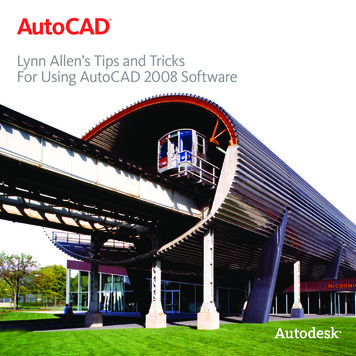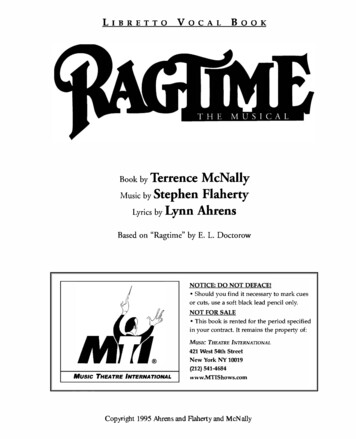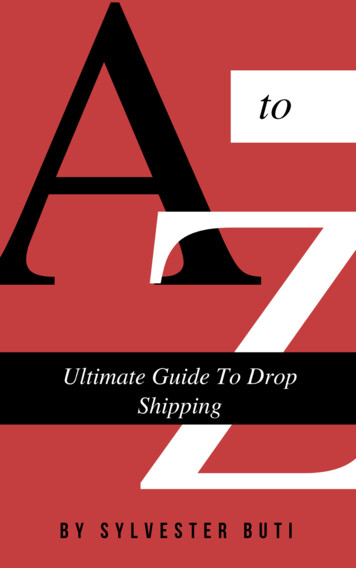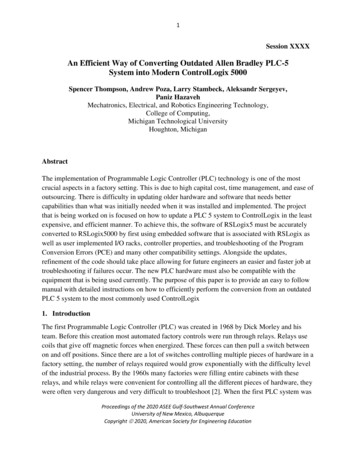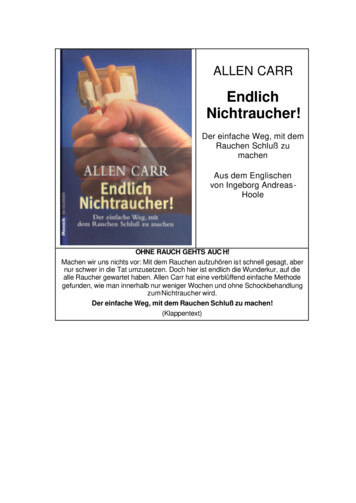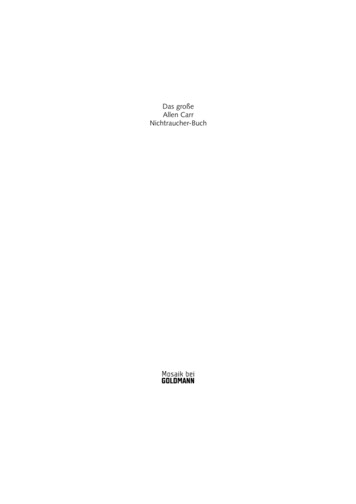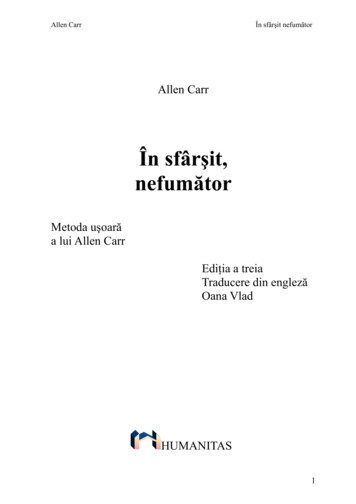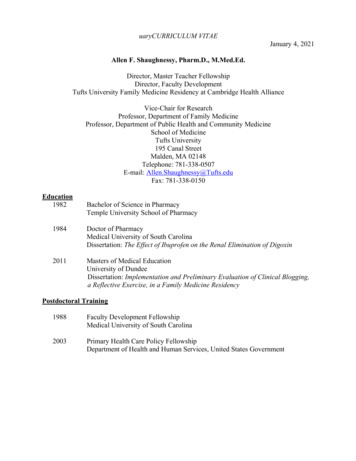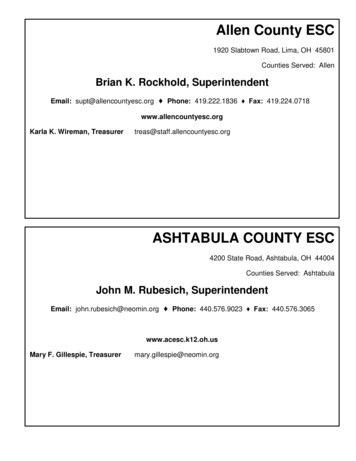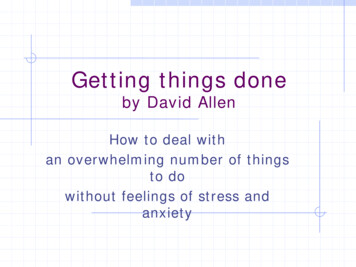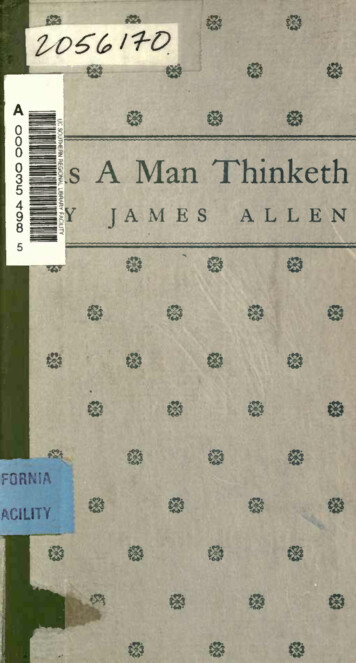Transcription
Lynn Allen’sTips andTricks
Command LineCommand LineCommand LineYou command line fans will love the manyenhancements, including transparency, autocorrect and content search.For those of you who are greedy withyour screen real estate, float the resizeableundocked command line (which defaults toa single row) above the AutoCAD drawingwindow. Notice the semi-transparent prompthistory (displaying up to 50 lines) doesn’taffect the drawing area.Select the customize tool on the commandline to control the number of lines of prompthistory as well as Input settings and Search,Transparency and Options.Notice that the command name is alwaysdisplayed on the command line. You caneven click on the various command options(displayed in blue) from the command line(my personal favorite!)F2 (or the flyout at the right end of thefloating command line) will display the historywindow. Click on the at the left to quicklyaccess previously used commands.You can make the command linenearly completely transparent so that it justdisplays when you hover over it.For those of you who prefer the commandline at the bottom (or top) of the drawingwindow—you can dock it right back intoplace.2 TIPS AND TRICKSFeeling groovy? Change the color of thecommand line from the Colors tool (Displaytab, Options dialog box).Synonym SuggestionsWhen you work on multiple CAD systems—it is easy to get your nomenclature mixedup! The new Synonym suggestions shouldhelp you find an appropriate match (and it’scustomizable!) For example if you key inSYMBOL, AutoCAD will offer up the INSERTcommand.ContentTimesaver alert! Now you can access layers,blocks, hatch patterns, text styles, dimensionstyles and visual styles from the commandline! For example, if you key in “Door”, youcan quickly insert the preferred door blockfrom the suggestion list.With all these new command lineoptions—you will find some are displayedwith expandable categories. Simply selectthe or use the tab key to cycle through allthe contentCustomize your synonyms with the EditAliases tool (Manage ribbon tab).TIPS AND TRICKS 3
Command LineUser InterfaceUser InterfaceInternet SearchAutoCompleteWant even more information on a commandor system variable? Move the cursor over theintended command in the suggestion list andthen select the new Help or Internet icons inthe upper right corner.AutoComplete now supports mid-stringsearch capabilities. If you key in “PLANE” forexample, you will get all the commands and/or system variables that contain the wordPLANE.The new Input Search Options dialog (alsoavailable from the right click menu) makes iteasy for you to customize input and searchfeatures.4 TIPS AND TRICKSCommands in the AutoComplete suggestionlist are initially displayed in order of theirgeneral popularity. As time goes on—thesuggestion list will adapt to your own usagebehavior (making your AutoCAD smarter andsmarter!)AutoCorrectNo more of the dreaded “unknown command”! Now if you mistype a command,AutoCAD will autocorrect to the most relevant command. (Hoorah!)The updated modern UI inAutoCAD 2014 softwarejust gets easier and easier towork with.Welcome ScreenWho doesn’t love a friendlywelcome to start yourAutoCAD day! The WelcomeScreen provides easy accessto drawing files, learningtools, and online content.Create new or open existingdrawings from the Workpanel. You can also quicklyaccess recently used drawingfiles.Check out the “What’s New in 2014”videos to get up to speed in no time!If you prefer not to see the WelcomeScreen when you open AutoCAD, simplyuncheck the Display at Startup option.Easily download a variety of valuable appsfrom Autodesk Exchange Apps. Connect toAutodesk 360 and AutoCAD social mediaresources.TIPS AND TRICKS 5
User InterfaceHelpNow you can search the help file for resultsbased on the type of user you are!If you are new to AutoCAD—checkout the Hitchhiker’s Guide to AutoCADBasics!In-Canvas Property PreviewDynamically check out object properties asyou select them (including transparency)! Getthe right property value every time!6 TIPS AND TRICKSUser InterfaceProperty Preview can be controlled inOptions (Selection tab).File TabsThe new File Tabs will make it easier and faster than ever to move between open drawingfiles, or to create new ones.If for some reason you prefer to turnoff this cool new tool — you can do so fromthe File Tabs control on the View tab of theribbon.A lock icon on a tab indicatesread-only, an asterisk indicates the file hasbeen modified since the last save.File tabs display in the order they wereopened, but you can easily drag and dropthem to change the order. If you run out ofroom—an overflow menu will appear at theright.Passing the cursor over a file tab will displaypreview images of model space and layouts.If you hover over a preview image—it istemporarily displayed in the entire drawingarea. You’ll also find the Plot and Publishtools appear.Right click on the file tabs to reveal additionaloptions such as Save All and Close All. Mypersonal favorite is “Close All Except ThisTab”!Select the Plus icon to the right ofthe drawing tabs to quickly create a newdrawing.TIPS AND TRICKS 7
Everyday Command ImprovementsReality CaptureEveryday Command ImprovementsReality CaptureMany improvements have been made to thebread and butter commands of AutoCAD.More and more people are incorporatingscans into their designs. Autodesk ReCapTMmakes working with 3D laser scans a breeze!Natural Ordered Sort for LayersIf you number your layers, you’ll be thrilledwith this improvement! Now numberedlayers are sorted in their natural order suchas 1, 2, 4, 6, 10, 21, 25 (as opposed to 1, 10, 2,25, 21, 4, 6).Layer MergeLAYMRG has been incorporated in to theLayer Manager. Right click to merge 2 ormore layers together onto one layer (andautomatically delete the now empty layers).Autodesk ReCapUse Autodesk ReCap toconvert scan file data from avariety of popular formats toa high-speed point cloud thatcan be viewed and edited inother products (includingAutodesk Revit and AutodeskInventor).Sheet SetsThe CreateDate field (stored in the templatefile) displays the creation date of the newsheet (not the date of the template file).Begin by selecting scan files to import, andthen use the tools inside of Autodesk ReCapto work with the scanned data. Use theHome tile menu to save the current project asa Point Cloud Project file (RCP) or export to aPoint cloud Scan file (RCS). Both can be usedin AutoCAD.Autodesk ReCap is a separate application that comes with AutoCAD 2014.Snapmode now temporarily turns offwhen selecting objects! (set it back to legacybehavior in the SNAP command).Plot StylesNow CONVERTPSTYLES supports spaces!ArcsPolylinesUse the Ctrl Key to switch arc directions!Use the Display Tools tile menu to analyze,change the appearance and display of components and specify lighting options of thepoint cloud.Now you can fillet a polyline to itself.8 TIPS AND TRICKSTIPS AND TRICKS 9
Reality CaptureGeographic LocationGeographic LocationUse Limit boxes to control which areas ofyour project are visible.The Project Navigator tile menu providesone-stop access to scan regions and individual scan files.New AutoCAD Point Cloud SupportEasily attach RCP and RCS files from AutodeskRecap (as well as the traditional PCG and ISDformats).The contextual ribbon (I hope you are usingthe ribbon!) will switch to a Point Cloud tabwhen a point cloud is selected.When you add a geographic location to yourdrawing, you reap many benefits from all thegeographic data that goes with it!Additional features include Stylization(colorization) with the followingoptions and more clipping tools. Scan color Object color Normal Intensity Display your drawing on map services suchas Google Earth View it in the context of its actual location(great for sun studies)AutoUpdate is turned off by default.Use the Refresh button to manually update. Geo-referenced blocks and images automatically go to their correct location (withthe correct scale!) Navigate around in your drawing whileyou’re in the field! (if your computer is GPSenabled).Set a geographic locationusing the Set Location tool(Insert tab). Easily search foran address or latitude andlongitude from a map (ifsigned into your Autodeskaccount).or by selecting aKML/KMZ file.Drop a marker on to the mapto mark the spot!World-Mercatoris the default coordinatesystem. To get more accurate results choose from alocalized list of coordinatesystems.10 TIPS AND TRICKSTIPS AND TRICKS 11
Geographic LocationProductivity EnhancementsProductivity EnhancementsLocal coordinate systems are moreaccurate because they align more closely withthe Earth’s surface in that locality.Use the Geolocation ribbon tab for modifying the geolocation and map display. Easilyswitch beween aerial, road, or hybrid map(or turn off the map completely).Let’s face it—we all want to be moreproductive!Path ArraysBy default, the selected items will be evenlydistributed along the entire length of thepath.The selected coordinate system defines thescale of the map. You can easily modify thedrawing units.If you’re in the field, use the LocateMe tool to identify and mark your currentlocationThe item count toggle allows you to indicatea specific number of items to be arrayed,or to fill the path with the items. When off,an additional grip at the end of the arrayappears to provide dynamic editing.Rectangular and Polar ArraysThe visual preview makes it easier than everto get your array correct the first time. Rectangular arrays are automatically displayedin a 3 row by 4 column grid. Polar arrays are12 TIPS AND TRICKSdisplayed in a full circular pattern of 6.The multifunctional grips can be used toquickly increase/decrease the number ofrows or columns—or to control the spacingbetween the rows and columns.Individual items in an array can beselected and edited by using the Ctrl key.Offset PreviewFinally a preview in the popular OFFSETcommand!TIPS AND TRICKS 13
Productivity EnhancementsAnnotationAnnotationQuick View Drawings and LayoutsAnnotation is an important part of ourdesigns—check out these timesavers!It’s easier to distinguish the current activeview in Quick View Drawings and Layoutswith the colorful border and bolded text.TextMtext background mask remembers the lastused fill color and offset. (No more defaultingto red and 1.5!)You can strikethrough mtext, multileaders, dimensions and tables.Reverse PolylinesSet the new PLINEREVERSEWIDTHS systemvariable to 1 if you want widths reversedwhen the REVERSE command is used.XREF EnhancementsXREF linetypes are no longer displayed on thelinetype list of the ribbon or the Propertiespalette. XREF layers are still displayed in theribbon (but not in Properties).Change the XREF type or path for multipleselected xrefs simultaneously from the rightclick menu in the XREF Manager.14 TIPS AND TRICKSToggle between Attach andOverlay in the XREF Manager with a simpledouble-click.Edit the Saved Path directly in the ExternalReferences palette (Found path is read-only).Relative Path is the new default (unless therelative path is not available).Single line text remembers the last justification setting!AttributesNow when you insert blocks with attributes—the dialog box displays by default(ATTDIA set to 1).DimensionsYou can control the gap around multileadertext in a text frame. You can also extend theleader line all the way to the text (rather thanending at the bounding box).Leaders are now part of the TextToFront tool.Set the new system variable DIMCONTINUEMODE to 1 to create Continued and Baselinedimensions with the same dimension style asthe base dimension!TIPS AND TRICKS 15
Annotation3D Tips3D TipsWipeout FramesThe WIPEOUTFRAME system variable letsyou display the wipeout frame withoutprinting it.It’s not just a 2D world after all! Check outthese 3D improvements.HatchDimensioning of these drawing views is muchsmarter—and will automatically update asthe model changes.Use the Extract Isolines tool (Surface ribbontab) to quickly extract isoline curves from anexisting surface or face of a solid.If you invalidate or disassociate annotations,the Annotation Monitor will help you identifyand correct the disassociated annotations.Found on the status bar, the AnnotationMonitor icon changes and issues an alert oneach of the disassociated annotations. Clickeach alert to reassociate or delete individually, or select the link on the alert bubble toquickly delete them all.PressPullUse the Multiple option or the Shift key topress/pull multiple objects in a single operation. Now you can select 2D and 3D curvesas well!Use the Ctrl key when you select aplaner face to offset it as it extrudes to followthe taper angles of adjacent sides.16 TIPS AND TRICKSAssociative DimensioningIt’s never been easier to go from your 3Dmodels to 2D documentation. You’ll evenfind that if you modify the 3D model, the 2Ddocumentation will update as well!Surface Curve ExtractionIt is now possible to edit multiple hatch objects from the ribbon or from the commandline version of the hatch editor.Hatch remembers the previous method forselecting objects to hatch (Pick internal pointor Select objects).Model DocumentationYou can change the direction of the isolines,select a chain or draw a spline on the curvedsurface.TIPS AND TRICKS 17
3D Tips3D TipsA detail view label isautomatically inserted (andincremented if necessary).Section ViewsCreating section views is as easy as pickingthe points of the section line on an existingview! The Section View Creation tab includestools such as depth and hatch controls.Use the Edit Components tool to modify theobjects used in the Section View. If a component is set to none, it will not be sectioned.You can also specify full depth or justa slice.Once you’ve created a section view, a section identifier will display. As more sectionviews are added the identifier automaticallyincrements. You can also display a view labeldisplaying section and scale.Use the Detail View Style
AutoCAD 2014 software just gets easier and easier to work with. Welcome Screen Who doesn’t love a friendly welcome to start your AutoCAD day! The Welcome Screen provides easy access to drawing files, learning tools, and online content. Create new or open existing drawings from the Work panel. You can also quickly access recently used drawing files. Check out the “What’s New in 2014 .