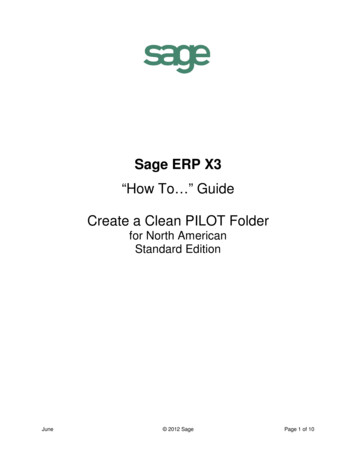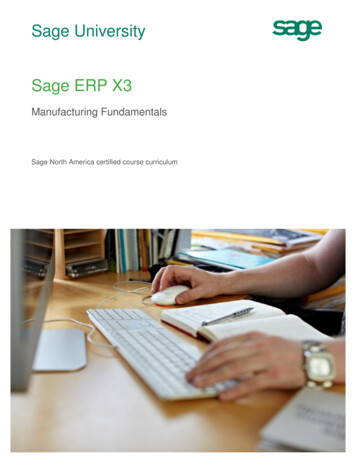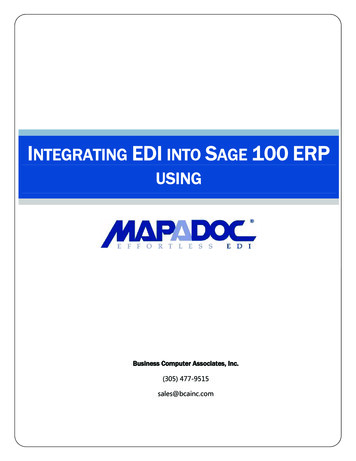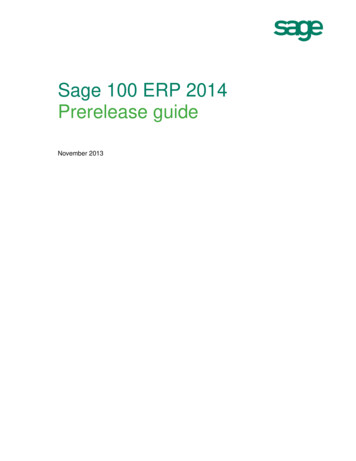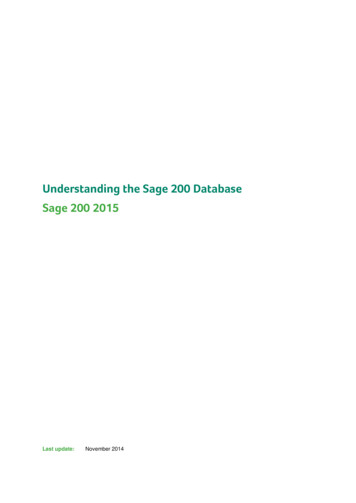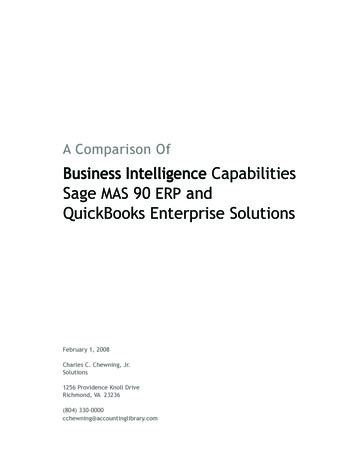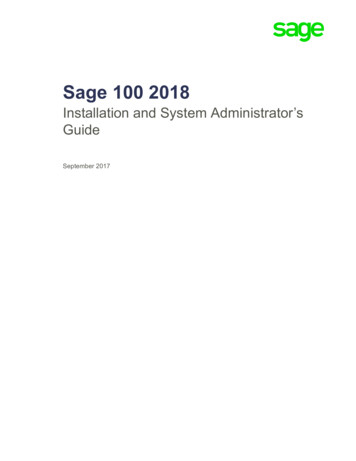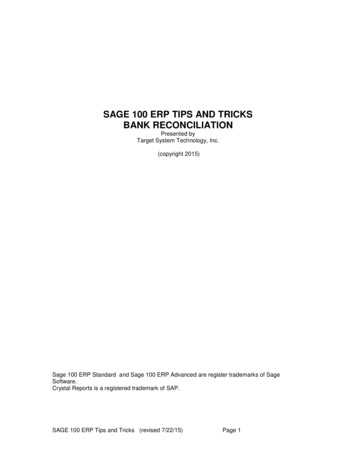
Transcription
SAGE 100 ERP TIPS AND TRICKSBANK RECONCILIATIONPresented byTarget System Technology, Inc.(copyright 2015)Sage 100 ERP Standard and Sage 100 ERP Advanced are register trademarks of SageSoftware.Crystal Reports is a registered trademark of SAP.SAGE 100 ERP Tips and Tricks (revised 7/22/15)Page 1
ContentsA QUICK OVERVIEW OF RECONCILING THE BANK . 3SOURCES OF POSTINGS TO THE BANK REC . 3TIPS FOR MINIMIZING LIKLIHOOD OF ERRORS . 3LINKING GENERAL LEDGER TRANSACTIONS JOURNAL TO THE BANK RECONCILIATION . 4WHAT TO DO IF YOU ARE NOT IN BALANCE . 5COMMON REASONS THAT THE BANK RECONCILIATION AND THE GENERAL LEDGER DON’T AGREE . 5FINDING THE ERRORS. 7GENERAL JOURNAL ENTRIES WITHOUT CORRESPONDING BANK REC ENTRIES (PERMANENTDIFFERENCES) . 7BANK RECONCILIATION ENTRIES WITHOUT GENERAL LEDGER ENTRIES . 8TIMING DIFFERENCES . 9CASH DISBURSEMENT TIMING ERRORS . 9ARE WE DONE YET? . 11SAGE 100 ERP Tips and Tricks (revised 7/22/15)Page 2
The bank reconciliation module is one of the least complicated, but potentially the mostmisunderstood module. Having an understanding of its basic layout is probably the single mostimportant piece of knowledge.A QUICK OVERVIEW OF RECONCILING THE BANK1.2.3.Enter the ending balance per the bank statement (don’t forget to accept it).Mark off the checks/deposits/adjustments which have cleared.Mark off the deposits which have been cleared.You should now be in balance! Then again you may not be. More on that later.SOURCES OF POSTINGS TO THE BANK RECThe following functions can all provide input to the bank reconciliation module:1.2.3.4.5.6.General Ledger – Transaction Journal Entry (not General Journal)Accounts Receivable – Cash Receipts EntryAccounts Payable – Manual Check EntryAccounts Payable - Check PrintingPurchase Order – Receipt of Goods/Invoice (COD checks)Manual entries to bank rec from Check and Deposit Adjustment and EntryTRAP: Notice that general ledger – general journal entry does NOT generate input to the bankreconciliation module. Making general journal entries to your cash accounts in the general ledgerwill cause the bank reconciliation module and the general ledger to go out of sync.TIPS FOR MINIMIZING LIKLIHOOD OF ERRORSThe general ledger cash accounts and the bank reconciliation module keep separate databasesof the checks, deposits and adjustments which are entered. It is very important to keep themsynchronized or your bank reconciliation will not agree with the general ledger.Anything you do to enter your information in a single step instead of multiple steps will be helpfulin minimizing errors.TIP: When entering bank charges and other adjustments, use either transaction journal entrywith a linked source journal (see below), manual check entry or cash receipts entry to recordthese items. This way the general ledger and the bank reconciliation will be updatedsimultaneously and avoid having to double enter transactions (and avoid the possibility ofinconsistent entries).TRAP: Entering these items directly in the bank reconciliation module does not automaticallymake the correction to the general ledger. If you absolutely must do it this way, don’t forget tomake the corresponding GENERAL JOURNAL entry to the general ledger. Starting with version4.4 entries made in bank rec can be flagged to post to the general ledger.SAGE 100 ERP Tips and Tricks (revised 7/22/15)Page 3
TIP: Clear the checks by the amount not the check number. Doing this will allow you to catchdata entry errors (for example a manual check was entered at the wrong amount). Don’t clearany items with incorrect amounts until you have entered the correction.LINKING GENERAL LEDGER TRANSACTIONS JOURNAL TO THE BANK RECONCILIATIONWhen in transaction journal entry create a new source journal for cash receipts anddisbursements for each bank account you will be using.SAGE 100 ERP Tips and Tricks (revised 7/22/15)Page 4
WHAT TO DO IF YOU ARE NOT IN BALANCE1. Make sure you have entered the ENDING balance from the bank statement. Also if youdon’t click on the Accept button, the balance does not get saved.This may seem obvious, but years ago I had a client that spent hours trying to balance theirstatement. They brought it to us and one of the junior accountants in the office spent hourstrying to figure out why the bank reconciliation did not balance until we noticed this issue.Moral of the story look at the simplest things first. If you waste 30 seconds checking somethinglike this first you haven’t wasted much time if it does not pan out.2. Print a bank reconciliation register selecting to print only cleared transactions. Reconcilethe totals for disbursements and receipts to the totals shown on your bank statement.This is a quick way to decide if you have to concentrate on receipts or disbursements.3. Don’t forget to clear any new adjustments you may have made.So now the bank reconciliation balances! Woo hoo!We’re done!Right?WRONG!Compare your bank reconciliation balance from the bank reconciliation register to the generalledger month end balance. If they don’t agree you have some more work to do.COMMON REASONS THAT THE BANK RECONCILIATION AND THE GENERAL LEDGERDON’T AGREE1. A general journal entry was made to the cash account in the G/L but not to the bank rec.2. An adjustment was made in the bank rec and no corresponding journal entry was madein the general ledger.3. A manual check or check run was entered with a date in one month, but updated to thegeneral ledger in a different month.4. When doing check entry in purchase order for COD checks, there is a glitch that cancause the check to be dated in one month but posted to the general ledger in a differentmonth.5. Printing payroll checks which are dated on the first of the month which are for a payperiod in the prior month and you have not used the payroll accrual options and theywere posted to the general ledger in the prior month.6. An item was deleted from the bank reconciliation module but no corresponding entry wasmade in the general ledger.7. Voiding a check using the original check date not the period in which it was voided.8. A transfer between bank accounts was made by recording a cash disbursement directlyfrom one account to another. In other words, the debit for the entry was made directly tothe receiving checking account. Although an entry will be made in bank reconciliation forthe disbursing account, no entry will be made for the receiving account.SAGE 100 ERP Tips and Tricks (revised 7/22/15)Page 5
TIP: In Version 4.x and later use a transfer journal in G/L Transaction journal entry to transferbetween bank accounts. This makes the transfer a one step process and avoids this possiblesource of error.SAGE 100 ERP Tips and Tricks (revised 7/22/15)Page 6
FINDING THE ERRORSGENERAL JOURNAL ENTRIES WITHOUT CORRESPONDING BANK REC ENTRIES(PERMANENT DIFFERENCES)A quick way to determine if a permanent difference may exist is to compare the balance ingeneral ledger account maintenance as far into the future as you can go to the balance in bankreconciliation bank code maintenance (but please don’t change the value in bank codemaintenance!).Since we should not be making general journal entries to the cash accounts any general journalentry to the cash account is suspect. Print a general ledger detail report for the account inquestion and restrict the transactions printed to general journal postings.Confirm that you have a corresponding entry in the bank reconciliation module. If you do not, doone of the following:1. Reverse the general journal entry and then reenter it using transaction journal entry, orother application modules which are properly linked to the general ledger.Or2. Go to the bank reconciliation module and manually enter the corresponding entry.SAGE 100 ERP Tips and Tricks (revised 7/22/15)Page 7
BANK RECONCILIATION ENTRIES WITHOUT GENERAL LEDGER ENTRIESPrint a bank transaction recap report and look for items where the source is marked as BR.These are items which have been manually input to the bank reconciliation. Verify that there is acorresponding entry on the general ledger.TRAP: Entering items in bank reconciliation which you have marked for posting to the G/L andforgetting to update the bank reconciliation transaction register and/or daily transaction register.TRAP: Not updating the daily transaction register after updating a journal (cash receipts, manualcheck entry, etc.).TIP: To update a forgotten daily transaction register you will have to go to GENERAL LEDGER MAIN DAILY TRANSACTION REGISTER.TRAP: The amounts that show on bank transaction recap report always show as positivenumbers. When you are cross-checking items between this report and the general ledger it iseasy to miss that you have a debit on one report and a credit on the other. Always watch thechange in the balance column for adjustment type items to verify what the true sign of the item is.SAGE 100 ERP Tips and Tricks (revised 7/22/15)Page 8
TIMING DIFFERENCESCash receipts - generally speaking this should not be an issue as the cash receipts entryprogram uses the deposit date as the general ledger posting date.TIP:Since it is very unlikely that a timing problem could occur in cash receipts save this areaas your last resort when trying to track down a mismatched general ledger and bankreconciliation.CASH DISBURSEMENT TIMING ERRORSGo to accounts payable, payment history inquiry and create a customized lookup to look formismatched dates in accounts payable checks. Create a lookup that shows the transaction dateand check date. Adding the source journal and source batch number can also be useful whenthings get really messy.Set a range to show only checks dated in the current month then sort by the transaction dateto quickly determine if any of the checks are outside the current month.Set a range to show only checks with a transaction date in the current month, then sort by thecheck date to determine if any of the checks are dated outside the current month.SAGE 100 ERP Tips and Tricks (revised 7/22/15)Page 9
You can also use the Business Insights Explorer – Vendor Payments View to do the same thingand show you only the items with mismatched dates.Create a calculated field that gives will be non-zero if the dates are mismatched then filter for notequal to 0.The calculated field (MonthYearTran) formula in the above example is as follows:{fn MONTH("AP CheckHistoryHeader"."TransactionDate")} 100 * {fnYEAR("AP CheckHistoryHeader"."TransactionDate")} - ({fn MONTH("AP CheckHistoryHeader"."CheckDate")} 100 * {fnYEAR("AP CheckHistoryHeader"."CheckDate")})Then filter for this new column having a value not equal to 0.If you do find a timing entry where the item is posted to the wrong general ledger month:Use general journal entry to remove the entry from the incorrect month. Use a reversing date toautomatically put the item in the correct month.If you find a check with a bad date: Correct the date in the bank reconciliation module. Becareful about doing this if you are subject to an audit – your auditor’s may not appreciate this asthe printed check will still have the original date.SAGE 100 ERP Tips and Tricks (revised 7/22/15)Page 10
ARE WE DONE YET?The bank reconciliation works and it agrees to the general ledger, but we still aren’t quite doneyet.For documentation purposes and reference during future month’s reconciliations, you should printout and retain the following as of the date being reconciled and make sure they all agree as tothe ending balance:1. General ledger detail report for the cash account2. Bank transaction recap report for the month.3. Bank reconciliation register showing only open items (to the end of the month)4. Bank reconciliation register showing cleared and open items (to the end of themonth)When you run the last report and assuming you are in balance, have selected a singlebank account and entered a date range of blank to the date you are reconciling, you willbe prompted as to whether you wish to purge cleared transactions. Don’t say yes to thepurge until you know that all four of the above reports are in agreement. This is one of themost common things that users do not know about bank reconciliation.TIP: If your bank transaction recap report and bank reconciliation register do not agree as toending balance, look for an item you have cleared that is beyond the date you are reconciling.The bank reconciliation register will include in the calculated balance , items that are beyond thespecific reconciling date.TIP:If you are still having problems getting a reconciliation to work, go back and confirm thatthe general ledger and the bank reconciliation report show the same starting balances.Sometimes you may accidentally post something to prior months by mistake. If they don’t matchcompare your beginning balances with your prior month reconciliation.TIP: Do your bank reconciliation and general work on a timely basis. Don’t leave your ge
program uses the deposit date as the general ledger posting date. TIP: Since it is very unlikely that a timing problem could occur in cash receipts save this area as your last resort when trying to track down a mismatched general ledger and bank reconciliation. CASH DISBURSEMENT TIMING ERRORS Go to accounts payable, payment history inquiry and create a customized lookup to look for mismatched .