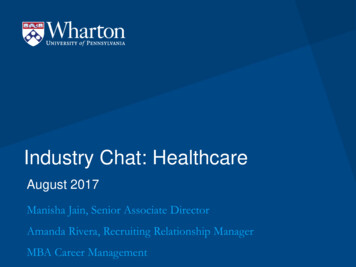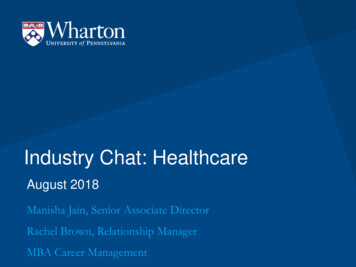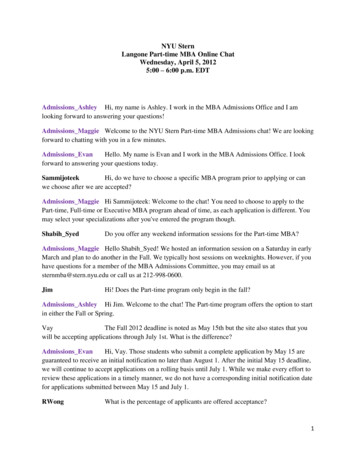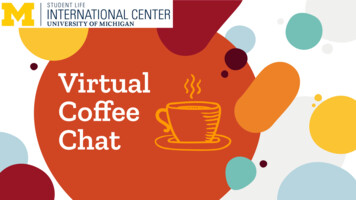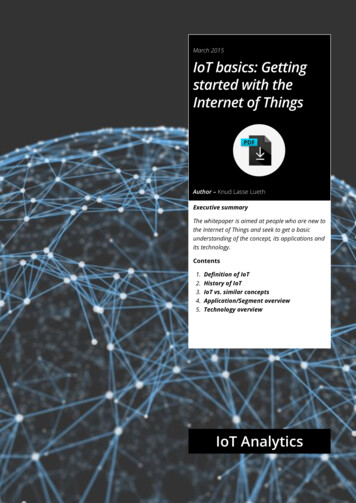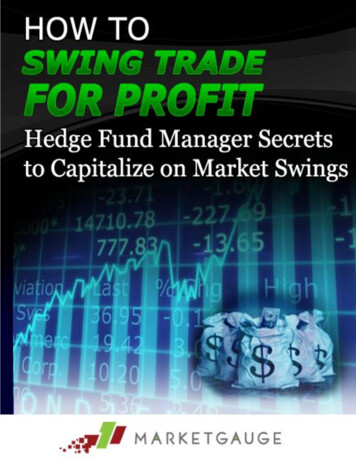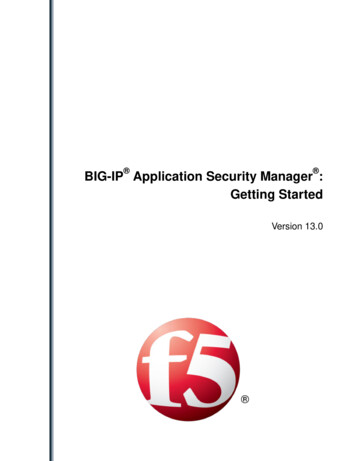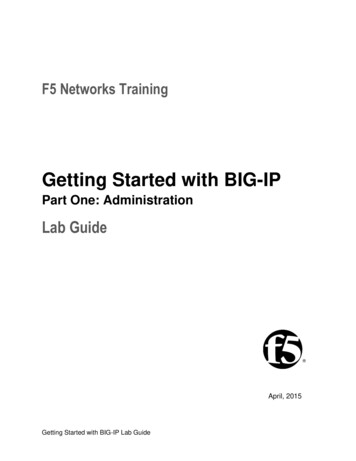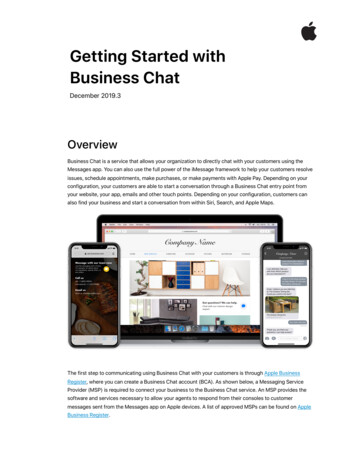
Transcription
Getting Started withBusiness ChatDecember 2019.3OverviewBusiness Chat is a service that allows your organization to directly chat with your customers using theMessages app. You can also use the full power of the iMessage framework to help your customers resolveissues, schedule appointments, make purchases, or make payments with Apple Pay. Depending on yourconfiguration, your customers are able to start a conversation through a Business Chat entry point fromyour website, your app, emails and other touch points. Depending on your configuration, customers canalso find your business and start a conversation from within Siri, Search, and Apple Maps.The first step to communicating using Business Chat with your customers is through Apple BusinessRegister, where you can create a Business Chat account (BCA). As shown below, a Messaging ServiceProvider (MSP) is required to connect your business to the Business Chat service. An MSP provides thesoftware and services necessary to allow your agents to respond from their consoles to customermessages sent from the Messages app on Apple devices. A list of approved MSPs can be found on AppleBusiness Register.
BUSINESS CHAT OVERVIEWProviders of business messaging and messaging service platforms can apply for an MSP account on AppleBusiness Register as well. There are very specific requirements for this type of account and applications arecarefully reviewed.The onboarding steps for both BCAs and MSPs require an Apple review at different points in the process.While Apple is reviewing your progress, you can start planning your Business Chat solution. If you areregistering for a BCA, research your business needs and provide an adequate process plan that identifiesand authenticates your customers within Business Chat to your MSP. Approved MSPs receive access todetailed documentation and access to our dedicated support team to assist you.Apple recommends that you follow Business Chat Policies and Best Practices for your business to ensure apositive customer experience using Business Chat.Qualifying as a BusinessTo qualify for a BCA you must have an asynchronous messaging platform staffed by live agents duringbusiness hours. Your business must use an Apple-approved MSP.In addition, your business must be willing and capable of offering comparable service to your customersover Business Chat that it is currently provided over your telephone support line.Qualifying as a Messaging Service ProviderTo qualify for a commercial MSP account your platform must support asynchronous messaging with liveagents and basic automation support. Your platform is also expected to have the capability to determinecustomer intent, queue, prioritize, and route messages to the appropriate agent or group of agents, andsend and receive messages and app content to your clients’ customers using the Business Chat service.Apple selects those businesses for the Business Chat MSP program that have clients in the medium-tolarge enterprise categories and are live on other asynchronous messaging channels. Once selected for theBusiness Chat MSP program, you must complete full integration of all Business Chat features and committo staying current with all future updates and enhancements.Operationally, you must demonstrate your capability to assist your business clients to be launch ready forBusiness Chat. Launch ready means that your business clients must demonstrate the ability to resolve allcustomer queries that are regularly resolved over their telephone support line. In addition, your businessclients must create a Business Chat experience for each of the top 20 reasons that customers contactthem. You must also provide technical support and guidance with integrating their apps and businessservices, such as CRM, Authentication, and Order Management Systems, with your platform to provide arich Business Chat experience.To successfully launch brands with Business Chat, you must develop a traffic ramp plan to support thischannel, defining ways to drive users to use it, and ensure resources are in place to support it as usageincreases. To enable intelligent resource planning, you need to work with brands to collect CSAT, NPS, andother metrics.Getting Started with Business ChatDecember 2019.32
BUSINESS CHAT OVERVIEWAssigning Roles to Your Team MembersBefore you begin your organization registration, assign the roles below to team members. It isrecommended that you have more than one team member for each role. Each team member assigned a rolemust have an Apple ID that uses your organization’s email, see Create an Apple ID. Administrative contact: An employee that an Apple Business Register representative can contact fortechnical issues. The administrator can also register the business using Business Register. It isrecommended to have two administrative contacts for redundancy. Technical contact: An employee that an Apple Business Register representative can contact for technicalissues. Sponsoring executive: A senior member of your team responsible for overseeing your Business Chatproject to agree to the Terms of Use (TOU).Registering for the Business Chat ServiceSetup your organization’s profile to use the Business Chat service. Assign team members the roles ofadministrator and sponsoring executive before beginning the application process. It is recommended thatyou designate more than one team member to the roles needed to complete the onboarding process.These roles are designated during the registration process.The complete organization onboarding process, including applying for either Business Chat Accounts orMSP account, requires actions from an administrator, a technical contact, and a sponsoring executive. Theadministrator uses Apple Business Register to register the organization and approve the TOU on behalf ofthe sponsoring executive, the technical contact can set up Business Chat Accounts, MSPs, and brands,and the sponsoring executive agrees to the TOU. You should have these program contact roles identifiedprior to registration. See Assigning Roles to Your Team Members.The first step in onboarding your organization, whether you are a business or an MSP, is to ensure you andyour team members have an Apple ID using your organization’s email address.1. Create an Apple ID. An Apple ID is typically for the personal use of Apple services, such as storingpersonal content in iCloud and downloading apps from the App Store. If you have a personal Apple ID,you should create a separate one using your organization’s email address to administer Business Chat.A separate administrative Apple ID lets you distinguish Business Chat communications from personalApple communications. See Create an Apple ID.2. Register a profile for the Business Chat service. Review the requirements for either account type andstart your application process.Getting Started with Business ChatDecember 2019.33
BUSINESS CHAT OVERVIEWRegister Your Business Chat Account ProfileBusiness Chat Policy Acceptance1. Sign in to Apple Business Register.2. Click Business Chat Accounts.3. Click Add new and click Get Started.4. Acknowledge Apple policies for Business Chat Accounts and click Next. You won’t be able to proceedwithout the acknowledgment.TIP: You can click Progress at any time to review the accounts overall progress.5. Click Next when done.Account Applicant Information1. Enter your organization information and click Next.2. Select the account type you are currently registering and click Next. Click Advanced for internal testingaccounts.TIP: If this is your first Business Chat account, it is recommended you select an internal testingaccount.3. Enter the technical and sponsoring executive contact information.4. Select the number of public locations for your business and enter any location information.5. Click Next when done.Brand Information Card1. Enter a brand name for this Business Chat account.TIP: If your organization has multiple brands, create a separate Business Chat account for eachbrand.2. Enter the information associated with this brand, such as messaging response time, phone number, andwebsite.3. Enter the time zone where your support agents are located and their support hours.4. Click Next when done.Logo Design1. Upload a square logo. For more design information, see Human Interface Guidelines.TIP: The square logo must be at least 1024px by 1024px.2. Review your square logo’s appearance.3. Upload your Messages header logo or wide logo.4. Review your wide logo’s appearance.5. Click Next when done.Getting Started with Business ChatDecember 2019.34
BUSINESS CHAT OVERVIEWMessaging Platform Configuration1. Select your messaging platform from the Apple-approved drop-down list, your own internal messagingplatform, or a URL supplied by your MSP.2. Click Next when done and your profile is analyzed for errors.3. When you've filled out the required information without any errors, click Submit for Review.If you make mistakes, alerts help you correct them. If no errors are found, you can either select Review orSend Now. Clicking Review allows you to edit your profile and submit it for review when you are done withediting; selecting Send Now sends your profile to the Apple Business Chat team for review.After you submit your profile, the notification area on the profile page shows that your profile is in review.What's nextApple reviews your application and an email notification is sent to you with the next steps. For moreinformation about onboarding, see Onboarding Your Business Chat Accounts.To check on your application status, click Help located at the top right corner of the page, and fill out theemail form.NOTEBusiness Chat accounts and Messaging Service Platform provider accounts are not available until after theBusiness Chat service application has been approved.Getting Started with Business ChatDecember 2019.3 2019 Apple Inc. All rights reserved. Apple and the Apple logo are trademarks of Apple Inc., registered in the U.S. and other countries.5
software and services necessary to allow your agents to respond from their consoles to customer messages sent from the Messages app on Apple devices. A list of approved MSPs can be found on Apple Business Register. Getting Started with Business Chat December 2019.3. BUSINESS CHAT OVERVIEW Providers of business messaging and messaging service platforms can apply for an MSP account on Apple .