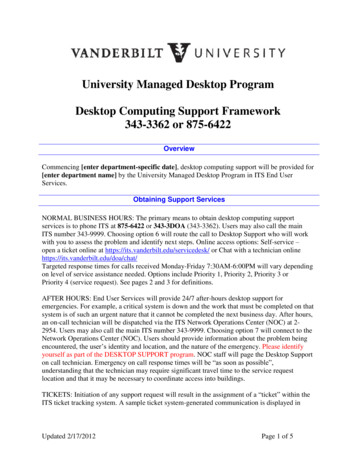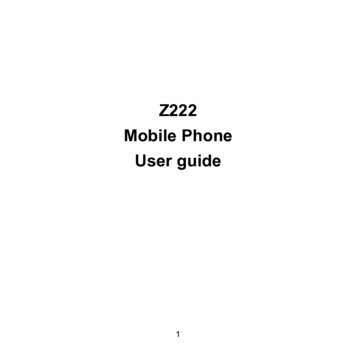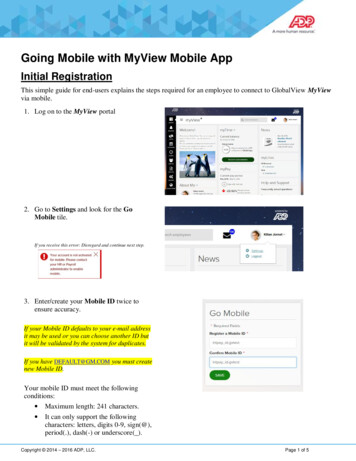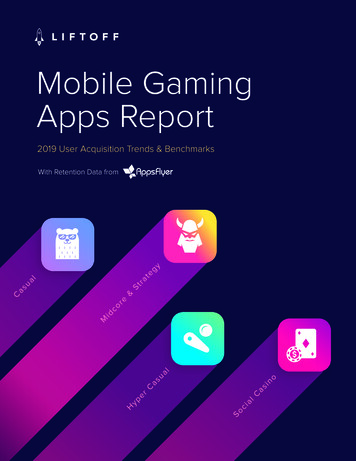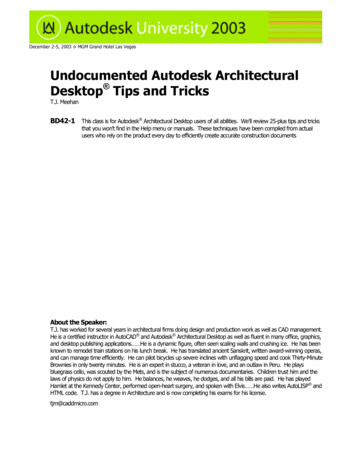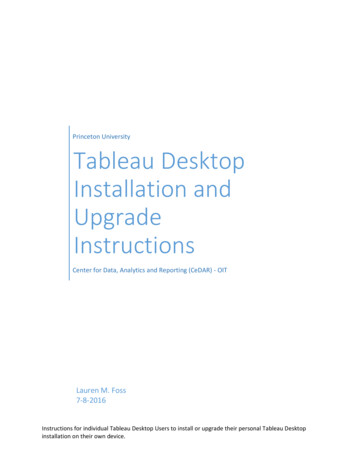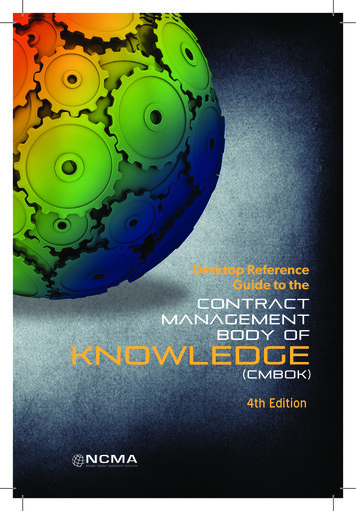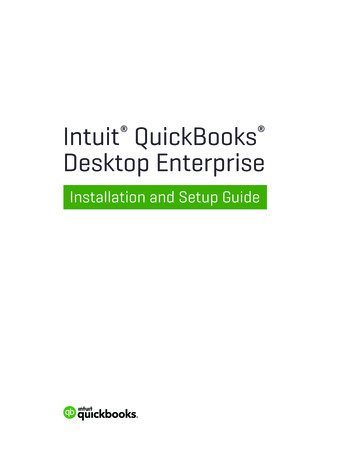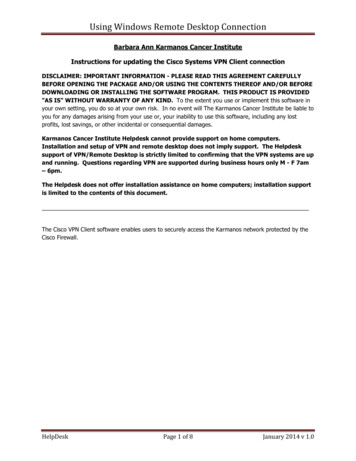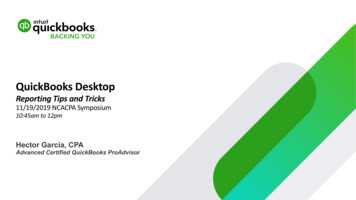Transcription
Digital Banking User GuideDesktop and Mobile InformationAugust 2018Member FDIC and Equal Housing Lender
Table of ContentsSecurity . 5Strengthening Digital Banking Security . 5Protecting Your Online Security. 5Complimentary Internet Security Health Check . 5Online Fraud Protection – Rapport by Trusteer. 6Online Security Tips . 6Desktop . 7Getting Started and Signing In . 7Basic Navigation . 8Accounts . 9Quick View . 10Account Activity . 11Account Details & Documents . 12Adding External Accounts . 13Bill Pay . 14Bill Pay Payment Center . 15Bill Pay Activity . 16Transfers . 17Transfer Activity Between First Republic Accounts. 18Make a Transfer Using an External Account . 19Transfer Activity Using an External Account . 20Transfer Settings Using an External Account . 21Make a Transfer to Another Person . 22Statements & Documents . 23Support & Services. 24Settings . 25Account Preferences . 26Security Preferences . 27Change Password . 28Secure Delivery (Secure Access Code) . 29Document Preferences . 30Document Delivery . 31Statement Preferences . 32Alerts . 332
Contact First Republic. 34Mobile . 35Getting Started and Signing In . 35Basic Navigation . 36Accounts: Activity, Details, Statements & Documents . 37Adding External Accounts . 38Transfers . 39Bill Pay . 41Managing and Adding Payees . 43Pay eBills . 46File eBills . 48Deposits: Deposit Checks and View Deposits . 50How to Endorse Checks for Mobile Deposit . 50Deposit a Check or View Previous Deposits Made Using the Mobile App . 51View Deposited Check Images. 53More . 54Contact Us . 54StealthView . 55Locations . 56Travel Notification . 57Settings (for iPhone). 58Settings (for Android) . 58Account Preferences . 59Legal . 60About the app. 60This user guide is a high-level overview of the features offered through Digital Banking. If you have any questions regarding Digital Banking, our BankingOnline Support team can be reached at (855) 886-4819.3
And, as always, you can stop by a Preferred Banking Office to talk about your accounts with a banker. Please visit our website at firstrepublic.com/locationsto locate a Preferred Banking Office near you.4
SecurityStrengthening Digital Banking SecurityFirst Republic Bank (the “Bank”) values your privacy and security. To assure this, we take multiple steps to strengthen digital bankingsecurity for the Bank and our clients. We’ve provided the services and suggestions below to help protect your security not only whenbanking with First Republic, but through any Internet activity.Protecting Your Online Security First Republic will disclose client information only as outlined in our Privacy Policy in ways necessary to conduct bankingbusiness, to provide loans or comply with laws. We never sell client information. We have implemented significant physical and electronic security features to prevent unauthorized access to client information.We conduct regular reviews of our computer systems and all security features. We limit employee access to customer information. Employees are regularly trained in security awareness to optimize clientinformation protection and privacy. We conduct regular vendor security due diligence to ensure our vendors protect client information in accordance with oursecurity policies and standards. In the unlikely event that your password is stolen and funds are transferred improperly, the Digital Terms of Use limits yourliability. Please refer to the Digital Terms of Use for more details. In an effort to protect your Digital Banking profile from unauthorized access, we will attempt to contact you using the methodsyou have provided to the Bank if irregular activity is detected. For more information, visit firstrepublic.com/online-and-mobile privacy.Complimentary Internet Security Health CheckAt First Republic, we understand that nothing is more important than the security of your information — especially when it comes to yourfinances. As part of our personalized approach to client service, we offer our clients a complimentary Internet Security Health Check,featuring: Diagnostic services for the computers you use to manage your First Republic accounts (on up to 10 computers) performed by amember of First Republic’s experienced Information Security team at your home or business (remote service also available) A thorough review of your security settings on your computer and network Recommendations on how to increase your online security and tips for safer browsingTo get started, call (888) 408-0288 or contact your personal banker or wealth management professional.5
Online Fraud Protection – Rapport by TrusteerEnjoy peace of mind with Rapport, the latest digital banking protection software from Trusteer. Rapport complements your existing antivirus and firewall software by securing your browser session and creating a safe communication tunnel between you and First RepublicDigital Banking. Trusteer Rapport software: Is free to download and requires a simple, one-time installation process Automatically updates and requires little to no maintenance Protects against financial malware and removes existing infections Safeguards sign-in credentials from potential keyloggers Ensures you've accessed a genuine First Republic websiteOnline Security Tips Always protect your digital banking and email passwords — they are prime targets for hackers. Never use your Social Securitynumber (SSN), name or date of birth as a username or password. Change your passwords regularly and use combinations ofletters, numbers and special characters (e.g., #, @, , !, %, &) when possible. Do not use your Digital Banking username andpassword for other online accounts. Protect answers to security questions that are used in digital banking. Select questions and answers that are easy for you toremember, but are hard for others to guess and are not freely available on the Internet. Do not write down your security questionsor answers and do not share them with anyone. If you have selected security questions from other websites, avoid using thesame questions to protect your First Republic Digital Banking account. We will never ask you to provide answers to your securityquestions via email. If you receive such a request via email, mark the message as spam and delete it immediately; do not followany links or download any attachments associated with the email. Use secure websites for transactions and shopping. Shop with merchants you know and trust. Make sure Internet purchases aresecured with encryption to protect your account information. Look for “secure transaction” symbols such as a green lock symbol,or “https://.” in the address (URL) bar of the website. The “s” indicates “secured” and means the web page uses encryption. Always sign out from First Republic Digital Banking and any other website after using your credit or debit card, or sharing othersensitive information. If you cannot sign out, quit the browser application to prevent any potential unauthorized access to youraccount information. Be cautious when using public access computers or wireless hotspots — avoid accessing your financial information throughthese devices and connections if possible. Install anti-virus software from a reputable vendor on any device you use for digital banking and keep it up to date. In addition,make sure you are running current versions of your computer operating system and browser software. Change the password for your public email accounts frequently.6
DesktopHere’s how you can access your accounts, pay bills, transfer funds and more from your laptop or desktop computer.Getting Started and Signing In1.Open your web browser and go to firstrepublic.com.2.Place your cursor over the Secure Sign In box in the upper right corner and select Banking Online.3.Enter your Username and Password (please note: your Password is case-sensitive).4.Click Secure Sign In.5.The first time you sign in, you will be prompted to set up contact information so we can send a security verification code to theemail address or mobile phone number that you have on file with us. You will be prompted to enter this verification code eachtime you sign in from a new computer or mobile device. If you are using a trusted device (such as your home PC), checkRemember my username on this browser to bypass this step going forward.6.For additional information about first-time sign-in, please see our instructions here.Digital Banking User Guide Banking Online Support (855) 866-48197
Basic NavigationHere’s an overview of what you can do in Digital Banking:1.View your current Account balances, routing information and transaction details.2.Set up and monitor online Bill Pay.3.Make Transfers between your First Republic accounts and accounts at other financial institutions. Pay anyone using their emailaddress, mobile number or account information.4.Access your Statements & Documents.5.Find travel notifications, check orders, stop payments, secure messages, help and other support information in Support &Services.6.Customize your account view and manage your security settings, alerts and preferences in Settings.7.Contact support by phone, online or in person.Digital Banking User Guide Banking Online Support (855) 866-48198
AccountsThe Accounts page is where you’ll manage most of your online banking needs. Here’s an overview of what you can do:1.View your current balances, routing information and transaction details.2.Set up Bill payments and Transfers or click the Bill payments or Transfers panels on the right to reveal an abbreviated list of3.recent activity.Expand or collapse account groups by clicking on each of the panel headers.4.Click Quick view to reveal routing and account numbers and see the 10 most recent transactions for each account withoutleaving this page.5.Click Add external account to add accounts you hold at other financial institutions and view them alongside your First Republicaccounts.Digital Banking User Guide Banking Online Support (855) 866-48199
Quick ViewUse Quick view to see the 10 most recent tr
2. Set up Bill payments and Transfers or click the Bill payments or Transfers panels on the right to reveal an abbreviated list of recent activity. 3. Expand or collapse account groups by clicking on each of the panel headers. 4. Click Quick view to reveal routing and account numbers and see