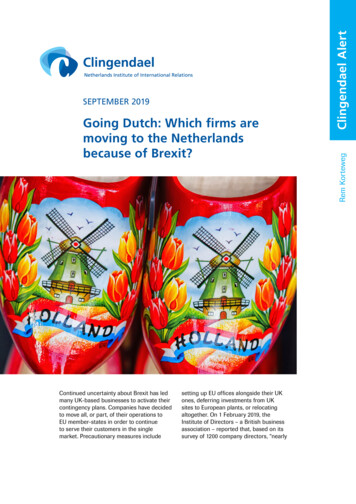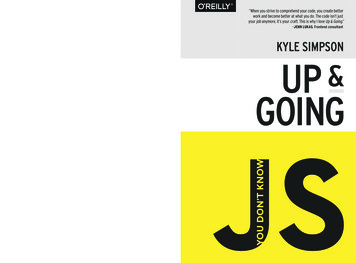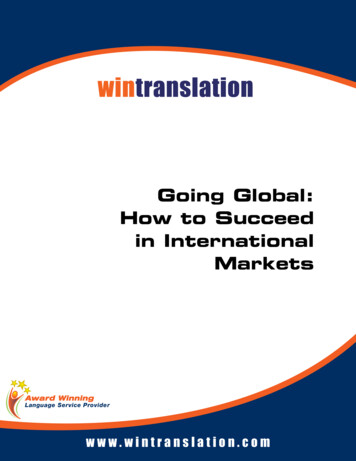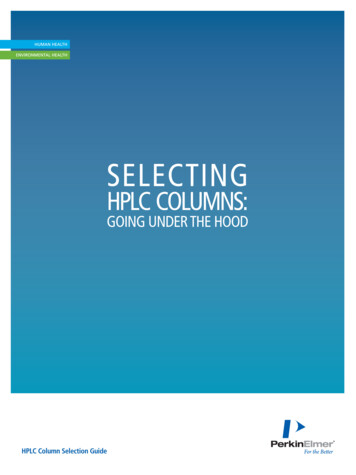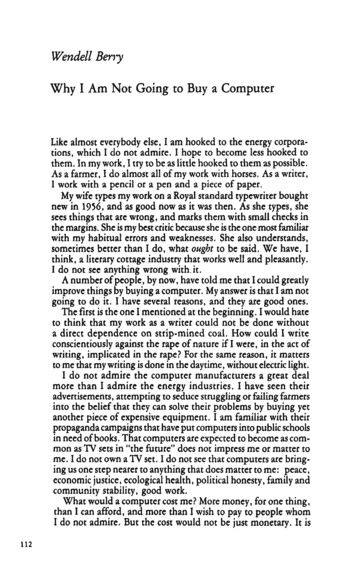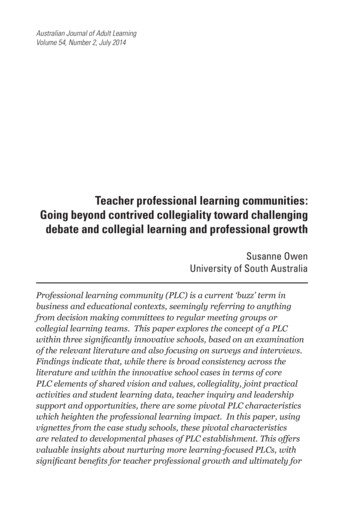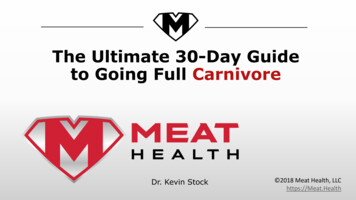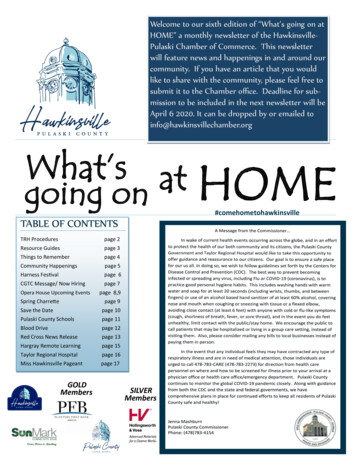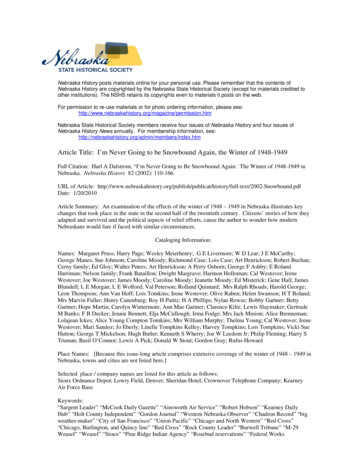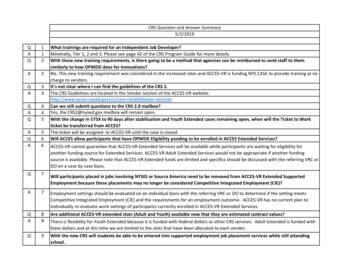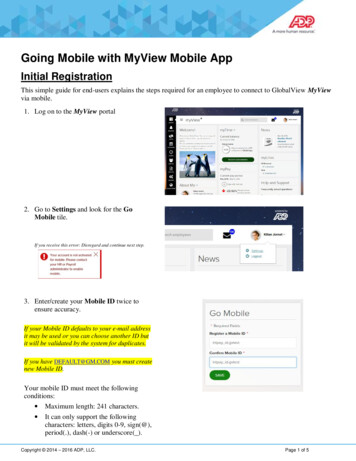
Transcription
Going Mobile with MyView Mobile AppInitial RegistrationThis simple guide for end-users explains the steps required for an employee to connect to GlobalView MyViewvia mobile.1. Log on to the MyView portal2. Go to Settings and look for the GoMobile tile.If you receive this error: Disregard and continue next step.3. Enter/create your Mobile ID twice toensure accuracy.If your Mobile ID defaults to your e-mail addressit may be used or you can choose another ID butit will be validated by the system for duplicates.If you have DEFAULT@GM.COM you must createnew Mobile ID.Your mobile ID must meet the followingconditions: Maximum length: 241 characters. It can only support the followingcharacters: letters, digits 0-9, sign(@),period(.), dash(-) or underscore( ).Copyright 2014 – 2016 ADP, LLC.Page 1 of 5
4. Do not leave the application whileregistering (follow the instruction givenby the message).5. After successful ID selection, enter a Newpassword which has to meet thefollowing conditions:6. Successful completion of the registrationprocess is confirmed by a message.Copyright 2014 – 2016 ADP, LLC.Page 2 of 5
Downloading the AppYou can skip the Download App step if you have alreadydownloaded the ADP Mobile App but you must use your newlycreated Mobile ID to view your pay slips.Once you have registered your mobile ID online,you can download the ADP Mobile Solutions appfor free from the Apple App Store (for iPhones),Google Play Store (for Android phone devices).You can also access the mobile service directly onthe following link http://mobile.adp.com via thebrowser of your iPhone, Windows phone, Androidor Blackberry device.First Logon on Mobile1. Access the mobile service and enter yourUser ID, which is identical to the Mobile IDset previously in the portal.2. Enter your password.Copyright 2014 – 2016 ADP, LLC.Page 3 of 5
3. Click Accept to agree to the terms of use.4. You have arrived at the mobile Springboard.Congratulations – you are now mobile!5. Tap the Pay icon to access and see youravailable payslipsPassword ChangesThe following section describes the necessary steps to change the Password for the Mobile User.1. Log on to the MyView portal.Copyright 2014 – 2016 ADP, LLC.Page 4 of 5
2. Go to Settings and look for the Go Mobiletile.3. Enter the New password twice.Note: The previous password for mobile is notrequested as you have already entered a passwordto access MyView Portal.4. A successful password reset is confirmed bya message.Copyright 2014 – 2016 ADP, LLC.Page 5 of 5
Going Mobile with MyView Mobile App Initial Registration This simple guide for end-users explains the steps required for an employee to connect to GlobalView MyView