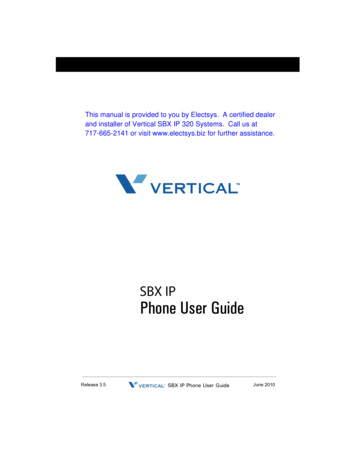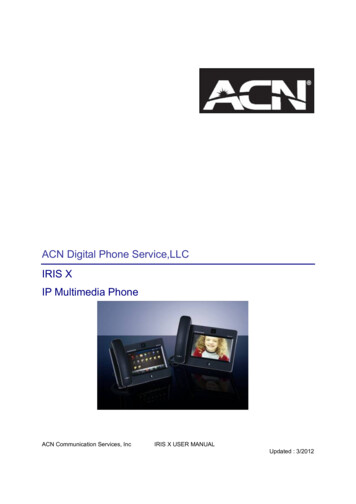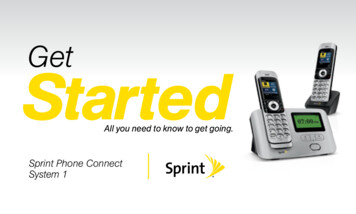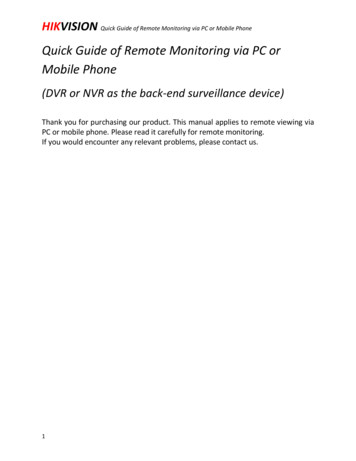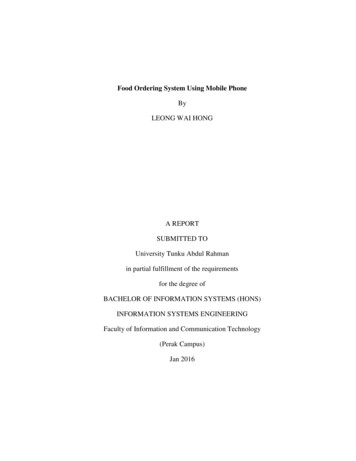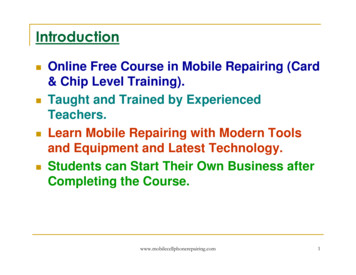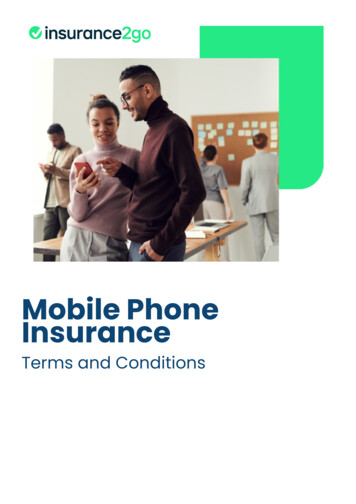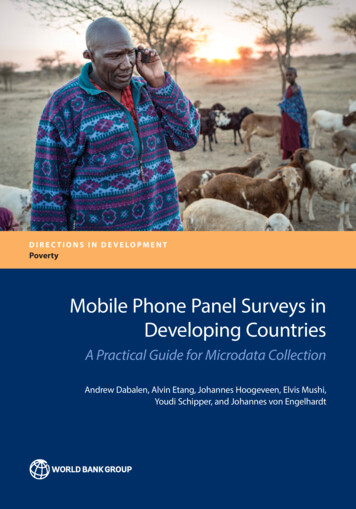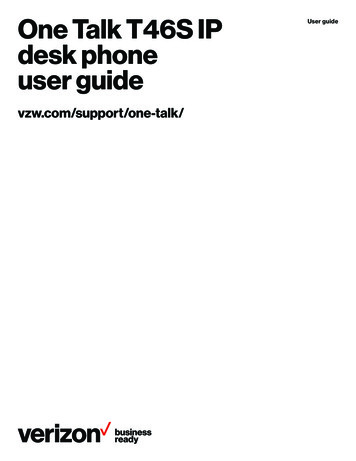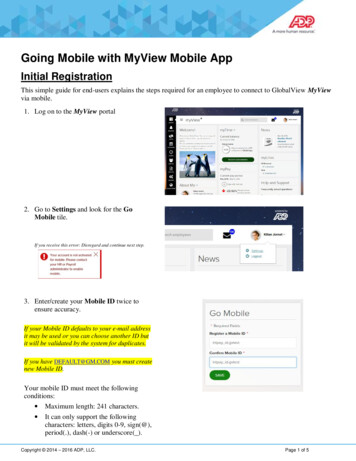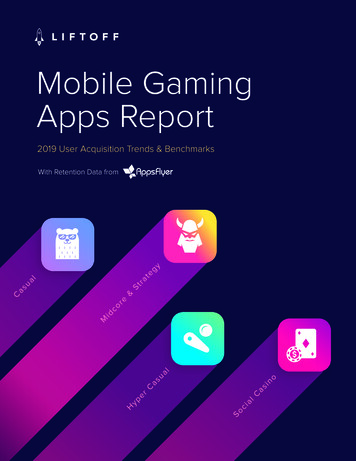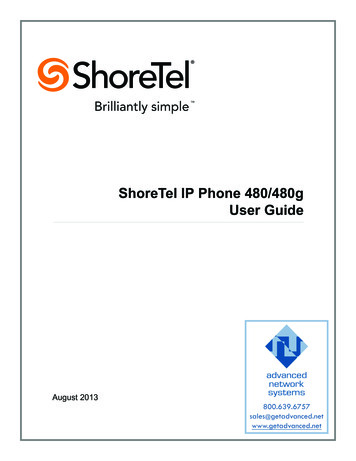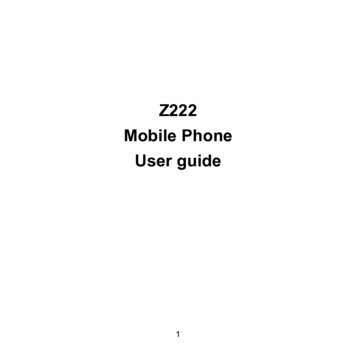
Transcription
Z222Mobile PhoneUser guide
LEGAL INFORMATIONCopyright 2013 ZTE CORPORATION.All rights reserved.No part of this publication may be excerpted, reproduced, translated or utilizedin any form or by any means, electronic or mechanical, including photocopyingand microfilm, without the prior written permission of ZTE Corporation.The manual is published by ZTE Corporation. We reserve the right to makemodifications on print errors or update specifications without prior notice.Version No. : R1.0Edition Time : 2013.12Manual No. :
ContentsPhone Overview. 5Keypad Functions . . 6Removing the Back Cover. 8Installing the Battery. 9Inserting the SIM card. 10Charging Your Phone. 12Power on/off the Phone. 14Standby Mode. 15Main Menu. 16Making a Call. 19Making a Emergency Call. 19Making a Speed Dial Call. 20Text Input. 21Sending SMS. 22Sending MMS. 22Setting Up the First Email Account. 23Sending E-mail. 23
Camera. 24Other Facilities. 25Troubleshooting and FAQ’s. 28Technical Parameters. 31Warranty Terms. 33Warning and Maintenance. 34Limitation of Liability. 35
Chapter 1Phone OverviewEarpieceInternal Display4-Way Navigation KeyOK KeyLeft Soft KeyCall KeyCamera KeyTask KeyRight Soft KeyEnd KeyClear & Back Key* Key# Key
CameraLensVolume t PortSpeakerKeypad FunctionsKeyFunction DescriptionSoft KeyThe bottom line of the display shows the options that can beselected using the Left and Right Soft Keys. The optionschange depending on the application/function being used. Press the Call Key to dial or answer calls.Call Key In standby mode: Press the Call Key to show a list of AllRecent calls.
End Key Press and hold the End Key to turn the phone on/off.Press the End Key to end a call.Press the End Key to reject an incoming call.Press the End Key to cancel dialing.Press the End Key to return to standby mode. Press the C Key to delete the message or file.Press the C Key once to delete the character on the left ofthe cursor when entering text or numbers.Press and hold the C Key to delete all characters duringtext entry.Clear Key NavigationKeyOK KeyNumber Keys* Key In standby mode: Used as hot keys to activate pre-setfunctions.In lists, messages and menus: Used to scroll up, down,left and right.In lists and menus: Press the OK Key to start an application/function. Press the number keys to enter a phone number.Press and hold keys 2 to 9 to dial the associated speeddial contact. Press the * Key to enter *.In an editing screen: Press the * Key to enter punctuation.
# Key Press the # Key to enter #.In an editing screen: Press the # Key to change the inputmethod.In standby mode: Press and hold the # Key to activate/deactivate meeting mode.Chapter 2Removing the Back CoverRemove the back cover using the thumb catch at the bottom of the phone.
Chapter 3Installing the BatteryNotes: The phone automatically turns off if the battery power is too low. If you are not going to use the battery for a long time, remove it from thephone and store it in a cool dry place.1. Hold the End key to turn off the phone and then remove the back cover ofyour phone.2. Insert the battery with the contacts located against the metal springs andpush down the battery until it clicks into place.3. Replace the cover on the back of the phone.Caution: Make sure the cover is lined up before pressing it into place. Do notforce it. Doing so will damage the back cover.
Chapter 4Inserting the SIM cardCaution: Do not bend or scratch your SIM card. Keep the card away from electricityand magnetism. Don’t touch the metal surface of the SIM card. Doing so could cause information on the card to be lost or destroyed. Disconnect the charger and other accessories from your phone and removethe battery before inserting and removing your SIM card.1. Hold the End key to turn off the phone and then remove the back cover ofyour phone.2. Insert the card with the metal contacts facing downward and the cut cornerat the upper left. And push it until it clicks into position.3. Replace the cover on the back of your phone.10
Removing the SIM Card1. Hold the End key to turn off the phone.2. Remove the back cover of your phone.3. Gently remove the SIM card from the card holder.11
Chapter 5Charging Your PhoneYour phone uses a rechargeable battery. When you first unpack the phone,the battery is not fully charged, but there might be enough power to turn on thephone. You can use the provided charger to charge the phone battery.1. Open the USB port cover.2. Insert the charger’s USB adapter into the USB port.3. Plug the charger into a standard AC wall outlet.4. When the battery is fully charged, unplug the charger and disconnect it fromthe phone.12
Notes: Make sure the adapter’s connector is inserted correctly. Do not forcethe connector into the port. The battery will remain fully charged for 3 to 4 hours. If the phone is used too often when the battery is low or not used fora long time, the screen may not display the charge indicator until thebattery has been continuously charged for 10 to 40 minutes. To get the maximum performance out of your battery, it is recommended that you completely charge the battery before using the phone forthe first time. A new battery’s full performance is only reached afterthree complete charge and discharge cycles have been finished. Charging is only possible within a temperature range of 0 C to 45 C.13
Chapter 6Power on/off the PhoneNotes:Do not power on your phone if wireless phone use is unapproved, or whenit may cause interference or danger.Press and hold the End Key to turn on / off the phone.Notes:When prompted, enter your PIN (Personal Identification Number) code orhandset code and press the OK Key.The PIN code is the password provided by your network service provider.You cannot use the SIM card without it.When the PIN code or handset code is accepted, the phone automaticallysearches for the network. After a few seconds, your phone displays standby mode.14
Chapter 7Standby ModeThe startup screen below is referred to throughout the guide as the standbymode.12431Indicators2The function for the Left Soft Key3The function for the OK Key4The function for the Right Soft Key15
Chapter 8Main MenuFrom the standby mode, press the OK Key to enter the main menu.Tools1. Bluetooth2. Alarm3. Calendar4. Stopwatch5. World Time6. Calculator7. Converter8. GPSBrowser1. Enter Address2. Bookmarks3. History4. Saved Page5. Home Page6. Settings7. Version16Game & AppContacts
MessagesA Message1. Create message2. Inbox3. Outbox4. Drafts5. Sent6. User folders7. SIM Inbox8. Settings9. Memory info.MessagesB Email (Please addemail account first.)1. New Email2. Inbox3. Outbox4. Drafts5. Sent6. User folders7. Settings8. Memory info.Recent CallA AllB MissedC ReceivedD DialedSettingsA Profiles1. General2. Meeting3. Outdoor4. Silent5. FlightSettingsB Phone1. Language2. Time and Date3. Missed calls alert4. Shortcut keys5. Phone number6. TTY setting7. Master Reset8. Auto power on/offSettingsC Display1. Wallpaper2. Manage themes3. Backlight duration4. Brightness5. Keyboard light6. Owner name7. Greeting17
SettingsD Connections1. Network settings2. Access pointsettings3. Profile connectSettingsE Calls1. Voice mail2. Call forwarding3. Call waiting4. Call barring5. Send my number6. Open flip to answerMultimedia1. Camera2. Video camera3. Music4. Video5. Picture6. Audio recordFile Manager1. Picture2. Audios3. Videos4. Other files18SettingsF Security1. Activate securitycodes2. Change securitycodes3. Activation of FDNfeature4. FDN list5. Network Unlock
Chapter 9Making a Call1. In standby mode, enter a phone number.2. Press the Call Key or OK Key to make a voice call.C h a p t e r 10Making a Emergency CallEnter the emergency number and press the Call Key or OK Key to make thecall.Notes:Emergency calls can be made without a SIM Card (Phone PIN not required).19
C h a p t e r 11Making a Speed Dial CallIn standby mode, press and hold the corresponding number key (2 to 9) in thespeed dial list to make the call.Setting Speed Dial Number1. Select a contact in Contacts.2. Press Options and select Set speed dial.3. Select an empty number and select Setup.20
C h a p t e r 12Text InputYour phone provides the following input methods: Predictive Text Mode Input(En), Multitap Input (abc/Abc/ABC), and Numbers Input (123).OperationMethodInput WordsEn Input — Press each key once that corresponds tothe letter you want to enter. The letters are shown onthe display as they are entered. The list of candidatewords changes as each key is pressed.Input Lettersabc/Abc/ABC Input — Press a number key (2 to 9)repeatedly until the required character is shown on thescreen.Input Numbers123 Input — Press the number keys to input numbersdirectly. Or press and hold number key until that digitappears on screen except for “123” mode.Input SpacePress the 0 Key, except for the number input mode.Erase CharacterPress the C Key. Hold the C Key to erase all the characters.Move the cursor up,down, left , or rightPress the Navigation Keys.21
C h a p t e r 13Sending SMS1. In standby mode, select Menu Messages Create Message.2. Enter the phone number(s) of recipient(s). You can also press Recipient toadd the recipient(s)3. Press the Down Key to access the Text field.4. Edit the message.5. Press the OK Key [Send] to send the message.C h a p t e r 14Sending MMS1. In standby mode, select Menu Messages Create message.2. Enter the phone number(s) of recipient(s). You can also press Recipient toadd the recipient(s).3. Press the Down Key to access the Text field.4. Edit the message, or select Options Insert to insert images, videos oraudios.5. Press the OK Key [Send] to send the message.22
C h a p t e r 15Setting Up the First Email Account1. In standby mode, select Menu Messages Email.2. When you open Email for the first time, press the OK Key [Add] and selectthe account you want to use.3. Enter your email address and password.4. Press the OK Key [OK] to finish the setup.Sending E-mail1. In standby mode, select Menu Messages Email New Email.2. Enter the recipient’(s’) Email address. You can also press the OK Key [Contact] to add the recipient(s).3. Press the Down Key to access Copy to field and enter the Email addressof recipient(s).4. Press the Down Key to access the Title field and edit the title.5. Press the Down Key to access the Text field.6. Edit the Email.7. Press the OK Key [Send] to send the Email.23
C h a p t e r 16CameraYour phone has an integrated digital camera, which allows you to capture images.1. In standby mode, select Menu Multimedia Camera.2. Aim the camera lens at a person/place.3. Press the OK Key to take the photo.4. In camera mode, press Options for more options:u My Pictures: View the images saved.u Photo size: Set the size of an image.u Photo quality: Set the quality standard of an image.u Brightness: Set the brightness of an image.u Contrast: Set the contrast of an image.u Effect: Set the effect of an image.u Shutter sound: Set the shutter sound.u Switch to video camera: Switch to video camera mode to record avideo clip.24
C h a p t e r 17Other FacilitiesIf you encounter problems while using the phone, or if it performs erratically, youcan consult the information in the chart below. If the particular problem cannotbe resolved using the information in the chart, contact the dealer where you purchased the phone.FunctionSelectionDescriptionMessagesMenu MessagesSMS and Email functions.Game & AppMenu Game & AppDownload games and applications.ContactsMenu ContactsCreate, edit or manage your contact.BrowserMenu BrowserLaunch WAP browser to link web site.Recent CallMenu Recent CallCheck calls log and calls duration.ProfilessettingsMenu Settings ProfilesThis setting allows you to personalizeyour phone to best suit the environment you are in.CameraMenu Multimedia CameraCamera functions.CalendarMenu Tools CalendarSet and modify the agenda.File manager Menu File ManagerTo organize the files or folders.25
FunctionSelectionDescriptionPhonesettingsMenu Settings PhoneThis setting allows you to configureyour phone to using conveniently.ScreensettingsMenu Settings DisplayThis setting allows you to configurescreen display options.ConnectionsettingsMenu Settings ConnectionsThis setting allows you to configure theconnection parameters.Call settingsMenu Settings CallsThis setting can enhance the call function of your phone.SecuritysettingsMenu Settings Se- Security features protect the phonecurityfrom unauthorized use.VideocameraMenu Multimedia Video cameraShoot video clip.PlaylistMenu Multimedia Music PlaylistWhen you have some audio filesstored on your phone you can createa playlist to play your audio files in thepreferred order.StreamingURLMenu Multimedia Video StreamingURLStreaming URL are links to audio orvideo streaming content over the internet. The content is only available whileconnected to the server and dependson your network provider.26
FunctionSelectionDescriptionImage showMenu Multimedia PictureView the image files saved in thephone.Audio recordMenu Multimedia Audio recordRecord the voice memo.BluetoothMenu Tools BluetoothEnable Bluetooth to transfer data withanother Bluetooth device.AlarmMenu Tools Alarm Set alarm clock.StopwatchMenu Tools StopwatchWorld timeMenu Tools WorldView the other cities time of the world.TimeCalculatorMenu Tools CalcuExecute basic math calculation.latorConverterMenu Tools ConverterMake unit conversion.GPSMenu Tools GPSSet GPS related parameters.To measure an exact duration of time.27
C h a p t e r 18Troubleshooting and FAQ’sProblemSolution Poor reception Press the End Key and dial again. You maybe switched to a better-quality network trunk orphone line. Contact your service provider. Contact the dealer.Adjust the battery charging environment toavoid extremes of temperature.Check all connectors to make sure all connections have been properly made.Echo or noiseUnable to select certainfeatures.Move to a location where the network signalcan be properly received.Avoid using the phone at such times, or tryagain after waiting a short time.Battery will not charge. 28
ProblemSolution Shortened standby timeYou cannot switch yourphone on.SIM card errorUnable to connect to thenetwork.You cannot answerincoming calls. If you are located in an area where signaling isweak, temporarily switch off the phone.Use a new battery.Change your location to one where the networkis accessible, or temporarily turn off your phone. Recharge the phone's battery. Take the SIM card to your service provider fortesting.Insert the SIM card properly.Use a soft, dry cloth to clean the SIM card contacts. Contact your service provider.Check the service area with your service provider.Move to an open space, or if you are inside abuilding, move closer to a window.Go to Settings Calls Call barring, andthen select Cancel all call barring.29
ProblemYou cannot makeoutgoing calls.Solution Go to Settings Calls Call barring, andthen select Cancel all call barring. Contact your service provider. If the service provider provides the SIM card's PUK code, usethe PUK code to unlock the SIM card. Delete unnecessary data from the Contacts.PIN Code is blocked.Unable to enter information into the phone book.30
C h a p t e r 19Technical ParametersHandset StandardsWCDMA 850MHz,1900MHz HSDPAGSM 850MHz, 1900MHzDimensions (H W D)95.6mm 48.7 mm 18.5mmWeightApproximately 51.9g (including battery)Display2.0” TFT color screenBack cameraN/AFront camera0.3 M pixel cameraExtended memoryN/ABattery900mA hours, Lithium ion (Li-ion)PerformanceBMP/JPG/GIF image; 3GP/MP4 video; MP3/AMR/WAV/ACC/ACC audio; USB 1.1; JAVAMIDP 2.0; MMS Video and Picture, Email, Calendar, Speakerphone, Bluetooth31
Continuous idle timeUp to 2000 hoursContinuous talk timeAbout 180 minutesCharge timeApproximately 3 hoursNotes:The phone’s talk time and idle time are based on ideal working environments.The use of extended backlighting, browser, and network conditions can reducebattery life and talk/idle time.32
C h a p t e r 20Warranty Terms Keep the phone out of the reach of little children. The phone may cause injury if used as a toy. Please use original accessories or accessories that are authorized by themanufacturer. Please keep the phone dry and store in shady and cool place. Do not expose your mobile phone to direct sunlight or store it in hot areas.High temperatures can shorten the life of electronic devices. Prevent liquid from seeping into your phone. Do not drop, knock or harshly treat the phone. Rough handling can breakinternal circuit boards. Do not connect the phone with other unauthorized peripheral equipments.Do not attempt to disassemble the mobile phone and battery by yourself. Power off your phone before you clean the phone. Please use clean fabricthat is anti-static to clean your phone. As your mobile phone can produce electromagnetic field, do not use thephone near electrical appliances.33
Do not charge the mobile phone without battery. Be aware of the usage limitation when using a mobile phone at places such as oil warehouses or chemical factories.The user is cautioned that changes or modifications not expressly approvedby the manufacturer could void the user’s authority to operate the equipment.C h a p t e r 21Warning and MaintenanceThe warranty does not apply to defects or errors in the product caused by:1. Reasonable abrasion.2. Misuse including mishandling, physical damage, improper installation, unauthorized disassembly of the product.3. Water or any other liquid damage.4. Any unauthorize
End Key Press and hold the End Key to turn the phone on/off. Press the End Key to end a call. Press the End Key to reject an incoming call. Press the End Key to cancel dialing. Press the End Key to return to standby mode. Clear Key Press the C Key to delete the message or file. Press the C Key once to delete the character on the left of