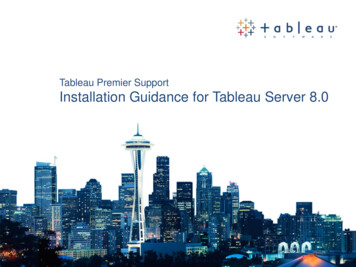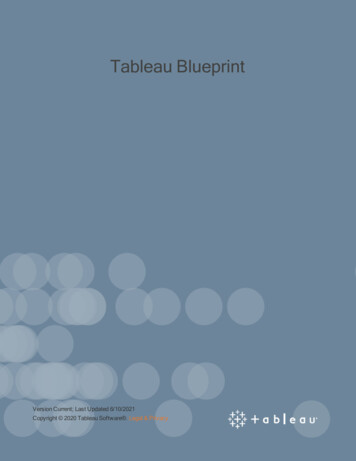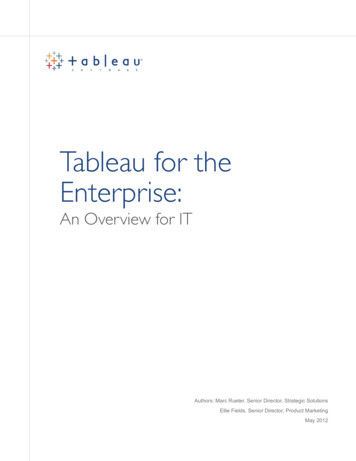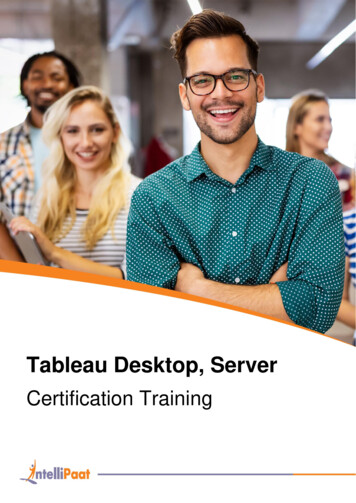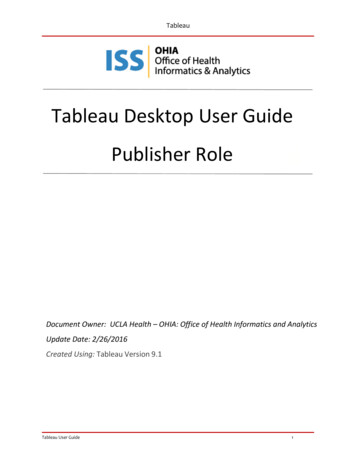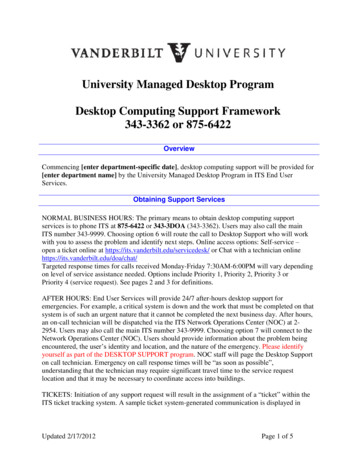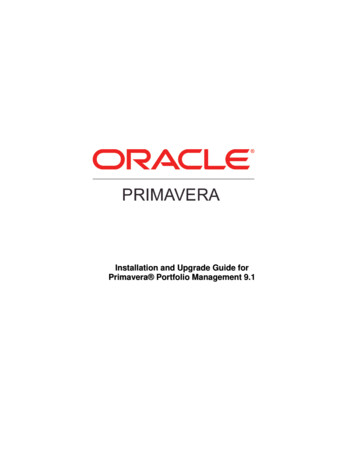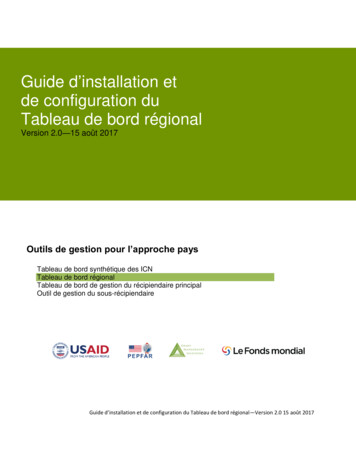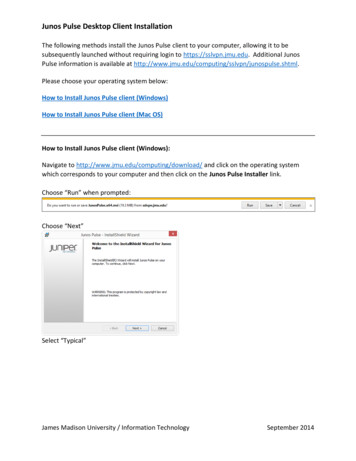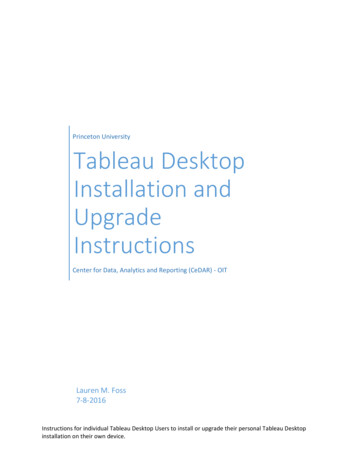
Transcription
Princeton UniversityTableau DesktopInstallation andUpgradeInstructionsCenter for Data, Analytics and Reporting (CeDAR) - OITLauren M. Foss7-8-2016Instructions for individual Tableau Desktop Users to install or upgrade their personal Tableau Desktopinstallation on their own device.
Tableau Desktop Installation and Upgrade InstructionsTableau Desktop Installation and Upgrade InstructionsTableau Desktop should be installed or upgraded to match the current release level of Tableau Server.The desktop release level can be lower than the current Tableau Server but not higher. A higher releaseof Tableau Desktop will prevent publication of any work to the Tableau Server. To find out the currentversion of Tableau Server, check the CeDAR website. This is posted on the IW & Tools Tab Princeton’sAnalytic, Visualization & Reporting Tools. Specifically, the URL is ps for the installation of the newest version of Tableau are listed below. Please note that theseinstructions were written on a Windows 7 operating system.1. Stop McAfee.a. Click on the Windows icon.b. Type cmd into the search bar.Center for Data, Analytics and Reporting (CeDAR)Page 1
Tableau Desktop Installation and Upgrade Instructionsc. Right click on cmd.exe and select Run as administrator.d. Enter the Administrator credentials.e. Enter commands to stop McShield and McAfee.i. net stop mcshieldii. net stop mcafeeframework2. Once McAfee has been successfully stopped, navigate to the Tableau website to obtain theexecutable required for installation (www.tableau.com Support Desktop Support Download Tableau Desktop All Versions). The direct web URL is:http://www.tableau.com/support/esdalt.3. Locate the version you will install and select from the appropriate option.a. Tableau Desktop 32 bitb. Tableau Desktop 64 bitc. Tableau Desktop for Mac4. On a Windows machine, click the appropriate link and Run or Save the installer.If you’ve chosen to Save, Run once the save is complete.Center for Data, Analytics and Reporting (CeDAR)Page 2
Tableau Desktop Installation and Upgrade InstructionsOn a Mac, TableauDesktop.dmg is copied to your Download folder.5. Read and accept the license agreement.6. Click Install. Note: you will need to log in as the administrator.For an upgrade when the installation is finished, complete the registration process by enteringthe name, organization and email address for the user. You will not need to enter the licensekey as this is already stored on the machine.However, if this is a first time installation you will also be asked to activate the product.Center for Data, Analytics and Reporting (CeDAR)Page 3
Tableau Desktop Installation and Upgrade InstructionsIn order to activate, you must supply the license key.If you don’t already have one, please contact CeDAR for assistance.Center for Data, Analytics and Reporting (CeDAR)Page 4
Tableau Desktop Installation and Upgrade InstructionsOnce the key has been supplied, you will be asked to supply the contact details for theregistered user.7. Once the registration information has been supplied, the new installation is ready for use.8. Restart McAfee.a. If you have closed your command prompt, follow the instructions in step 1 to re-openthe command executable.b. Once open, enter the commands to re-start McShield and McAfee.i. net start mcshieldii. net start mcafeeframework9. If this is an upgrade, next remove the prior version of Tableau from the user’s machine.a. Click to open the Control Panel.Center for Data, Analytics and Reporting (CeDAR)Page 5
Tableau Desktop Installation and Upgrade Instructionsb. In the Control Panel, open Programs and Features.Center for Data, Analytics and Reporting (CeDAR)Page 6
Tableau Desktop Installation and Upgrade Instructionsc. Locate and select the old version of Tableau.d. Click Uninstall. You will be asked to confirm.Click Yes.Center for Data, Analytics and Reporting (CeDAR)Page 7
Tableau Desktop Installation and Upgrade Instructions . Tableau Desktop should be installed or upgraded to match the current release level of Tableau Server. The desktop release level can be lower than the current Tableau Server but not higher. A higher release of Tableau Desktop will prevent public