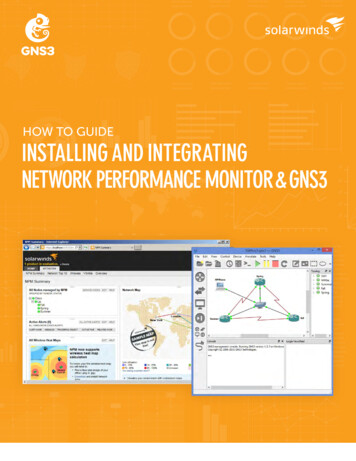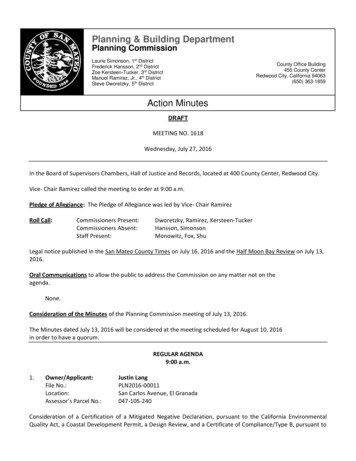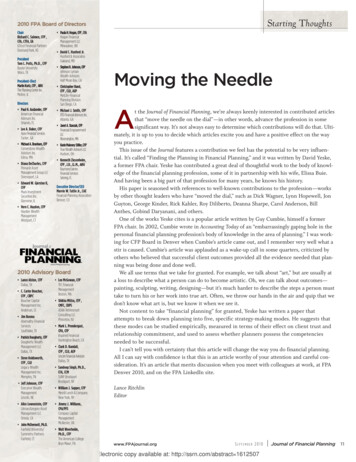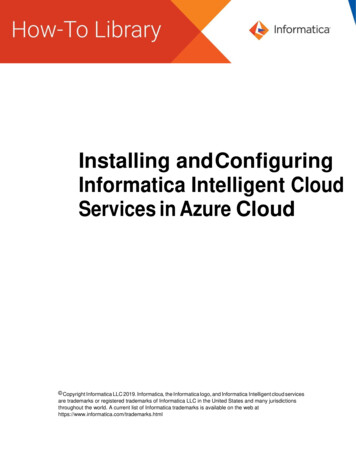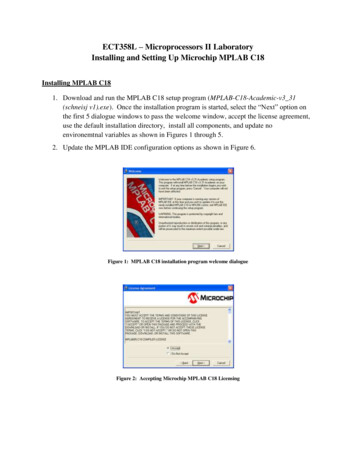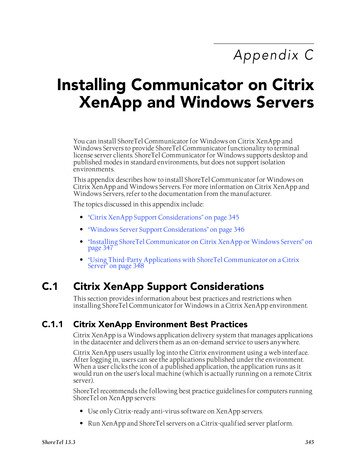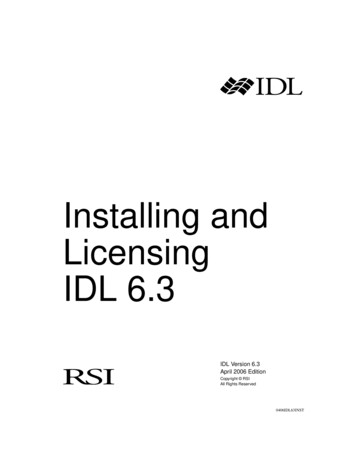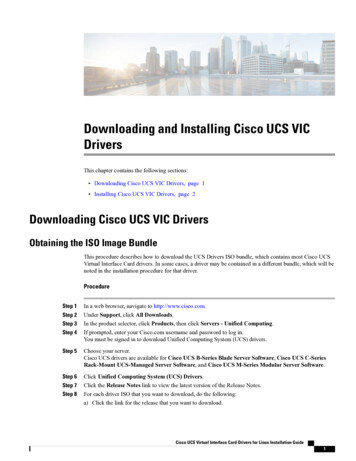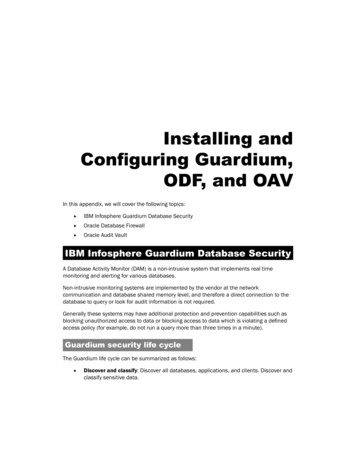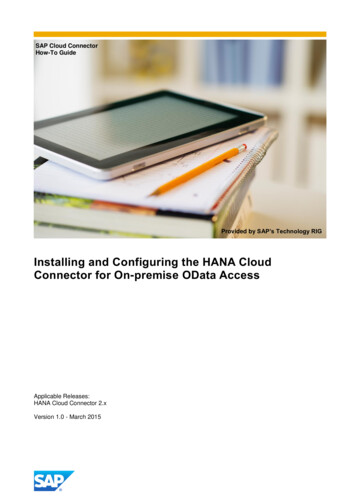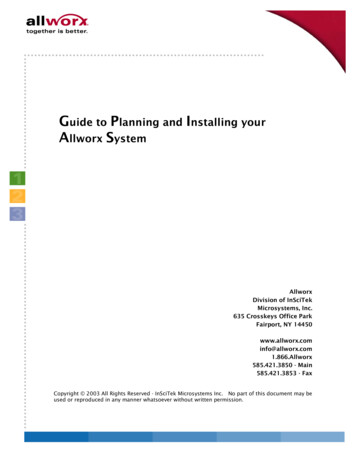
Transcription
Guide to Planning and Installing yourAllworx SystemAllworxDivision of InSciTekMicrosystems, Inc.635 Crosskeys Office ParkFairport, NY 85.421.3850 - Main585.421.3853 - FaxCopyright 2003 All Rights Reserved - InSciTek Microsystems Inc. No part of this document may beused or reproduced in any manner whatsoever without written permission.
Allworx Planning GuideTABLEOFContentsCustomer Information. 3Part 1 – Employee and Location Information. 4Part 2 - Phone System . 5Voice Service Delivery . 5Current Phone System . 6Allworx Phone System Configuration . 7Phone System Features . 9Allworx Phone Definitions . 12Part 3 - IT Environment . 19Part 4 – Allworx Client Application . 22User workstations/OS/Apps . 22Part 5 - Physical Infrastructure . 23Part 6 - Documentation . 24Part 7 - Quick Guide to Administration . 269/16/04 Page 2
Allworx Planning GuideCustomer Site SurveyCustomer InformationNote: Affix Contact’s business card here if available:Company Name:Primary Contact/Title:Address:Phone/Fax Number:E-mail Address:Company Website URL:Business Type:9/16/04 Page 3
Allworx Planning GuidePart 1 – Employee and Location Information1. Number of locations:2. Address of locations:3. Number of Employees:4. Client Information: Please list Employee Information, including name and title,contact information, and email address:5. Are there multiple offices - Will you be interconnecting locations using our siteto-site feature (requires multiple Allworx Servers and a VOIP key)?6. Are you going to have remote users or satellite officesAllworx Servers and a VOIP key)?(Requires multiple7. What is your current site-to-site connection method (for example VPN)?9/16/04 Page 4
Allworx Planning GuidePart 2 - Phone SystemVoice Service Delivery1. Who currently is your supplier for Voice Service?2. How is the current voice service delivered from your provider?3. Do your currently send your voice over the Internet (VoIP, ie. Vonage,CallVantage)?4. If so, who is your Internet Telephony Service Provider (ITSP)?5. How many outside lines (also known as Central Office Lines) do you currentlyhave?6. How are the lines provisioned (DID, Inbound vs. Outbound)?7. What features do you get from your telephone service provider?8. How many Fax Lines do you currently have?9. How many Alarm Lines do you currently have?10.Will the Fax or alarm lines be connected through the Allworx server?9/16/04 Page 5
Allworx Planning GuideCurrent Phone System1. What is the manufacturer and model number of your current phone system(for example Toshiba, Nortel etc.)?2. When did you purchase your existing system?3. What do you like about your current system?4. What do you dislike about your current system?5. What is the manufacturer and model number of your phones (handsets)?Note: Proprietary handsets are not reusable in the Allworx system.6. How many phones do you currently have?7. What is the manufacturer and model number of your Wireless and Cellularphone?8. How many Wireless/Cellular phones do you currently have?9. How do you currently answer incoming calls?9/16/04 Page 6
Allworx Planning GuideAllworx Phone System Configuration1. Describe how incomings calls will be handled during business and after hours(Use diagram on following page).2. How many users/extensions will be required?3. How many system extensions such as Conference rooms, Lobby phones etc.will be required?4. What is the total number of phones required?5. Are there special handset restrictions required (private lines or separatebusinesses)?6. Will you require Service groups for Least Cost Long Distance route (outsideresource seize order)?7. Are there any Local Area Code dialing requirements (7, 10, or 11 digits)?9/16/04 Page 7
Allworx Planning GuideIncoming call fromany outside lineLive answering or AutoAttendent?Live AnswerAllworx 9112Analog or Cisco phonesAutoAttendentOpen or closed?Do you have Allworx9112 Phones?After hours/HolidayDo outside linesappear on phones?Yes, Call answeredvia line appearanceNo, call appearancesonlyOpen HoursgreetingNon-BusinessHours greetingCustom Message/Single digit dialsCaller dials branchdigit or extensionnumber to reachdestination routeExtension 20xroute - may go toAuto AttendentCall Complete orheld on lineappearanceCall ends at Useror VM9/16/04 Page 8
Allworx Planning GuidePhone System o AttendantCall detail recordsCall Park/RetrieveCall Transfer (Blind/Announced)Call WaitingCaller IDConference CallingGroup Extensions/mailboxes. such as sales,service etc.Handset-Handset(s) pagingMultiple Auto AttendantsMusic On-Hold/Custom On-Hold messagesOverhead PagingRestricted outbound callingShortcuts from Auto Attendants – single digitshortcuts such as sales, support, billing etcVoice Mail for users/# of ports9/16/04 Page 9
Allworx Planning Guide9/16/04 Page 10
Allworx Planning Guide9/16/04 Page 11
Allworx Planning GuideAllworx Phone DefinitionsProgrammable Feature Keys (PFKs) – These are the buttons that will be programmedby your System Administrator in the configuration that best suits your needs. The 9112model has twelve programmable buttons; the 9102 model has two programmable buttons.The following definitions, describe (in order of how they appear in the Web Administrationon the Server) how each button can be configured. Following the descriptions is a worksheetthat should be filled out for each user.Line Appearance – When defined as a Line Appearance button, the user has the ability tomonitor a specific outside line (FXO/DID loops). With an incoming call, all the usersmonitoring that specific outside line will have their phones ring. Unless you use the Holdfunction, selecting another line appearance line means that you will hang up on the firstLine Appearance call. This is typically a Key System function. Line Appearance has a RingType associated with it and must be specified.Ring Type – Allworx phones can ring with different patterns and tones. Ring Types areassociated with Line Appearance and Call Appearance and must be specified.Direct Station Selection/Busy Lamp Field (DSS/BLF) – When defined as a DSS/BLFbutton, you will have the ability to connect to another user’s phone using the intercomchannel and the ability to monitor the status of that users phone. (Note: In order for thisbutton to work in DSS/BLF mode, the System Administrator must select Key System Modewhen configuring the buttons).Speed Dial/Busy Lamp Field – When defined as a SD/BLF button, you will have theability to ring another user’s extension and the ability to monitor the status of that user’sphone. (Note: In order for this button to work in SD/BLF mode, the System Administratormust select PBX Mode when configuring the buttons).Speed Dial – When defined as a Speed Dial button, you will have the ability to ring anotheruser extension without having to dial the extension number.Call Appearance – When defined as a Call Appearance button, you will have the ability toreceive calls targeted for your extension. You may have multiple buttons configured for CallAppearance, which you can manage individually. For example, each call can be put on holdor transferred to another extension. Call Appearance has a Ring Type associated with it.Please see the description above for the Ring Types.Function – A programmable button can be defined as a Function with the choices beingCentrex Flash, Headset, Personal Speed Dial and Redial. When defined as line flash you candirectly flash an outside phone line to access services provided by your phone companysuch as call forwarding, conferencing etc.Headset – When defined as a Headset function, this button will allow you to transfer yourconversation to a headset if connected.9/16/04 Page 12
Allworx Planning GuidePersonal Speed Dial – When defined as a Personal Speed Dial function, this button willcall your personal contacts such as home, a supplier or customer. The user, within theConfiguration menu on the phone defines Personal Speed Dial numbers.Redial – When defined as a Redial function, this button will redial the last call made by theuser.Not Used – When defined as Not Used, this button will not be usable by the user.9/16/04 Page 13
Allworx Planning GuideAllworx 9112 Phone ConfigurationEmployee Name:Employee Location:ButtonPFK #12PFK #11PFK #10PFK #9SelectionoLine Appearance (include Ring Type)oBLF (Speed Dial when in PBX Mode/Direct Station Selectionwhen in Key System ModeoSpeed DialoCall Appearance (include Ring Type)oFunction (Select one of the following: Centrex Flash,Headset, Personal Speed Dial, Redial)oNot UsedoLine Appearance (include Ring Type)oBLF (Speed Dial when in PBX Mode/Direct Station Selectionwhen in Key System ModeoSpeed DialoCall Appearance (include Ring Type)oFunction (Select one of the following: Centrex Flash,Headset, Personal Speed Dial, Redial)oNot UsedoLine Appearance (include Ring Type)oBLF (Speed Dial when in PBX Mode/Direct Station Selectionwhen in Key System ModeoSpeed DialoCall Appearance (Include Ring Type)oFunction (Select one of the following: Centrex Flash,Headset, Personal Speed Dial, Redial)oNot UsedoLine Appearance (include Ring Type)oBLF (Speed Dial when in PBX Mode/Direct Station Selection9/16/04 Page 14
Allworx Planning Guidewhen in Key System ModePFK #8PFK #7PFK #6PFK #5oSpeed DialoCall Appearance (include Ring Type)oFunction (Select one of the following: Centrex Flash,Headset, Personal Speed Dial, Redial)oNot UsedoLine Appearance (include Ring Type)oBLF (Speed Dial when in PBX Mode/Direct Station Selectionwhen in Key System ModeoSpeed DialoCall Appearance (include Ring Type)oFunction (Select one of the following: Centrex Flash,Headset, Personal Speed Dial, Redial)oNot UsedoLine Appearance (include Ring Type)oBLF (Speed Dial when in PBX Mode/Direct Station Selectionwhen in Key System ModeoSpeed DialoCall Appearance (include Ring Type)oFunction (Select one of the following: Centrex Flash,Headset, Personal Speed Dial, Redial)oNot UsedoLine Appearance (include Ring Type)oBLF (Speed Dial when in PBX Mode/Direct Station Selectionwhen in Key System ModeoSpeed DialoCall Appearance (include Ring Type)oFunction (Select one of the following: Centrex Flash,Headset, Personal Speed Dial, Redial)oNot UsedoLine Appearance (include Ring Type)oBLF (Speed Dial when in PBX Mode/Direct Station Selection9/16/04 Page 15
Allworx Planning Guidewhen in Key System ModePFK #4PFK #3PFK #2PFK #1oSpeed DialoCall Appearance (include Ring Type)oFunction (Select one of the following: Centrex Flash,Headset, Personal Speed Dial, Redial)oNot UsedoLine Appearance (include Ring Type)oBLF (Speed Dial when in PBX Mode/Direct Station Selectionwhen in Key System ModeoSpeed DialoCall Appearance (include Ring Type)oFunction (Select one of the following: Centrex Flash,Headset, Personal Speed Dial, Redial)oNot UsedoLine Appearance (include Ring Type)oBLF (Speed Dial when in PBX Mode/Direct Station Selectionwhen in Key System ModeoSpeed DialoCall Appearance (include Ring Type)oFunction (Select one of the following: Centrex Flash,Headset, Personal Speed Dial, Redial)oNot UsedoLine Appearance (include Ring Type)oBLF (Speed Dial when in PBX Mode/Direct Station Selectionwhen in Key System ModeoSpeed DialoCall Appearance (include Ring Type)oFunction (Select one of the following: Centrex Flash,Headset, Personal Speed Dial, Redial)oNot UsedoLine Appearance (include Ring Type)oBLF (Speed Dial when in PBX Mode/Direct Station Selection9/16/04 Page 16
Allworx Planning Guidewhen in Key System ModeoSpeed DialoCall Appearance (include Ring Type)oFunction (Select one of the following: Centrex Flash,Headset, Personal Speed Dial, Redial)oNot Used9/16/04 Page 17
Allworx Planning GuideAllworx 9102 Phone ConfigurationEmployee Name:Employee Location:ButtonPFK #2PFK #1SelectionoLine Appearance (include Ring Type)oBLF (Speed Dial when in PBX Mode/Direct Station Selectionwhen in Key System ModeoSpeed DialoCall Appearance (include Ring Type)oFunction (Select one of the following: Centrex Flash,Headset, Personal Speed Dial, Redial)oNot UsedoLine Appearance (include Ring Type)oBLF (Speed Dial when in PBX Mode/Direct Station Selectionwhen in Key System ModeoSpeed DialoCall Appearance (include Ring Type)oFunction (Select one of the following: Centrex Flash,Headset, Personal Speed Dial, Redial)oNot Used9/16/04 Page 18
Allworx Planning GuidePart 3 - IT EnvironmentUse the Network Topology diagrams as discussion points and examples of typicalconfigurations, and attach to survey.1. Who services your network?2. Who is your Internet Service Provider?3. What type of connection to your site?o T1, DSL, Cable Modemo What is the Speed and Bandwidth?4. What is the manufacturer and model of your modem/IAD?5. Addresses from ISP?o Static IP addresso Subnet Masko Primary & Secondary DNS servers6. Do you have any network devices (Firewall, Router, Switch)?7. If so, what are the manufacturer and model numbers?9/16/04 Page 19
Allworx Planning Guide8. Please diagram the network topology.9/16/04 Page 20
Allworx Planning Guide9. What is the Network Server?10. Who hosts your website?11. What is the format of your website (FrontPage, Coldfusion, etc)?12. Where is your email hosted and how do you currently receive you mail?13. What is the number of E-mail users?14. Will you use Allworx as your primary mail server or web site host?15. Are there any other Servers/Applications?16. Will Allworx be the main gateway to the Internet or will it be a device onanother network?oMain Router/FirewalloHost on LAN9/16/04 Page 21
Allworx Planning GuidePart 4 – Allworx Client ApplicationThe Allworx E-mail Client Application gives users the ability to have Calendaring,Unified Messaging, and Contacts.The Calendar function allows the user to create and manage their business andpersonal activities, events, and meetings.The Contacts function allows the user to create and manage their personal contacts,contact groups, and access company contacts.The Unified Messaging allows the user to access and manage their voice and emailin one inbox. Unified Messaging requires the use of a messaging POP3 compatibleE-mail client tool such as the Allworx Client Mail tool, Microsoft Outlook Express orOutlook, or Lotus Notes and a media player such as RealAudio, Liquid Audio, orMicrosoft Player (format of audio is .wav) along with a functioning audio card andspeakers.Note: A majority of Allworx customers leverage their existing E-mail client ratherthan porting all their data into the Allworx E-mail client.User workstations/OS/Apps1. What is the total number of Workstations?2. What are the Vendor and OS versions (such as Windows XP or Windows2000)?3. What are the current PC/Workstation Hardware including RAM, Disk Space andNetwork Interface Card?4. What is the current Browser Software? Note: Allworx Clients are compatiblewith Windows 2000 and XP; Administration can be done via any web browser.9/16/04 Page 22
Allworx Planning GuidePart 5 - Physical Infrastructure1. Where will the Allworx unit be installed? Note: The Allworx can be installed in a19” rack, wall or tabletop mounted.2. Where is the Demarcation Location (Point of phone service delivery)?3. Will new wiring be required? Note: Allworx requires RJ-11 two wire, center pairplugs for all analog telephony connections.4. Does any existing wiring need to be re-located?5. Will new wiring be required for Network or VOIP Phones? Note: Allworxrequires CAT5 or better cabling for Network devices.6. Is adequate backed up power available (separate breaker recommended withsome form of UPS)?9/16/04 Page 23
Allworx Planning GuidePart 6 - DocumentationDocumentation and Software is available tmThe following documentation is on our website: Installation Instructions Administrator’s Guide User’s Guide Service Manual Voicemail Reference Guide Auto Attendant Backup and Restore Business Information Guide to New Features (Server Release 4.5) Guide to New Features (Server Release 4.6) Phone Setup Backup and Restore Without Client Phone Guide for 9102 and 9112 (will be available)The following software is on our website: Release Server Software 4.6.2 Release Client Software 4.6.1 Pre-Release Server Software 5.0.0.18 (must be used when installing AllworxVOIP Phones) Pre-Release Client Software 5.0.0.7 (must be used with Server software5.0.0.15)9/16/04 Page 24
Allworx Planning GuideCompletedName: Date:ApprovedName: Date:9/16/04 Page 25
Allworx Planning GuidePart 7 - Quick Guide to AdministrationThe following will serve as a step by step guide through a typical installation. For adetailed description of administrative tasks refer to the System Administrator’sGuide.Before connecting the server to the customer’s network, follow steps 1- 11 andreset the unit.1. Connect a workstation to the LAN side of the Allworx unit and ensure theworkstation is on the same logical subnet as the Allworx server LAN (Default 192.168.2.254).2. Using a web browser such as Internet Explore, browse tohttp://192.68.2.254:8080.3. Enter the administrator’s password (factory default password is admin).4. Update server to latest firmware release if required (Available m5. Set time on server; (Maintenance, Time).6. Program network security mode and addresses per desired networkconfiguration; (Network, Security).7. Enter server domain and host name; (Network, Addresses).8. Enable/Disable DHCP server; (Servers, DHCP).9. Set DNS server addresses provided by you ISP or network administrator;(Servers, DNS).9/16/04 Page 26
Allworx Planning Guide10. Verify/Enter any features keys that are required; (Maintenance, Feature Keys).11. Enable VPN if required; (Network, VPN).12. Reset server for settings to take effect; (Maintenance, Restart).13. Log in to server and add handsets; (Phone System, Handsets).14. Add users with primary extensions; (Business, users) and system extensions(Phone system, extensions).15.Any phone can be checked by dialing 400, #7.16. Program operator(0) route(s) and create 200 series extension if customer willbe live answering; (Phone system, extensions, add/modify).17. Add outside lines to phone system; (Phone system, Outside lines) and definecall routing – inbound calls can be routed to any AA or to a 200 seriesextension for line answer.18. Check/Set Company business hours; (Business, Hours).19. Record AA prompts for business if require; From any phone Dial 4
Allworx 9112 Analog or Cisco phones Call Complete or held on line appearance Yes, Call answered via line appearance Incoming call from any outside line Call ends at User or VM No, call appearances only Live Answer . su