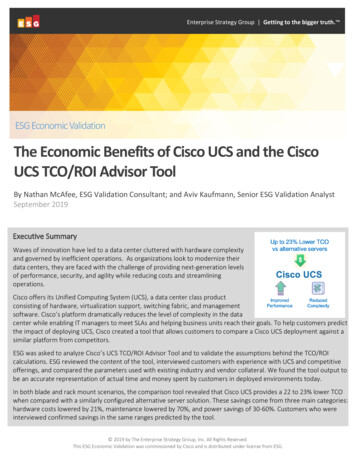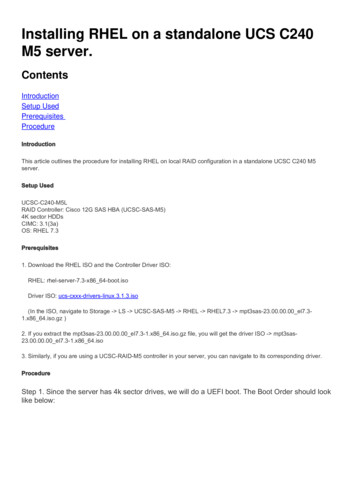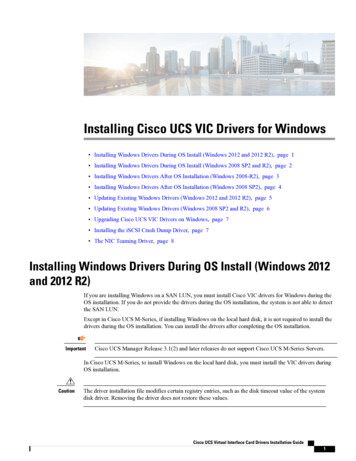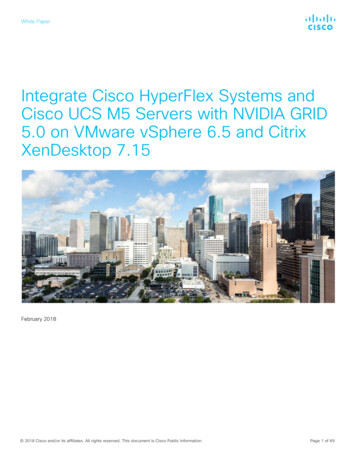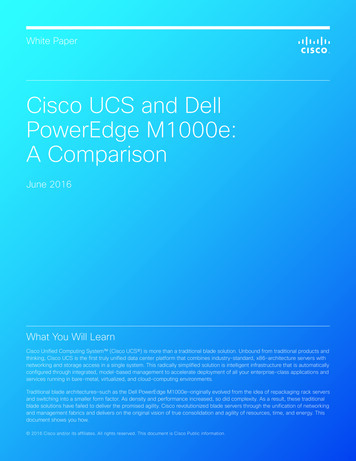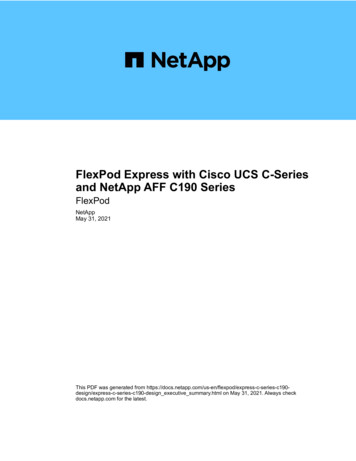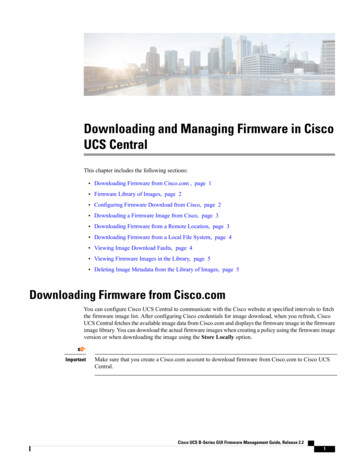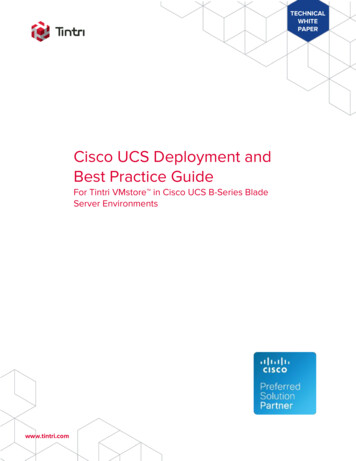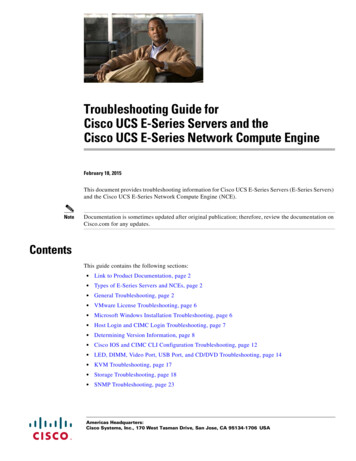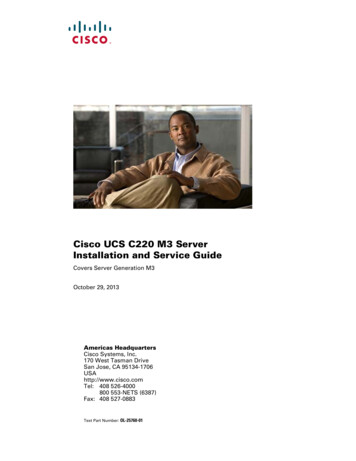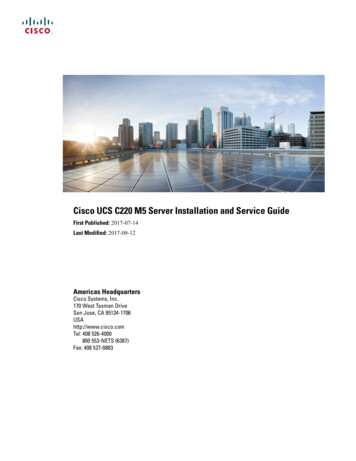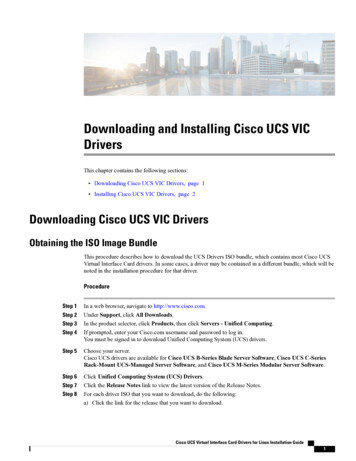
Transcription
Downloading and Installing Cisco UCS VICDriversThis chapter contains the following sections: Downloading Cisco UCS VIC Drivers, page 1 Installing Cisco UCS VIC Drivers, page 2Downloading Cisco UCS VIC DriversObtaining the ISO Image BundleThis procedure describes how to download the UCS Drivers ISO bundle, which contains most Cisco UCSVirtual Interface Card drivers. In some cases, a driver may be contained in a different bundle, which will benoted in the installation procedure for that driver.ProcedureStep 1Step 2Step 3Step 4In a web browser, navigate to http://www.cisco.com.Under Support, click All Downloads.In the product selector, click Products, then click Servers - Unified Computing.If prompted, enter your Cisco.com username and password to log in.You must be signed in to download Unified Computing System (UCS) drivers.Step 5Choose your server.Cisco UCS drivers are available for Cisco UCS B-Series Blade Server Software, Cisco UCS C-SeriesRack-Mount UCS-Managed Server Software, and Cisco UCS M-Series Modular Server Software.Step 6Step 7Step 8Click Unified Computing System (UCS) Drivers.Click the Release Notes link to view the latest version of the Release Notes.For each driver ISO that you want to download, do the following:a) Click the link for the release that you want to download.Cisco UCS Virtual Interface Card Drivers for Linux Installation Guide1
Downloading and Installing Cisco UCS VIC DriversInstalling Cisco UCS VIC DriversThe latest release version is selected by default.b) Choose your download method and follow the prompts to complete your driver download.DownloadDownloads the software immediately.Add to CartAdds the software driver ISO to your cart to be downloaded at a later time.What to Do NextRead the Release Notes before installing the Cisco UCS Virtual Interface Card drivers.Installing Cisco UCS VIC DriversInstallation MethodsCisco UCS Virtual Interface Card drivers for Linux can be installed in the following ways: OS driver disks To SAN Storage using the fNIC driver and OS driver disk. (only fNIC) RPM Source tarballIn Cisco UCS Manager Release 2.5, sNIC drivers support only the following Linux OS: RHEL Centos UbuntusNIC drivers for Linux can be installed in the following ways: To DAS Storage using the sNIC driver disk. RPM (for RHEL and CentOS only). Ubuntu with the sNIC driver disk image.Administrative privileges are required to install and update Cisco UCS Virtual Interface Card drivers.Installing Linux Drivers to the Local Drive Using a Driver DiskThe following steps can also be followed for SLES or XenServer.Cisco UCS Virtual Interface Card Drivers for Linux Installation Guide2
Downloading and Installing Cisco UCS VIC DriversInstalling Linux Drivers to the Local Drive Using a Driver DiskBefore You BeginCreate a DVD from the driver disk ISO image.ProcedureStep 1Insert the RHEL installation DVD and at the installation menu, enter linux dd.A prompt displays requesting the driver disk.NoteWhile performing a RHEL 7.0 installation of drivers with dd.iso, press Tab at the initial launch ofthe DVD, edit the line and enter dd.Step 2Remove the RHEL installation DVD and insert the DVD generated from the dd.iso image.The RHEL installer reads the new drivers and overrides the default drivers.After the RHEL installer finishes reading the drivers from the dd.iso, the RHEL installer displays a promptrequesting that you reinsert the RHEL installation DVD.Step 3Step 4Step 5Remove the DVD generated from the dd.iso image and insert the RHEL installation DVD.Complete the RHEL installation.NoteDuring installation using RHEL 7.0, unmap the OS ISO image and map the driver ISO image. Runthe refresh command, and then select the driver with a numerical option. Run the continue command,and then after extraction, remap the dvd.iso.Verify that the default RHEL driver has been replaced by the driver in the dd.iso image.For the eNIC driver, cat /sys/module/enic/versionFor the fNIC driver, cat /sys/module/enic/versionInstalling Linux to SAN Storage Using the fNIC Driver and OS Driver DiskImportantfNIC is not supported in Cisco UCS Manager Release 2.5.ProcedureStep 1Step 2Create a vHBA on the Cisco UCS M81KR Virtual Interface Card.In Cisco UCS Manager, mark the vHBA bootable and add the WWPN of the SAN storage.For more information on how to do this step, see the Cisco UCS Manager CLI Configuration Guide or CiscoUCS Manager GUI Configuration Guide.Step 3Step 4Boot the server using the RHEL installation DVD through vMedia.At the installation menu, enter linux dd.The installer displays the available installation disks, including the local disk and the SAN disk discoveredby the Cisco UCS M81KR Virtual Interface Card.Step 5For the installation target, choose the SAN storage device.Cisco UCS Virtual Interface Card Drivers for Linux Installation Guide3
Downloading and Installing Cisco UCS VIC DriversInstalling Linux Drivers using RPMThe RHEL installer reads the new drivers and overrides the default drivers to install RHEL on the SAN disk.Step 6Complete the RHEL installation and reboot the host, choosing SAN storage as the first boot option.Installing Linux Drivers using RPMIf the management connection is over the eNIC, we recommend that you use the serial or KVM console tocomplete the driver installation. Completing an rmmod of the current driver results results in a loss of eNICnetwork connectivity.Before You BeginRemove existing drivers by entering one of the following commands: rmmod {enic fnic} modprobe {-r enic -r fnic}NoteIf you are booting from SAN storage, you cannot remove the existing driver using the rmmod fNICcommand because this driver is required to use the SAN LUNs. Instead, enter the rpm --eraseold-kmod-fnic-rpm-name command to erase the old RPM. Then, enter the rpm -ivh --nodepsnew-kmod-fnic-rpm-name command to update the driver and reboot the node. The rpm -ivh --nodepsnew-kmod-fnic-rpm-name command replaces the older driver with the new driver in the system memory.If an fNIC RPM is not installed, and the fNIC driver that is available with the OS kernel is used, then youneed not remove any existing drivers.To determine the package that the fNIC belongs to, perform the following steps:1 Find the installed fNIC modules find /lib/modules -name csi/fnic/fnic.ko2 Determine which package the fNIC modules belong to.cd ic/fnic.korpm -qf ./fnic.koIf this command displays the fNIC package name, then you must uninstall the fNIC RPM. You do notneed to remove the fNIC RPM if it belongs to the Linux kernel package.If drivers have previously been installed using the driver disk installation process, the driver disk's enic/fnic.kofile is in the /lib/modules/'uname -r'/updates/ directory. The default search order of depmod (as specified inthe /etc/depmod.d/depmod.conf.dist file) places a higher priority on the updates/ directory. Because new RPMinstallations place the enic/fnic.ko file under /lib/modules/'uname -r'/extra/, you can rename, delete or movethe driver in the /lib/modules/'uname -r'/updates/ directory. Alternatively, you can also modify the/etc/depmod.d/depmod.conf.dist to change the search order by placing extra/ before updates/. To ensure thatthe depmod picks up the RPM installation's driver and not the existing driver installed using the driver diskmethod.Cisco UCS Virtual Interface Card Drivers for Linux Installation Guide4
Downloading and Installing Cisco UCS VIC DriversInstalling Linux Drivers Using the Source TarballProcedureStep 1Install the binary RPM by entering the corresponding command for your driver:DriverCommandeNIC driver on RHELrpm -ivh kmod-enic-version-0.x86 86.rpmeNIC driver on RHEL with XEN supportrpm -ivh kmod-enic-version-0.x86 86.rpmeNIC driver on SuSErpm -ivh cisco-enic-kmp-default-version-0.x86 64.rpmeNIC driver on SuSE with XEN supportrpm -ivh cisco-enic-kmp-default-version-0.x86 64.rpmfNIC driver on RHELrpm -ivh --nodeps kmod-fnic-The driver is installed but not loaded.Step 2Load the driver in one of the following ways: Reboot the host Load the driver manually while the host is running by entering the modprobe{enic fnic} command.NoteStep 3If an error message displays and says that the module is in use, remove any modules that are usingthe driver and then remove the driver. Issuing the lsmod grep {enic fnic} command can help youfigure out which modules are in use.If there are many references to the eNIC or fNIC module and it is not possible to remove all of thedependencies, reboot the system.Verify the driver installation by entering the sbin/lsmod grep {enic fnic} command.Installing Linux Drivers Using the Source TarballTo install the Linux driver for eNIC or fNIC for the first time, complete the entire procedure. To upgrade anexisting driver, remove the currently running eNIC or fNIC module and then complete steps 3-10.Before You BeginRemove existing drivers by entering one of the following commands: /sbin/rmmod {enic fnic} modprobe {-r enic -r fnic}Cisco UCS Virtual Interface Card Drivers for Linux Installation Guide5
Downloading and Installing Cisco UCS VIC DriversInstalling Linux Drivers Using the Source TarballNoteIf you are booting from SAN storage, you cannot remove the existing driver using the rmmod fNICcommand because this driver is required to use the SAN LUNs. Instead, enter the rpm --eraseold-kmod-fnic-rpm-name command to erase the old RPM. Then, enter the rpm -ivh --nodepsnew-kmod-fnic-rpm-name command to update the driver and reboot the node. Entering the rpm -ivh--nodeps new-kmod-fnic-rpm-name command replaces the older driver with the new driver in the systemmemory.If drivers have previously been installed using the driver disk installation process, the driver disk's enic/fnic.kofile is in the /lib/modules/'uname -r'/updates/ directory. The default search order of depmod (as specified inthe /etc/depmod.d/depmod.conf.dist file) places a higher priority on the updates/ directory. Because new RPMinstallations place the enic/fnic.ko file under /lib/modules/'uname -r'/extra/, you can rename, delete or movethe driver in the /lib/modules/'uname -r'/updates/ directory. Alternatively, you can also modify the/etc/depmod.d/depmod.conf.dist to change the search order by placing extra/ before updates/. To ensure thatthe depmod picks up the RPM installation's driver and not the existing driver installed using the driver diskmethod.ProcedureStep 1Copy the source tarball to the specified folder.cp {enic- fnic}version-num.tar.gz folder-nameStep 2Change directories to the specified folder.cd folder-nameStep 3Extract the source tarball.tar xvfz {enic- fnic}version-num.tar.gzStep 4Change directories to the eNIC or fNIC version folder.cd {enic- fnic}version-numStep 5Make the driver by entering one of the following commands:DriverCommandeNICmake CONFIG ENIC mfNICmake CONFIG FNIC mMaking the driver builds the new .ko file and removes the existing driver. The new driver is copied to/lib/modules/'uname -r'/kernel/drivers/scsi/fnic/.Step 6Install the driver by entering one of the following commands:DriverCommandeNICmake CONFIG ENIC m installfNICmake CONFIG FNIC m installIf an enic or fnic.ko file already exists in that directory, it is renamed as enic or fnic.ko.orig during the makeinstallation. The make file backs up the currently installed enic or fnic.ko module and replaces it with theCisco UCS Virtual Interface Card Drivers for Linux Installation Guide6
Downloading and Installing Cisco UCS VIC DriversInstalling Linux Drivers Using the Source Tarballnewly build module. For the fNIC, if libfc.ko, fcoe.ko, and libfcoe.ko exist on the system, they are leftunmodified.Step 7(Optional) If you installed and are booting from SAN storage, rebuild the initrd file with the updated fNICdrivers.Example:# cp /boot/initrd-'uname -r'.img /boot/initrd-'uname -r'.img.orig# mkinitrd /boot/initrd-'uname -r'.img 'uname -r'Step 8Load the driver in one of the following ways: Reboot the host Load the driver manually while the host is running by entering the modprobe{enic fnic} command. Load the installed module manually by entering the /sbin/insmod /lib/modules/uname-r/extra/{enic fnic}/{enic fnic}.ko command.NoteStep 9If an error message displays and says that the module is in use, remove any modules that are usingthe driver and then remove the driver. Entering the lsmod grep {enic fnic} command can helpyou figure out which modules are in use.If there are many references to the eNIC or fNIC module and it is not possible to remove all of thedependencies, reboot the system.Verify the new driver is loaded./sbin/lsmod grep {enic fnic}Step 10 (Optional) Enter the fcc command with any of the following arguments to run the FCC tool.ArgumentDescriptionNo arguments specifiedLists all FC hosts, remote ports, and LUNs.fcc --helpLists all of the FC commands.NoteOnly the list, luns, stats, info, and reset commands work atthis time. The other options are supported in the softwareFCoE stack only.fcc list hosthost-numLists only the hosts, ports, and LUNs associated with a single host.fcc reset hosthost-numResets the specified host.The FCC tool that is packaged with the driver and can be used to list all of the associated Fibre Channel HBAs,remote ports, and LUNs. Entering the make install command copies the FCC to the /root/bin/ directory andcreates a link to this file in the /bin/ directory.The following example extracts version 11 of the tarball to a folder called tmp and installs the driver. Thedriver is loaded using the reboot method. #cp enic-11.tar.gz /tmpcd /tmptar xvfz enic-11.tar.gzcd enic-11make CONFIG ENIC mmake CONFIG ENIC m installCisco UCS Virtual Interface Card Drivers for Linux Installation Guide7
Downloading and Installing Cisco UCS VIC DriversInstalling sNIC Drivers for LinuxWhat to Do NextAfter the reboot, you can run the following commands to ensure that the correct driver is loaded: ([root@linux-host]# dmesg grep -i fnicfnic: Cisco FCoE HBA Driver, ver 1.5.0.1scsi0 : fnicscsi1 : fnicInstalling sNIC Drivers for LinuxInstalling Linux to DAS Storage Using the sNIC Driver DiskProcedureStep 1Step 2Step 3In the Navigation pane of Cisco UCS Manager, click the Servers tab.On the Servers tab, expand Servers Service Profiles.Create a service profile with two LUNs and associate it with a server.Detailed information about creating a service profile and associating it with a server is available in Cisco UCSManager CLI Configuration Guide, Release 2.2.Step 4For the service profile that you created, configure a local disk as the first boot device.Detailed information about configuring a local disk as the first boot device is available in Cisco UCS ManagerCLI Configuration Guide, Release 2.2.Step 5Step 6Boot the server using the OS installation DVD through vMedia.At the installation menu, enter linux dd.A message appears that asks you whether you have a driver disk.Step 7If you have a driver disk, select Yes and map the driver disk dd-snic-version to the vMedia.Select the relevant vMedia.The OS installer reads the new drivers and overrides the default drivers to install the OS on the DAS disk.Step 8Step 9 Ensure that the DAS storage is discovered.Step 10 Complete the OS installation, and reboot the host.Installing sNIC Linux Drivers using RPMYou can use RPM to install sNIC drivers only on RHEL and CentOS.ImportantUse this procedure only to upgrade driver versionsCisco UCS Virtual Interface Card Drivers for Linux Installation Guide8
Downloading and Installing Cisco UCS VIC DriversInstalling sNIC Drivers for LinuxProcedureStep 1Install the binary RPM on RHEL and CentOS by using the rpm -ivh snic-rpm-package command for thesNIC driver.The driver is installed, but not loaded.If the OS is already installed by using DD, then using this command displays an error message. You can usethe RPM package only for upgrading the driver version by using the rpm -Uvh snic-rpm-package command.After this is done, you cannot unload the sNIC driver.Step 2List the module information for the sNIC driver by entering the modinfo snic command.The driver version in the kernel may not be upgraded before rebooting the host.Step 3Reboot the host.After reboot, the host boots successfully with the latest driver.Step 4Verify that the driver version is the same when you run the modinfo snic command and the cat/sys/module/snic/version command.Installing sNIC Linux Drivers Using the Source TarballProcedureStep 1Copy the source tarball to the specified folder.cp {snic}version-num.tar.gz folder-nameExample:cp snic-0.0.19.tar.gzStep 2Change directories to the specified folder.cd folder-nameExample:cd /tmpStep 3Extract the source tarball.tar xvfz {snic}version-num.tar.gzExample:# tar xvf snic-0.0.19.tarStep 4Change directories to the sNIC version folder.cd {snic}version-numExample:# cd snic-0.0.19Step 5Make the driver by entering the following command:make CONFIG SCSI SNIC mCisco UCS Virtual Interface Card Drivers for Linux Installation Guide9
Downloading and Installing Cisco UCS VIC DriversInstalling sNIC Drivers for LinuxMaking the driver builds the new .ko file and removes the existing driver. The new driver is copied to/lib/modules/'uname -r'/kernel/drivers/scsi/snic/.Example:]# make CONFIG SCSI SNIC mmake -C /lib/modules/2.6.32-431.el6.x86 64/build M /root/snic-0.0.1.19/drivers/scsi modulesmake[1]: Entering directory /usr/src/kernels/2.6.32-431.el6.x86 64'CC [M] /root/snic-0.0.1.19/drivers/scsi/snic/snic attrs.oCC [M] /root/snic-0.0.1.19/drivers/scsi/snic/snic main.oCC [M] /root/snic-0.0.1.19/drivers/scsi/snic/snic res.oCC [M] /root/snic-0.0.1.19/drivers/scsi/snic/snic isr.oCC [M] /root/snic-0.0.1.19/drivers/scsi/snic/snic ctl.oCC [M] /root/snic-0.0.1.19/drivers/scsi/snic/snic io.oCC [M] /root/snic-0.0.1.19/drivers/scsi/snic/snic scsi.oCC [M] /root/snic-0.0.1.19/drivers/scsi/snic/snic disc.oCC [M] /root/snic-0.0.1.19/drivers/scsi/snic/snic debugfs.oCC [M] /root/snic-0.0.1.19/drivers/scsi/snic/snic trc.oCC [M] /root/snic-0.0.1.19/drivers/scsi/snic/snic dbg.oCC [M] /root/snic-0.0.1.19/drivers/scsi/snic/vnic cq.oCC [M] /root/snic-0.0.1.19/drivers/scsi/snic/vnic intr.oCC [M] /root/snic-0.0.1.19/drivers/scsi/snic/vnic dev.oCC [M] /root/snic-0.0.1.19/drivers/scsi/snic/vnic wq.oLD [M] ng modules, stage 2.MODPOST 1 c.mod.oLD [M] gnedNO SIGN [M] 1]: Leaving directory /usr/src/kernels/2.6.32-431.el6.x86 64'Step 6Install the driver by entering the following command:make CONFIG SCSI sNIC m installIf the snic.ko file already exists in that directory, it is renamed as snic.ko.orig during the make installation.The make file backs up the currently installed snic.ko module and replaces it with the newly built module.Example:]# make CONFIG SCSI SNIC m installinstall: backing up old versions of modules## Just find all .ko files in /lib/modules/2.6.32-431.el6.x86 64/kernel/drivers/scsi/directory,# and backup the file if it isn't a soft link.#find /lib/modules/2.6.32-431.el6.x86 64/kernel/drivers/scsi/ \\( -name snic.ko -o -false \) \xargs -t -r -I {} -i sh -c '[ -h {} ] cp {} {}.orig'install: completed backing up original OS .ko filesinstall: backing up last built .ko filesfind /lib/modules/2.6.32-431.el6.x86 64/extra/ \\( -name snic.ko -o -false \) \xargs -t -r -I {} -i sh -c ' mv {} {}.prev 'sh -c mv /lib/modules/2.6.32-431.el6.x86 86 64/extra/snic/snic.ko.prevmake -C /lib/modules/2.6.32-431.el6.x86 64/build M /root/snic-0.0.1.19/drivers/scsimodules installmake[1]: Entering directory /usr/src/kernels/2.6.32-431.el6.x86 64'INSTALL D 2.6.32-431.el6.x86 64make[1]: Leaving
Downloading and Installing Cisco UCS VIC Drivers Thischaptercontainsthefollowingsections: DownloadingCiscoUCSVICDrivers,pa