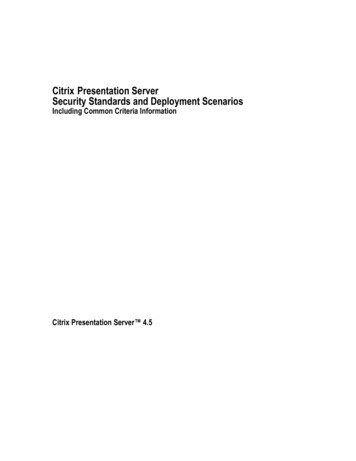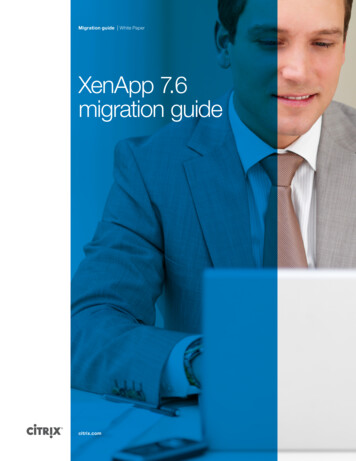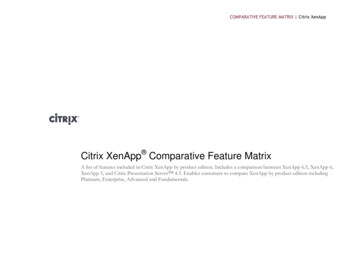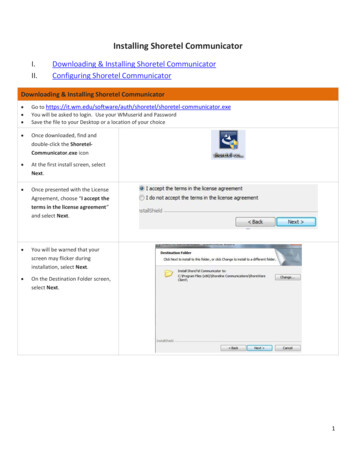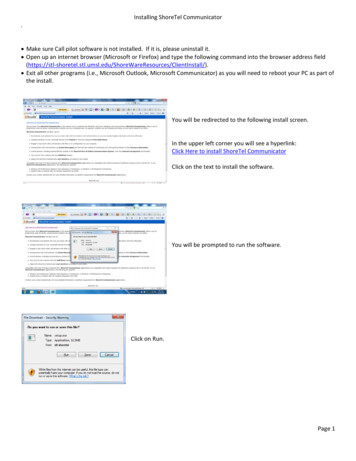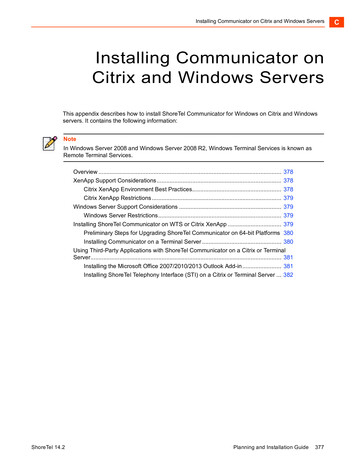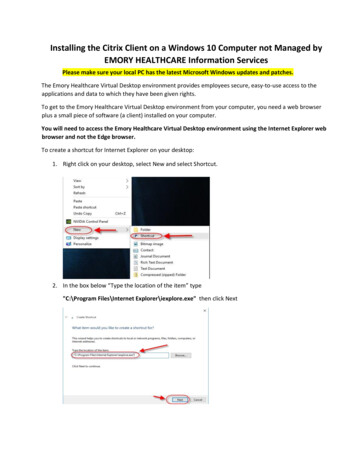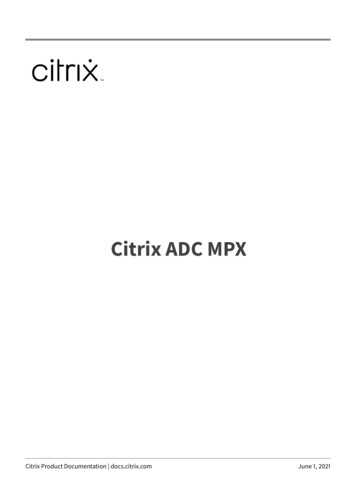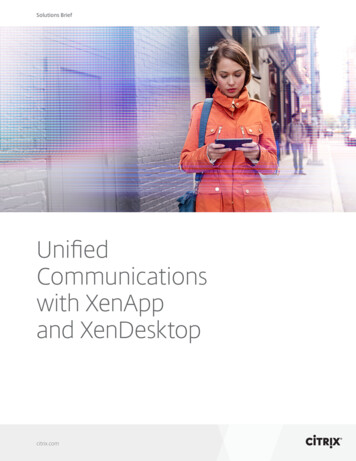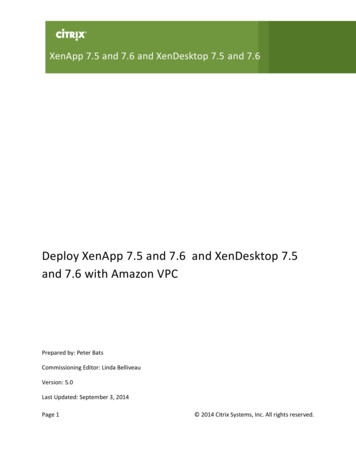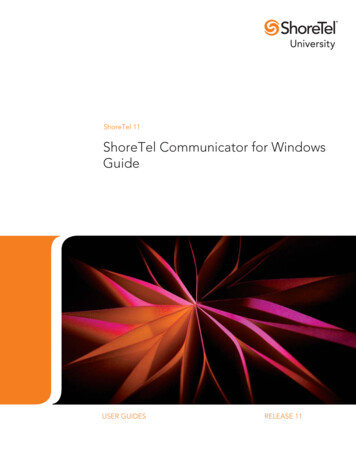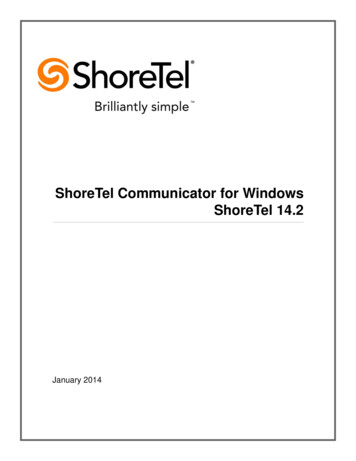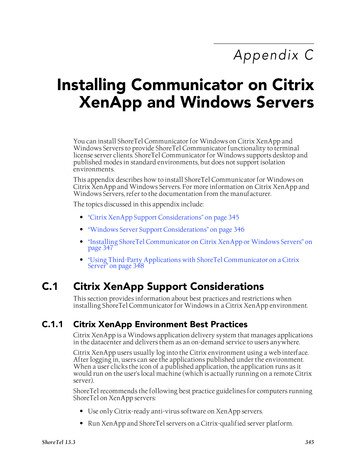
Transcription
Appendix CInstalling Communicator on CitrixXenApp and Windows ServersYou can install ShoreTel Communicator for Windows on Citrix XenApp andWindows Servers to provide ShoreTel Communicator functionality to terminallicense server clients. ShoreTel Communicator for Windows supports desktop andpublished modes in standard environments, but does not support isolationenvironments.This appendix describes how to install ShoreTel Communicator for Windows onCitrix XenApp and Windows Servers. For more information on Citrix XenApp andWindows Servers, refer to the documentation from the manufacturer.The topics discussed in this appendix include: “Citrix XenApp Support Considerations” on page 345 “Windows Server Support Considerations” on page 346 “Installing ShoreTel Communicator on Citrix XenApp or Windows Servers” onpage 347 “Using Third-Party Applications with ShoreTel Communicator on a CitrixServer” on page 348C.1Citrix XenApp Support ConsiderationsThis section provides information about best practices and restrictions wheninstalling ShoreTel Communicator for Windows in a Citrix XenApp environment.C.1.1Citrix XenApp Environment Best PracticesCitrix XenApp is a Windows application delivery system that manages applicationsin the datacenter and delivers them as an on-demand service to users anywhere.Citrix XenApp users usually log into the Citrix environment using a web interface.After logging in, users can see the applications published under the environment.When a user clicks the icon of a published application, the application runs as itwould run on the user's local machine (which is actually running on a remote Citrixserver).ShoreTel recommends the following best practice guidelines for computers runningShoreTel on XenApp servers: Use only Citrix-ready anti-virus software on XenApp servers. Run XenApp and ShoreTel servers on a Citrix-qualified server platform.ShoreTel 13.3345
Planning and Installation GuideAppendix C: Installing Communicator on Citrix XenApp and Windows Servers Perform frequent defragmentation of the XenApp server disk. Co-locate the Citrix/WTS server with the headquarters server or the DVSservicing the ShoreTel Communicator clients.C.1.2Citrix XenApp RestrictionsShoreTel Communicator for Windows does not support the following XenAppoperations: Streaming mode. Application Isolation Environment (AIE). Virtual deployment. XenDesktop.The following ShoreTel Communicator for Windows features are not supported inthe Citrix XenApp environment: SoftPhone. Video. Docking in Seamless Mode (Docked Top, Docked Bottom, Docked Left, DockedRight).NOTEPresenter for Java must be used because ShoreTel does not support Presenterfor Windows (ShoreTel Conferencing).C.2Windows Server Support ConsiderationsThis section provides information about restrictions when installing ShoreTelCommunicator for Windows in a Windows Server environment.NOTEIn Windows Server 2008 and Windows Server 2008 R2, Windows TerminalServices is known as Remote Terminal Services.C.2.1Windows Server RestrictionsThe following ShoreTel Communicator for Windows features are not supported inthe Windows Server environment: SoftPhone. Video.346
Appendix C: Installing Communicator on Citrix XenApp and Windows ServersC.3Planning and Installation GuideInstalling ShoreTel Communicator on CitrixXenApp or Windows ServersShoreTel 13.3 supports ShoreTel Communicator on the following platforms: XenApp 5.0 on Windows Server 2008, 32-bit, SP2 (Isolation mode is notsupported). XenApp 6.0 only on Windows Server 2008, 64-bit, R2 (Isolation mode is notsupported).C.3.1Preliminary Steps for Upgrading ShoreTel Communicatoron 64-bit PlatformsShoreTel Communicator for Windows requires .NET Framework version 3.5 orhigher on 64-bit Windows server platforms. ShoreTel does not ship the .NETFramework as part of the software package. The first time the .NET Framework isrequired, Communicator prompts you to download and save it to a file on theShoreTel server.NOTEIf the .NET Framework is not installed on the target server and the .NETFramework file in the ShoreTel folder is empty, the target server must be ableto access the Internet so that the .NET Framework can be downloaded duringthe Communicator installation process.C.3.2Installing ShoreTel Communicator for Windows on aWindows ServerNOTEAdministrative rights on the server are required in order to install ShoreTelCommunicator for Windows.Step 1 Open a browser on the server.Step 2 Enter the following URL:http:// ShoreTel server name /ShoreWareresources/clientinstallShoreTel server name is the name or IP address of the ShoreTelheadquarters server or DVS that manages the client software on theserver.The ShoreTel Communicator Install page for Windows computers isopened (Figure C-1).Step 3 Review the information on this page, then click “Click Here to InstallShoreTel Communicator.”The download process starts, and the InstallShield Wizard is launched.Step 4 Follow the prompts to install Communicator.When installation is complete, the server is restarted automatically.The ShoreTel Communicator is opened on the desktop.NOTEOn 64-bit systems, the installation process places files in this folder bydefault: C:\Program Files (x86)\ShorelineCommunications\ShoreWare ClientShoreTel 13.3347
Planning and Installation GuideAppendix C: Installing Communicator on Citrix XenApp and Windows ServersNOTEOn 32-bit systems, the installation process places files in this folder bydefault: C:\Program Files\Shoreline Communications\ShoreWareClientFigure C-1C.4ShoreTel Communicator Install Page for WindowsUsing Third-Party Applications with ShoreTelCommunicator on a Citrix ServerThird-party applications can interact with ShoreTel Communicator for Windows ona Citrix server only if the server is running the ShoreTel Telephony Interface (STI).This section describes how to set up the Citrix server to use third-party applicationswith ShoreTel Communicator for Windows.C.4.1Installing the Microsoft Office 2007/2010/2013 OutlookAdd-inWindows Server/Citrix XenApp supports the Microsoft Office 2007/2010/2013Outlook add-in for ShoreTel Communicator.This feature supports contact import, voice mail, conference scheduling, callhandling mode, and Outlook presence.NOTEYou must install Microsoft Outlook prior to installing ShoreTelCommunicator.Step 1 Log on to the Citrix XenApp server for the desired individual user.Step 2 Start Communicator.Step 3 To install the Microsoft Office 2007/2010/2013 Outlook add-in forShoreTel Communicator, open Tools Options Outlook, and clickInstall for the options you want to install. For more information about348
Appendix C: Installing Communicator on Citrix XenApp and Windows ServersPlanning and Installation Guideinstalling the add-in, refer to the ShoreTel Communicator for Windows UserGuide.C.4.2Installing ShoreTel Telephony Interface (STI) on a Citrix orWindows ServerStep 1 Install (or upgrade) ShoreTel Communicator.Step 2 Install ShoreTel Telephony Interface:Step a Launch Windows Explorer.Step b Enter the following ephonyinterfaceThe ShoreTel Telephony Interface Install site is opened.Step c Click the link to install the ShoreTel Telephony Interface (downloadand install the interface on the client computer).Step 3 Reboot the server.Step 4 Launch the Control Panel.Step 5 Select Phone and Modem Options.The Phone and Modem Options dialog is opened.NOTEIf this is the first time this option is activated, another dialog box isopened first, requiring outbound dialing information.Step 6 Click Advanced.Step 7 Remove all ShoreTel providers.Step 8 Click OK.The changes are saved and the dialog is closed.Step 9 On the server, click Start Run.Step 10Type cmd, then click OK.The Command Prompt is opened.Step 11 Navigate to the directory where the ShoreTel Telephony Interface isinstalled (\Program Files\ShoreTel\ShoreTel 3rd Party).Step 12At the prompt, type the following:TSPinstall -i StServer HQ servernameHQ servername is the hostname or IP address of your ShoreTel HQserver.The TSPinstall utility is launched (Figure C-2).Step 13Close the cmd prompt and reboot the server.ShoreTel 13.3349
Planning and Installation GuideAppendix C: Installing Communicator on Citrix XenApp and Windows ServersStep 14Verify that multiple lines are provided for the ShoreTel TelephonyInterface:Step a On the server, navigate to the Phone and Modem Options Advancedtab.Step b In the Provider list, select the ShoreTel provider, then click Configure.The ShoreTel Remote TSP dialog is opened (Figure C-3). If theShoreTel Remote TAPI Service Provider is connected to the ShoreTelServer, the fields are populated automatically. If an error message isposted in Provider Status and Server Name and Login are blank, theShoreTel Remote TAPI Service Provider must be removed.To remove the provider: Go to the Control Panel and open Phone andModem Options Advanced. Click ShoreTel Remote TAPI ServiceProvider. Click Remove.350Figure C-2TSPInstall Command LineFigure C-3ShoreTel Remote TSP Dialog Box
ShoreTel Communicator.” The download process starts, and the InstallShield Wizard is launched. Step 4 Follow the prompts to install Communicator. When installation is complete, the server is restarted automatically. The ShoreTel Communicator is opened on the desktop. NOTE On 64-bit systems