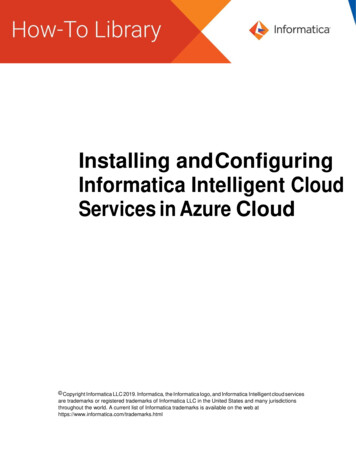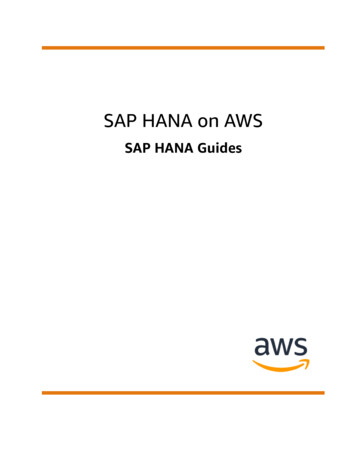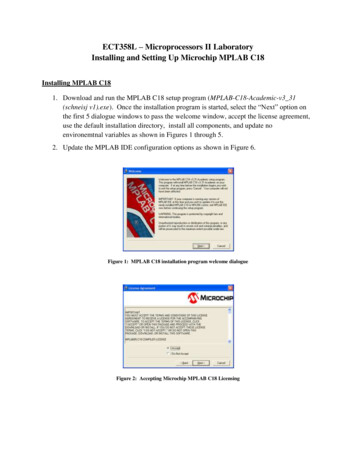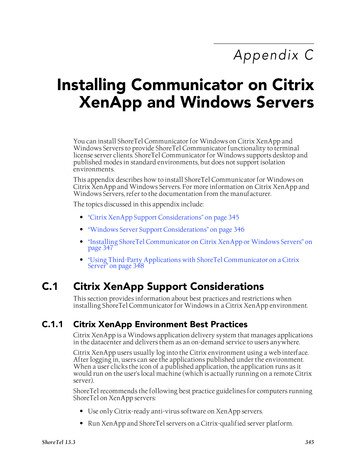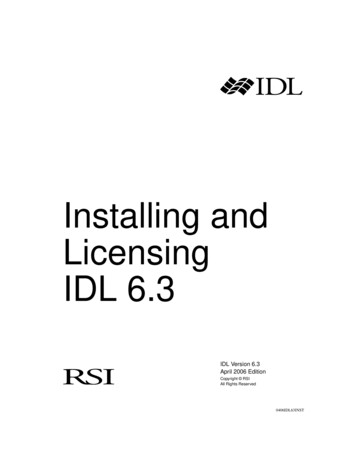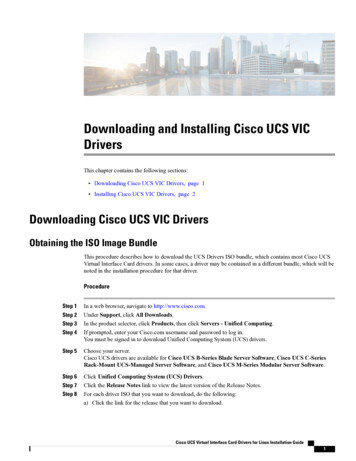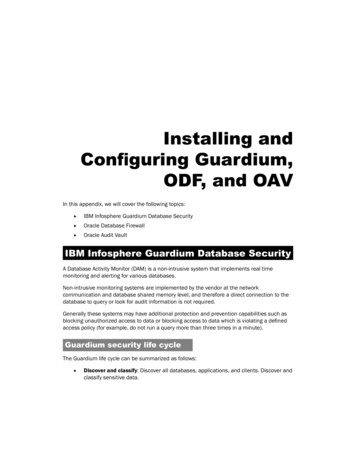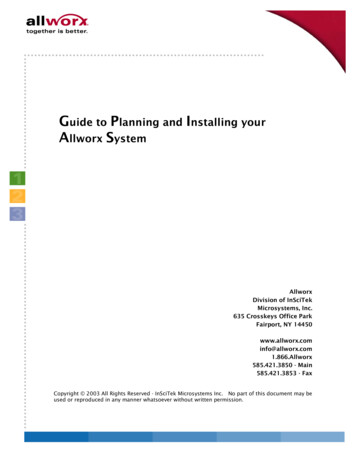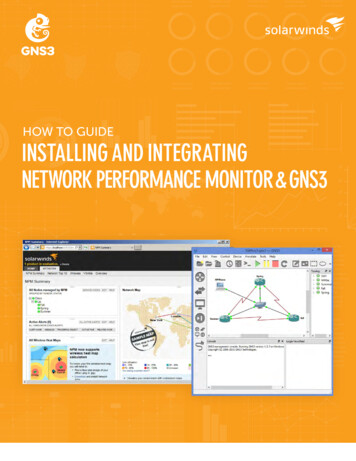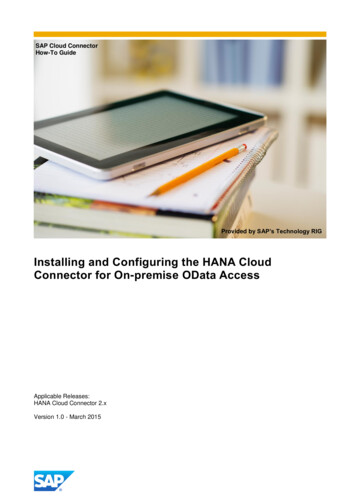
Transcription
SAP Cloud ConnectorHow-To GuideProvided by SAP’s Technology RIGInstalling and Configuring the HANA CloudConnector for On-premise OData AccessApplicable Releases:HANA Cloud Connector 2.xVersion 1.0 - March 2015
Installing and Configuring the HANA Cloud Connector for On-premise OData AccessDocument HistoryDocument VersionAuthored ByDescription1.0Technology RIGFirst release of this guide2
Installing and Configuring the HANA Cloud Connector for On-premise OData Access Set up your SAP WebIDE on HANA CloudTABLE OF CONTENTS1.Business Scenario . 42.Background Information . 43.Prerequisites . 54.Step-by-Step Procedure . 64.1 Installing the HANA Cloud Connector . 64.1.1Linux Installation . 64.1.2Windows Installation . 74.2 Initial configuration of the HANA Cloud Connector . 94.3 Configure backend connections in the HANA Cloud Connector . 114.4 Connecting remote systems in the Hana Cloud Platform . 143
Installing and Configuring the HANA Cloud Connector for On-premise OData Access Set up your SAP WebIDE on HANA Cloud1.BUSINESS SCENARIOSAP HANA Cloud connector is an on premise agent that runs in the customer network and takes care ofsecurely connecting cloud applications, running on SAP HANA Cloud Platform, with services and systems ofthe customer network. It is used to implement hybrid scenarios, in which cloud applications require point-topoint integration with existing services or applications in the customer network.2.BACKGROUND INFORMATIONIn this How-To Guide we will see how to install and configure the SAP Hana Cloud Connector to connectyour Hana Cloud Platform account to the backend systems that provide the data for your applications. TheSAP HANA Cloud Platform is the in-memory Platform-as-a-Service offering from SAP, which enablescustomers and developers to build, extend, and run applications on SAP HANA in the cloud. With flexiblesubscription models and optional services for apps, database, and infrastructure, it provides instant accessto the full power of SAP HANA.This is the landscape model for the HCP connecting to your backend systems:4
Installing and Configuring the HANA Cloud Connector for On-premise OData Access Set up your SAP WebIDE on HANA Cloud3.PREREQUISITES You need a valid account on the https://account.hanatrial.ondemand.com portal in order to followthe steps shown in this guide: Be sure to have your Internet browser up to date.Hardware prerequisites, physical or virtual machine: Memory: minimum 1 GB RAM, 4 GB recommended Hard disk space: minimum 1 GB, recommended 20 GB CPU: minimum single core 3 GHz, dual core 2 GHz recommended\Operating System requirements:5
Installing and Configuring the HANA Cloud Connector for On-premise OData Access Set up your SAP WebIDE on HANA Cloud4.STEP-BY-STEP PROCEDUREThis is the overall sequence of steps:1)2)3)4)4.1Download and Install the HANA Cloud Connector(Linux or Windows)Log onto the HANA Cloud Connector and configure it to talk to HANA Cloud PlatformConfiguring the HANA Cloud Connector Connect to remote systemsConnecting Hana Cloud Platform to remote backend systemsInstalling the HANA Cloud Connector.The cloud connector can run on Linux, Windows or the Mac OS operating systems. Below are the stepsneeded to install on the Linux and Windows OS. The configuration steps below that are the same no matterwhich platform you decide to install the Cloud Connector.4.1.1Linux InstallationChoos e the menu option Fil e - New - Pr ojec t1. Download the Linux .zip HANA Cloud connector file from the linkhttps://tools.hana.ondemand.com/#cloud2. Once downloaded, unzip the connector and move the resulting folder in a suitable place on your localmachine3. Go inside the extracted connector directory4. Run the file go.sh6
Installing and Configuring the HANA Cloud Connector for On-premise OData Access Set up your SAP WebIDE on HANA Cloud5. When the Connector is installed and started you should see the “osgi ” promptWhen the installation is completed, continue to the Initial Configuration section of this documentShould you need to close the connector, you can simply type “close” in this console and the connectorwill be closed4.1.2Windows InstallationChoos e the menu option Fil e - New - Pr ojec t1. Download the Windows .msi HANA Cloud connector file from the linkhttps://tools.hana.ondemand.com/#cloud2. Put the installation file on the server were it is to be installed and execute the .msi file to start theinstaller wizard3. Once the wizard starts, click the Next button to start the installation process.7
Installing and Configuring the HANA Cloud Connector for On-premise OData Access Set up your SAP WebIDE on HANA Cloud4. Specify the path where you want the software installed.5. Specify the secure port to use for the Cloud Connector.6. Choose whether or not you want to the system to automatically start the cloud connector8
Installing and Configuring the HANA Cloud Connector for On-premise OData Access Set up your SAP WebIDE on HANA Cloud7. Confirm the start of the installation by clicking the Next buttonWhen the installation is completed, continue to the Initial Configuration section of this document4.2Initial configuration of the HANA Cloud Connector1. Open browser and go to the link https:// server name : secure port (e.g. https://localhost:8443)2. If you get the following error, click on Advanced. This error comes because you don’t have yet anyvalid certificate for this localhost server3. Click on Proceed to localhost (unsafe)9
Installing and Configuring the HANA Cloud Connector for On-premise OData Access Set up your SAP WebIDE on HANA Cloud4. Enter these credentials and click on LoginUser NamePasswordAdministratormanage5. Choose Master as the installation type since this is your first time you are installing the product andthis is the only SAP HANA Cloud Connector in your system. Click on Apply6. The first time you log in, you need to change the password. Do it and click on Save7. Connect to your Hana Cloud Platform account. Provide the following initial configuration and click onApply. Proxy information is only needed if you are in a network that requires a proxy to communicateto the internet, like for example the inside your corporate network.ParameterValueLandscape Hosthanatrial.ondemand.comAccount Name your account name on the landscape host . It can be found on the topleft corner of your SAP HANA Cloud CockpitUser Name your user name on the landscape host (for the trial account it is your10
Installing and Configuring the HANA Cloud Connector for On-premise OData Access Set up your SAP WebIDE on HANA CloudSCN Use-id)4.3Password your password (for the trial account it is your SCN password)HTTPS Proxy Hostonly if required (for SAP users is “proxy”)HTTPS Proxy Portonly if required (for SAP users is “8080”)Configure backend connections in the HANA Cloud Connector1. The connector is configured and connected to the Hana Cloud Platform. Now we need to add someconnections with the backend systems. Click on Access Control11
Installing and Configuring the HANA Cloud Connector for On-premise OData Access Set up your SAP WebIDE on HANA Cloud2. Click on Add in the Mapping Virtual to Internal System section3. Enter the following information and click on Save. What you are doing in this step is to assign to a realbackend system a virtual name. In this way you can decouple the cloud based application from thebackend infrastructure. You can also create a virtual port, which of course can be different from thereal oneParameterDescriptionVirtual HostHost name you will reference in your Hana Cloud applicationVirtual PortPort number you will reference in your Hana Cloud application(It does not have to be the same as the actual port.)Internal HostThe actual back end system host you will be connecting toInternal PortThe actual back end port number host you will be connecting toProtocolConnection protocol (e.g. http, https)Back-end TypeType of backend system ( e.g. ABAP System, Gateway, etc.)Example settings:4. Now you need to add all the resources related to the usages you want to have available to yourapplication. These resources are the paths to be concatenated with the server URL in order to have12
Installing and Configuring the HANA Cloud Connector for On-premise OData Access Set up your SAP WebIDE on HANA Cloudthe complete paths to the resources. You just need to add the common part (the server name and theport) in the system mapping and all the different paths in the table of the accessible resourcesThis is the list of some of the available resources that you can add:UsagePathDescriptionodata abap/sap/opu/odatafor the OData functionality of Gatewayodata genfor generic OData functionality (serviceURL must be provided manually in theNew Project wizard)ui5 execute abap/sap/bc/ui5 ui5dev abap/sap/bc/adtfor executing SAPUI5 applications fromthe SAPUI5 ABAP Repositoryfor extensibility scenarios anddeveloping or deploying to SAPUI5ABAP Repositorybsp execute abap/sap/bc/bspFor fact sheetsodata xs/sap/hbaFor HANA XS Odata servicesplugin repository/plugins/pluginrepositoryfor exposing external plugin repositories5. Example of adding a resource: “/sap/opu/odata”So click on Add in the Resources section6. Add the resource and click on SaveParameterValueURL Path/sap/opu/odataAccess PolicyPath and all sub-paths13
Installing and Configuring the HANA Cloud Connector for On-premise OData Access Set up your SAP WebIDE on HANA Cloud7. At the end you should have something that looks like this configuration8. Completing the back end configuration your SAP HANA Cloud connector has been properly configuredif the status is green and it’s connected9. You have successfully installed and configured your SAP HANA Cloud Connector.4.4Connecting remote systems in the Hana Cloud Platform.Now that your SAP HANA Cloud Connector is configured with a virtual server pointing to a given real server.You now have to point to the virtual server you have created and its mappings to it all the related resourceson the Hana Cloud Platform. You are going to setup, in the SAP HANA Cloud Cockpit, a new destination:this destination will give you access to the backend systems through the Cloud Connector.These are the actions to perform in order to configure this destination:Choos e the menu option Fil e - New - Pr ojec t1. From the HANA Cloud cockpit click on the left side on the link Destinations14
Installing and Configuring the HANA Cloud Connector for On-premise OData Access Set up your SAP WebIDE on HANA Cloud2. Click on New Destination3. Enter the following parameters and click on SaveParameterValueNameConnection nameTypeType of connection (e.g. http, rfc)DescriptionA description of the connectionsURLThe virtual URL you defined in the cloud connector (e.g.https://gm6.virtual:44333)ProxyTypeType of proxy to use (e.g. OnPremise)AuthenticationAuthentication type ( e.g. NoAuthentication4. When finished click on Save15
Installing and Configuring the HANA Cloud Connector for On-premise OData Access Set up your SAP WebIDE on HANA Cloud5. At the end you should have the following configuration:That concludes the setup and configuration of the Hana Cloud Connector16
www.sap.com 2015 SAP SE. All rights reserved.SAP, R/3, SAP NetWeaver, Duet, PartnerEdge, ByDesign, SAPBusinessObjects Explorer, StreamWork, SAP HANA, and other SAPproducts and services mentioned herein as well as their respectivelogos are trademarks or registered trademarks of SAP AG in Germanyand other countries.Business Objects and the Business Objects logo, BusinessObjects,Crystal Reports, Crystal Decisions, Web Intelligence, Xcelsius, andother Business Objects products and services mentioned herein aswell as their respective logos are trademarks or registered trademarksof Business Objects Software Ltd. Business Objects is an SAPcompany.Sybase and Adaptive Server, iAnywhere, Sybase 365, SQLAnywhere, and other Sybase products and services mentioned hereinas well as their respective logos are trademarks or registeredtrademarks of Sybase Inc. Sybase is an SAP company.Crossgate, m@gic EDDY, B2B 360 , and B2B 360 Services areregistered trademarks of Crossgate AG in Germany and othercountries. Crossgate is an SAP company.All other product and service names mentioned are the trademarks oftheir respective companies. Data contained in this document servesinformational purposes only. National product specifications may vary.These materials are subject to change without notice. These materialsare provided by SAP AG and its affiliated companies ("SAP Group")for informational purposes only, without representation or warranty ofany kind, and SAP Group shall not be liable for errors or omissionswith respect to the materials. The only warranties for SAP Groupproducts and services are those that are set forth in the expresswarranty statements accompanying such products and services, ifany. Nothing herein should be construed as constituting an additionalwarranty.
SAP HANA Cloud connector is an on premise agent that runs in the customer network and takes care of securely connecting cloud applications, running on SAP HANA Cloud Platform, with services and systems of the customer network. It is used to implement hybrid File Size: 1MB