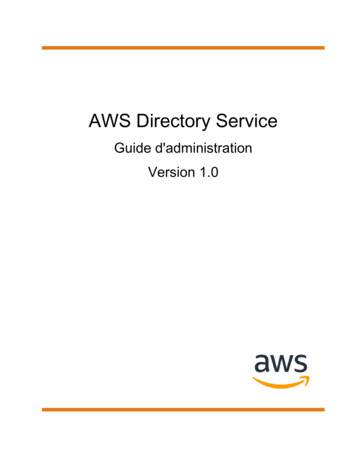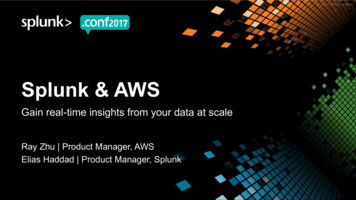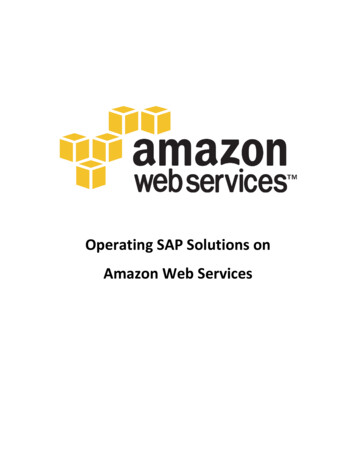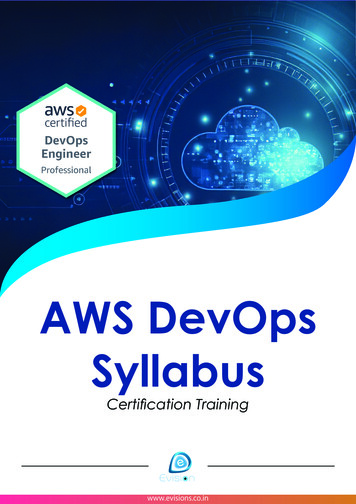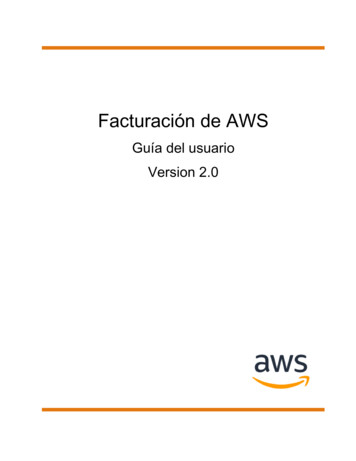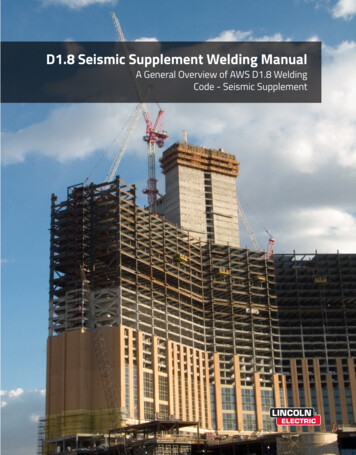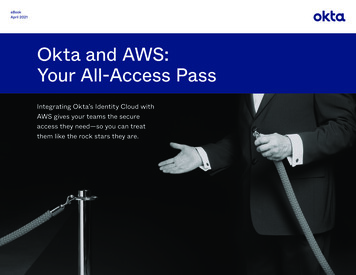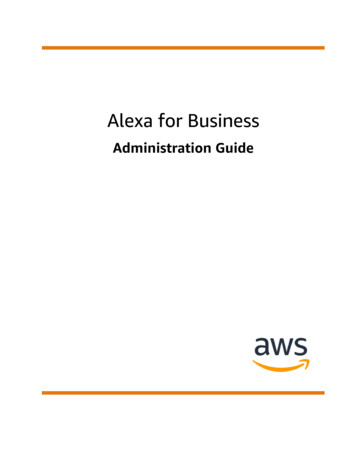
Transcription
Alexa for BusinessAdministration Guide
Alexa for Business Administration GuideAlexa for Business: Administration GuideCopyright Amazon Web Services, Inc. and/or its affiliates. All rights reserved.Amazon's trademarks and trade dress may not be used in connection with any product or service that is notAmazon's, in any manner that is likely to cause confusion among customers, or in any manner that disparages ordiscredits Amazon. All other trademarks not owned by Amazon are the property of their respective owners, who mayor may not be affiliated with, connected to, or sponsored by Amazon.
Alexa for Business Administration GuideTable of ContentsWhat is Alexa for Business? . 1How to get started . 1Concepts . 1Related services . 2Pricing . 2Prerequisites . 3Sign up for AWS . 3Create IAM users and policies . 3Firewall and network requirements . 4WPA2 enterprise prerequisite . 4AVS permissions . 4Quotas . 5Get started with shared devices . 6Get recommended hardware . 6Prepare your devices . 6Create network profile . 7Import your devices . 7Create room profile, skill group, and room . 7Manage your shared devices . 9Manage rooms . 9Manage room profiles . 10Manage devices . 11Manage network profiles . 13Manage skills . 15Private skills . 17Alexa for Business blueprints . 18Manage skill groups . 18Send announcements . 19Use Alexa for Business with meeting room systems . 21Use Windows Zoom Rooms with Alexa built-in . 22Prerequisites . 23Download and install the Alexa for Business app . 23Activate the Alexa for Business app . 24Change Alexa for Business settings for your Zoom Rooms . 26Use Alexa for Business to control your Zoom Rooms . 26Troubleshoot Zoom Rooms . 27Security and privacy frequently asked questions for the Alexa for Business Windows Client(Zoom Room Edition) . 28Uninstall the Zoom App . 29Use Zoom Rooms Appliance with Alexa built-in . 29Prerequisites . 30Activate Alexa for Business . 30Enable advanced settings . 30Security and privacy frequently asked questions for Alexa for Business built-in (Zoom RoomEdition) . 31Deactivate Alexa for Business . 32Use Echo devices to control Zoom Rooms . 32Use Poly Trio with Alexa for Business . 33Use Lifesize room systems with Alexa for Business . 36Configure advanced settings . 38Manage Alexa in meeting rooms . 39Use Alexa commands . 39Link to your calendar system . 41Link to Office 365 . 41iii
Alexa for Business Administration GuideLink to Google G Suite .Link to Microsoft Exchange .Control conferencing systems .Understand Alexa-enabled conferencing .Manage conferencing providers .Configure meeting room settings .View room utilization metrics .Manage calling .Manage address books .Manage contacts .Manage users .Set up user invitations .Invite users .Set up Microsoft Exchange access for users .Require users to restrict calendars to voice .Instruct users to use the Alexa Smart Scheduling Assistant .Troubleshoot issues .Create usage reports .Usage report prerequisites .Create a report .Create a scheduled report .Security .Data protection .Data Encryption .Identity and access management .Audience .Authenticating with identities .Managing access using policies .How Alexa for Business works with IAM .Identity-based policy examples .Troubleshoot IAM .Logging and monitoring .Alexa for Business information in CloudTrail .Understanding Alexa for Business log file entries .Compliance validation .Configuration and vulnerability analysis .Document history 667676869717475767777787980
Alexa for Business Administration GuideHow to get startedWhat is Alexa for Business?Alexa for Business makes it easy for you to use Alexa in your organization. Alexa for Business gives youthe tools you need to manage Alexa devices, enroll your users, and assign skills, at scale. You can buildyour own context-aware voice skills using the Alexa Skills Kit, and the Alexa for Business APIs, and youcan make these available as private skills for your organization. Alexa for Business also makes it easy tovoice-enable your products and services, providing context-aware voice experiences for your customers.How to get startedAfter you set up your shared devices, you organize them by creating rooms and assigning devices tothese rooms. You manage skills and settings centrally with skill groups and room profiles. You canconfigure the rooms to be linked to your corporate calendar and configure them to automatically joinmeetings.ConceptsBefore you get started with Alexa for Business, review the following concepts:AlexaThe cloud-based voice service that powers devices such as the Amazon Echo and Amazon Echo Dot.You can give Alexa new abilities by creating your own cloud-based service that accepts requests fromAlexa and returns responses.Alexa deviceA device that provides access to the Alexa service. Examples include Amazon Echo, Amazon EchoDot, and devices that use the Alexa Voice Service.enrolled userEmployees can join an organization by enrolling their personal Amazon account. When users jointheir employer’s Alexa for Business organization, they can use all of the Alexa for Business featureson an unlimited number of Alexa endpoints registered to the Amazon account used when they join.master accountSome skills require account linking. If you enable a skill and link your account, this becomes themaster account and is shared by default for all devices with that skill enabled. You can override thismaster account and link a different account inside an individual room.roomThe physical location that contains your device. Examples include conference rooms, lobbies, andhotel rooms.room profileA room profile is associated with a room and contains all of the settings for your devices. Thisenables Alexa to provide weather, time, and other location-based information. You can create aroom profile that applies the same settings to all rooms in the same building. You can modify thesettings in a room profile, including the default room profile, at any time.1
Alexa for Business Administration GuideRelated servicesprivate skillAn Alexa skill that is only available for the users and Alexa devices in your organization. A privateskill never shows up in the Alexa Skills store.skillA stand-alone capability that an Alexa customer can discover, enable, use, and disable to add newfunctionality to their Alexa experience.skill groupA skill group is a collection of one or more skills that can be added to a room. The only way toenable skills on a Alexa for Business-managed device is to add a skill group that contains the skills toenable in a room. After enabling a room, any device in that room has access to those skills.shared deviceAn Alexa device placed in a shared location, such as a conference room, lobby, or hotel room.smart home deviceSmart home lights, thermostats, and drapes. Not to be confused with device, which is an Alexadevice such as the Amazon Echo.Related servicesThe Alexa Skills Kit is a collection of self-service API actions, tools, documentation, and code examples.You can create your own skill and add it to the Alexa for Business console. All of the code runs in thecloud and nothing is stored on devices. For more information, see the Alexa Skills Kit details page andManage skills (p. 15).PricingWith Alexa for Business, you pay only for what you use. For more information, see Alexa for BusinessPricing.2
Alexa for Business Administration GuideSign up for AWSPrerequisites for Alexa for BusinessBefore you can get started with Alexa for Business, complete the following tasks:Tasks Sign up for AWS (p. 3) Create IAM users and policies (p. 3) Firewall and network requirements (p. 4) WPA2 enterprise prerequisite (p. 4) AVS permissions (p. 4) Quotas for Alexa for Business (p. 5)Sign up for AWSYour AWS account gives you access to all services, but you are charged only for the resources that youuse.If you do not have an AWS account, complete the following steps to create one.To sign up for an AWS account1.Open low the online instructions.Part of the sign-up procedure involves receiving a phone call and entering a verification code on thephone keypad.Create IAM users and policiesThe Alexa for Business console requires a user name and password so that the service can determinewhether you have permission to access its resources. We recommend that you avoid using AWS accountcredentials for general access because those credentials cannot be revoked or limited in any way. Formore information, see AWS security credentials in the AWS General Reference.Instead, use AWS Identity and Access Management (IAM) to create an IAM user and add the user to anIAM group with administrative permissions. You can then access the Alexa for Business console usingthe credentials for the IAM user. If you signed up for AWS but have not created an IAM user for yourself,you can create one using the IAM console. For more information, see Creating an IAM user in your AWSaccount in the IAM User Guide.By default, IAM users don't have permissions to manage Alexa for Business resources. You must use acustomer managed policy that explicitly grants IAM users those permissions, and attach the policy tothe specific IAM users or groups that require those permissions. For more information, see the followingtopics in the IAM User Guide: Managed policies and inline policies Access management3
Alexa for Business Administration GuideFirewall and network requirementsFirewall and network requirementsTo join meetings and make calls from your Echo devices, you must have the following ports andprotocols:ServiceProtocolDestination PortTransportSignalingHTTPS443TCP3478TCP/UDPMedia port/connectivity ICE/STUN/TURNnegotiationNoteUDP ispreferred. Onlyopen TCP 3478if UDP 3478isn't allowed.Conference or PSTNcalling audioSRTP49152 - 65535UDPNoteG.711 audiocodecWPA2 enterprise prerequisiteIf you plan to use WPA2 Enterprise Wi-Fi to set up your shared devices, you will specify this networksecurity type later. However, you must create a Private Certificate Authority (PCA) in AWS CertificateManager (ACM). To do this, follow these steps:1. Create a Private Certificate Authority and tag the CA with the following: Key a4b, Value enabled.2. Get a Certificate Signing Request (CSR).3. Sign Your Private CA Certificate.4. Import Your Private CA Certificate into ACM PCA.AVS permissionsTo register an Alexa Voice Service (AVS) device with Alexa for Business, you must first give access tothe Alexa built-in device maker. To do this, use the following steps to create an IAM role in the Alexafor Business console that allows the AVS device maker to register and manage devices with Alexa forBusiness on your behalf.To grant AVS permissions1.Open the Alexa for Business console at https://console.aws.amazon.com/a4b/.2.Choose Settings, AVS permissions.3.From the AVS device maker drop-down menu, choose the device maker or Other.4.Enter the AVS device maker AWS account ID and Amazon ID provided by the device maker.4
Alexa for Business Administration GuideQuotas5.6.Choose Create IAM role.Make note of the Role ARN and External ID that are displayed. These must be entered in the devicemaker's management tool. (The experience might be different across device makers.)Quotas for Alexa for BusinessYour AWS account has default quotas, formerly referred to as limits, for each AWS service. Unlessotherwise noted, each quota is Region-specific. You can request increases for some quotas, and otherquotas cannot be increased.To request a quota increase, use the Service limit increase form.Your AWS account has the following quotas related to Alexa for Business.ResourceDefaultMaximum number of conference appliances10,000Maximum number of devices100,000 (10 per room)Maximum number of gateways100Maximum number of profiles100Maximum number of rooms10,000Maximum number of skill groups1,000Maximum number of skills100 (25 per skill group)Maximum number of users10,000Maximum number of address books25Contacts per account10,000Contacts per address book1005
Alexa for Business Administration GuideGet recommended hardwareGet started with Alexa for Businessshared devicesAfter setting your IAM permissions, you can now get started with your shared devices. The followingdevices can be set up as shared devices: Echo (1st, 2nd, 3rd, and 4th generation) Echo Dot 2nd, 3rd, and 4th generation 3rd generation with clock and 4th generation with clock Echo Plus (1st, and 2nd generation) Polycom Trio 8500 and 8800 Lifesize Icon 300, 500, and 700 Amazon Chime on Dolby Voice RoomTasks Get recommended hardware (p. 6) Prepare your devices (p. 6) Create network profile (p. 7) Import your devices (p. 7) Create room profile, skill group, and room (p. 7)Get recommended hardwareWe recommend that you obtain the following hardware to simplify the setup process: Label printer or other equipment to print asset or identification tags for your devices Power strips appropriately spaced for Echo or Echo Dot power adapters Extra power adapters Windows laptop or desktop with Wi-Fi controllerPrepare your devicesThere are several tips for preparing your devices before setup: After you unpack a brand new device, keep the device connected for at least 15 minutes to downloadthe latest firmware. If your device doesn't have the latest firmware, assigning the device to a roomfails. As you unpack your devices, label them with the last three characters of the device serial numbers(DSN), printed on the box. DSNs are not printed on some devices, and clearly labeling them helps youtrack them during setup. You can also create asset tags that have the full DSNs and barcode on thelabel.6
Alexa for Business Administration GuideCreate network profile You need to be within a certain distance of your devices, so we recommend that you use power stripsand set them up on one or two long tables. If it’s the first time they’re turned on, the devices automatically enter setup mode. If the devices havebeen turned on previously, hold the action button on the top of the devices for 8 seconds until thelight ring turns orange. If you are setting up hundreds of devices, leave the power cord for each Echo or Echo Dot plugged intothe power strips and move the devices without power cords through your setup station.Create network profileTo create, assign, and manage network settings for your shared Echo devices, see the section called“Manage network profiles” (p. 13). Network profiles enable you to manage wireless passwordrotations and enterprise certificate rotations.NoteWe recommend setting up your shared Echo devices on a dedicated network created for IoTdevices.Import your devicesUse the Alexa Companion app to set up your devices using your Amazon.com or Amazon Businessaccount, then import your devices into Alexa for Business.Follow these steps to import your devices into Alexa for Business using the Alexa Companion app.To import your devices1.2.Sign in to the Alexa Companion app using your Amazon.com or Amazon Business accountcredentials.Set up your devices by following the instructions in the Alexa Companion app.3.4.Open the Alexa for Business console at https://console.aws.amazon.com/a4b/.Choose Shared devices.5.6.Choose Import devices.Sign in with the same Amazon.com or Amazon Business credentials that you used to sign in to theAlexa Companion app.For Choose device(s), select the Echo devices to be imported in Alexa for Business, and chooseImport.7.We recommend associating the network profile with your corporate network credentials to the devicesyou just imported. For more information, see the section called “Manage network profiles” (p. 13).After your devices are set up, they are listed on the Shared devices page of the Alexa for Businessconsole.Create room profile, skill group, and roomYou are now ready to create the following resources: A room (p. 9) A room profile (p. 10)7
Alexa for Business Administration GuideCreate room profile, skill group, and room A skill group (p. 18)8
Alexa for Business Administration GuideManage roomsManage your shared devices usingAlexa for BusinessAfter you set up Alexa for Business, you can add, edit, or delete rooms, room profiles, shared devices,skills, and skill groups.Tasks Manage rooms (p. 9) Manage room profiles (p. 10) Manage devices (p. 11) Manage network profiles (p. 13) Manage skills (p. 15) Manage skill groups (p. 18) Send announcements (p. 19)Manage roomsA room is a physical location where you can put your Alexa devices. Examples of rooms includeconference rooms, lobbies, or hotel rooms.We recommend naming your rooms with unique and meaningful identifiers that can be logicallyparsed by a third party. Instead of "Room 12" or "Suite 104," pick a name like "ORD 01 0201" or"SEA 38 0021." The ResolveRoom API action exposes the room name to third-party skill developers,including any skills that you develop privately for your organization.To create a room1.Open the Alexa for Business console at https://console.aws.amazon.com/a4b/.2.Choose Rooms, Create room.3.For Name, enter a unique name.4.For Profile name, select a room profile or choose Create room profile and choose Next.5.(Optional) To add a skill group, select the check box next to the skill group to add and choose Next.NoteYou can assign a skill group to multiple rooms at once from the Skill group detail page.6.(Optional) To add devices, select the check box next to the devices.NoteYou can also assign devices to a room from the Shared devices list view.7.Choose Create room.You can edit the name, description, and room profile of your room in the Rooms tab. You can also assignor unassign devices and skill groups in the same tab.To edit a room1.Open the Alexa for Business console at https://console.aws.amazon.com/a4b/.9
Alexa for Business Administration GuideManage room profiles2.3.4.Choose Rooms and select the name of the room to edit.Edit the Name, Description, or Room profile and choose Save.Under Devices or Skill groups, choose Assign or Unassign.If you no longer need a room, you can delete it. This stops the Alexa device in the room from respondingto voice requests.To delete a room1.Open the Alexa for Business console at https://console.aws.amazon.com/a4b/.2.Choose Rooms and select the check box next to the room to delete.3.Choose Delete room, Delete.After your room is deleted, your Alexa devices are automatically unassigned and can be assigned to adifferent room. For more information, see Manage devices (p. 11).Echo, Echo Dot, and Echo Plus devices use on-device keyword spotting to detect a wake word. Whenthey detect a wake word, the light ring around the top of the device turns blue to indicate that Alexais streaming audio to the cloud. These voice recordings are anonymously stored in the cloud. You can'tview or listen to the interactions that users have with the Alexa devices in a room. You can choose todelete voice recordings from all of the devices in a specific room. If you delete these recordings, it mightdegrade your experience using voice features.To delete voice recordings1.2.Open the Alexa for Business console at https://console.aws.amazon.com/a4b/.Choose Rooms and select a room.3.Choose Delete voice recordings, Delete.NoteYou can also ask Alexa to delete voice recordings for a particular device by saying "Alexa,delete what I just said" or "Alexa, delete what I said today".Manage room profilesTo simplify the process of creating and managing rooms, first define room profiles. A room profilecontains the settings for your Alexa devices, so that they can provide you with weather, time, and otherlocation-based information. For example, you can create a room profile that contains the Alexa settingsthat apply to all rooms in the same building.If you want to offer room booking to your users, Alexa searches all rooms in a room profile whenreceiving requests like "Alexa, find a room." To optimize room searching, you can create a room profilethat contains all rooms in the same building, or on the same floor (depending on your office size).When you create a room, you must select a room profile. If you have not created one, a default roomprofile is provided. You can modify the settings, including the default room profile, at any time.To create a room profile1.2.3.Open the Alexa for Business console at https://console.aws.amazon.com/a4b/.Choose Room profiles, Create room profile.Fill in the following fields: Profile name – Enter a unique name for the room profile. (Required)10
Alexa for Business Administration GuideManage devices Location – Enter the physical address of the building. (Required) Time zone – Select the time zone for the room profile. (Required) Wake word – Select the voice command that turns on the device. Temperature units – Choose Fahrenheit or Celsius. Distance units – Choose Feet or Meters. Max volume – Choose a value between 4–10 to limit the volume output of the device to th
The physical location that contains your device. Examples include conference rooms, lobbies, and hotel rooms. room profile A room profile is associated with a room and contains all of the settings for your devices. This enables Alexa to provide weather, time, and other location-based information. You can create a