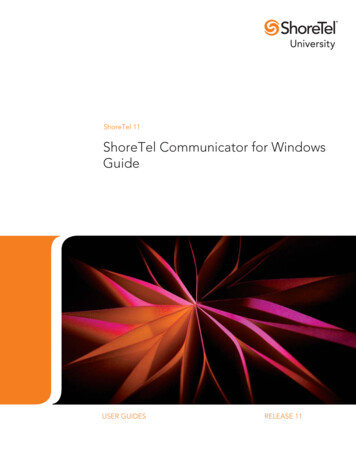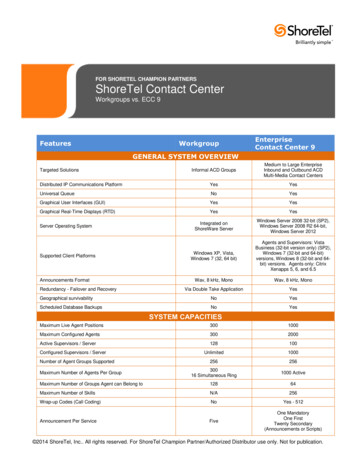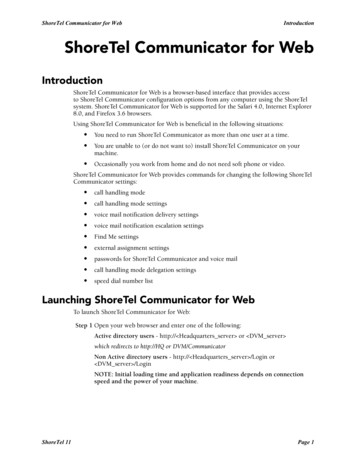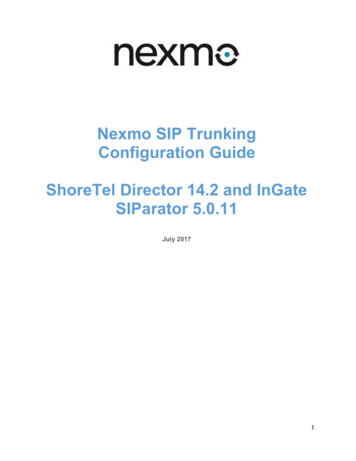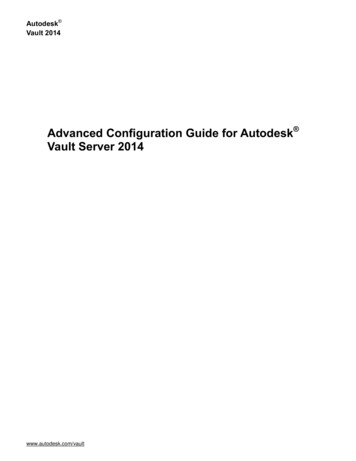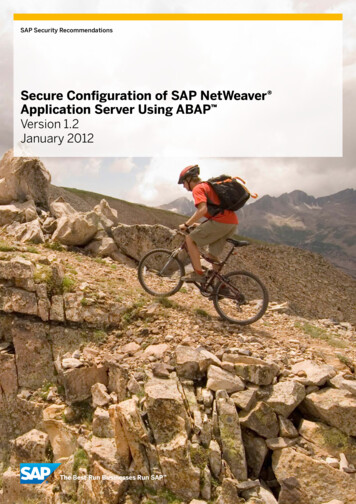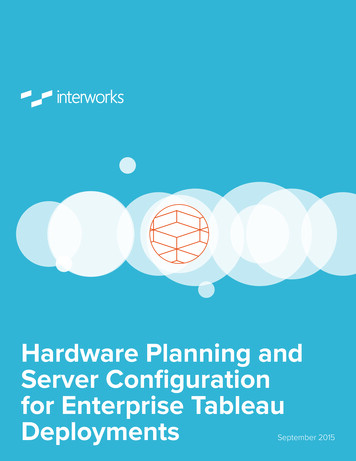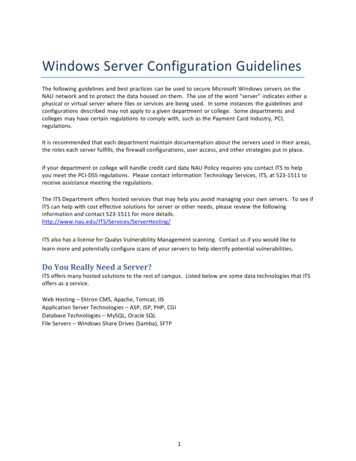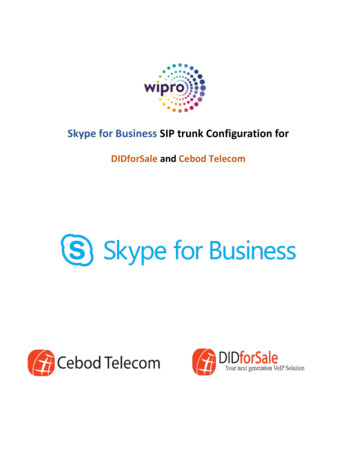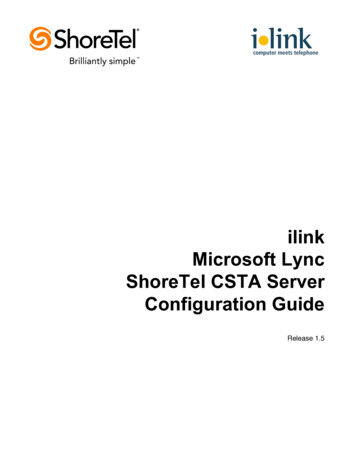
Transcription
ilinkMicrosoft LyncShoreTel CSTA ServerConfiguration GuideRelease 1.5
While the information in this publication is believed to be accurate, ShoreTel and ilink make nowarranty of any kind with regard to this material including, but not limited to, the implied warrantiesof merchantability and fitness for a particular purpose. Neither ShoreTel nor ilink shall be liable forerrors contained herein, or for incidental or consequential damages in connection with thefurnishing, performance, or use of this material. Information in this publication is subject to changewithout notice.COPYRIGHT NOTICENo part of this publication may be reproduced, stored in a retrieval system or transmitted, in anyform or by any means, photocopying, recording or otherwise, without prior written consent ofShoreTel and ilink. No third party intellectual property right liability is assumed with respect to theuse of the information contained herein. ShoreTel and ilink assume no responsibility for errors oromissions contained in this book. This publication and all features described herein are subject tochange without notice.Copyright 2008, 2014-2015 by ilink Kommunikationssysteme GmbH. All rights reserved.Copyright 2008, 2012, 2014 by ShoreTel Inc. All rights reserved.All products or services mentioned in this manual are covered by the trademarks, service marks, orproduct names as designated by the companies who market those products.ilink Kommunikationssysteme GmbHCharlottenstrasse 410969 Berlin, Germany 49 (30) 285 26-0www.ilink.de/enSeptember 2015Software release 1.5, document revision 82
ilink ShoreTel CSTA Server Configuration GuideTable of ContentsOverview . 4Requirements . 5Deployment Steps . 71. Installation Preparation . 8Multiple Servers? . 8Server specification . 8ShoreTel Communicator for IBM Sametime . 82. CSTA Server Software Installation and Configuration . 9The DialPlan.conf Configuration File . 10The Extension Translation Table . 11The External Translation Table . 13Configuring for Multiple DID Ranges . 14Configuring for Extensions in one DID Range with Different Leading Digits . 15Configuring for Extensions with Arbitrary DID Numbers . 16Configuring for Multiple Trunk Access Codes (for Outbound Calls) . 17Highly Complex Dial Plans . 173. Update Existing CSTA Server Installations . 183.1: Required step after a Java upgrade. 183.2: Update from a release sold by ilink (release 1.5.x) . 183.3: Update from a release sold by ShoreTel (release 1.0.x) . 18Step 1: Save the existing configuration files. 18Step 2: Uninstall the existing software . 19Step 3: Clean the installation folders . 19Step 4: Install the new software version . 19Step 5: Reapply the old configuration . 19Step 6: Adapt the old configuration to the new software . 19Step 7: Microsoft Lync 2010/2013 Configuration for Remote Call Control . 204. Microsoft Lync 2010 Configuration for Remote Call Control . 22Step 1: Set up TCP Route and Trusted Application Pool using PowerShell . 22Step 2: Download and Publish Topology Builder configuration . 24Step 3: Configure Lync 2010 User Properties for Telephony . 28Step 4: Lync 2010 Telephony Integration . 325. Microsoft Lync 2013 Configuration for Remote Call Control . 34Step 1: Set up TCP Route and Trusted Application Pool using PowerShell . 34Step 2: Download and Publish Topology Builder configuration . 36Step 3: Configure Lync 2013 User Properties for Telephony . 403
ilink ShoreTel CSTA Server Configuration GuideStep 4: Lync 2013 Telephony Integration . 45Configuring the User’s Phone Numbers on the Active Directory Server (optional) . 47Appendix 1: Advanced Dial Plan Configurations. 50Default.conf Configuration File . 50Configuring On-Net Dialing in DialPlan.Conf . 51Configuring for Mapping ANI Digits (for Inbound Calls). 52Appendix 2: Translating Numbers for Lync Clients . 53Translating Numbers Received from Lync Clients . 53Translating Numbers Delivered to Lync Clients . 54Appendix 3: Understanding Caller ID for Inbound and Outbound Dialing . 56Appendix 4: Parallel installation of ShoreTel CSTA Server and ShoreTel Communicator for Sametime57Appendix 5: Configuration File Details . 58Appendix 6: Troubleshooting . 62Appendix 7: ShoreTel CSTA Server Planning Worksheet . 64OverviewShoreTel CSTA Server is a software solution that connects a ShoreTel phone system to a Lync server.Featurewise, this offers CSTA based ShoreTel call control from within the Lync client (Lync call thisremote call control or RCC). So users can place ShoreTel calls from Microsoft Lync, Microsoft Outlookand Microsoft Sharepoint, and reach out to contacts by IM, email or ShoreTel phone in just one click.Microsoft Office applications recognize phone numbers and contact names using Microsoft smart tags,and offer the option to dial (via the ShoreTel phone) directly from within the current application.Incoming ShoreTel calls will open a Lync slide in window with caller information.ShoreTel CSTA Server also offers a full integration of ShoreTel's true telephony presence capabilities intoMicrosoft Lync Server, so that the Lync client will display the local users' phone presence (i.e. when theuser is on his or her ShoreTel phone). The Lync client then allows to “pin” a contact and receive an instantnotification when that user's presence status changes from “in a call” to available.ShoreTel CSTA Server is not about connecting the Lync client’s voice channel to a ShoreTel phonesystem. For this, a SIP gateway needs to be set up between ShoreTel and Lync.ShoreTel CSTA Server is independent of the core ShoreTel IP PBX release and is compatible withShoreTel releases since version 12. It runs on either a ShoreTel HQ or DVS server or on a dedicatedShoreTel TAPI application server.ShoreTel CSTA Server supports Lync releases since Lync 2010.Lync Online / Office 365 is not supported.4
ilink ShoreTel CSTA Server Configuration GuideThis is an illustration of a typical setup:HQ ServerShoreTelPBXRemote Server (e.g. DVS)MSFT ServerShoreTel CSTA ServerLync Server2013 or 2010FE serverUser ClientMicrosoft LyncclientUser ClientMicrosoft LyncclientUser ClientTSPIMicrosoft LyncclientShoreTel TelephonyService ProviderRequirementsThe following is required for a ShoreTel CSTA Server setup for up to 1,000 Lync RCC users:A properly installed and configured ShoreTel IP PBX system, version 12 or laterAt least one available HQ, DVS or TAPI application serverA valid ShoreTel CSTA Server user license for each Lync RCC userA properly installed, configured and licensed Lync system using either Standard Edition or EnterpriseEdition topologyALync client installed on each RCC user’s PC5.This can be a Lync 2010 client or the full Lync 2013 client (Lync 2013 Basic clients are not supported).For Lync 2013 clients, the Lync 2013 update 15.0.4551.1005: November 7, 2013 must be installed.1.2.3.4.Note that multiple CSTA Servers may be required to support more than 1,000 RCC users.Requirements for the server that will run the CSTA Server software include: Windows Server (any version supported by ShoreTel for the DVS server, 32 or 64 bit) Java Runtime (JRE 8, 7, or 6) ShoreTel Telephony Service Provider (RpcTspX.tsp) This does not need to be a physical server, virtual server images are supportedNetwork communication requirements between the various servers:The following communication channels are required and may not be blocked by firewalls or be preventedby the network settings of the various hosts:CSTA Server requirements The Microsoft Lync server needs to be able to connect to the ilink TeamCall CSTA Server. CSTAServer‘s default TCP/IP port number for this access is 26535 (an alternative port number can beconfigured after installation).5
ilink ShoreTel CSTA Server Configuration Guide So the Lync server host must allow outgoing connections to port 26535 of the CSTA Server hostand the CSTA Server host must allow incoming connections on this port from the Lync server.ShoreTel requirements ShoreTel TAPI on the CSTA Server host needs to be able to connect to the ShoreTel HQ server.See ShoreTel documentation for further details on the required network ports.Lync requirements The Lync clients on the user’s desktops need to be able to connect to the Lync server. See Lyncdocumentation for further details on the required network ports.Note: If your ShoreTel system uses On-Net dialing or complex dial plans, we strongly recommend youcontact ilink Implementation Services at sales@ilink.de.TipFill out the ShoreTel CSTA Server Planning Worksheet in Appendix 7 before starting theinstallation. Not only will this worksheet be helpful during the installation, its contents may alsobe required if calling into ilink for support.6
ilink ShoreTel CSTA Server Configuration GuideDeployment Steps1.Prepare the installation(see chapter 1)2.Install and configure ShoreTel CSTA Server software(see chapter 2)3.Configure Microsoft Lync Server for Remote Call Control(see chapter 5, steps 1 and 2 for Lync 2013 serveror chapter 4, steps 1 and 2 for Lync 2010 server)4.Configure Lync User Properties for Telephony(see chapter 5, step 3 for Lync 2013 serveror chapter 4, step 3 for Lync 2010 server)5.Configuration of the Lync client’s phone integration(see chapter 5, step 4 for Lync 2013 clientsor chapter 4, step 4 for Lync 2010 clients)7
ilink ShoreTel CSTA Server Configuration Guide1. Installation PreparationMultiple Servers?In the overwhelming majority of all cases, you’ll only need to install a single ShoreTel CSTA Server. Theexception is if you want to have different ShoreTel users dial out with different trunk access codes.Since ShoreTel CSTA Server only allows to configure the same trunk access code usage rules for all of itsusers, you would have to set up multiple servers in order to configure different trunk access code usagerules and then associate individual users with the CSTA Server with the trunk access code usage rule thatshall be used for that specific user.Server specificationFirst, you’ll need to select a (physical or virtualized) server for installation. ShoreTel CSTA Server can beinstalled on either a ShoreTel HQ or DVS server or on a dedicated ShoreTel TAPI application server.These are the requirements for this server: Windows Server (any version that is also supported by ShoreTel for the DVS server, 64 or 32 bit)Java Runtime (JRE 8, 7, or 6) 32 bitShoreTel Telephony Service Provider (RpcTspX.tsp)Firewall rules on this host as well as network settings must allow the Microsoft Lync server toconnect to the ShoreTel CSTA Server service. ShoreTel CSTA Server‘s default TCP/IP portnumber for this access is 26535 (an alternative port number can be configured after installation).It is possible to install ShoreTel CSTA Server on a host that provides other services as well, but it is bestto use a server that does not run any heavy duty services. For example, you should not use this server forany of the following: Windows Domain controller, Terminal Server, Database Server (with MySQL), Webserver.TipFill out the ShoreTel CSTA Server Planning Worksheet in Appendix 7 before starting theinstallation. Not only will this worksheet be helpful during the installation, its contents may alsobe required if calling into ilink for support.You will need remote access to the Lync server with administrative rights in order to perform the followingsteps:a) Set up a TCP Route and Trusted Application Pool for our server within Lync via the Lync ServerManagement Shell and the Lync Server Topology Builder,b) Configure telephony settings of the individual Lync users via the Lync Server Control Panel.ShoreTel Communicator for IBM SametimeIf you want to install both ShoreTel CSTA Server and ShoreTel Communicator for IBM Sametime on thesame Windows server, please see Appendix 4 for information about such a setup.8
ilink ShoreTel CSTA Server Configuration Guide2. CSTA Server Software Installation and ConfigurationNote: See chapter 3 for information on how to upgrade an existing installation.Copy the ShoreTel CSTA Server.msi installer file to the DVS or App Server where the CSTA Server is tobe installed. Double click on this file and follow the instructions presented.During the installation you’ll be asked for your license file. If you do not have a license file, you mayproceed without a license. The ShoreTel CSTA Server package would then be set to demo mode though— which means that your CSTA Server will be limited to supporting just one device.9
ilink ShoreTel CSTA Server Configuration GuideA few steps later you will be prompted to enter a Trunk Access Code:A trunk access code is the digit or digit sequence that is used to direct an outbound call to a desired trunkor trunk group.The CSTA Server will use the trunk access code specified during installation as the default value to prefixcalls placed to external numbers. Examples:Geographical AreaTypical Trunk Access CodeNorth America9Europe0If your ShoreTel system has multiple trunk access codes, enter the one that should be used by default forcalls placed by users who will be configured for the CSTA Server you are installing. See the followingsections for information on manually configuring additional trunk access codes.The DialPlan.conf Configuration FileShoreTel CSTA Server’s DialPlan.conf configuration file is used for various configuration purposes likemapping ShoreTel extension numbers to the users’ phone numbers, or for support of multiple trunkaccess codes or multiple DID ranges.This file is located in the ShoreTel CSTA Server configuration folder at:%ProgramFiles%\ilink\ShoreTel CSTA Server\Config\10
ilink ShoreTel CSTA Server Configuration GuideTo make configuration changes, the DialPlan.conf file needs to be edited manually. You can open and editthis file using a standard text editor such as Notepad or WordPad.Be sure to plan your configuration using Appendix 7: ShoreTel CSTA Server Planning Worksheet beforemodifying any configuration files. After modifying the configuration, the ShoreTel CSTA Server servicesmust be restarted before the changed configuration becomes active.Here is an example of a simple DialPlan.conf file:The DialPlan.conf file contains two sections, each consisting of zero or more rows with two columns ofvalues each. The first column of both sections starts in the first character position of each line and thesecond column starts after a run of tabs and/or spaces.The Extension Translation TableThe first section is known as the “Extension Translation Table”. It starts with this line:--Extension Translation TableThis section is used to map the ShoreTel extension numbers to the phone numbers that the Lync clientuses for caller ID lookup (e.g. the users’ phone numbers stored in Active Directory).Most sites have one of the following four cases:1. The users have DIDs, i.e. they can be directly called from the outside. The users’ DIDs are stored inActive Directory (e.g. as ten digit numbers in North America).2. The users have DIDs, but the users’ extension numbers are stored in Active Directory.3. There are no DIDs. The users’ extension numbers are stored in Active Directory.4. No phone numbers are stored in Active Directory for the users – Lync’s caller ID lookup will not finda name for incoming calls from other users.In case 1 the phone numbers used by ShoreTel (extensions) differ from what is stored in Active Directory(DIDs). So a mapping between both is needed for successful caller ID lookup.In cases 2 and 3 the phone numbers used by ShoreTel and those stored in Active Directory match, so nomapping is needed.11
ilink ShoreTel CSTA Server Configuration GuideIn case 4 there will be no successful caller ID lookup anyway, so there is no need to do a numbermapping.If a number mapping between extensions and DIDs is desired (case 1), appropriate configuration linesneed to be added to the extension translation table.The first column contains characters to match the start of an external number (incl
and the CSTA Server host must allow incoming connections on this port from the Lync server. ShoreTel requirements ShoreTel TAPI on the CSTA Server host needs to be able to connect to the ShoreTel HQ server. See ShoreTel documen