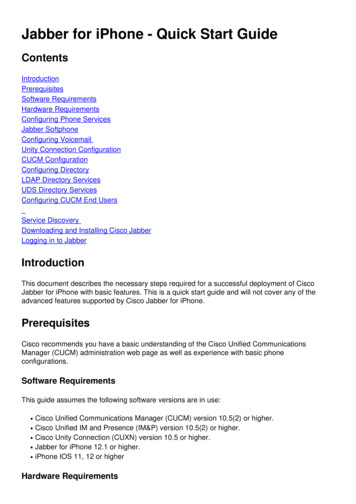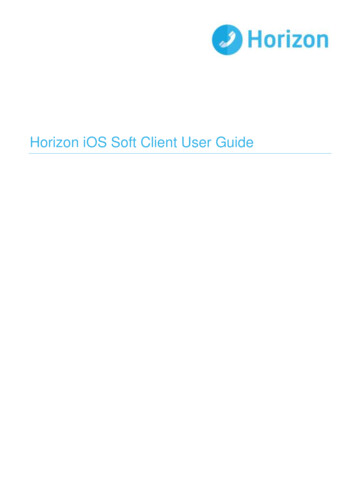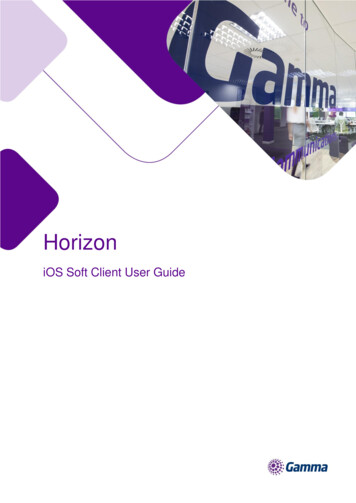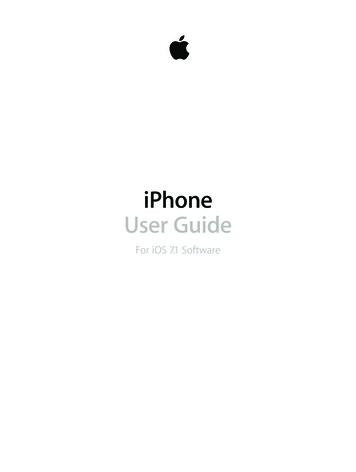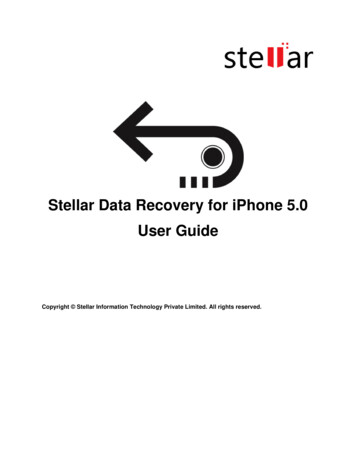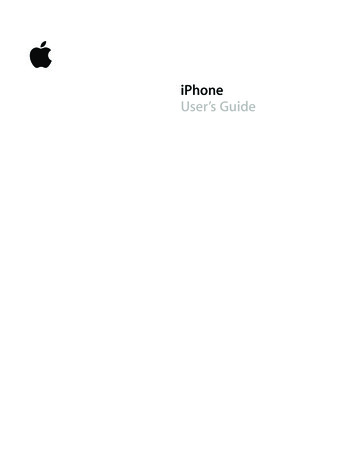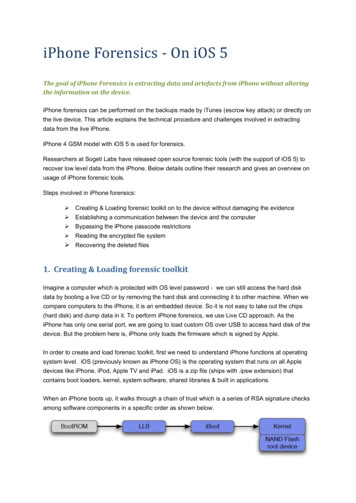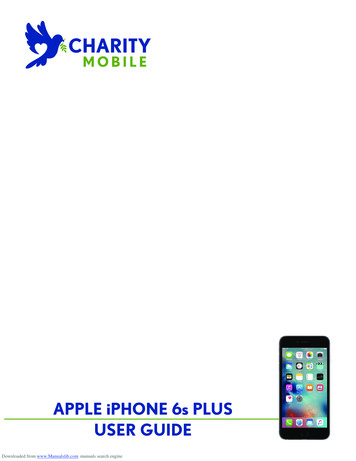
Transcription
APPLE iPHONE 6s PLUSUSER GUIDEDownloaded from www.Manualslib.com manuals search engine
iPhoneUser GuideFor iOS 8.4 SoftwareDownloaded from www.Manualslib.com manuals search engine
Contents991111121414Chapter 1: iPhone at a glance16161617171719192020212121222222Chapter 2: Get started2323262830323334353536373739404041Chapter 3: BasicsiPhone overviewAccessoriesMulti-Touch screenButtonsSIM cardStatus iconsSet up iPhoneConnect to Wi-FiConnect to the InternetApple IDiCloudSet up other mail, contacts, and calendar accountsManage content on your iOS devicesConnect iPhone to your computerSync with iTunesDate and timeApple WatchInternational settingsYour iPhone nameView this user guide on iPhoneTips for using iOS 8Use appsContinuityCustomize iPhoneType textDictateVoice ControlSearchControl CenterAlerts and /otiƊcation CenterSounds and silenceDo Not DisturbSharingiCloud DriveTransfer ƊlesPersonal HotspotAirPlay2Downloaded from www.Manualslib.com manuals search engine
4141424343444647AirPrintUse an Apple headsetBluetooth devicesRestrictionsPrivacySecurityCharge and monitor the batteryTravel with iPhone48484949494950Chapter 4: Siri5151555656565657Chapter 5: Phone58585959606061616162Chapter 6: Mail6363646465666667676768Chapter 7: Safari6969Chapter 8: MusicMake requestsSiri and appsTell Siri about yourselfMake correctionsSiri Eyes FreeSiri settingsPhone callsVisual voicemailContactsCall forwarding, call waiting, and caller IDRingtones and vibrationsInternational callsPhone settingsWrite messagesGet a sneak peekFinish a message laterSee important messagesAttachmentsWork with multiple messagesSee and save addressesPrint messagesMail settingsSafari at a glanceSearch the webBrowse the webKeep bookmarksSave a reading list for laterShared links and subscriptionsFill in formsAvoid clutter with ReaderPrivacy and securitySafari settingsMusic at a glanceContentsDownloaded from www.Manualslib.com manuals search engine3
6970707071717273737475757676Access musicApple MusicGet personalized recommendationsFor YouSearch for and add musicPlay musicNewRadioConnectPlaylistsiTunes MatchMy MusicSiri and Voice ControlMusic settings787879808182Chapter 9: Messages838384848585Chapter 10: Calendar86868788898991919292Chapter 11: Photos939394969697Chapter 12: Camera98Chapter 13: WeatherSMS, MMS, and iMessageSend and receive messagesManage conversationsShare photos, videos, your location, and moreMessages settingsCalendar at a glanceInvitationsUse multiple calendarsShare iCloud calendarsCalendar settingsView photos and videosOrganize photos and videosiCloud Photo LibraryMy Photo StreamiCloud Photo SharingOther ways to share photos and videosEdit photos and trim videosPrint photosPhotos settingsCamera at a glanceTake photos and videosHDRView, share, and printCamera settings100 Chapter 14: Clock100 Clock at a glanceContentsDownloaded from www.Manualslib.com manuals search engine4
101Alarms and timers102102103103104104Chapter 15: Maps105105106106107Chapter 16: VideosFind placesGet more infoGet directions3D and FlyoverMaps settingsVideos at a glanceAdd videos to your libraryControl playbackVideos settings108 Chapter 17: Notes108 Notes at a glance109 Use notes in multiple accounts110110111111112Chapter 18: Reminders113Chapter 19: Stocks115115116116Chapter 20: Game Center117Chapter 21: Newsstand118118118119120Chapter 22: iTunes Store121121121122123Chapter 23: "ppϗStore124124124125125126Chapter 24: iBooksReminders at a glanceScheduled remindersLocation remindersReminders settingsGame Center at a glancePlay games with friendsGame Center settingsiTunes Store at a glanceBrowse or searchPurchase, rent, or redeemiTunes Store settingsApp Store at a glanceFind appsPurchase, redeem, and downloadApp Store settingsGet booksRead a bookInteract with multimediaStudy notes and glossary termsListen to an audiobookContentsDownloaded from www.Manualslib.com manuals search engine5
127 Organize books127 Read PDFs128 iBooks settings129129130130130Chapter 25: Health131131131132135Chapter 26: Passbook136136136137137Chapter 27: FaceTime138Chapter 28: Calculator139139140141142142Chapter 29: PodcastsYour health at a glanceCollect health and Ɗtness dataShare health and Ɗtness dataCreate an emergency medical IDPassbook at a glancePassbook on the goApple PayPassbook & Apple Pay settingsFaceTime at a glanceMake and answer callsManage callsSettingsPodcasts at a glanceGet podcasts and episodesControl playbackOrganize your favorites into stationsPodcasts settings143 Chapter 30: Compass143 Compass at a glance144 On the level145145145146146Chapter 31: Voice Memos147147148148149149Chapter 32: ContactsVoice Memos at a glanceRecordPlay it backMove recordings to your computerContacts at a glanceUse Contacts with PhoneAdd contactsUnify contactsContacts settings150 Appendix A: Accessibility150 Accessibility features151 Accessibility Shortcut151 VoiceOverContentsDownloaded from www.Manualslib.com manuals search engine6
8168168168168169172174174174174ZoomInvert Colors and GrayscaleSpeak SelectionSpeak ScreenSpeak Auto-textLarge, bold, and high-contrast textButton ShapesReduce screen motionOn oħ switch labelsAssignable ringtones and vibrationsVideo DescriptionsHearing aidsMono audio and balanceSubtitles and closed captionsSiriWidescreen keyboardsLarge phone keypadLED Flash for AlertsCall audio routingPhone noise cancelationGuided AccessSwitch ControlAssistiveTouchTTY supportVisual voicemailVoice ControlAccessibility in OS X175 Appendix B: iPhone in business175 Mail, Contacts, and Calendar175 Network access175 Apps177 Appendix C: International keyboards177 Use international keyboards178 Special input methods180180180181181181182182182Appendix D: CarPlayAbout CarPlayGet startedMapsPhoneMessagesMusicPodcastsOther apps183 Appendix E: Safety, handling, and support183 Important safety information185 Important handling information186 iPhone Support siteContentsDownloaded from www.Manualslib.com manuals search engine7
186187187188188188189190191191192192193195Restart or reset iPhoneReset iPhone settingsGet information about your iPhoneUsage informationDisabled iPhoneBack up iPhoneUpdate and restore iPhone softwareCellular settingsSell or give away iPhoneLearn more, service, and supportFCC compliance statementCanadian regulatory statementDisposal and recycling informationApple and the environmentContentsDownloaded from www.Manualslib.com manuals search engine8
1iPhone at a glanceN5Mone o[eW[Ne\This guide describes iOS 8.4 for:%iPhone 6%iPhone 6 Plus%iPhone 5s%iPhone 5c%iPhone 5%iPhone 4siPhoneϗ6Receiver/frontmicrophone6WDWXV EDUFaceTimecameraiSight cameraRing/SilentswitchVolumebuttonsApp iconsMulti-TouchdisplayTrue Tone FlashRearmicrophoneSleep/WakebuttonSIM cardtray RPH EXWWRQ Touch IDsensorHeadsetjackSpeakerBottom microphoneLightning connector9Downloaded from www.Manualslib.com manuals search engine
eraRing/SilentswitchVolumebuttonsApp iconsMulti-Touchdisplay6WDWXV EDUTrue Tone FlashiSightcameraSleep/WakebuttonRearmicrophoneSIM cardtray RPH EXWWRQ Touch IDsensorHeadsetjackSpeakerBottom microphoneLightning connectoriPhoneϗ5sFaceTime ht 6WDWXV EDUApp iconsMulti-TouchdisplayTrue Tone FlashSIM cardtray RPH EXWWRQ Touch IDsensorHeadsetjackSpeakerBottom microphoneLightning connectorYour iPhone features and apps may vary depending on the model of iPhone you have, and onyour location, language, and carrier. To Ɗnd out which features are supported in your area, seewww.apple.com/ios/feature-availability/./PUF ϋϋApps and services that send or receive data over a cellular network may incur additionalfees. Contact your carrier for information about your iPhone service plan and fees.Chapter 1 iPhone at a glanceDownloaded from www.Manualslib.com manuals search engine10
&ccessoWiesThe following accessories are included with iPhone:Apple headset. Use the Apple EarPods with Remote and Mic (iPhone 5 or later) or the AppleEarphones with Remote and Mic (iPhone 4s) to listen to music and videos, and make phone calls.See Use an Apple headset on page 41.Connecting cable. Use the Lightning to USB Cable (iPhone 5 or later) or the 30-pin to USB Cable(iPhone 4s) to connect iPhone to your computer to sync and charge.Apple USB power adapter. Use with the Lightning to USB Cable or the 30-pin to USB Cable tocharge the iPhone battery.SIM eject tool. Use to eject the SIM card tray. (Not included in all areas.)2Zlti 9oZch scWeenA few simple gestures—tap, drag, swipe, and pinch—are all you need to use iPhone and its apps.Chapter 1 iPhone at a glanceDownloaded from www.Manualslib.com manuals search engine11
ButtonsMost of the buttons you use with iPhone are virtual ones on the touchscreen. A few physicalbuttons control basic functions, such as turning iPhone on or adjusting the volume.Sleep/Wake buttonWhen you’re not using iPhone, press the Sleep/Wake button to lock iPhone. Locking iPhone putsthe display to sleep, saves the battery, and prevents anything from happening if you touch thescreen. You can still get phone calls, FaceTime calls, text messages, alarms, and notiƊcations. Youcan also listen to music and adjust the volume.On iPhone 6 and iPhone 6 Plus, the Sleep/Wake button is on the right side:Sleep/WakebuttonOn earlier iPhone models, the Sleep/Wake button is on the top edge:Sleep/WakebuttoniPhone locks automatically if you don’t touch the screen for a minute or so. To adjust the timing,go to Settings General Auto-Lock.Turn iPhone on. Press and hold the Sleep/Wake button until the Apple logo appears.Unlock iPhone. Press either the Sleep/Wake or Home button, then drag the slider.Turn iPhone oĨ. Press and hold the Sleep/Wake button until the slider appears, then dragthe slider.For additional security, you can require a passcode to unlock iPhone. Go to Settings Touch ID& Passcode (iPhone models with Touch ID) or Settings Passcode (other models). See Use apasscode with data protection on page 44.Home buttonThe Home button takes you to the Home screen and provides other convenient shortcuts. Onthe Home screen, tap any app to open it.See apps you’ve opened. Double-click the Home button when iPhone is unlocked. See Start athome on page 23.Use Siri or Voice Control. Press and hold the Home button. See Chapter 4, Siri, on page 48 andVoice Control on page 33.Chapter 1 iPhone at a glanceDownloaded from www.Manualslib.com manuals search engine12
On iPhone models with Touch ID, you can use the sensor in the Home button to read yourƊngerprint, instead of using your passcode or Apple ID password to unlock iPhone or makepurchases in the iTunes Store, App Store, and iBooks Store. See Touch ID on page 44. If you haveiPhone 6 or iPhone 6 Plus, you can also use the Touch ID sensor for authentication when usingApple Pay to make a purchase in a store or from within an app. See Touch ID on page 44 andApple Pay on page 132.You can also use the Home button to turn accessibility features on or oħ. See AccessibilityShortcut on page 151.Volume controlsWhen you’re on the phone or listening to songs, movies, or other media, the buttons on the sideof iPhone adjust the audio volume. Otherwise, the buttons control the volume for the ringer,alerts, and other sound eħects.8"3/*/( ϋϋFor important information about avoiding hearing loss, see Important safetyinformation on page 183.VolumeupVolumedownLock the ringer and alert volumes. Go to Settings Sounds, then turn oħ Change with Buttons.To limit the volume for music and videos, go to Settings Music Volume Limit./PUF ϋϋIn some European Union (EU) countries, iPhone may warn that you’re setting the volumeabove the EU recommended level for hearing safety. To increase the volume beyond this level,you may need to brieƋy release the volume control. To limit the maximum headset volumeto this level, go to Settings Music Volume Limit, then turn on EU Volume Limit. To preventchanges to the volume limit, go to Settings General Restrictions.Use Control Center to adjust the volume. When iPhone is locked or when you’re using anotherapp, swipe up from the bottom edge of the screen to open Control Center.You can also use either volume button to take a picture or record a video. See Take photos andvideos on page 94.Ring/Silent switchFlip the Ring/Silent switch to put iPhone in ring modeor silent mode.RingSilentIn ring mode, iPhone plays all sounds. In silent mode, iPhone doesn’t ring or play alerts and othersound eħects (but iPhone may still vibrate).Chapter 1 iPhone at a glanceDownloaded from www.Manualslib.com manuals search engine13
*NQPSUBOU ϋϋClock alarms, audio apps such as Music, and many games play sounds through thebuilt-in speaker, even when iPhone is in silent mode. In some areas, the sound eħects for Cameraand Voice Memos are played, even if the Ring/Silent switch is set to silent.For information about changing sound and vibration settings, see Sounds and silence onpage 36.Use Do Not Disturb. You can also silence calls, alerts, and notiƊcations using Do Not Disturb.Swipe up from the bottom edge of the screen to open Control Center, then tap . See Do NotDisturb on page 37.8.2 caWIIf you were given a SIM card to install, install it before setting up iPhone.*NQPSUBOU ϋϋA Micro-SIM card (iPhone 4s) or a Nano-SIM card (iPhone 5 or later) is required touse cellular services when connecting to GSM networks and some CDMA networks. iPhonethat’s been activated on a CDMA wireless network may also use a SIM card for connecting to aGSM network, primarily for international roaming. Your iPhone is subject to your wireless serviceprovider’s policies, which may include restrictions on switching service providers and roaming,even after conclusion of any required minimum service contract. Contact your wireless serviceprovider for more details. Availability of cellular capabilities depends on the wireless network.SIM cardtrayPaper clipor SIMeject toolSIM cardStatus iconsThe icons in the status bar at the top of the screen give information about iPhone:Status iconWhat it meansCell signalYou’re in range of the cellular network and can make and receivecalls. If there’s no signal, “No service” appears.Airplane modeAirplane mode is on—you can’t make phone calls, and otherwireless functions may be disabled. See Travel with iPhone onpage 47.LTEYour carrier’s LTE network is available, and iPhone can connect tothe Internet over that network. (iPhone 5 or later. Not available in allareas.) See Cellular settings on page 190.UMTSYour carrier’s 4G UMTS (GSM) or LTE network (depending oncarrier) is available, and iPhone can connect to the Internet overthat network. (Not available in all areas.) See Cellular settings onpage 190.UMTS/EV-DOYour carrier’s 3G UMTS (GSM) or EV-DO (CDMA) network is available,and iPhone can connect to the Internet over that network. SeeCellular settings on page 190.Chapter 1 iPhone at a glanceDownloaded from www.Manualslib.com manuals search engine14
Status iconWhat it meansEDGEYour carrier’s EDGE (GSM) network is available, and iPhone canconnect to the Internet over that network. See Cellular settings onpage 190.GPRS/1xRTTYour carrier’s GPRS (GSM) or 1xRTT (CDMA) network is available, andiPhone can connect to the Internet over that network. See Cellularsettings on page 190.Wi-Fi calliPhone is making a call over Wi-Fi. See Make a call on page 51.Wi-FiiPhone is connected to the Internet over a Wi-Fi network. SeeConnect to Wi-Fi on page 16.Do Not Disturb“Do Not Disturb” is turned on. See Do Not Disturb on page 37.Personal HotspotiPhone is providing a Personal Hotspot for another device. SeePersonal Hotspot on page 40.SyncingiPhone is syncing with iTunes. See Sync with iTunes on page 20.Network activityShows that there’s network activity. Some third-party apps may alsouse it to show an active process.Call ForwardingCall Forwarding is set up. See Call forwarding, call waiting, and callerID on page 56.VPNYou’re connected to a network using VPN. See Network access onpage 175.TTYiPhone is set to work with a TTY machine. See TTY support onpage 174.Portrait orientationlockThe iPhone screen is locked in portrait orientation. See Change thescreen orientation on page 25.AlarmAn alarm is set. See Alarms and timers on page 101.Location ServicesAn item is using Location Services. See Privacy on page 43.Bluetooth #MVF PS XIJUF JDPO Bluetooth is on and paired with a device.(SBZ JDPO Bluetooth is on. If iPhone is paired with a device, thedevice may be out of range or turned oħ./P JDPO Bluetooth is turned oħ.See Bluetooth devices on page 42.Bluetooth batteryShows the battery level of a paired Bluetooth device.BatteryShows the iPhone battery level or charging status. See Charge andmonitor the battery on page 46.Chapter 1 iPhone at a glanceDownloaded from www.Manualslib.com manuals search engine15
Get started2Set up iPhone·8"3/*/( ϋϋTo avoid injury, read Important safety information on page 183 before using iPhone.You can set up iPhone over a Wi-Fi network, or over your carrier’s cellular network (notavailable in all areas). Or connect iPhone to your computer and use iTunes to set up iPhone(see Connect iPhone to your computer on page 20).Set up iPhone. Turn on iPhone, then follow the Setup Assistant.The Setup Assistant steps you through the process, including:%Connecting to a Wi-Fi network%Signing in with or creating a free Apple ID (needed for many features, including iCloud,FaceTime, the iTunes Store, the App Store, and more)%Entering a passcode%Setting up iCloud and iCloud Keychain%Turning on recommended features such as Location Services%Adding a credit or debit card to Passbook to use with Apple Pay (iPhone 6 or iPhone 6 Plus)%Activating iPhone with your carrierYou can also restore iPhone from an iCloud or iTunes backup during setup. See Back upiPhone on page 188./PUF ϋϋFind My iPhone is turned on when you sign in to iCloud. Activation Lock is engaged tohelp prevent anyone else from activating your iPhone, even if it is completely restored. Beforeyou sell or give away your iPhone, you should reset it to erase your personal content and turn oħActivation Lock. See Sell or give away iPhone on page 191.Some carriers let you unlock iPhone for use with their network. To see if your carrier oħers thisoption, see support.apple.com/kb/HT1937. Contact your carrier for authorization and setupinformation. You need to connect iPhone to iTunes to complete the process. Additional fees mayapply. For more information, see support.apple.com/kb/HT5014.Connect to Wi-FiIfappears at the top of the screen, you’re connected to a Wi-Fi network. iPhone reconnectsanytime you return to the same location.ConƋgure Wi-Fi. Go to Settings Wi-Fi, then turn Wi-Fi on or oħ. (You can also turn Wi-Fior oħ in Control Center.)%on IPPTF B OFUXPSL Tap one of the listed networks, then enter the password, if asked.16Downloaded from www.Manualslib.com manuals search engine
%"TL UP KPJO OFUXPSLT Turn on Ask to Join Networks to be prompted when a Wi-Fi networkis available. Otherwise, you must manually join a network when a previously used networkisn’t available.% PJO B DMPTFE 8J 'J OFUXPSL Tap Other, then enter the name of the closed network. You need toknow the network name, security type, and password.%"EKVTU UIF TFUUJOHT GPS B 8J 'J OFUXPSL Tapnext to a network. You can set an HTTP proxy,deƊne static network settings, turn on BootP, or renew the settings provided by a DHCP server.%'PSHFU B OFUXPSL Tapnext to a network you’ve joined before, then tap Forget this Network.Set up your own Wi-Fi network. If you have an unconƊgured AirPort base station turned onand within range, you can use iPhone to set it up. Go to Settings Wi-Fi and look for Set up anAirPort base station. Tap your base station and Setup Assistant will do the rest.Manage an AirPort network. If iPhone is connected to an AirPort base station, go to Settings Wi-Fi, tapnext to the network name, then tap Manage this Network. If you haven’t yetdownloaded AirPort Utility, tap OK to open the App Store, then download it.Connect to the .nteWnetiPhone connects to the Internet whenever necessary, using a Wi-Fi connection (if available)or your carrier’s cellular network. For information about connecting to a Wi-Fi network,see Connect to Wi-Fi, above.When an app needs to use the Internet, iPhone does the following, in order:%Connects over the most recently used available Wi-Fi network%Shows a list of Wi-Fi networks in range, and connects using the one you choose%Connects over the cellular data network, if available/PUF ϋϋIf a Wi-Fi connection to the Internet isn’t available, apps and services may transfer dataover your carrier’s cellular network, which may result in additional fees. Contact your carrierfor information about your cellular data plan rates. To manage cellular data usage, see Cellularsettings on page 190.&pple .)Your Apple ID is the account you use for just about everything you do with Apple, includingstoring your content in iCloud, downloading apps from the App Store, and buying music, movies,and TV shows from the iTunes Store.If you already have an Apple ID, use it when you Ɗrst set up iPhone, and whenever you needto sign in to use an Apple service. If you don’t already have an Apple ID, you can create onewhenever you’re asked to sign in. You only need one Apple ID for everything you do with Apple.For more information, see appleid.apple.com.iClouIiCloud oħers free mail, contacts, calendar, and other features that you can set up simply bysigning in to iCloud with your Apple ID, then making sure that the features you want to use areturned on.Set up iCloud. Go to Settings iCloud. Create an Apple ID if needed, or use your existing one.Chapter 2 ,et staWteIDownloaded from www.Manualslib.com manuals search engine17
iCloud stores your photos and videos, documents, music, calendars, contacts, and more. Contentstored in iCloud is pushed wirelessly to your other iOS devices and computers signed in toiCloud with the same Apple ID.iCloud is available on devices with iOS 5 or later, on Mac computers with OS X Lion v10.7.5 orlater, and on PCs with iCloud for Windows 4.0 (Windows 7 or Windows 8 is required). You canalso sign in to iCloud.com from any Mac or PC to access your iCloud information and features likePhotos, Find My iPhone, Mail, Calendar, Contacts, iWork for iCloud, and more./PUF ϋϋiCloud may not be available in all areas, and iCloud features may vary by area. For moreinformation, see www.apple.com/icloud/.iCloud features include:%.VTJD .PWJFT 57 4IPXT "QQT BOE #PPLT Automatically get iTunes purchases on all yourdevices set up with iCloud, or download previous iTunes music and TV show purchases forfree, anytime. With an iTunes Match subscription, all your music, including music you’veimported from CDs or purchased somewhere other than the iTunes Store, can also be storedin iCloud and played on demand. See iTunes Match on page 75. Download previous App Storeand iBooks Store purchases to iPhone for free, anytime.%1IPUPT Use iCloud Photo Library to store all your photos and videos in iCloud, and accessthem from any iOS 8.1 or later device, Mac with OS X Yosemite v10.10.3 or later, and oniCloud.com using the same Apple ID. Use iCloud Photo Sharing to share photos and videoswith just the people you choose, and let them add photos, videos, and comments. See iCloudPhoto Library on page 88. See iCloud Photo Sharing on page 89.%'BNJMZ 4IBSJOH Up to six family members can share their purchases from the iTunes Store,App Store, and iBooks Store. Pay for family purchases with the same credit card and approvekids’ spending right from a parent’s device. Plus, share photos, a family calendar, and more. SeeFamily Sharing on page 38.%J MPVE %SJWF Safely store your presentations, spreadsheets, PDFs, images, and other documentsin iCloud, and access them from your iPhone, iPad, iPod touch, Mac, or PC. iCloud Drive isavailable on any iOS 8 or later device and on any Mac with OS X Yosemite v10.10.0 or later. Ifyou’re using an earlier version of iOS, see Set up iCloud Drive on page 40.%.BJM POUBDUT BMFOEBST Keep your mail, contacts, calendars, notes, and reminders up to dateacross all your devices.%4BGBSJ 5BCT See the tabs you have open on your other iOS devices and OS X computers. SeeBrowse the web on page 64.%#BDLVQ Back up iPhone to iCloud automatically when connected to power and Wi-Fi. iClouddata and backups sent over the Internet are encrypted. See Back up iPhone on page 188.%'JOE .Z J1IPOF Locate your iPhone on a map, display a message, play a sound, lock the screen,temporarily suspend or permanently remove your credit and debit cards in Passbook used forApple Pay, or remotely wipe your iPhone data. Find My iPhone includes Activation Lock, whichrequires your Apple ID and password in order to turn oħ Find My iPhone or erase your device.Your Apple ID and password are also required before anyone can reactivate your iPhone. SeeFind My iPhone on page 46.%'JOE .Z 'SJFOET Share your location with people who are important to you. Download the freeapp from the App Store.%J MPVE ,FZDIBJO Keep your passwords and credit card information up to date across all yourdesignated devices. See iCloud Keychain on page 45.Chapter 2 ,et staWteIDownloaded from www.Manualslib.com manuals search engine18
You must have an iCloud account and be signed in to iCloud to use Apple Pay. See Apple Pay onpage 132.With iCloud, you get a free email account and 5 GB of storage for your mail, documents, photos,and backups. Your purchased music, apps, TV shows, and books, as well as your photo streams,don’t count against your available space.Upgrade your iCloud storage. Go to Settings iCloud Storage, then tap Change Storage Plan.For information about upgrading your iCloud storage, see help.apple.com/icloud/.View and download previous purchases, or get purchases shared by your family.%J5VOFT 4UPSF QVSDIBTFT You can access your purchased songs and videos in the Music andVideos apps. Or, in the iTunes Store, tap More, then tap Purchased.%"QQ 4UPSF QVSDIBTFT Go to the App Store, tap Updates, then tap Purchased.%J#PPLT 4UPSF QVSDIBTFT Go to iBooks, then tap Purchased.Turn on Automatic Downloads for music, apps, or books. Go to Settings iTunes & App Store.For more information about iCloud, see www.apple.com/icloud/. For support information, seewww.apple.com/support/icloud/.Set up otheW Rail contacts anI calenIaW accountsiPhone works with Microsoft Exchange, and many of the most popular Internet-based mail,contacts, and calendar services.Set up an account. Go to Settings Mail, Contacts, Calendars Add Account.You can add contacts using an LDAP or CardDAV account, if your company or organizationsupports it. See Add contacts on page 148.You can add calendars using a CalDAV calendar account, and you can subscribe to iCalendar (.ics)calendars or import them from Mail. See Use multiple calendars on page 84.For information about setting up a Microsoft Exchange account in a corporate environment, seeMail, Contacts, and Calendar on page 175.2anage content on ouW i4S Ie[icesYou can transfer information and Ɗles between your iOS devices and computers, using iCloudor iTunes.%iCloud stores your photos and videos, documents, music, calendars, contacts, and more. It allgets pushed wirelessly to your other iOS devices and computers, keeping everything up todate. See iCloud on page 17.%iTunes syncs music, videos, photos, and more between your computer and iPhone. Changesyou make on one device are copied to the other when you sync. You can also use iTunes tosync Ɗles and documents. See Sync with iTunes on page 20.You can use iCloud or iTunes, or both, depending on your needs. For example, you can useiCloud to automatically keep your contacts and calendars up to date on all your devices, and useiTunes to sync music from your computer to iPhone.*NQPSUBOU ϋϋTo avoid duplicates, keep contacts, calendars, and notes in sync using iCloud oriTunes, but not both.Chapter 2 ,et staWteIDownloaded from www.Manualslib.com manuals search engine19
You can also manually manage content from iTunes, in the device’s Summary pane. This lets youadd songs and videos, by choosing a song, video, or playlist from your iTunes library and thendragging it to your iPhone in iTunes. This is useful if your iTunes library contains more items thancan Ɗt on your device./PUF ϋϋIf you use iTunes Match, you can manually manage only video.Connect iPhone to ouW coRputeWConnecting iPhone to your computer lets you sync content from your computer using iTunes.See Sync with iTunes on page 20.To use iPhone with your computer, you need:%An Internet connection for your computer (broadband is recommended)%A Mac or a PC with a USB 2.0 or 3.0 port, and one of the following operating systems:%OS X version 10.6.8 or later%Windows 8, Windows 7, Windows Vista, or Windows XP Home or Professional with ServicePack 3 or laterConnect iPhone to your computer. Use the included Lightning to USB Cable or the 30-pin toUSB Cable.S nc \ith i9unesSyncing with iTunes copies information from your computer to iPhone, and vice versa. You cansync by connecting iPhone to your computer, or you can set up iTunes to sync wirelessly withWi-Fi. You can set iTunes to sync music, videos, apps, photos, and more. For help syncing iPhone,open iTunes on your computer, choose Help iTunes Help, then select Sync your iPod, iPhone, oriPad. iTunes is available at www.itunes.com/download/.Set up wireless syncing. Connect iPhone to your computer. In iTunes on your computer, selectyour iPhone, click Summary, then select Sync with this iPhone over Wi-Fi.If Wi-Fi syncing is turned on, iPhone syncs when it’s connected to a power source, both iPhoneand your computer are on and connected to the same wireless network, and iTunes is open
APPLE iPHONE 6s PLUS USER GUIDE Downloaded from www.Manualslib.com manuals search engine. iPhone User Guide For iOS 8.4 Software Downloaded from www.Manualslib.com . % iPhone 6 Plus % iPhone 5s % iPhone 5c % iPhone 5 % iPhone 4s iPhone 6 Bottom micropBottom microphone h on e R ing /S ilen t switc h Ring/Silent switch Re ce ive r/fro n t