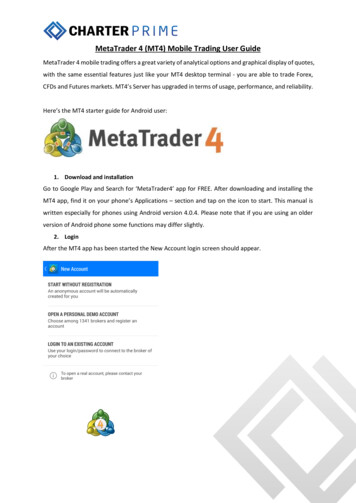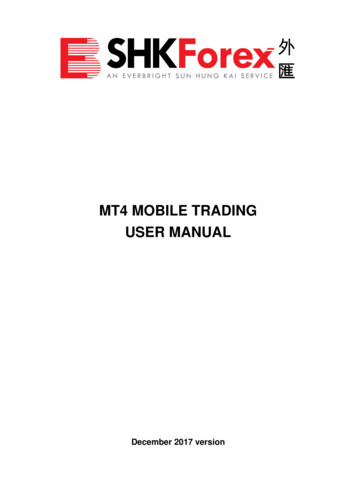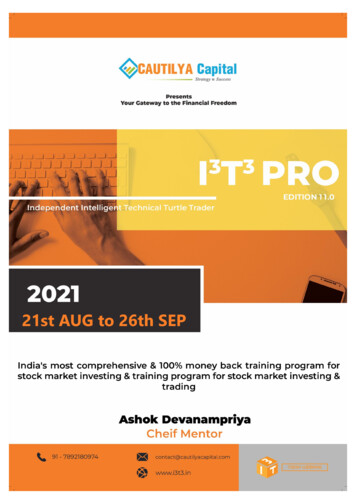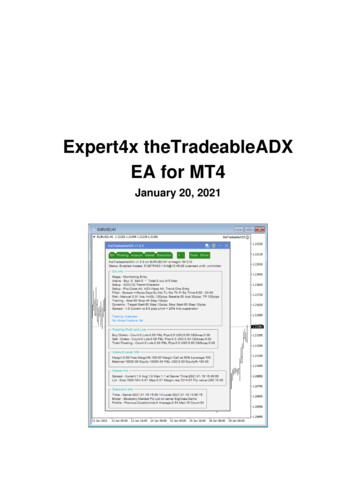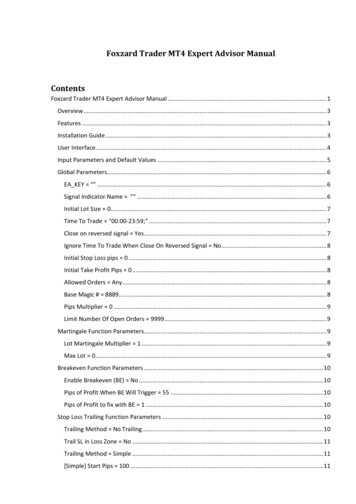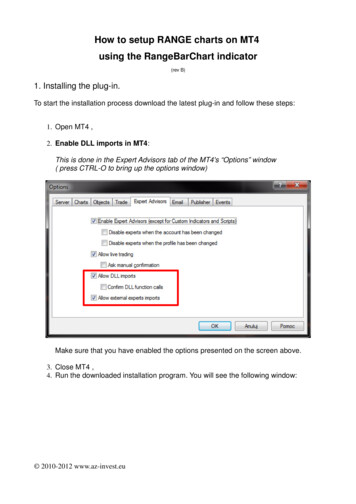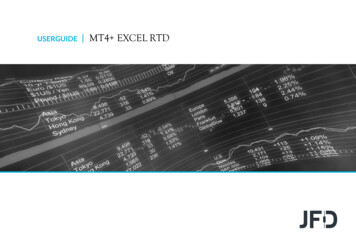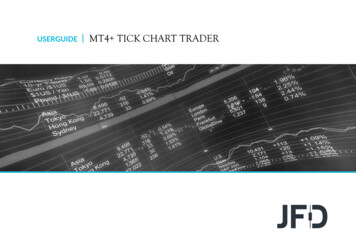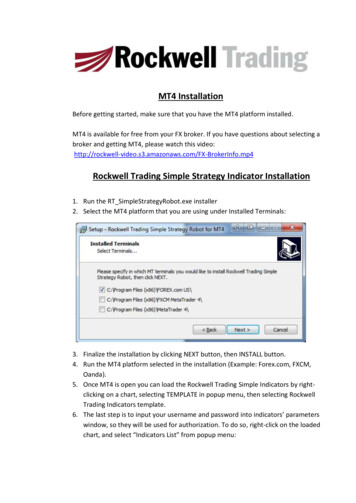
Transcription
MT4 InstallationBefore getting started, make sure that you have the MT4 platform installed.MT4 is available for free from your FX broker. If you have questions about selecting abroker and getting MT4, please watch this okerInfo.mp4Rockwell Trading Simple Strategy Indicator Installation1. Run the RT SimpleStrategyRobot.exe installer2. Select the MT4 platform that you are using under Installed Terminals:3. Finalize the installation by clicking NEXT button, then INSTALL button.4. Run the MT4 platform selected in the installation (Example: Forex.com, FXCM,Oanda).5. Once MT4 is open you can load the Rockwell Trading Simple Indicators by rightclicking on a chart, selecting TEMPLATE in popup menu, then selecting RockwellTrading Indicators template.6. The last step is to input your username and password into indicators’ parameterswindow, so they will be used for authorization. To do so, right-click on the loadedchart, and select “Indicators List” from popup menu:
You will see the window with all indicators loaded from the template on your chart:Double-click on each indicator, go to INPUTS tab, and type your Rockwell TradingUSERNAME (which is your email address) and PASSWORD:
After clicking OK button, the selected indicator will be authorized automatically.You need to input the email and password for EACH indicator in the list. But once it’sdone, you will not be required to do so in future. The username and the passwordwill be restored automatically after re-opening the MT4 platform.Adding Range Bars To Your Charts.1. Open the chart of the FX pair that you want to trade by right clicking on the pair inSYMBOLS Window, then select CHART WINDOW:2. Select M1 (1-minute) Timeframe for opened chart:3. Attach the RT RangeBars Expert Advisor found in the NAVIGATOR window underExpert Advisors. Apply range bars by dragging and dropping the EA onto your chart.
You can adjust the range bar size in the Expert Advisor Settings under the INPUTStab (adjust BarsRange Value, but keep TimeFrame the same):4. After Range Bars are applied, you can open a Range Bar chart by going FILE OpenOffline menu:5. Then select the data file that generated by the RT RangeBars EA. This is named asthe FX pair that was loaded with the RT RangeBars Expert Advisor followed by M3:
Adding the Expert Advisor1. The Rockwell Trading Simple Strategy Robot can be started by dragging it from theMT4 NAVIGATOR window Expert Advisors node, and dropping onto the chart youwould like to attach it to:
2. Make sure that you ALLOW DLL IMPORTS with the checkbox found on the COMMONtab:3. If not already done, load the Rockwell Trading Indicators template onto openedrange bars chart by right clicking and selecting Template Rockwell TradingIndicators template.4. Attach RT SimpleStrategy to opened chart by dragging it from Expert Advisors listand dropping to the chart. You can change the Robot parameters like ADR targetand profit levels, trading hours, MACD parameters, RSI parameters, trading lot size,etc, in Expert Advisor properties window on INPUTS tab, as well as your USERNAMEand PASSWORD, so the Expert Advisor will be authorized automatically each time you loadthe MT4 platform.
5. Make sure that Automated Trading is allowed, and turned on. You may need toallow Automated Trading in MT4 options page, by selecting Tools/Options in the topmenu, going to Expert Advisors tab, and checking ALLOW AUTOMATED TRADINGcheckbox:6. You can then enable Automated Trading by clicking the button on the toolbar:
will be restored automatically after re-opening the MT4 platform. Adding Range Bars To Your Charts. 1. Open the chart of the FX pair that you want to trade by right clicking on the pair in SYMBOLS Window, then select CHART WINDO