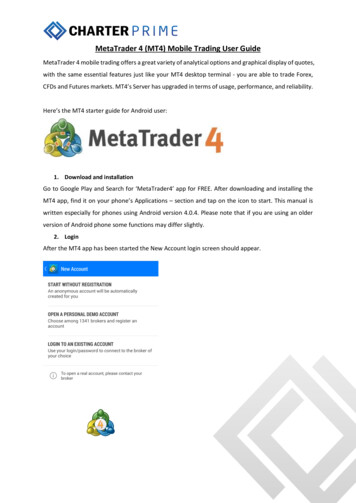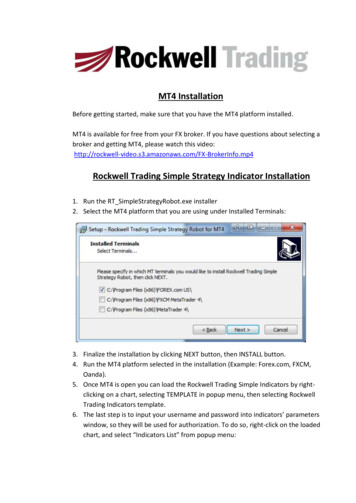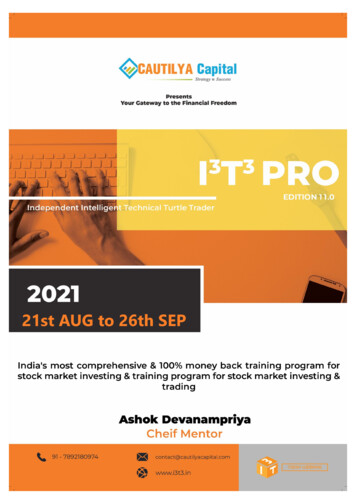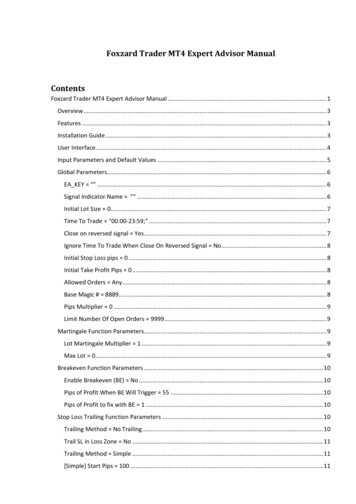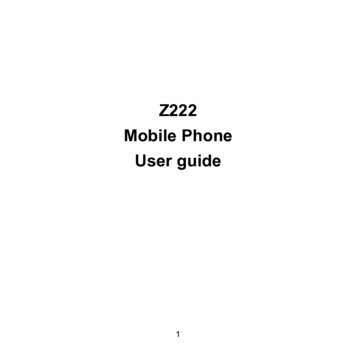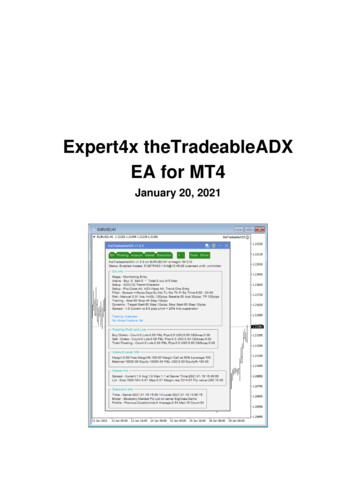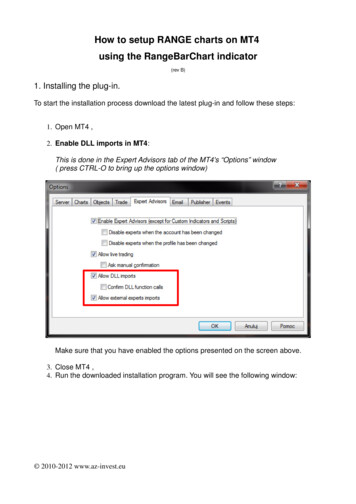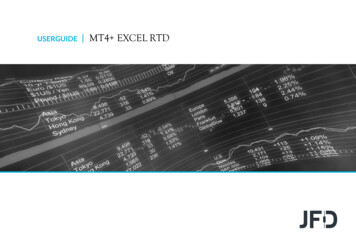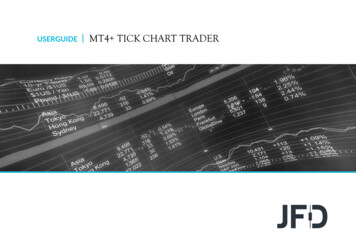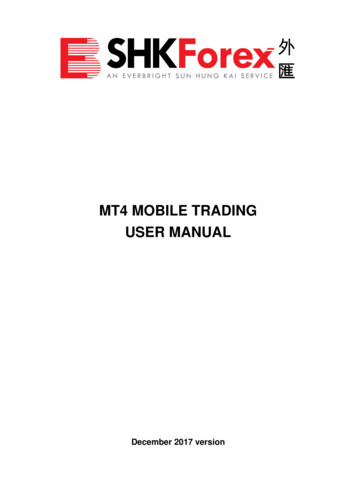
Transcription
MT4 MOBILE TRADINGUSER MANUALDecember 2017 version
MT4 Mobile Trading application is available for devices using iOS,Android or Windows Mobile operation systems. The application isdeveloped by MetaQuotes Software Corp.Step 1 – Install the applicationi-TunesDownloadFor i-phone, iPod Touch andiPad powered by iOS 4.0 andhigherApp StoreDownloadFor smartphones and tabletPCs powered by Android OS2.1 or higherWindowsMobileWindowsMobile id net.metaquotes.metatrader4&hl enFor PDAs powered by Windows Installer FilePocket PC 2003, WindowsAvailable Here:Mobile 2003 or WindowsWindows Mobile.zipMobile 5.1 - 6.5.3For smartphones powered byInstaller FileWindows Mobile 2003Available Here:Smartphone Edition, Windows Windows MobileSE.zipMobile 5.1 - 6.5.3
Step 2 – Login1. Select “Login with existing account”.2.In the search bar, type “shk” and press Enter. Then selectSHK-Demo or SHK-Live.
Enter your Login and Password which should be the same as thatprovided to you when you opened an SHK MT4 demo or liveaccount with us.Step 3 – Create your own settingYou will see the “Quotes” and you can edit the display as follows:
You can use the chart in mobile to support different kinds oftechnical analysis.
Step 4 – Start trading1.Select the currency pair you would like to trade from “Quotes”and select “Trade”.2. Select the type of order by pressing “Market Execution”, andthen select the “trading volume”.
3. Order Typei) Market execution – after selection of the correct tradingvolume, press “Sell by Market” or “Buy by Market” to execute.ii) Pending order - Buy limitAfter selection of “Buy Limit”, enter the price and other details ifnecessary, then press “Place” to place the order.
Others1. Checking Existing PositionSelect “Trade” in the menu bar at the bottom and you will beable to view your account details on the top (ie Balance, Equityand Margin), existing position in the middle (if any) and pendingorder at the bottom (if any).More details such as Stop Loss, Take Profit and Swap will beavailable if you press “Position” (existing position).
2.Checking Trading “History”Select “History” at the bottom of the manual bar and select theperiod that you would like to check.
Mobile 5.1 - 6.5.3 Installer File Available Here: Windows Mobile.zip Windows Mobile SE For smartphones powered by Windows Mobile 2003 Smartphone Edition, Windows Mobile 5.1 - 6.5