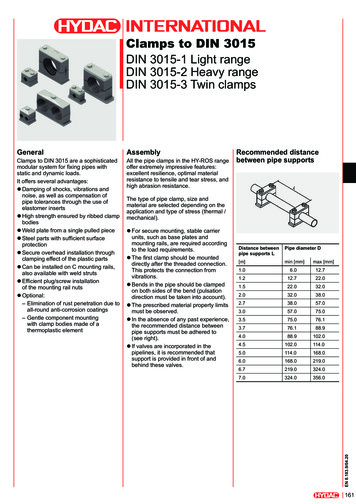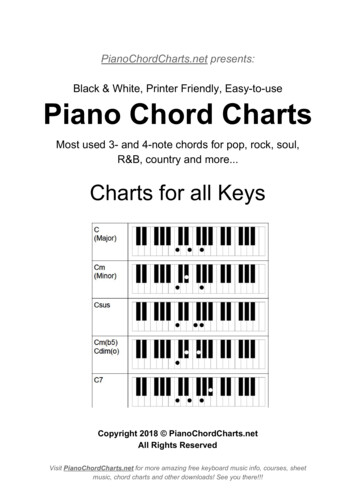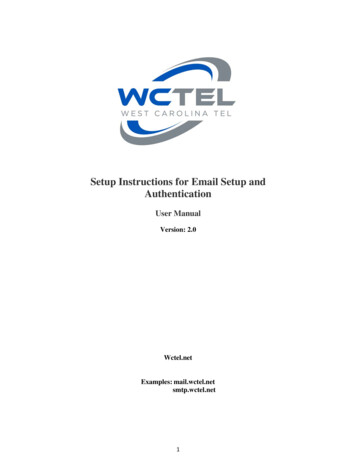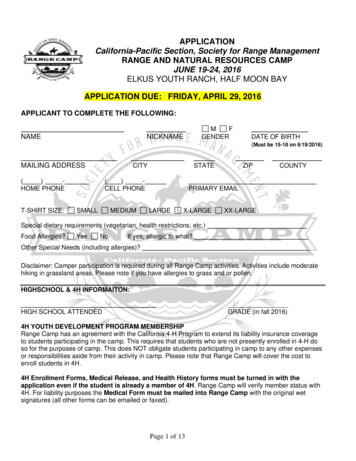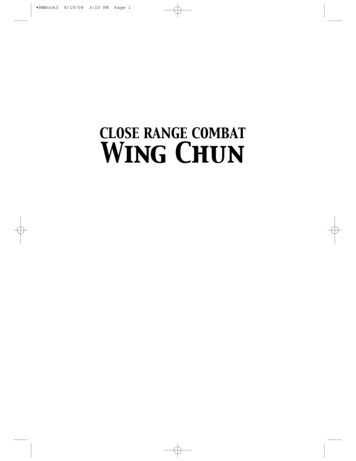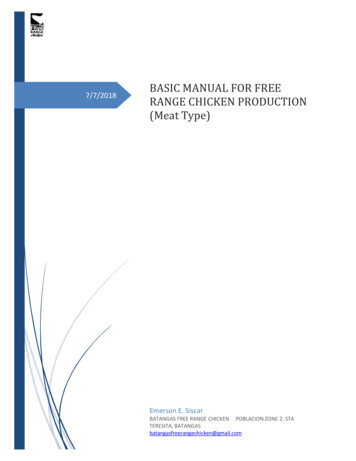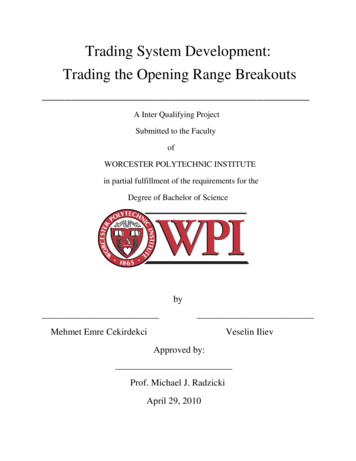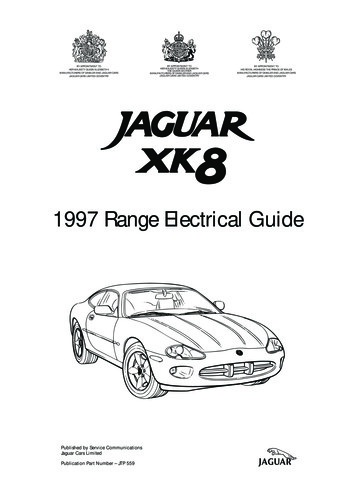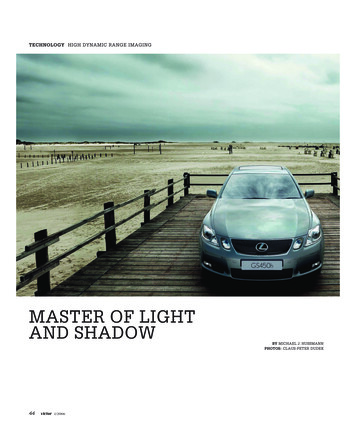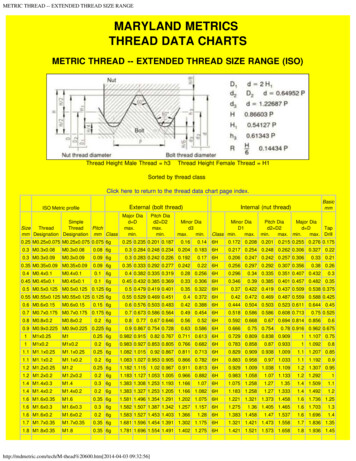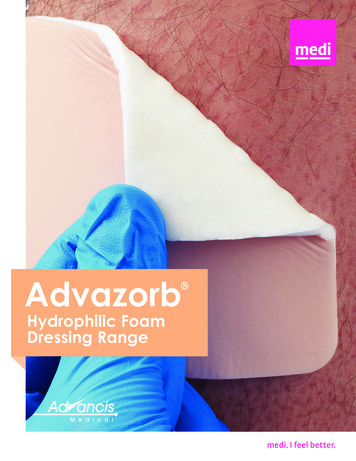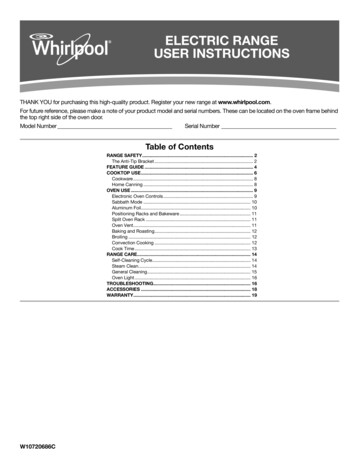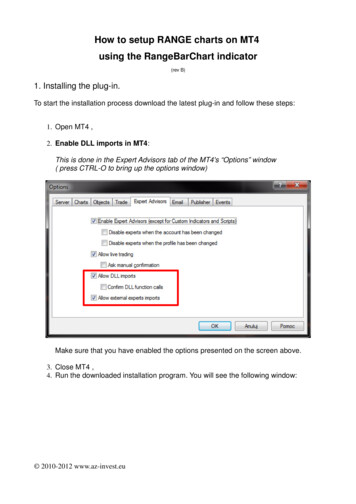
Transcription
How to setup RANGE charts on MT4using the RangeBarChart indicator(rev B)1. Installing the plug-in.To start the installation process download the latest plug-in and follow these steps:1. Open MT4 ,2. Enable DLL imports in MT4:This is done in the Expert Advisors tab of the MT4's “Options” window( press CTRL-O to bring up the options window)Make sure that you have enabled the options presented on the screen above.3. Close MT4 ,4. Run the downloaded installation program. You will see the following window: 2010-2012 www.az-invest.eu
After clicking [Next ] the following window will be displayed:This is where you enter your product key* and click [NEXT ].*) The Product Key field should be left blank if you're using the 7 day evaluation. 2010-2012 www.az-invest.eu
After you accept the license agreement and click NEXT, you will need to select the MT4installation folder where RangeBars should be installed.This need to be the root folder of your MT4 installation (not the /experts or/experts/indicators sub folders)The installation process will place the plug-in files in the correct folders once you press[NEXT ] and complete the installation process. 2010-2012 www.az-invest.eu
2. Using the plug-in.To use the plug-in, first attach the RangeBarChart custom indicator to a1M chart of thechosen instrument (i.e. currency pair, index, etc.)This can do this by dragging the indicator from the Navigator window's Custom Indicatorsbranch onto the selected M1 chart or by double clicking the indicator name(RangeBarChart on the picture above) in the Navigator window.This action will bring up the following screen, where you can set the plug-in parameters: 2010-2012 www.az-invest.eu
The variables and their meaning is described below:PipRange – This variable influences the size or range of each bar, which simply meanshow many pips (from high to low) will each candle measure.OfflineTimeFrame – This variable reflects the output time frame for the actual chart.Remember that the time value has no meaning here whatsoever. It describes a unique“chart ID” which will host the live RangeBar charts. You can input any value here as longas you do NOT use the standard MT4 time frames (1,5,15,30,60,240,1440, etc.) and youdo not use the same values which are already in use by other plug-ins. You can leave thissetting at default (3) if you are only going to use one RangeBars chart per instrument.ResetOpenOnNewSession (plus the corresponding session start MM andsession end HH parameters) – an optional feature, which ensures daily (or session)reference consistency. This is used to reflect the true daily (or session) open, high, low andclose values. To use this function, set resetOpenOnNewSession to true and set thesession start MM and session end HH parameters to reflect the time when the new daybegins. As a result you may even see a gap between the previous session's close andopen of the current one.RefreshChartOnAskPriceChange – This variable defines whether to send an update tickto the range chart on Ask price changes (TRUE) or only on Bid price changes (FALSE).This setting is intended to be used for running an EA directly from the range chart.You have to decide if your EA needs to recalculate on ASK price changes or will BID pricechanges be sufficient. Keep this setting at FALSE for normal usage (saves some CPUcycles).RenderUsing1MhistoryBars – This variable defines the amount of historical bars whichwill be rendered on the range chart. It defines the amount of 1M data which will beprocessed in order to create the historical range chart.A setting of 0 will result in using all available data on the 1M chart .StartFromBar – This variable is used for setting the date & time of the first 1M bar, whichwill be used to calculate the first historical range bar.The default value of “1970.01.01 00:00” disables the feature.RefreshOnHistoryUpdates – This variable defines whether to update the Range chartwhen the terminal receives missing M1historical data for the used instrument. This isusually needed if you have poor internet connection with your broker's MT4 server.UseSoundSignalOnNewBar – Set this TRUE if you want to hear a sound alert when anew range bar is formed. The corresponding variable is SoundFile, which defines thesound signal to be used. 2010-2012 www.az-invest.eu
Once you set the values described above to the appropriate settings and press the [ OK ]button you will see the following comment in the lower part of the 1M chartNow you need to open the generated offline chart (i.e. EURUSD,M2 - as presented in thedisplayed comment) to access the LIVE RangeBars chart:Open EURUSD,M3 offline chart for 10.0 pip RangeBars.To do this go to the File menu in your MT4 terminal and click on the Open Offline menuitem: 2010-2012 www.az-invest.eu
This will open the “Open Offline Chart” window:Locate the appropriate chart (EURUSD,M2 in our example) and click [ OPEN ] - this willresult in opening a new chart :The “offline” chart will start "ticking" when new quotes are received by MT4 and new barswill be created as they are formed. Please note that every time the plug-in is attached (orMT4 terminal is restarted) it will recalculate all historical data so keep this in mind whenyou set the "RenderUsing1MhistoryBars" to 0 (all of history). 2010-2012 www.az-invest.eu
3. The Back testing feature:The back testing feature for RangeBars is available via RangeBarsBacktesting andRangeBarsBacktestingAlt1 scripts, which are located in the Navigator window's Scriptsbranch.When you double-click the script or drag it onto the selected instrument's chart you will seethe following backtesting options:1 The RangeBarsBacktestingAlt script is an alternative to the RangeBarsBacktesting script. The „Alt” scriptgenerates the Range chart for backtesting on the M1 interval as opposed to M5, which is used by theRangeBarsBactesing script. When the M1 interval is used MT4 will fill each Range brick with random ticks insteadof the M1 price action. 2010-2012 www.az-invest.eu
The variables and their meaning is described below:BactestingRangeBars – This is used to select one or more pip ranges which should beprepared for bactesting using all historical data available in MT4 (on the 1 minute chart).The values should be separated by a comma:i.e. 3,13,20 3 pip range, 13 pip range, 20 pip rangeBacktestingSpreadInTicks – This is used to select the spread value that should be usedfor backtesting. This value is entered in ticks so if your broker has 5 decimal quotes youshould enter 20 for a 2 pip spread.StartFromBar – This variable defines the amount of historical bars which will be used tocreate the range chart for backtesting. It is set by providing the date & time of the first 1Mbar, which will be used to calculate the first historical range bar for backtesting.The default value of “1970.01.01 00:00” will result in using all available data on the 1Mchart.BackTestingServerName – This is the name of the virtual MT4 server that you will needto logon to in order to use the rangebars with MT4's backtester.Once you set the values above and press [OK], the script will begin to setup the virtualserver for backtesting. Once this procedure is completed you will see the followingmessage: 2010-2012 www.az-invest.eu
Now you can logon to the “range” server by choosing Logon from MT4's File menuSimply enter “range” in the Server field and click Login.Your MT4 should now show “No connection”Next you need to shout down MT4 and reopen it again. This time you will see the selectedrange bar symbols ready for backtesting:Now you can open MT4's strategy tester and select the range bar value to be used by thebacktester:IMPORTANT! - Always choose M5 for the period used for backtesting as the range barchart is stored on this time frame. 2010-2012 www.az-invest.eu
4. Updating the pug-in.The plug-in(s) can be easily updated once new plug-in features or bug fixes are released.To update your plug-in close your MT4 terminal and run the updater program from theStart menu in Windows:This will automatically check for newer versions, download the new files and patch yourexisting plug-in installation. If you have multiple MT4 installations on your system, youshould update all instances by using the updateRangeBarsPlugin.bat file, which islocated in your MT4 installation folder. 2010-2012 www.az-invest.eu
How to setup RANGE charts on MT4 using the RangeBarChart indicator (rev B) 1. Installing the plug-in. To start the installation process download the latest plug-in and follow these steps: 1. Open MT4 , 2. Enable DLL imports in MT4: This is done in the Expert Advisors tab of the MT4's “O