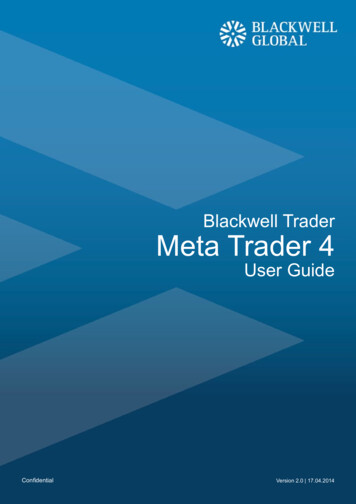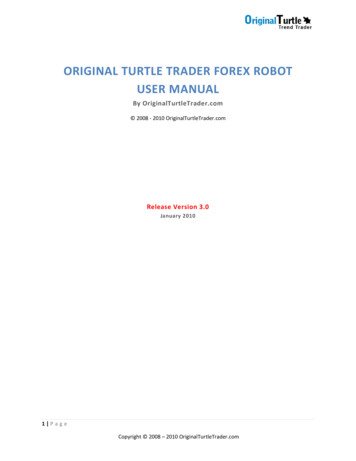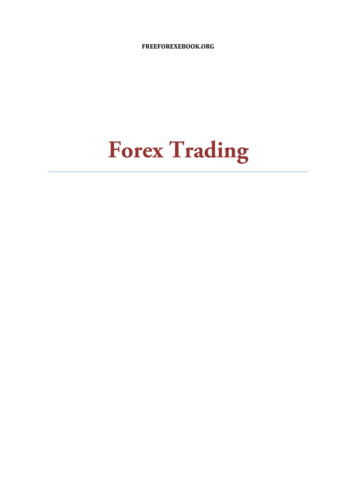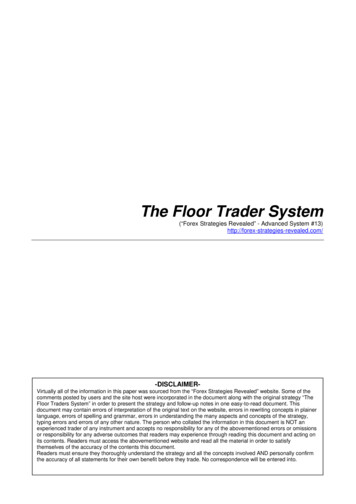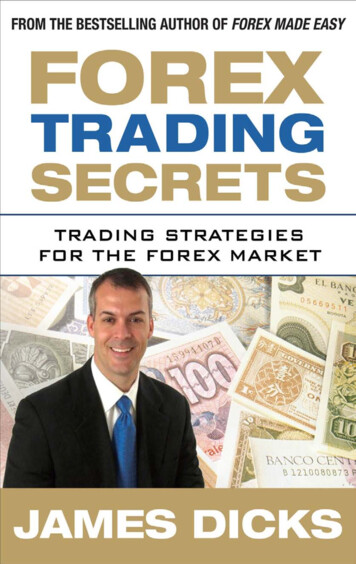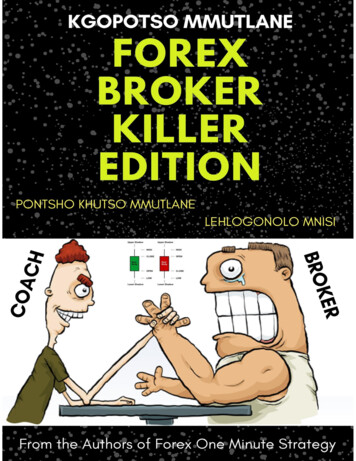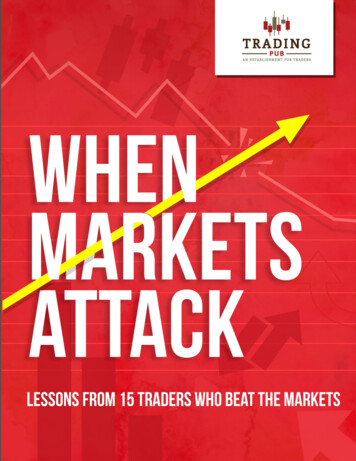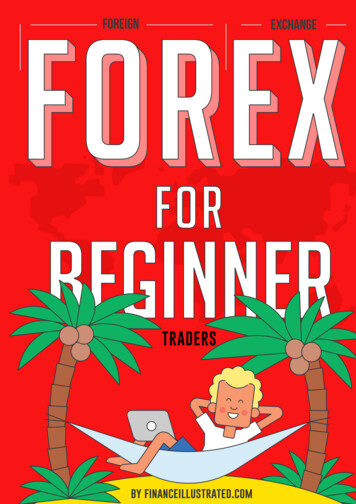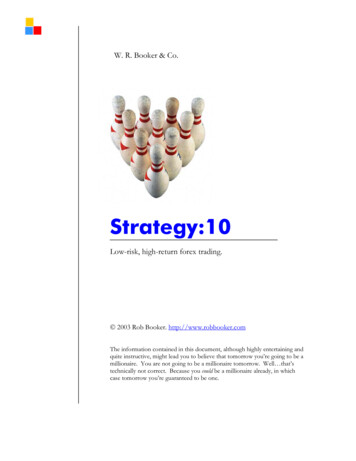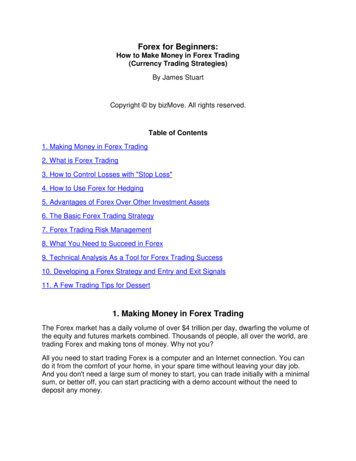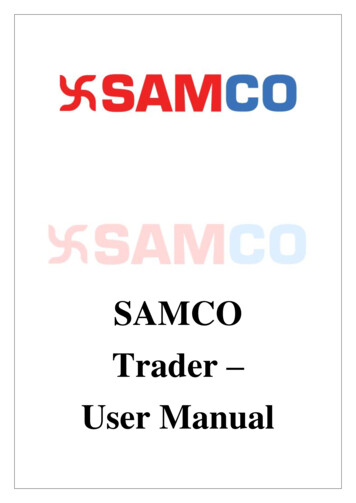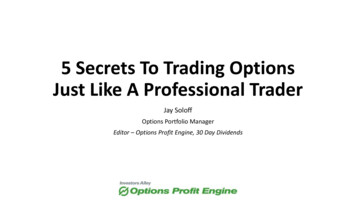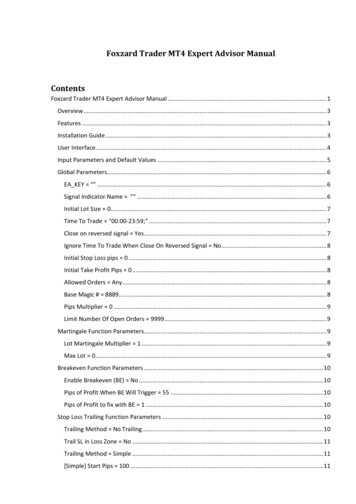
Transcription
Foxzard Trader MT4 Expert Advisor ManualContentsFoxzard Trader MT4 Expert Advisor Manual . 1Overview . 3Features . 3Installation Guide . 3User Interface. 4Input Parameters and Default Values . 5Global Parameters. 6EA KEY “” . 6Signal Indicator Name ”” . 6Initial Lot Size 0. 7Time To Trade "00:00-23:59;" . 7Close on reversed signal Yes . 7Ignore Time To Trade When Close On Reversed Signal No. 8Initial Stop Loss pips 0 . 8Initial Take Profit Pips 0 . 8Allowed Orders Any . 8Base Magic # 8889 . 8Pips Multiplier 0 . 9Limit Number Of Open Orders 9999. 9Martingale Function Parameters. 9Lot Martingale Multiplier 1. 9Max Lot 0 . 9Breakeven Function Parameters . 10Enable Breakeven (BE) No . 10Pips of Profit When BE Will Trigger 55 . 10Pips of Profit to fix with BE 1 . 10Stop Loss Trailing Function Parameters . 10Trailing Method No Trailing . 10Trail SL in Loss Zone No . 11Trailing Method Simple . 11[Simple] Start Pips 100 . 11
[Simple] Trail Pips 55 . 11Trailing Method Parabolic SAR . 12[Parabolic] PSAR Step 0.02 . 12[Parabolic] PSAR Maximum 0.2 . 12Trailing Method ATR Stop. 12[ATRStop] TimeFrame current . 13[ATRStop] Period 12 . 13Trailing Method X Bars Back . 13[X Bars Back] Number of Bars to Count 24 . 13[X Bars Back] Add Pips 10 . 13Trailing Method Fractal . 14[Fractal] Add Pips 10. 14Trailing Method Bollinger Bands . 15[Bollinger Bands] Period 20 . 15[Bollinger Bands] Deviations 2 . 15[Bollinger Bands] Apply To Price Low/High . 15Visual and User Interface Parameters . 15Show Chart Info Yes. 15Show Log On Chart No. 16Color Scheme DarkBackground . 16Font Size 9 . 16Help, Support & Questions . 16We wish you big profits! . 16Thank you for reading. . 16
OverviewFoxzard Trader is an expert advisor (EA) for metatrader 4 (MT4) platform. It trades using signals fromindicators created on the http://www.foxzard.com website. Foxzard Trader EA is used to open ordersautomatically on any MT4 pair or to backtest signals in the mt4 strategy tester.EA provides many functions to increase profitability and to limit losses. EA uses signals created on thefoxzard website so its profitability depends on the signal quality.Features & Functions1. Works on any pair and timeframe. 4 digit and 5 digit accounts. Forex, CFD, Metals any symboltradeable on your MT4 account.2. Trades automatically using the specified signal indicator.3. Allows setting initial stop loss, taking profit and lot size.4. Time filter function. Any number of allowed time periods can be set.5. Breakeven function.6. Martingale lot multiplier with customizable factor.7. Six trailing stop methods. (Simple, Parabolic, ATR, X Bars Back, Fractal, Bollinger Bands)8. Advanced info panel with logging.After opening the position Foxzard Trader monitors it, moves stop loss in profit (breakeven) and trails stop loss ofthe order. The profit depends on the Signal indicator used and other configurable settings of the expert: stop loss,take profit, trailing, breakeven, money management.Installation GuideFoxzard trader EA is easy to install and the process is the same as for any other MT4 EA.Steps to install:1. Download the Foxzard Trader EA from the http://www.foxzard.com website.2. Open data folder from your MT4 (Menu File - Open Data Folder)3. Open the downloaded zip file (from step 1) and copy the EA file “FoxzardTrader.ex4” into mt4 DataFolder /MQL4/Experts subfolder4. Restart MT4. Foxzard Trader EA will appear under expert’s tab.5. Attach EA on the chart and make sure to set the EA KEY and Signal Indicator name input parameters.Note: Only Professional foxzard account users can use Foxzard Trader EATo get your EA key you need to login to http://www.foxzard.com website and create a new EA KEY onyour profile homepage using your MT4 account ID.
User InterfaceFoxzard Trader EA will look good on both light and dark chart backgroundsAll text is readable and looks good. To change the background use Color Scheme input parameterOn the picture below is the common EA look on the light background.This is Foxzard Trader EA Logpanel. It displays recent EAmessages errors and other info.It can be disabled with ShowLog On Chart input parameter.This is Foxzard Trader EA maininfo panel. It displays EAparameters and currentworking values. Also it displaysEA open orders.You can hide both EA log info panel and main info panel. It is very helpful to improve back testing speed.If you want to trade the same pair manually you can open a new chart and configure it as you like.
Foxzard Trader EA common UI details info is on the picture below.Name and VersionAccount Info and lastprocessed tick timeEA KEY informationand expiration date.Current StatusSignal Indicator nameTrade time periods andcurrent time periodstatusLot size and martingalesettingsBreakeven and trailingsettingsOpen orders ListMore details about each EA function and input parameters you will find in the next sections of thismanual.Input Parameters and Default ValuesAll foxzard trader input parameters with their default 8.19.20.21.Global EA KEY “”Global Signal Indicator Name ””Global Initial Lot Size 0Martingale Lot Martingale Multiplier 1Martingale Max Lot 0Global Time To Trade "00:00-23:59;"Global Close on reversed signal YesGlobal Ignore Time To Trade When Close On Reversed Signal NoBreakeven Enable Breakeven (BE) NoBreakeven Pips of Profit When BE Will Trigger 55Breakeven Pips of Profit to fix with BE 1Trailing Trail SL in Loss Zone NoTrailing Trailing Method No TrailingTrailing [Simple] Start Pips 100Trailing [Simple] Trail Pips 55Trailing [Parabolic] PSAR Step 0.02Trailing [Parabolic] PSAR Maximum 0.2Trailing [ATRStop] TimeFrame currentTrailing [ATRStop] Period 12Trailing [X Bars Back] Number of Bars to Count 24Trailing [X Bars Back] Add Pips 10
22.23.24.25.26.27.28.29.30.31.32.33.34.35.Trailing [Fractal] Add Pips 10Trailing [Bollinger Bands] Period 20Trailing [Bollinger Bands] Deviations 2Trailing [Bollinger Bands] Apply To Price Low/HighGlobal Initial Stop Loss pips 0Global Initial Take Profit Pips 0Global Allowed Orders AnyGlobal Base Magic # 8889Global Pips Multiplier 0Visual Show Chart Info YesVisual Show Log On Chart NoVisual Color Scheme DarkBackgroundVisual Font Size 9Global Limit Number Of Open Orders 9999When you start EA for the first time you need to provide EA KEY and Signal Indicator Name.Global ParametersGlobal Parameters affect the behavior of EA and orders it will track.EA KEY “”EA KEY is a required parameter. You must provide the EA KEY in order to make EA work. Tocreate the KEY you need to create it on the http://www.foxzard.com website profile page.Your EA KEY for account #233007.Note that the key has an expirationdate. You will need to update yourkey before this date.Input Your MT4 account numberand click the buttonSignal Indicator Name ””This is the main parameter that is used to specify the signal indicator. You can use the file nameof the indicator like “FOXSignal-EMACross.ex4” or just the full name “FOXSignal-EMACross” or thename without ”FOXSignal-“ part “EMACross”.Your signal indicator must be installed on your metatrader platform. Make sure that the indicator isunder the MT4 Navigator window Indicators subfolder (MT4 menu - View - Navigator).
Initial Lot Size 0This parameter sets the base lot size for the EA to use. Default 0 value means that the minimalallowed lot size will be used. Note that with the enabled martingale function your lot size will bedifferent and this parameter is the base (initial) lot size for the martingale system.Time To Trade "00:00-23:59;"This parameter is a list of time periods when EA is allowed to place orders. By default the valueis 00:00-23:59 means that EA is allowed to trade any time. You can specify multiple time periods whenEA is allowed to open orders. Use 24h format. Time zone is the same as your MT4. Note that if you wantEA to trade during the midnight e.g. 23:00 to 2:00 then you need to set two periods: 23:00-23:59;00:002:00;Note that this parameter can be ignored when both Close on reversed signal and Ignore Time To TradeWhen Close On Reversed Signal are set to “Yes”. This means that EA can close position when a newsignal of the different direction appears ignoring Time To Trade periods.Close on reversed signal YesEA can close all open orders after a new signal arrives and points a different direction. If youdon’t want to EA to close positions when the new signal arrives change this parameter to “No”.NOTE: Some brokers don’t allow hedging (orders on the same pair but different direction) positions. Ifyour broker doesn’t allow hedging you need to set this to “Yes”.Allowed to trade time periodsTime To Trade Trade time is “Inactive” because the last tick time is15:40 and it doesn’t fit any time period above.In spite of “Inactive” time period EA will close orderswhen a new signal of the different direction willappear.
Ignore Time To Trade When Close On Reversed Signal NoEA will ignore Time To Trade periods when this parameter is set to “Yes” and will close ordersaccording to Close on reversed signal rule any time period.Set to “No” if you want to close orders only during allowed time periods.Initial Stop Loss pips 0This parameter allows you to specify the Stop Loss of a new order in pips that will be set rightafter opening. Set this parameter to 0 if you don’t want to use Stop Loss.Initial Take Profit Pips 0This parameter allows you to specify the Take Profit of a new order in pips that will be set rightafter opening. Set this parameter to 0 if you don’t want to use Take Profit.Initial Take Profit and Stop LossvaluesNote that these values are affectedby Pips Multiplier parameterAllowed Orders AnyThis parameter allows you to specify which orders EA can open. EA can open both long andshort (buy and sell), long only (buy) or short only (sell).Base Magic # 8889Magic number that the expert advisor will use to identify orders. You only need to change thisnumber if you plan to run multiple instances of the EA on the same pair and timeframe. No need tochange the value for different pairs/timeframes. Note that the EA will create a unique magic number forthe pair & timeframe using the provided base magic number. For example: 8889 will be changed to88890160.
Pips Multiplier 0This parameter is the multiplier for all other pip input parameters. Default value is 0. EA willautomatically detect the account digits. On some specific pairs like gold you can change the multiplier toreflect the value of 1 pip. Valid values are 1, 10, 100 Limit Number Of Open Orders 9999This parameter is used to limit the number of orders EA can open simultaneously. EA will notopen new orders when the number of open orders is greater than this parameter value. Note that onlyorders opened by the current EA instance are calculated.Martingale Function ParametersMartingale function allows EA to automatically increase the lot size for the next order afterlosses.Lot Martingale Multiplier 1Multiplier used to increase (or decrease) the next lot size after the lost order. Default value of 1means that the Martingale function is disabled. Usual classical value is 2 meaning that the lot size will beduplicated.Max Lot 0The max allowed value for the lot size. Use this parameter to limit martingale function. Defaultvalue is 0 means that there is no limit.Martingale settings1. Initial lot size2. Lot multiplier3. Max lot
Breakeven Function ParametersBreakeven function allows you to configure EA to move order stop loss in profit zone when theprice goes in your favor. For example EA can be configured to set SL at 1 pip when the order profit is 10 pips.When price reach 1.0986 ( 10 pips profit)Buy order placed at 1.0976EA will trigger BE and place the Stop Lossat 1.0977 ( 1 pip profit)Breakeven settingsPips of Profit When BE Will Trigger 10Pips of Profit to fix with BE 1Enable Breakeven (BE) NoSet this parameter to Yes to enable breakeven. Set it to No when you don’t need breakevenfunctionality.Pips of Profit When BE Will Trigger 55This parameter is used to specify pips of profit when EA will trigger breakeven.Pips of Profit to fix with BE 1This parameter is used to specify where to move the stop loss when the breakeven is triggered.Stop Loss Trailing Function ParametersTrailing stop loss function allows EA to move the stop loss in your favor when order goes inprofit. There are many trailing stop loss methods described below.Trailing Method No TrailingThis parameter is used to specify the trailing method that EA will use.Possible values are:No Trailing – Trailing stop is disabledSimple – Simple trailing stop methodParabolic SAR – Trailing stop using “Parabolic” indicatorATR Stop – Trailing stop with “Average True Range” indicatorX Bars Back – Trailing stop using minimum or maximum of last closed barsFractal – Trailing stop using “Fractal” indicatorBollinger Bands – Trailing stop using “Bollinger Bands” indicator
Trail SL in Loss Zone NoThis parameter is used to specify when EA starts trailing stop loss. By default it is set to Nomeaning that EA will start trailing only when stop loss value goes in profit.Loss zoneSell OrderProfit ZoneTrail SL in Loss Zone is set to Nomeaning that the EA will start trailingonly when the stop loss value is inprofit zone.Trailing Method SimpleSimple trailing method is used to trail stop loss with a fixed number of pips from the latesthighest high or lowest low. The order profit when EA should start trailing can be also specified.[Simple] Start Pips 100This parameter specifies the order profit in pips when EA should place the Stop Loss (ignoredwhen EA is
3. Open the downloaded zip file (from step 1) and copy the EA file “FoxzardTrader.ex4” into mt4 Data Folder /MQL4/Experts subfolder 4. Restart MT4. Foxzard Trader EA will appear under expert’s tab. 5. Attach EA on the chart and make sure to set the EA