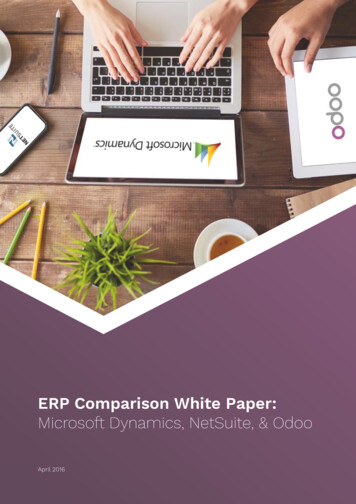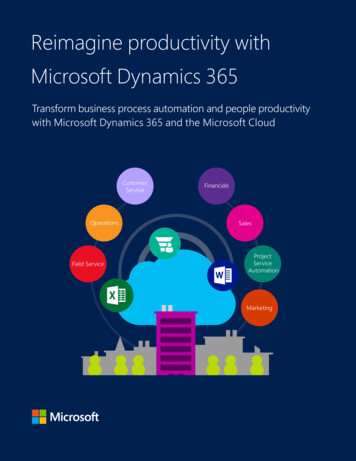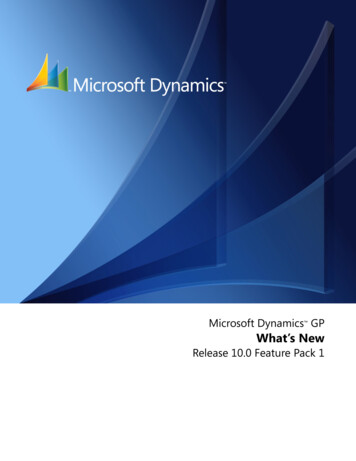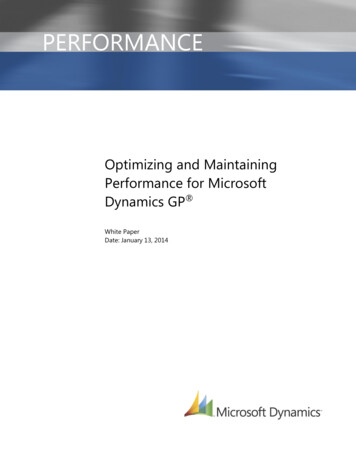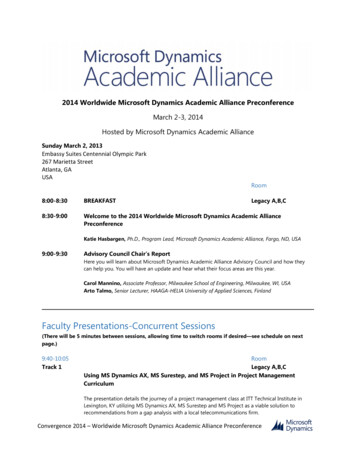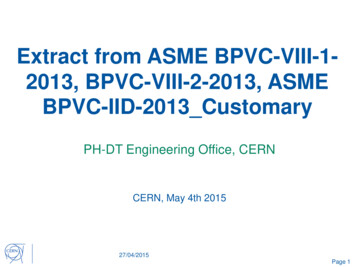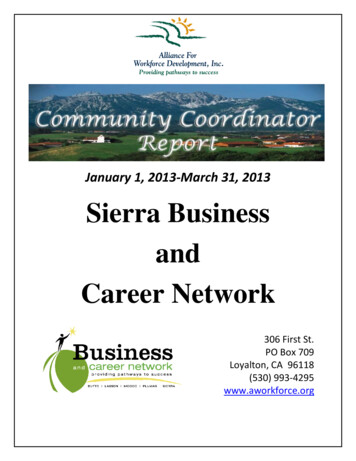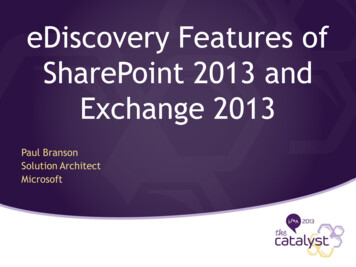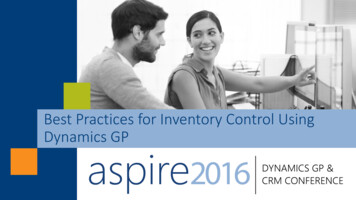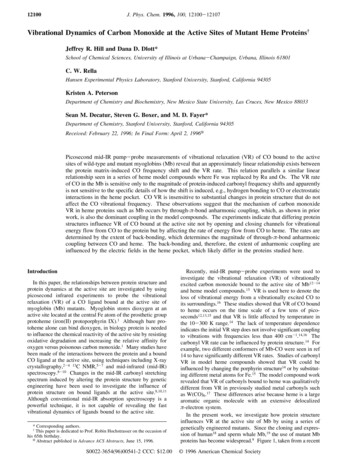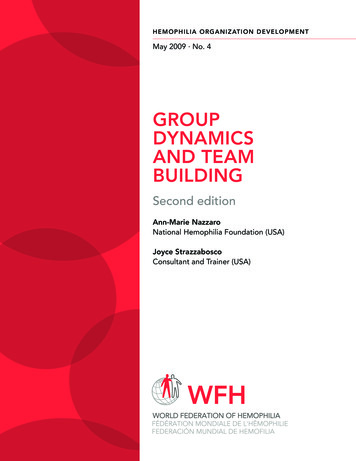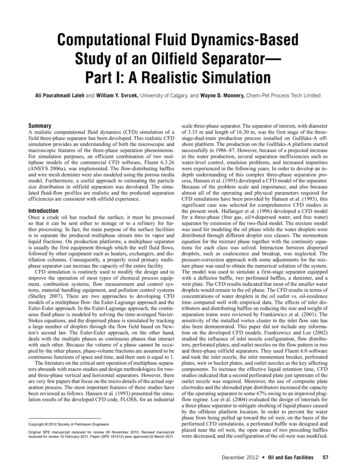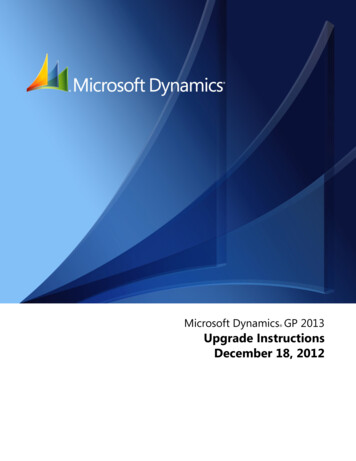
Transcription
Microsoft Dynamics GP 2013 Upgrade InstructionsDecember 18, 2012
CopyrightCopyright 2012 Microsoft. All rights reserved.Limitation of liabilityThis document is provided “as-is”. Information and views expressed in this document, includingURL and other Internet Web site references, may change without notice. You bear the risk of usingit.Some examples depicted herein are provided for illustration only and are fictitious. No realassociation or connection is intended or should be inferred.Intellectual propertyThis document does not provide you with any legal rights to any intellectual property in anyMicrosoft product.You may copy and use this document for your internal, reference purposes.TrademarksMicrosoft, Dexterity, Excel, Great Plains, Internet Explorer, Lync, Microsoft Dynamics, Outlook,SharePoint, SQL Server, Visual Studio, Windows, Windows Server, and Windows Vista aretrademarks of the Microsoft group of companies. FairCom and c-tree Plus are trademarks ofFairCom Corporation and are registered in the United States and other countries.All other trademarks are property of their respective owners.Warranty disclaimerMicrosoft Corporation disclaims any warranty regarding the sample code contained in thisdocumentation, including the warranties of merchantability and fitness for a particular purpose.License agreementUse of this product is covered by a license agreement provided with the software product. If youhave any questions, please call the Microsoft Dynamics GP Customer Assistance Department at800-456-0025 (in the U.S. or Canada) or 1-701-281-6500.Publication dateDecember 2012
ContentsIntroduction . 2What’s in this manual.2Symbols and conventions .2Resources available from the Help menu.3Send us your documentation comments .4Part 1: Preparation . 6Chapter 1: Upgrade checklist . 7Upgrading process enhancements .7When to upgrade .7Microsoft Dynamics GP upgrade checklist.8Chapter 2: System requirements . 9Releases supported by the upgrade .9System requirement changes.9Home page prerequisites .10Word templates prerequisites.10Email requirements. 11SQL Server Reporting Services requirements.12Modify the Report Server web.config file .12Microsoft Dynamics GP CRM requirements .12About remote access .13Determine disk space for the upgrade process.13Chapter 3: Data preparation. 17Payroll.171099 amounts in Payables Management .17Direct Debits and Refunds.18Field Service Series .18Posting open transactions.18Reconciling.18Backups .18Reports you should print.18Reports that won’t upgrade .19Chapter 4: System preparation . 23Service packs.23Reviewing the Readme file.23Installing components on all client computers.23Upgrading eConnect .24Upgrading Audit Trails.24Upgrading Electronic Signatures.24Upgrading eXtender.24Upgrading Integration Manager .24UPGRADEINSTRUCTIONSi
C O N T E N T SUpgrading Human Resources and Payroll Suite .24Upgrading in a test environment .24Backups .25Database maintenance.25Known issues.25Part 2: Microsoft Dynamics GP 2013 upgrade . 34Chapter 5: Install Microsoft Dynamics GP on the first computer . 35Installation overview.35Installing Microsoft Dynamics GP (first computer).35Chapter 6: Company data conversion . 39Enabling a DexSQL.log .39Upgrading Microsoft Dynamics GP tables .40Additional upgrade tasks .41Re-adding sample company data .42Adding sample company data.44Upgrading modified forms and reports .46Understanding upgrade warnings.48Chapter 7: Additional features and components upgrade . 49Microsoft Dynamics GP features .49Adding or removing additional features.50Additional components .51Installing an additional component .53Chapter 8: Installation package . 55Installation package overview .55Creating an installation package .56Chapter 9: Microsoft Dynamics GP on subsequent computers . 59Installing Microsoft Dynamics GP (additional computers).59Synchronizing a client’s account framework.61Chapter 10: After you upgrade . 63Backups .63Reconciling financial data.63Checking links for currency tables .63Discontinuing the DexSQL.log .64Reports you should print after upgrading.64Removing the previous release .65Security for Microsoft Dynamics GP.65Security for SQL Server Reporting Services reports .65Chapter 11: Module upgrades from Release 10.0 . 67System upgrade.67General Ledger upgrade .68iiU P G R A D EIN S TR U C T I O N S
C O N T E N T SInventory Control upgrade .68Project Accounting upgrade.69Chapter 12: Module upgrades from Microsoft Dynamics GP 2010 . 71System upgrade.71Payables Management upgrade .71Purchase Order Processing upgrade.72Project Accounting upgrade.73Fixed Assets upgrade .73Payment Services for Microsoft Dynamics ERP upgrade .74Index . 75UPGRADEINSTRUCTIONSiii
ivU P G R A D EIN S TR U C T I O N S
INTRODUCTION
IntroductionUse this manual to upgrade your Microsoft Dynamics GP system to MicrosoftDynamics GP 2013. Review the introductory information about the resourcesavailable to you, then use the Microsoft Dynamics GP upgrade checklist on page 8 asyour guide to the parts of this manual that apply to you.To review new Microsoft Dynamics GP 2013 features, refer to the What’s Newdocumentation (Microsoft Dynamics GP media\GreatPlains\Documentation\WhatsNew.chm) provided with your software.Check for current instructionsThe documentation may be updated as new information becomes available. For themost current documentation, visit http://go.microsoft.com/fwlink/?LinkId 249465, and choose to view the Upgrade Information page. Also reviewany Support Hot Topics relating to the upgrade.This introduction is divided into the following sections: What’s in this manualSymbols and conventionsResources available from the Help menuSend us your documentation commentsWhat’s in this manualThis manual provides guidelines for upgrading your Microsoft Dynamics GPsystem to Microsoft Dynamics GP 2013. It lists the latest system requirements,contains a step-by-step guide through the upgrade process, and provides tips fortroubleshooting. The manual is divided into the following parts: Part 1, Preparation, contains information about preparing to upgrade yoursystem to Microsoft Dynamics GP 2013. Part 2, Microsoft Dynamics GP 2013 upgrade, describes the data conversionprocess for Microsoft Dynamics GP and contains additional procedures toupgrade specific modules and integrating products.Symbols and conventionsFor definitions of unfamiliar terms, refer to the glossary in help.This manual uses the following symbols to make specific types of information standout.SymbolDescriptionThe light bulb symbol indicates helpful tips, shortcuts andsuggestions.The warning symbol indicates situations you should beespecially aware of when completing tasks.2U P G R AD EIN S TR U C T IO N S
IN T RO D U C T IO NThis manual uses the following conventions to refer to sections, navigation andother information.ConventionDescriptionCreating a batchItalicized type indicates the name of a section or procedure.File Print or File PrintThe ( ) or ( ) symbol indicates a sequence of actions, such asselecting items from a menu or toolbar, or pressing buttons ina window. This example directs you to go to the File menu andchoose Print.TABor ENTERSmall capital letters indicate a key or a key sequence.Resources available from the Help menuAfter you have upgraded Microsoft Dynamics GP, the Help menu gives you accessto user assistance resources on your computer, as well as on the Web.ContentsOpens the Help file for the active Microsoft Dynamics GP component, and displaysthe main “contents” topic. To browse a more detailed table of contents, click theContents tab above the Help navigation pane. Items in the contents topic and tabare arranged by module. If the contents for the active component includes an“Additional Help files” topic, click the links to view separate Help files thatdescribe additional components.To find information in Help by using the index or full-text search, click theappropriate tab above the navigation pane, and type the keyword to find.To save the link to a topic in the Help, select a topic and then select the Favorites tab.Click Add.IndexOpens the Help file for the active Microsoft Dynamics GP component, with theIndex tab active. To find information about a window that’s not currently displayed,type the name of the window, and click Display.About this windowDisplays overview information about the current window. To view related topicsand descriptions of the fields, buttons, and menus for the window, choose theappropriate link in the topic. You also can press F1 to display Help about the currentwindow.LookupOpens a lookup window, if a window that you are viewing has a lookup window.For example, if the Checkbook Maintenance window is open, you can choose thisitem to open the Checkbooks lookup window.Show Required FieldsHighlights fields that are required to have entries. Required fields must containinformation before you can save the record and close the window. You can changethe font color and style used to highlight required fields. In the navigation pane forthe Microsoft Dynamics GP home page, choose User Preferences and then chooseDisplay.UPGRADEINSTRUCTIONS3
I N T R O D U C T I O NPrintable ManualsDisplays a list of manuals in Adobe Acrobat .pdf format, which you can print orview.What’s NewProvides information about enhancements that were added to Microsoft DynamicsGP since the last major release.Documentation and resources on the webOpens a Web page that provides links to a variety of Web-based user assistanceresources. Access to some items requires registration for a paid support plan.Customer Feedback OptionsProvides information about how you can join the Customer ExperienceImprovement Program to improve the quality, reliability, and performance ofMicrosoft software and services.Send us your documentation commentsWe welcome comments regarding the usefulness of the Microsoft Dynamics GPdocumentation. If you have specific suggestions or find any errors in this manual,send your comments by e-mail to the following address: bizdoc@microsoft.com.To send comments about specific topics from within Help, click the DocumentationFeedback link, which is located at the bottom of each Help topic.Note: By offering any suggestions to Microsoft, you give Microsoft full permission to usethem freely.4U P G R AD EIN S TR U C T IO N S
PART 1: PREPARATION
Part 1: Prepar
Microsoft Dynamics GP 2013. It contains the following chapters: Chapter 1, “Upgrade checklist,” provides an overview of information you’ll need during the upgrade process. Chapter 2, “ System requirements ,” explains changes in system requirements for Microsoft Dynamics GP 2013. It lists prerequisites for Microsoft Dynamics GP