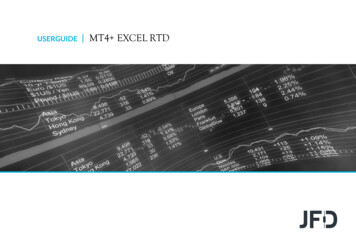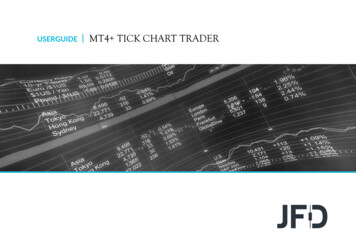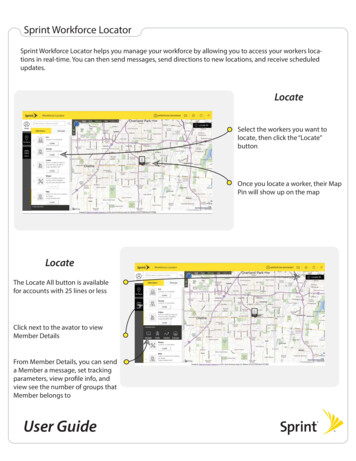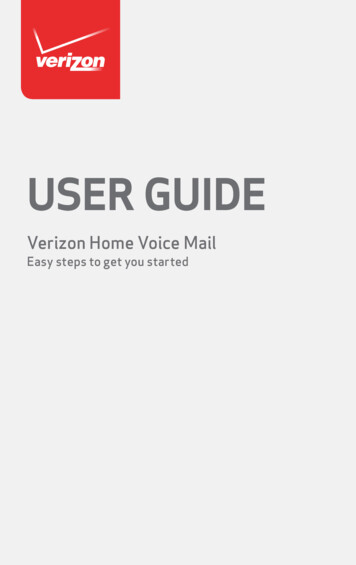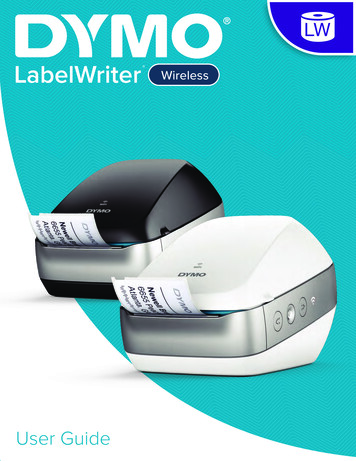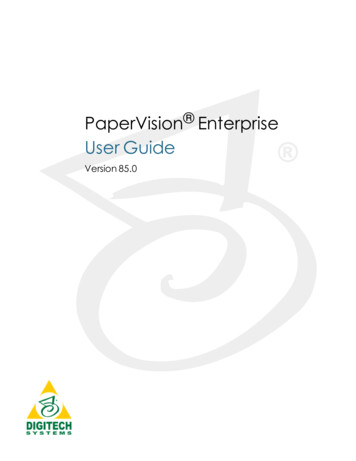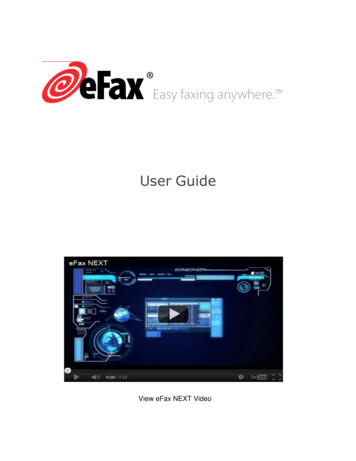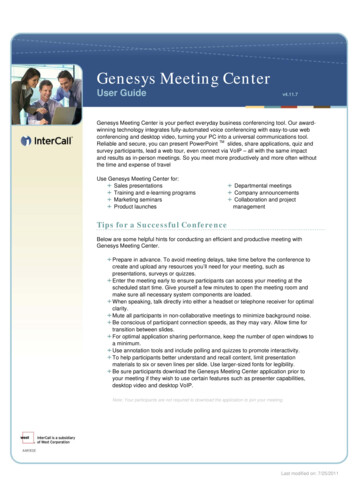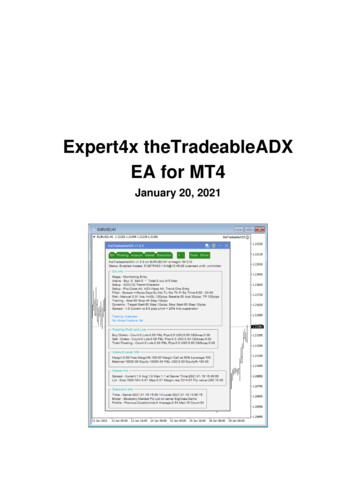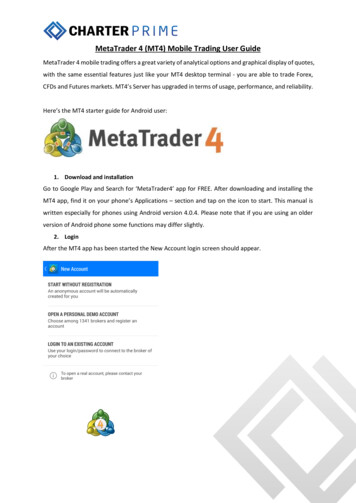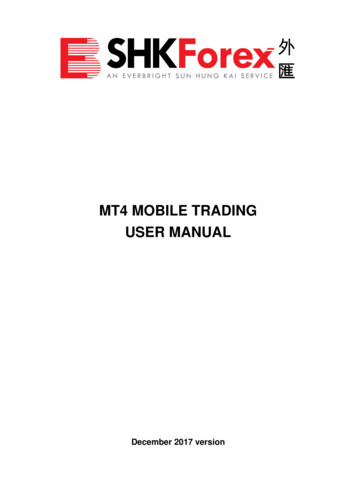Transcription
USERGUIDEMT4 MARKET MANAGER
TABLE OF CONTENTSUSERGUIDEMT4 MARKET MANAGER1. INSTALLATION OF MT4 MARKET MANAGERPAGE 032. ABOUT THE MT4 MARKET MANAGERPAGE 063. CHOOSING THE SYMBOLS TO DISPLAYPAGE 074. TRADING FROM THE MT4 MARKET MANAGERPAGE 08A. PLACING ORDERSPAGE 08B. QUICK TRADE-ENTRY FROM TEMPLATESPAGE 10C. CLOSING THE ENTIRE POSITION FOR A SYMBOLPAGE 115. ACCOUNT INFORMATIONPAGE 126. ORDER LISTPAGE 137. ORDER WINDOWSPAGE 14A. INFORMATION ABOUT S/L AND T/PPAGE 15B. CHANGING STOP-LOSSES ETC.PAGE 168. POP-UP SYMBOL WINDOWSPAGE 17A. SYMBOL INFORMATIONPAGE 18B. TRADING FROM THE POP-UP SYMBOL WINDOWPAGE 199. POP-UP MENU FOR SYMBOLSPAGE 202
INSTALLATION OF MT4 MARKET MANAGERUSERGUIDEIn order to install MT4 Market Manager, follow theMT4 MARKET MANAGER1steps below:1. Click here to download the retrofit installercontaining the full package of JFD MT4 exclusiveadd-ons.2. Run the installer file (1) on your computer.3. Select the MetaTrader 4 terminal folder (2) whereyou would like to install the Add-ons package andpress the Install button (3).24. Press OK in the confirmation dialog box that willappear after successful installation.NOTE3Before installing JFD’s MT4 Add-ons, close your MT4terminal. The add-ons cannot be installed if the MetaTrader 4terminal is running.3
INSTALLATION OF MT4 MARKET MANAGERUSERGUIDEMT4 MARKET MANAGERAfter successful installation, open your MT4 terminal and youwill find the MT4 Market Manager (1) along with all other JFDAdd-ons in the Navigator window under Expert Advisors.14
INSTALLATION OF MT4 MARKET MANAGERUSERGUIDEMT4 MARKET MANAGERIn order to use the add-ons, the Expert Advisors should be enabled. Simply click the AutoTrading button (1) on the top toolbar.Alternatively, you can open Tools main menu and select Options (2). In the dialog box that will appear, open the Expert Advisors tab (3)and make sure that the check-box Allow Automated Trading (4) is ticked. Then press the OK button (5).13245
ABOUT THE MT4 MARKET MANAGERUSERGUIDEMT4 MARKET MANAGERThe MT4 Market Manager does four main things: It shows a watch list of both symbol prices and open positions, with facilities for closing positions and opening new ones It displays headline information about the account, such as equity, balance, and margin usage You can view a list of all open tickets, i.e. all open positions and pending orders, with the ability to open each ticket as a separatewindow, and then modify or close the position or order It provides a concise summary of recent price activity on a symbol6
CHOOSING THE SYMBOLS TO DISPLAYUSERGUIDEMT4 MARKET MANAGEROn MT4 the List of symbols (1) in the MT4 Market Manager synchronises with the MT4 Market Watch. You configure the symbols inthe MT4 Market Manager by configuring the MT4 market watch.117
TRADING FROM THE MT4 MARKET MANAGERUSERGUIDEMT4 MARKET MANAGERA. PLACING ORDERSClicking on the Bid or Ask price (1) for a symbol opens a dealingform with the order-type press to “buy” or “sell”.18
TRADING FROM THE MT4 MARKET MANAGERUSERGUIDEMT4 MARKET MANAGERThe New order window appears where you can set theparameters of your order. Here you can choose between marketand pending orders, you can set SL (1), TP (2) or Trailing stops (3).The Option Save template (4) gives the possibility to createtemplates with certain order parameters and to reuse themfurther.1234
TRADING FROM THE MT4 MARKET MANAGERUSERGUIDEMT4 MARKET MANAGERB. QUICK TRADE-ENTRY FROM TEMPLATESThe MT4 Market Manager shares Templates with MT4 TradeTerminal and Mini Terminal add-ons. You can quickly execute a1template by holding down the Ctrl key while clicking on the Bid orAsk price (1) for a symbol, and then clicking on the template name(2):2NOTETemplates have an order-type stored as part of their definition. In this context, the order-type is replaced by “buy” or “sell” depending on whether you have clicked onthe bid price or the ask price.10
TRADING FROM THE MT4 MARKET MANAGERUSERGUIDEMT4 MARKET MANAGERC. CLOSING THE ENTIRE POSITION FOR A SYMBOLYou can quickly close all the orders for a symbol by clicking on theIf there are multiple tickets which make up a position, you canPosition size (1). While the mouse is over the column, an X iconclose individual tickets using the filter Open and pending ordersappears next to the volume to indicate this:(2) and then close only the desired order.2111
ACCOUNT INFORMATIONUSERGUIDEMT4 MARKET MANAGERYou view information about your account and profitability bychoosing the Account info (1) option from the drop-down menu.1This displays headline values about the account such as Balance(2) and Free Margin (3), and also shows a choice of three keymetrics in graphical form (Margin Usage (4), Floating P/L (5), orPips Profit (6).2534612
ORDER LISTUSERGUIDEMT4 MARKET MANAGERThe Open and Pending orders option (1) in the drop-down menuYou can close a position or pending order by clicking on itsdisplays a list of each open ticket on the account, i.e. all openvolume, or you can inspect an order and change its details bypositions and pending orders.clicking on the action such as Buy or Sell (2). This opens an orderwindow as discussed in the next section.1213
ORDER WINDOWSUSERGUIDEMT4 MARKET MANAGERClicking on a ticket’s action in the order list opens a pop-up window for that order. You can have any number of these pop-up windowsvisible at once.14
ORDER WINDOWSUSERGUIDEMT4 MARKET MANAGERA. INFORMATION ABOUT S/L AND T/PThe information shown about the S/L and T/P includes not only the price, but also the distance in pips from the current Ask/Bid price,and the cash effect on the balance if the S/L or T/P is hit.NOTEWhen s/l or t/p is set to a value in pips, it is measured from the open/current price. For example, a buy at 1.2345 with s/l of 10 pips will have its s/l set to 1.2335. (Inother words, when creating s/l or t/p on an order, pip values are measured from the ask price.) However, the information in the pop-up order window shows howclose the s/l and t/p are to being hit; the figures are measured from the other side of the spread.15
ORDER WINDOWSUSERGUIDEMT4 MARKET MANAGERB. CHANGING STOP LOSSES ETC.The order window lets you change the S/L, T/P or Trailing Stop aswell as just viewing this information. The S/L (1) and T/P (2) canbe set using all the same options which are available whenopening an order, not just a fixed price or a number of pips. For1example, the Stop Loss can be set to a price corresponding to acash risk of USD 50.216
POP-UP SYMBOL WINDOWSUSERGUIDEMT4 MARKET MANAGERSymbol Names in the MT4 Market Manager act as links for opening a pop-up window showing recent price movements on that symbol.You can open any number of these pop-up symbol windows.17
POP-UP SYMBOL WINDOWSUSERGUIDEMT4 MARKET MANAGERA. SYMBOL INFORMATIONThe pop-up symbol window shows the current priceversus the high-low range over the last 60 minutes, 241hours, and 5 days (1); recent H1, M15 and M5candles; the current volume; and profitability of anyopen position in the symbol. This is drawn from thedata in your JFD trading platform, and there can be ashort delay before all the information appears if the2historic data needs to be downloaded from the JFD’sservers.The symbol window can be switched so that it showsvery recent price activity instead of the candles, usingthe Chart button (2). This is not a tick chart, it is a500-millisecond chart which continues updating evenif there is no market activity.NOTEThat the gauge for the last 60 minutes is not the same as the current H1 candle. The former runs from e.g. 10:23am to 11:22am whereas the current H1 candle runsfrom e.g. 11:00am to 11:22am.18
POP-UP SYMBOL WINDOWSUSERGUIDEMT4 MARKET MANAGERB. TRADING FROM THE SYMBOL WINDOWYou can carry out three trading actions from thesymbol window:22 Close an open position (if any) by clicking on thevolume (1). Open the standard dealing form by clicking on theBuy and Sell buttons (2) in the top-left and topright corners. Quickly execute a saved template by holding downCtrl while clicking on the Buy or Sell buttons (2).119
POP-UP MENU FOR SYMBOLSUSERGUIDEMT4 MARKET MANAGERWhen right-clicking on any symbol name in the MT4 MarketManager, you can also hold down the Ctrl key while clicking. Thisdisplays a pop-up menu with the following options: Symbol information (1) - opens a pop-up window for thatsymbol New chart (2) - opens a new chart for the selected symbol. Ifthere is a template in MT4 called Market Watch, then this isautomatically applied to the new chart. If not, the default12template will be used.20
CONTACT USSUPPORTKakos Premier TowerHelpdesk Phone: 49 691 7537 4271Kyrillou Loukareos 70Helpdesk E-mail: support@jfdbank.com4156 Limassol, CyprusLive chat: Chat now!Fax: 357 25763540Web: www.jfdbank.comTel: 357 25878530JFD is a leading Group of Companies offering financial and investment services and activities. “JFD Bank” is a brand name and registeredtrademark owned and used by the JFD Group of Companies, which includes: JFD Group Ltd (ex. JFD Brokers Ltd), a company withregistration number HE 282265, authorized and regulated by the Cyprus Securities and Exchange Commission - CySEC (Licence number:150/11), JFD Overseas Ltd which is authorized and regulated by the Vanuatu Financial Services Commission (License number 17933) andJFD Bank AG which is authorized and regulated by the Federal Financial Supervisory Authority (BaFin) and by the Deutsche Bundesbankunder license number 120056.
3. Select the MetaTrader 4 terminal folder (2) where you would like to install the Add-ons package and press the Install button (3). 4. Press OK in the confirmation dialog box that will appear after successful installation. 1 3 2 USERGUIDE MT4 MARKET MANAGER