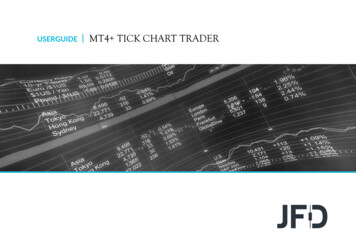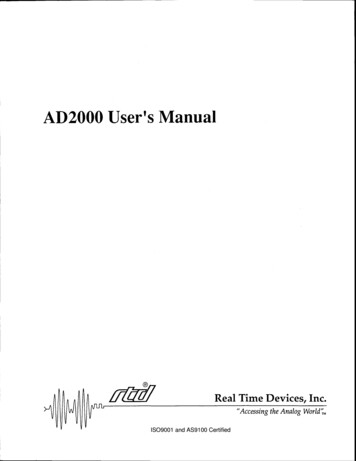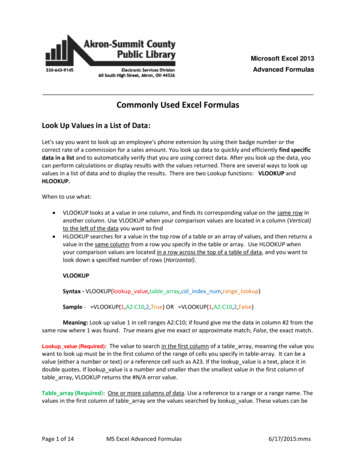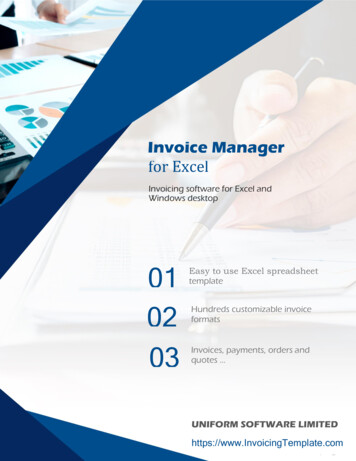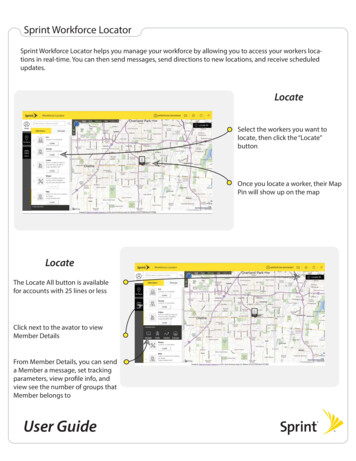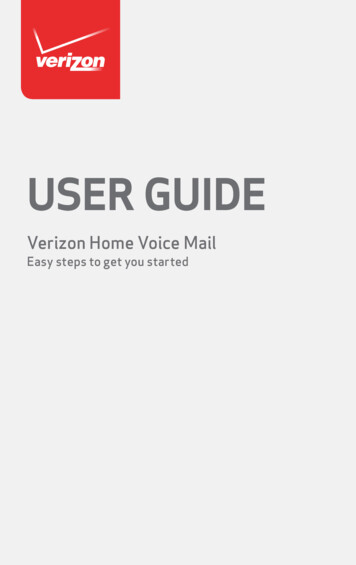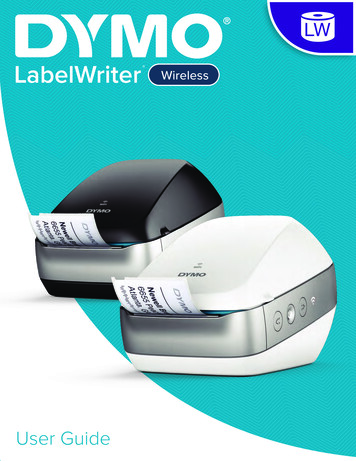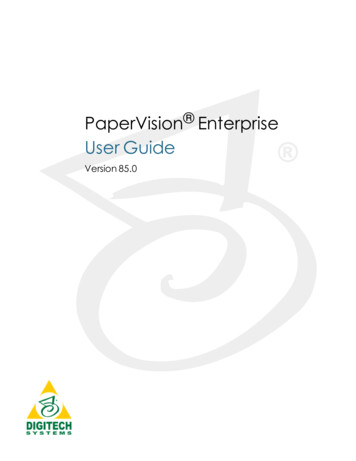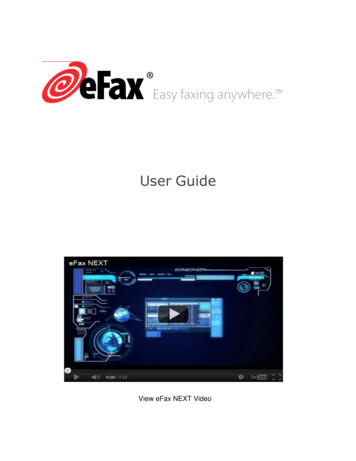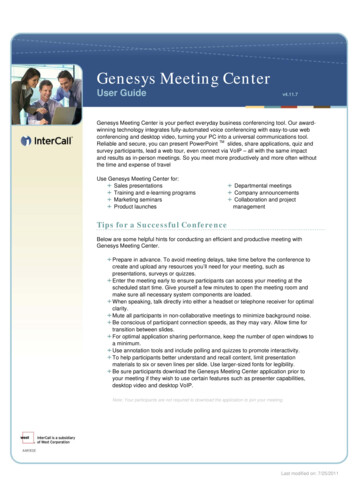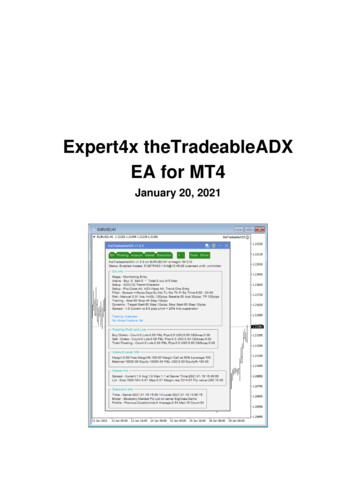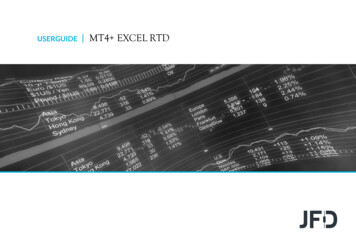
Transcription
USERGUIDEMT4 EXCEL RTD
TABLE OF CONTENTSUSERGUIDEMT4 EXCEL RTD1. INSTALLATION OF MT4 EXCEL RTDPAGE 032. ABOUT MT4 EXCEL RTDPAGE 063. DISPLAYING REAL-TIME DATA IN EXCELPAGE 07A. ACCOUNT DATA PROPERTIESPAGE 08B. PRICE AND SYMBOL DATA PROPERTIESPAGE 09C. TICKET DATA PROPERTIESPAGE 11D. BAR HISTORYPAGE 13E. TECHNICAL INDICATORSPAGE 17F. SYMBOL NAMES AND STANDARDISATIONPAGE 34G. TICKET VOLUMES4. SENDING TRADING COMMANDS FROM EXCELPAGE 35PAGE 36A. READING DATA IN VBA CODEPAGE 37B. SENDING TRADING COMMANDS FROM EXCELPAGE 39C. COMMANDS AND PARAMETERSPAGE 41D. ASYNCHRONOUS COMMANDSPAGE 472
INSTALLATION OF MT4 EXCEL RTDUSERGUIDEIn order to install MT4 Excel RTD, follow the stepsMT4 EXCEL RTD1below:1. Click here to download the retrofit installercontaining the full package of JFD MT4 exclusiveadd-ons.2. Run the installer file (1) on your computer.3. Select the MetaTrader 4 Terminal folder (2) whereyou would like to install the Add-ons package andpress the Install button (3).24. Press OK in the confirmation dialog box that willappear after successful installation.NOTE3Before installing JFD’s MT4 Add-ons, close your MT4terminal. The add-ons cannot be installed if the MetaTrader 4terminal is running.3
INSTALLATION OF MT4 EXCEL RTDUSERGUIDEMT4 EXCEL RTDAfter successful installation, open your MT4 terminal and youwill find the MT4 Excel RTD (1) along with all other JFD Add-onsin the Navigator window under Expert Advisors.14
INSTALLATION OF MT4 EXCEL RTDUSERGUIDEMT4 EXCEL RTDIn order to use the add-ons, the Expert Advisors should be enabled. Simply click the AutoTrading button (1) on the top toolbar.Alternatively, you can open Tools main menu and select Options (2). In the dialog box that will appear, open the Expert Advisors tab (3)and make sure that the check-box Allow Automated Trading (4) is ticked. Then press the OK button (5).13245
ABOUT MT4 EXCEL RTDUSERGUIDEMT4 EXCEL RTDMT4 Excel RTD lets you do two things: Put real-time data into Excel using only Excel’s RTD() function (no macros; no programming; no XLL add-ins) Send simple trading commands from VBA code in ExcelYou can run multiple copies of MT4 Excel RTD for different accounts and combine the data for those accounts in a single spreadsheet.The Add-On is supplied with an example spreadsheet which lets you enter up to 5 account numbers and then automatically displays adashboard of equity and balance etc.; symbol prices; and a consolidated list of openpositions.6
DISPLAYING REAL-TIME DATA IN EXCELUSERGUIDEMT4 EXCEL RTDIn order to put real-time data into Excel you need to run the RTD Add-On. Otherwise, the relevant Excel formulas will give blank values.The Add-On will report all the symbols which are included in the MT4 Market Watch.Once MT4 Excel RTD is running, you can use the following formula in Excel to insert a real-time feed of account, ticket, or price data: RTD("FXBlueLabs.ExcelRTD", , "account number", "property")You simply need to fill in the account number, and the property which you want to display. For example, if your account number is1111714580 and you want to display the account’s balance, or the bid price of GBPUSD: RTD("FXBlueLabs.ExcelRTD", , "1111714580", "balance") RTD("FXBlueLabs.ExcelRTD", , "1111714580", "bidGBPUSD")Please note that with some language settings, Excel may want the sections of the formula to be separate by semi-colons instead ofcommas. For example: RTD("FXBlueLabs.ExcelRTD"; ; "account number"; "property")MT4 Excel RTD supplies data about the account (e.g. equity and balance), symbol prices, tickets, bar history, and technical indicatorvalues. The list of tickets includes both open positions and pending orders.7
DISPLAYING REAL-TIME DATA IN EXCELUSERGUIDEMT4 EXCEL RTDA. ACCOUNT DATA PROPERTIESPROPERTYMEANINGcurrencyThe deposit currency of the accountbalanceAccount balanceequityAccount equityplFloating profit/lossusedmarginMargin in usefreemarginFree marginticketsNumber of tickets: open positions and pending orders8
DISPLAYING REAL-TIME DATA IN EXCELUSERGUIDEMT4 EXCEL RTDB. PRICE AND SYMBOL DATA PROPERTIESMT4 Excel RTD supplies the current ask and bid prices for all symbols configured. For example, if the symbol name you are interested inis EURUSD, then the property name for its ask price is askEURUSD. For example: RTD("FXBlueLabs.ExcelRTD", , "1111714580", "askEURUSD")PROPERTYMEANINGbidSymbolBid price of symbolaskSymbolAsk price of symbolhighSymbolDaily high of the symbol. Not available on all platforms. The definition of the day’s start (e.g. GMT, orsome other time zone) depends on the broker/platform.lowSymbolDaily low of the symbol. Not available on all platforms. The definition of the day’s start (e.g. GMT, orsome other time zone) depends on the broker/platform.9
DISPLAYING REAL-TIME DATA IN EXCELUSERGUIDEMT4 EXCEL RTDMT4 Excel RTD also provides a count and a list of all configured symbols. For example, the following formulas return the number ofavailable symbols and the name of the 5th symbol on the list (which can be in any order): RTD("FXBlueLabs.ExcelRTD", , "1111714580", "symbols") RTD("FXBlueLabs.ExcelRTD", , "1111714580", "s5")PROPERTYMEANINGsymbolsNumber of symbolssNName of the nth symbol, e.g. EURUSD. The N value is an index between 1 and the total number ofsymbols10
DISPLAYING REAL-TIME DATA IN EXCELUSERGUIDEMT4 EXCEL RTDC. TICKET DATA PROPERTIESMT4 Excel RTD supplies the following information about each ticket, i.e. each open position and pending order. The N value in eachproperty name is an index between 1 and the total number of tickets (reported by the tickets property). For example, you can get thesymbol name and net profit of the 2nd ticket (if there is one) using the following formulas: RTD("FXBlueLabs.ExcelRTD", , "1111714580", "t2s") RTD("FXBlueLabs.ExcelRTD", , "1111714580", "t2npl")PROPERTYMEANINGtNtTicket number, i.e. the ID of the open position or pending ordertNaAction: BUY, SELL, BUYLIMIT, SELLLIMIT, BUYSTOP, SELLSTOPtNsSymbol nametNvVolumetNnplNet profit (gross profit commission swap). Not applicable on pending orders, and reported as zero.tNplGross profit. Not applicable on pending orders, and reported as zero.tNswapSwap. Not applicable on pending orders, and reported as zero.tNcommCommission. Not applicable on pending orders, and reported as zero.11
DISPLAYING REAL-TIME DATA IN EXCELPROPERTYMEANINGtNslStop-loss pricetNtpTake-profit pricetNopOpen/entry pricetNcpCurrent price of symboltNcmOrder commenttNmgOrder magic number (MetaTrader 4 only)tNotOpen time (as number of seconds since 1/1/1970)USERGUIDEMT4 EXCEL RTD12
DISPLAYING REAL-TIME DATA IN EXCELUSERGUIDEMT4 EXCEL RTDD. BAR HISTORYYou can use MT4 Excel RTD to request recent price history from the platform. All values are bid prices. The property name for barhistory is as follows: @bh,symbol,timeframe,data,shift. For example, the following formula shows the high of the current EURUSD H1 bar: RTD("FXBlueLabs.ExcelRTD", ,"1111714580", "@bh,EURUSD,H1,high,0")13
DISPLAYING REAL-TIME DATA IN EXCELUSERGUIDEMT4 EXCEL RTDThe bar timeframe can either be specified as a number of minutes, e.g. 60 for hourly bars, or you can use standard notations such as H1 orM3. The available timeframes are as follows:PERIODTIMEFRAME VALUEPERIODTIMEFRAME 80M1010D11440M1212D22880M1515W17200M303014
DISPLAYING REAL-TIME DATA IN EXCELUSERGUIDEMT4 EXCEL RTDYou can request the following information about each bar:DATAMEANINGtimeStart time of the bar (in the format yyyy/mm/dd hh:mm:ss)openOpen pricehighHigh pricelowLow pricecloseClose pricerangeRange from high to lowmedianAverage of high and lowtypicalTypical price: average of high, low, and closeweightedWeighted price: average of high, low, close, and close – i.e. double-weighting on the close valuechangeChange in bar: close minus open, therefore negative for down bars and positive for up bars.abschangeAbsolute change value, i.e. change converted to a positive number if negative15
DISPLAYING REAL-TIME DATA IN EXCELUSERGUIDEMT4 EXCEL RTDThe final part of the price history formula is the bar shift, i.e. which bar to get information about. Bars are numbered with the newest atzero, and increasing in order of age. In other words, bar 0 is the current in-progress bar; bar 1 is the last complete bar etc. Therefore, theclose price on bar 0 (for any timeframe) is the current bid price. In effect, the following two formulas are identical: RTD("FXBlueLabs.ExcelRTD", , "1111714580", "bidGBPUSD") RTD("FXBlueLabs.ExcelRTD", , "1111714580", "@bh,GBPUSD,60,close,0")The amount of data available on each timeframe depends on the underlying platform, but will typically be around 250 bars.16
DISPLAYING REAL-TIME DATA IN EXCELUSERGUIDEMT4 EXCEL RTDE. TECHNICAL INDICATORSMT4 Excel RTD has some built-in indicator calculations which you can request using formulas. For example, the following formula willshow 14-bar Relative Strength Index for GBP/USD M5: RTD("FXBlueLabs.ExcelRTD", , "1111714580", "@rsi,GBPUSD,M5,14,0")The property name for a technical indicator starts with an indicator name such as @rsi or @ema, and is then followed by a list ofparameters separated by commas. The first two parameters for an indicator are always the symbol name and the timeframe, which can bespecified either as H2 or as the equivalent number of minutes such as 120. The last parameter is always the bar shift. You will normallywant to use a value of 0 for the shift, in order to get the current indicator value, but you can also use a shift of e.g. 1 to get the value ofthe indicator at the end of the previous bar. The only exception are the swing-point indicators, which always return the latest swing pointand do not use a shift parameter. Many indicators can be applied to different data values from each bar, e.g. the high price or even the barrange instead of the close price. Bear in mind that exponential moving averages and similar calculations are affected by the amount ofavailable bars. For convenience, everyone always refers to the N value in such calculations as "N bars" (e.g. "21-bar EMA"), but this is notwhat it truly means. The N is a weighting factor, and a calculation such as an EMA always looks at the entire bar history which it hascollected, but giving increased weight to the most recent N bars. Two calculations of an EMA can be different – though only usually bysmall amounts – if they are using different amounts of bar history.17
DISPLAYING REAL-TIME DATA IN EXCELUSERGUIDEMT4 EXCEL RTDYou can calculate a simple moving average (i.e. arithmetic mean) using the @sma indicator. For example, the following formula does anaverage of the median prices for the last 10 bars on GBP/USD M5: RTD("FXBlueLabs.ExcelRTD", , "1111714580", "@sma,GBPUSD,M5,median,10,0")The indicator’s parameters are as follows:PARAMETERMEANINGsymbolSymbol name, e.g. GBPUSDtimeframeBar timeframe, as a number of minutes or a notation such as H1 or M3dataData to use from each bar, e.g. close or highperiodNumber of bars to calculate the average overshiftBar shift, e.g. zero in order to get the current value of the indicator18
DISPLAYING REAL-TIME DATA IN EXCELUSERGUIDEMT4 EXCEL RTDYou can calculate an exponential moving average using the @ema indicator. For example, the following formula does an average of theranges of the last 21 bars on GBP/USD D1: RTD("FXBlueLabs.ExcelRTD", , "1111714580", "@ema,GBPUSD,1440,range,21,0")The indicator’s parameters are as follows:PARAMETERMEANINGsymbolSymbol name, e.g. GBPUSDtimeframeBar timeframe, as a number of minutes or a notation such as H1 or M3dataData to use from each bar, e.g. close or highperiodNumber of bars to calculate the average overshiftBar shift, e.g. zero in order to get the current value of the indicator19
DISPLAYING REAL-TIME DATA IN EXCELUSERGUIDEMT4 EXCEL RTDYou can calculate a smoothed moving average using the @smma indicator. (A smoothed average with period N is the same as anexponential moving average with period 2N-1). For example, the following formula does an average of the close prices of the last 21 barson GBP/USD H1: RTD("FXBlueLabs.ExcelRTD", , "1111714580", "@smma,GBPUSD,H1,close,21,0")The indicator’s parameters are as follows:PARAMETERMEANINGsymbolSymbol name, e.g. GBPUSDtimeframeBar timeframe, as a number of minutes or a notation such as H1 or M3dataData to use from each bar, e.g. close or highperiodNumber of bars to calculate the average overshiftBar shift, e.g. zero in order to get the current value of the indicator20
DISPLAYING REAL-TIME DATA IN EXCELUSERGUIDEMT4 EXCEL RTDYou can calculate a linear-weighted moving average using the @lwma indicator. For example, the following formula does an average of theranges of the last 21 bars on GBP/USD D1: RTD("FXBlueLabs.ExcelRTD", , "1111714580", "@lwma,GBPUSD,1440,range,21,0")The indicator’s parameters are as follows:PARAMETERMEANINGsymbolSymbol name, e.g. GBPUSDtimeframeBar timeframe, as a number of minutes or a notation such as H1 or M3dataData to use from each bar, e.g. close or highperiodNumber of bars to calculate the average overshiftBar shift, e.g. zero in order to get the current value of the indicator21
DISPLAYING REAL-TIME DATA IN EXCELUSERGUIDEMT4 EXCEL RTDYou can calculate MACD (the difference between a "fast" EMA and a "slow" EMA) using the @macd indicator. You can also use @macdsigto get the smoothed "signal" value of the MACD indicator. For example, the following formula calculates MACD for GBP/USD M30, usingthe standard 12-bar fast EMA and a 26-bar slow EMA, and applying the calculation to the high price of each bar: RTD("FXBlueLabs.ExcelRTD", , "1111714580", "@macd,GBPUSD,30,high,12,26,9,0")The indicator’s parameters are as follows:PARAMETERMEANINGsymbolSymbol name, e.g. GBPUSDtimeframeBar timeframe, as a number of minutes or a notation such as H1 or M3dataData to use from each bar, e.g. close or highfastNumber of bars for the fast EMAslowNumber of bars for the slow EMAslowingSmoothing period for the signal valueshiftBar shift, e.g. zero in order to get the current value of the indicator22
DISPLAYING REAL-TIME DATA IN EXCELUSERGUIDEMT4 EXCEL RTDYou can calculate average true range using the @atr indicator. For example, the following formula calculates the average true range of thelast 21 bars on GBP/USD D1: RTD("FXBlueLabs.ExcelRTD", , "1111714580", "@atr,GBPUSD,D1,21,0")The indicator’s parameters are as follows:PARAMETERMEANINGsymbolSymbol name, e.g. GBPUSDtimeframeBar timeframe, as a number of minutes or a notation such as H1 or M3periodNumber of bars to calculate the average overshiftBar shift, e.g. zero in order to get the current value of the indicator23
DISPLAYING REAL-TIME DATA IN EXCELUSERGUIDEMT4 EXCEL RTDYou can calculate Relative Strength Index using the @rsi indicator. For example, the following formula calculates 14-bar RSI on USD/JPYM3: RTD("FXBlueLabs.ExcelRTD", , "1111714580", "@rsi,USDJPY,3,14,0")The indicator’s parameters are as follows:PARAMETERMEANINGsymbolSymbol name, e.g. GBPUSDtimeframeBar timeframe, as a number of minutes or a notation such as H1 or M3periodNumber of bars to calculate the average overshiftBar shift, e.g. zero in order to get the current value of the indicator24
DISPLAYING REAL-TIME DATA IN EXCELUSERGUIDEMT4 EXCEL RTDYou can calculate the stochastic oscillator using the @stoch indicator. You can also calculate the slowed "signal" value for the indicatorusing @stochslow. For example, the following formula calculates the oscillator on GBP/USD H2 bars, using standard parameters of (5,3,3)– i.e. K period of 5, D period of 5, slowing value of 3. RTD("FXBlueLabs.ExcelRTD", , "1111714580", "@stoch,GBPUSD,120,5,3,3,0")The indicator’s parameters are as follows:PARAMETERMEANINGsymbolSymbol name, e.g. GBPUSDtimeframeBar timeframe, as a number of minutes or a notation such as H1 or M3kK period for the calculationdD period for the calculationslowingSlowing period (moving average of D values)shiftBar shift, e.g. zero in order to get the current value of the indicator25
DISPLAYING REAL-TIME DATA IN EXCELUSERGUIDEMT4 EXCEL RTDYou can calculate "Bollinger" bands – a simple moving average plus/minus a number of standard deviations – using the @bbupper and@bblower indicators. For example, the following formula calculates the upper band on GBP/USD M10, using an average of the closeprices on the last 30 bars, and 2 standard deviations: RTD("FXBlueLabs.ExcelRTD", , "1111714580", "@bbupper,GBPUSD,10,close,30,2,0")The indicator’s parameters are as follows:PARAMETERMEANINGsymbolSymbol name, e.g. GBPUSDtimeframeBar timeframe, as a number of minutes or a notation such as H1 or M3dataData to use from each bar, e.g. close or highperiodNumber of bars to calculate the average overdeviationsNumber of standard deviations to calculate (e.g. 2)shiftBar shift, e.g. zero in order to get the current value of the indicator26
DISPLAYING REAL-TIME DATA IN EXCELUSERGUIDEMT4 EXCEL RTDYou can calculate volatility – i.e. 1 standard deviation – using the @vol indicator. For example, the following formula calculates thevolatility of the last 21 bar-ranges on GBP/USD M10: RTD("FXBlueLabs.ExcelRTD", , "1111714580", "@vol,GBPUSD,10,range,21,0")The indicator’s parameters are as follows:PARAMETERMEANINGsymbolSymbol name, e.g. GBPUSDtimeframeBar timeframe, as a number of minutes or a notation such as H1 or M3dataData to use from each bar, e.g. close or highperiodNumber of bars to calculate the average overshiftBar shift, e.g. zero in order to get the current value of the indicator27
DISPLAYING REAL-TIME DATA IN EXCELUSERGUIDEMT4 EXCEL RTDYou can calculate the Commodity Channel Index using the @cci indicator. For example, the following formula calculates CCI using thetypical bar price for the last 14 bars on EUR/USD H1: RTD("FXBlueLabs.ExcelRTD", , "1111714580", "@cci,EURUSD,60,typical,14,0")The indicator’s parameters are as follows:PARAMETERMEANINGsymbolSymbol name, e.g. GBPUSDtimeframeBar timeframe, as a number of minutes or a notation such as H1 or M3dataData to use from each bar. CCI is usually calculated on the typical bar priceperiodNumber of bars to calculate the average overshiftBar shift, e.g. zero in order to get the current value of the indicator28
DISPLAYING REAL-TIME DATA IN EXCELUSERGUIDEMT4 EXCEL RTDYou can calculate the highest of a series of bar values using the @high indicator. For example, the following formula calculates the highesthigh during the last 20 GBP/USD D1 bars: RTD("FXBlueLabs.ExcelRTD", , "1111714580", "@high,GBPUSD,D1,high,20,0")The indicator can be applied to any bar data. For example, you can find the highest low as well as the highest high. You can also use it tofind the bar with the largest range or change.The indicator’s parameters are as follows:PARAMETERMEANINGsymbolSymbol name, e.g. GBPUSDtimeframeBar timeframe, as a number of minutes or a notation such as H1 or M3dataData to use from each bar, e.g. close or highperiodNumber of bars to calculate the average overshiftBar shift, e.g. zero in order to get the current value of the indicator29
DISPLAYING REAL-TIME DATA IN EXCELUSERGUIDEMT4 EXCEL RTDYou can calculate the lowest of a series of bar values using the @low indicator. The indicator can be applied to any bar data. For example,you can find the lowest high as well as the lowest low. You can also use it to find the bar with the smallest range or change. The followingformula calculates the smallest D1 bar range during the last 20 GBP/USD D1 bars: RTD("FXBlueLabs.ExcelRTD", , "1111714580", "@low,GBPUSD,D1,range,20,0")The indicator’s parameters are as follows:PARAMETERMEANINGsymbolSymbol name, e.g. GBPUSDtimeframeBar timeframe, as a number of minutes or a notation such as H1 or M3dataData to use from each bar, e.g. close or highperiodNumber of bars to calculate the average overshiftBar shift, e.g. zero in o
range Range from high to low median Average of high and low typical Typical price: average of high, low, and close weighted Weighted price: average of high, low, close, and close –i.e. double-weighting on the close