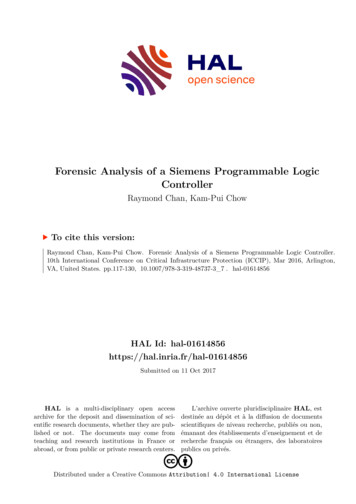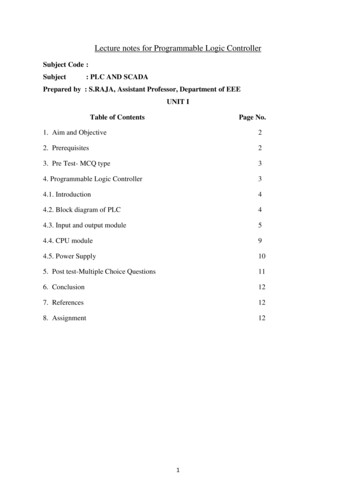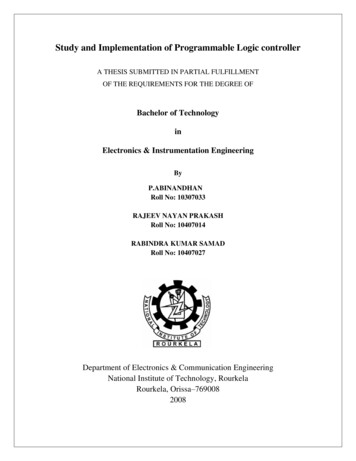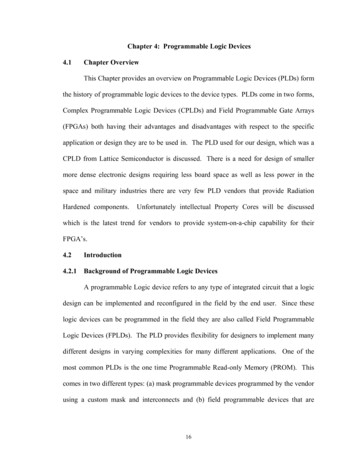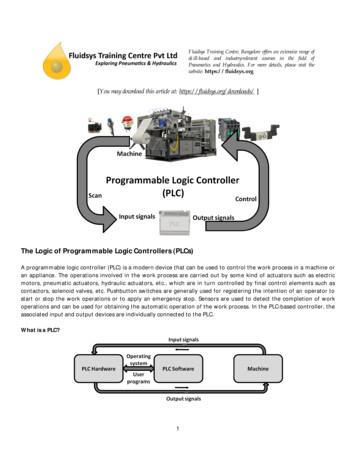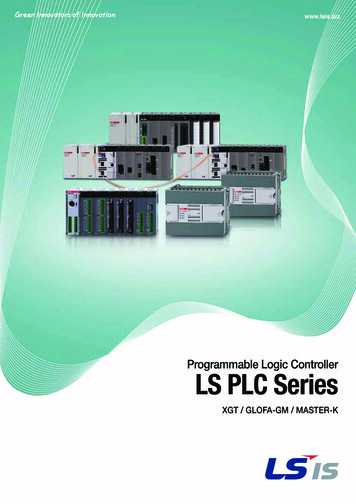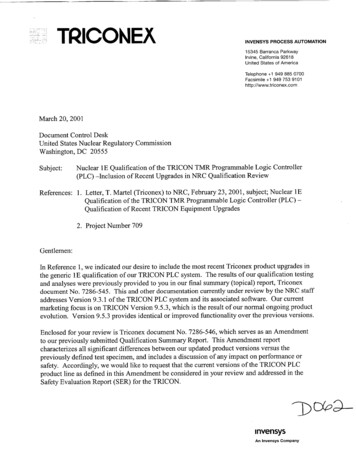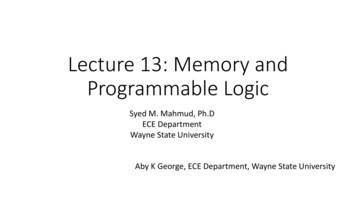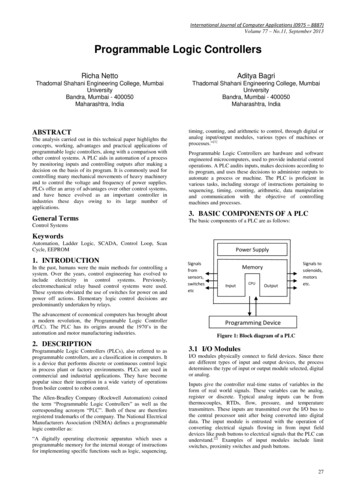Transcription
GRIET EEE PLC LAB MANUALPROGRAMMABLE LOGICCONTROLLERLaboratory ManualDepartment of Electrical and Electronics EngineeringGokaraju Rangaraju Institute of Engineering & TechnologyBACHUPALLY, MIYAPUR, HYDERABAD-500090Gokaraju Rangaraju Institute Of Engineering andTechnology(Approved by A.I.C.T.E and Affiliated to JNTU)Bachupally, KukatpallyHYDERABAD 500090.1
GRIET EEE PLC LAB MANUALPROGRAMMABLE LOGIC CONTROLLERLab RecordName: .Roll no: .Course: B. Tech. . Year Semester .Branch: .2
GRIET EEE PLC LAB MANUALCONTENTSLIST OF EXPERIMENTS1. Different applications of Push buttons.2. Working of different types of Timers.3. Working of different types of Counters.4. Sequential operation of ON/OFF of a set of lights.5. Latching and Unlatching of a Motor.6. Automatic indication of water tank level.7. Traffic lights indication.8. Logic Gates9. Latching and Unlatching10. Interlocking11. Forward and Reverse direction control of Motors. Introduction on Millenium PLC Introduction on Simens PLC3
GRIET EEE PLC LAB MANUALEXPERIMENT -1Different Applications Of Push ButtonsDifferent types of push button controls in automation technologies are discussed and simulatedas shown below:Electrical circuits need to be complete to work. The electricity must be able to flow uninterruptedthrough the various wires and components. But circuits that are complete all the time aren't asuseful as ones that work only when we want them to. This is what a switch does. Some switchesare hidden inside machinery; others are where we can see and use them. The push button switchhas thousands of familiar uses, from elevators to car stereos. It comes in two basic kinds:momentary and non-momentary.ConstructionA push button switch is a small, sealed mechanism that completes an electric circuit when youpress on it. When it's on, a small metal spring inside makes contact with two wires, allowingelectricity to flow. When it's off, the spring retracts, contact is interrupted, and current won'tflow. The body of the switch is made of non-conducting plastic.Momentary ContactMomentary switches work only as long as you press on them, like the buttons on a phone,calculator or door buzzer. They can be subdivided into normally-on and normally-off types.Normally-OffWith the normally-off switch, there's no connection till you push the button. Most push buttonswitches are used this way. Examples include doorbell buttons, cell phone keys and garage dooropeners.Normally-OnHere the switch conducts normally, but interrupts the circuit when you press on it. This is morespecialized, and may be used in conjunction with a wiring trick. For example, connecting anormally-on switch in parallel with a light bulb will light the bulb when the button's pushed;otherwise, current will flow through the switch, leaving the bulb off.4
GRIET EEE PLC LAB MANUALNon-Momentary ContactNon-momentary switches take one push to turn on, another to turn off. TVs and stereos use nonmomentary switches for their power buttons.RatingsFor reliability and safety, switches are rated for current and voltage. This is necessary sincehigher voltage or current requirements call for larger, more expensive parts, and switches, likemost parts, are only as large as necessary. Cell phones and portable radios have smallrequirements; industrial machines have large requirements.Each one of the above applications in push button technologies can be experimented on the PLC.A set of four experiments are carried out as follows:Push Button Functions5
GRIET EEE PLC LAB MANUALEXPERIMENT -2Working Of Different Types Of TimersUse Of ON Delay Timer and OFF Delay Timer For Process ControlDifferent types of timers are explored.1.2.3.4.5.AC TimerBW TimerLi/L TimerB/H TimerTotalizer functionHARDWARE REQUIREMENTS:1.5 lights of 230V , 10W2. Set of single stranded wires3. Relay cardUse Of ON Delay Timer And OFF Delay Timer For Process ControlEXERCISE:1. Show application of all the different types of timers in hardware.6
GRIET EEE PLC LAB MANUALEXPERIMENT -3Working Of Different Types Of CountersApplication Of Counters In Process Control.Different types of counters are explored1. Preset Counter2. UpDown Counter3. HighSpeed CounterHARDWARE REQUIREMENTS:1. 8 lights of 240V, 10W (4 green and 4 red)2. An arrangement for lights as shown in figure3. Set of single stranded wires4. Relay cardApplication Of Counters In Process ControlEXERCISE:1. Implement on hardware all the different types of counters.7
GRIET EEE PLC LAB MANUALEXPERIMENT -4Sequential Operation Of ON/OFF Of A Set Of LightsSequential Operation Of Lights (One After Another)A set of 8 lights are made to operate sequentially one after another with a preset timer, controlledwith a single input.HARDWARE REQUIREMENTS:1. 8 lights of 230V, 10W2. Set of single stranded wires3. Relay cardSequential Operation Of Devices (One After Another).EXERCISE:1. All the 8 lights should be ON for 5 sec and OFF for 5 sec , the process continues till astop button is pressed.2. All the 8 lights should be ON and they should get automatically OFF from 8th to firstsequentially with a certain time delay.8
GRIET EEE PLC LAB MANUALEXPERIMENT -5Latching and Unlatching of a MotorWhen A Button Is Pressed Once The Motor Is Started And Another Button Is Pressed ToStop The Motor.There are two input push button controls, one start button and one stop button. If start button ispressed, motor is ON and even if start button is OFF position the motor continues to run. To stopthe machine stop button is used.The above technique is called latching and unlatching.HARDWARE REQUIREMEMNTS:1. 1 single phase induction motor2. NO/NC contactor / relay3. 2 push button switches for „start‟ and „stop‟ operations.Motor Control using Push ButtonEXERCISE:1. Three motors: main motor, lubrication pump and a cooling fan are to be controlled infollowing way - the main motor is ON for 10 sec, lubrication pump is ON/OFFalternately for 3 sec three times and after the process is done the cooling fan runs for 10sec and the whole process repeats till a stop button is pressed.9
GRIET EEE PLC LAB MANUALEXPERIMENT -6Automatic Indication Of Water Tank LevelTank Level Control With Automatic Level Indication By Analog InputThe full and empty levels of water in the tank are indicated using different lights. The levels aresensed using a sensor.HARDWARE REQUIREMENTS:1. 2 lights of 240V, 10W (1 green and 1 red)2. An arrangement for water tank3. 2 sensors4. Set of single stranded wires5. Relay cardTank Level Control With Automatic Level Indication By Analog InputEXERCISE:Implement the above experiment in hardware and also extend the same for an automatic controlof filling the tank when the “empty” indication is shown.10
GRIET EEE PLC LAB MANUALEXPERIMENT -7Traffic Lights IndicationAutomatic Traffic Lights ControlThe green light in L1 and red lights in L2, L3, L4 are periodicallyshifted with preset time delay.HARDWARE REQUIREMENTS:1. 8 lights of 240V, 10W (4 green and 4 red)2. An arrangement for lights as shown in figure3. Set of single stranded wires4. Relay cardTraffic Lights ControlEXERCISE:1. Implement the above experiment in hardware and extend the same logic with three lightsin each lane.2. Implement the same logic using sensors instead of timers.11
GRIET EEE PLC LAB MANUALEXPERIMENT -8Logic GatesBasic Logic gates , AND , OR , NOT are demonstrated in ladder logic.AND: Series operation: the output is high only when both inputs are high.OR: Parallel operation: the output is high when any one of the inputs is high or both are high.NOT: Inverted operation: the output is high when input is low and vice versa.AND Logic:OR Logic:NOT Gate:EXERCISE:1. Implement NAND and NOR logics.12
GRIET EEE PLC LAB MANUALEXPERIMENT -9Latching and UnlatchingWhen A Button Is Pressed Once The Output Is ON And Another Button Is Pressed ToStop The Output.There are two input push button controls, one start button and one stop button. If start button ispressed, output is ON and even if start button is OFF position the output is still ON. To make theoutput OFF, stop button is used.The above technique is called latching and unlatching.Latching And Unlatching An Output:EXERCISE:1. Ladder logic for the following motor control specifications: A motor must be started and stopped from any one of the start/stop pushbuttonstations. Each start/stop station contains one NO start button and one NC stop button. Motor OL contacts are to be hardwired.13
GRIET EEE PLC LAB MANUALEXPERIMENT -10InterlockingInterlocking is a kind of application when there are two devices and they are not required tooperate at the same time. If one is ON the other should be OFF and vice versa.This method of control is called interlocking.Interlocking Of Two Devices:EXERCISE:1. A pump is to be used to fill two storage tanks. The pump is manually started by theoperator from a START/STOP station. When the first tank is full, the control logic mustbe able to automatically stop flow to the first tank and direct flow to the second tankthrough the use of sensors and electric solenoid valves. When the second tank is full, thepump must shut down automatically. Indicator lamps are to be indicated to signal wheneach tank is full.14
GRIET EEE PLC LAB MANUALExperiment -11Forward And Reverse Direction Control Of MotorsTwo push buttons are used to control the direction of rotation of a motor. If two phases of a threephase induction motor are interchanged, the direction of rotation of a motor is reversed. Thesame principle is programmed using ladder logic.The two switches named “forward” and “reverse” are used to switch the direction of rotation ofthe motor.EXERCISE:1. Implement the same experiment on hardware.15
GRIET EEE PLC LAB MANUAL16
GRIET EEE PLC LAB MANUALIntroduction on Millenium PLCINTRODUCTION:Programming a Millenium 3 logic controller is simple and straightforward. This can beaccomplished using either Ladder Logic (LD) or the more intuitive Function Block Diagrams(FBD).LD Language: Ladder LanguageLadder Diagram (LD) language is a graphic language. It can be used to transcribe relay diagrams,and is suited for combinational programs.You can use basic graphic symbols: contacts, coils, and blocks. Specific calculations can beexecuted within the operation blocks.It has certain limitations: you can‟t use analog inputs and there is no option for arithmeticoperations.FBD Language: Function Block DiagramFBD mode allows graphic programming based on the use of predefined functionblocks. It offers a large range of basic functions: timer, counters, logic, etc.These languages use:Predefined function blocks: Timers, CountersSpecific Functions: Time Management, Data Conversion, Communication, etc.For simple programs both programming options are available. For more complex applicationsFBD is the recommended option. This document will focus only on the FBD language.Operating Modes:There are several operating modes for the programming workshop:1. Edit Mode:The Edit mode is used to construct programs in FBD mode, which corresponds to thedevelopment of the application. In this mode you can: create macros, password protect yourprogram, display dependencies between blocks, display a parameter summary table, previewfunction blocks by theme, or obtain online help for each function block.2. Simulation Mode:When in Simulation mode the program is executed offline directly in the programmingworkshop (simulated on the PC). Each action on the chart (changing the state of an input,17
GRIET EEE PLC LAB MANUALoutput forcing) updates the simulation windows. You can simulate a power failure orprogram timing, modify analog variables via the Millenium‟s virtual screen, or create atime-based jump event without changing the time on the PC.3. Monitoring Mode:When in Monitoring mode the program is executed on the controller and the programmingworkshop is connected to the controller (PC controller connection). In this mode you canview machine operation in near real time on your PC, modify parameters via the front panel,or conduct progressive debugging and validate each part of the application.In simulation and monitoring modes, it is possible to:1. View the output states and function block parameters of the program corresponding to thewiring sheet in the supervision window.2. Force the inputs/outputs to test program behavior under specific conditions.GETTING STARTED WITH THE MILLENIUM-3The MILLENIUM 3 is programmed using the CLS M3 software workshop. It shouldtherefore be connected to your PC. You cannot create or modify a program from theMillenium front panel.PC Resources:PC Pentium II 300 MHz (600 MHz recommended), 128 Mb of RAM memory (256 MBrecommended). Compatible with windows 2000, NT 4.0 SP5, XP, Vista and Windows 7.Installing The Software Workshop:If you have the M3 SOFT CD ROM (Part Number 88 970 111) insert it into your PC andfollow the instructions.The programming software is also available for download from www.crouzet.com.Once downloaded extract the files and run the Setup.exe file. This will start the installationprocess.Multiple installations are possible with the different available languages: English,French, German, Italian, and Spanish.Connection To The pcThe connection with your PC can be made with any of the following options:1. Via the USB cable, P/N88 970 109.18
GRIET EEE PLC LAB MANUAL2. Via the Serial cable, P/N88 970 1023. Via the Bluetooth adapter, P/N 88 970 104M3 Software Environment:Accessing Help:The CLS 3 software workshop Help is accessible from the menu bar by clicking on ? then Help,or by clicking on the ? icon on the Standard Toolbar.Help is also available for each function block. Just double click on the function block and thenclick on the ? button.19
GRIET EEE PLC LAB MANUALToolbarsThe toolbars contain shortcuts to elements in the menu.The Controller ToolbarThis toolbar is used to manage actions on the Millenium and also to select the applicationmode (Editing, Supervision, Monitoring). Passing the cursor over the button icon displaysthe action associated with the button.The Controller ToolbarThis toolbar is used to manage actions on the Millenium and also to select the applicationmode (Editing, Supervision, Monitoring). Passing the cursor over the button icon displaysthe action associated with the button.The Function ToolbarThe function bar contains all the Millenium functions.FUNCTIONSNote: The following descriptions are illustrated in some cases with working examples. Doubleclick on the file icon to open the application, then select Simulation mode.20
GRIET EEE PLC LAB MANUAL1.Inputs/Outputs:DI(Discrete Input): On/Off inputThe type of Discrete input can be selected from the Parameters window. This is displayed in theedit and supervision windows. These include: Discrete input, Contact, Limit switch, Proximitysensor, Presence sensor, Illuminated pushbutton, Selector switch, Pushbutton, and Normallyopen relay.DI.pm3See Help: double-click on the block and click on ?.AI (Analog Input): Analog inputs are only available on DC powered controllers. Thistype of input can accept an input voltage of 0 to 10 VDC, or 0 to Controller SupplyVoltage (Potentiometer), corresponding to an internal value of 0 to 1023.AI.pm3See Help: double-click on the block and click on ?The type of Analog input can be selected from the Parameters window. This is then displayed inthe Edit and Supervision windows. These include: Analog Input (by default), Analog Input 010V, Potentiometer, and Temperature.Filtered inputs: These types of inputs can be used to suppressDI 1.pm3interference.Management of a light signal which is activated when10 products are at the end of the line. Since theproduct is subject to bounce on arrival atthe sensor, the input should be filtered.See Help: double-click on the block and click on ?21
GRIET EEE PLC LAB MANUALDO (Discrete output): on/off output.The type of discrete output can be selected from the Parameters window: Discrete Output,Normally open relay, Lamp, Solid state relay, Valve, Actuator, Motor, Resistance, Audiblesignal, Green indicator light, Red indicator light, Orange indicator light, Indicator light,Heating, Fan.DO.pm3See Help: double-click on the block and click on ?PWM (Pulse Width Modulation) output: PWM outputs are available on controllerswith solid state (transistor) outputs. The value on this type of outputs can vary between 0 and255.The frequency for the PWM outputs on the base controller is set during programming by clickingon thebutton at the top of the wiring sheet and then going to the Configuration tab. This basicfrequency can be selected from 14 Hz to 1806 HzPWM.pm3See Help: double-click on the block and click on ?NUM IN, NUM OUT: Used for exchanging 16-bit integers between thecontroller and a communication extension.See Help: double-click on the block and click on ?.22
GRIET EEE PLC LAB MANUAL2. Control Functions:Timers: You can select between 5 different types of timer functions.After you place a timer block on the wiring sheet you can check the External setpoint box, ifrequired: in this case the time delay setpoints will be integer-type inputs rather than beinginternal configurable parameters.Timer A-C: Applies an ON delay, an OFF delay, or both delays to the outputsignal in relation to the input signal.BW Timer: Generates a cycle duration pulse on a rising or falling edge or on bothedges of an input, according to the setting chosen in the parameters.See Help: double-click on the block and click on ?Timer Li/L: Generates pulses when the input is active. It can start in the ON part ofthe cycle (Li) or on the OFF part of the cycle (L).23
GRIET EEE PLC LAB MANUALTimer B/H: Generates a pulse (the time can be configured) on a rising edge of theinput.Totalizer function: It allows to count for how long the input has been heldactive (or inactive, depending on the mode selected). If the input is in the restcondition then the timing progress is held.Several types of totalizer modes can be selected from the Parameters window:At, Ht, T, and Tt.Trigger: The output changes state if the input is lower than Schmitt theminimum value, and the output changes state again if the input is higherthan the maximum value. If the input is between the two, the output remainsunchangedBistable: Provides the functionality of an impulse relay. An initial impulse sets theoutput to 1 then a second impulse is required to change the output back to 0.24
GRIET EEE PLC LAB MANUALSet-Reset:Element consisting of two inputs: R for Reset and S for Set. To activate theoutput, simply generate a pulse on S; to deactivate it, generate a pulse on R. The prioritydefines the output state when both inputs are at 1.Comparison of two values: Compares two analog values using the , , , , ,and operators. The output is discrete and it‟s activated if the comparison is true.Zone comparison: Compares a value between two setpoints (the min and maxvalues delimit the zone).25
GRIET EEE PLC LAB MANUALTime Prog (Daily, Weekly and Yearly Programmer): Activates or deactivates theoutput at a precise moment in the day, week or year. This block works on the eventprinciple. To create an event, go into the Parameter tab, enter an active event number.Choose the time when this event occurs, then define the state of the output at this instant.You can select the frequency of this event. You can use the calendar at the right of thescreen.26
GRIET EEE PLC LAB MANUALCounter: Function used for counting up to a value defined in the parameter-settingwindow. Once this value has been reached, the output changes to 1 until reset if thefixed output is selected or for a certain period if the pulse output is selected. The countvalue and the maximum value can be displayed.The user has the option of counting from zero to the defined value or from the definedvalue to zero.Preset Hour Counter: Measures the duration of the input state at 1. After a presetduration, the output changes state. This block can, for example, be used as an alert on amachine for maintenance purposes.3. HMI/Communication Functions:Display on the LCD Screen: Displays text or an integer on the LCD screen on thecontroller front panel. For example, you can display a decimal derived from an integer.For more details, please refer to the example.The Display function is used to display text, variables, and the time and date on the Milleniumdisplay.You can have up to 8 Display blocks active. They are placed on the screen based on thenumbering. If you have more than 8 Display blocks active at the same time only the first 8 blockswill be displayed.The function window is used for displaying the variable with decimal places and f o r editing thetext.27
GRIET EEE PLC LAB MANUALTEXT function: Displays text and/or numerical values on the LCD screen on thecontroller‟s front panel. You can connect up to 4 numerical values to the same blockand locate them, along with text, on the screen. You can also display the date and timeand the calibration value for the clock drift.This function doesn‟t allow for any special formatting on the numerical values. If that isrequired then the Display block has to be used.You can only have one Text block active at the same time, since it covers the entire screen.If you have more than one active only the block with the highest number will be displayed.28
GRIET EEE PLC LAB MANUALLCD backlighting: This block is processed like an output. When it is active itactivates the backlighting of the displaySee Help: double-click on the block and click on ?.Buttons: You can use the buttons on the frontpanel of the Millenium in your application: A, B,ESC, OK, and -.SL In, SL Out: Used for transmitting and receiving data via a serial linkthrough the programming port of the controller. You have 24 inputaddresses and 24 output addresses. The SL In Protected block is used whenyou want to protect the data in case of a power failure.4. Programming Functions:Constants: You can use constants to set values on certain functionblocks. There are both numerical and discrete constantsYES, YES NUM: These function blocks are very useful on macros. They allowfor an input to be connected to several blocks inside a macro. The YES block isfor discrete signals and the YES NUM block is for numerical signals.29
GRIET EEE PLC LAB MANUALMemory function: Used for saving a numerical value. When the Archiveinput changes from 0 to 1 the value at the output is replaced by the value onthe input. You can select whether you want to keep this value or not in case ofa power failure.See Help: double-click on the block and click on ?Calculation Functions:Gain: Allows the use of a scale factor and is applicable to all analog data.Example: This is a program which uses a counter, a comparator, a gain and the counter readout display. An alarm is activated after the sensor has been passed 20 times.In this example, the chosen display is 1/100 C and therefore all the parameters of the SchmittTrigger function and the Gain function should be multiplied by 100 with the exception of the1023 denominator constant.30
GRIET EEE PLC LAB MANUALGAIN 1.pm3Arithmetic functions: Perform arithmetic operations on numericalintegers. You can do additions, subtractions, multiplications and divisions.If an input is not connected it is set to 0 (ADD-SUB) or to 1 (MUL-DIV).See Help: double-click on the block and click on ?Word-Bit conversions: Allow to break down an integer into individual bitsor to take the individual bits and form an integer with them. Each integer consists of 16 bits.These function blocks are especially useful when there is communication (Modbus, Serial Link)involved in the application since the data exchanged are words and sometimes you need toaddress individual bits.See Help: double-click on the block and click on ?5. Logic Functions:Logic Gates:Logic gates can be used toconstructlogic(combinational) circuits.The available functions are NOT, AND, OR, NAND, NOR, and XOR. They are available on 2,4 and 6 input versions, depending on the function. Only the inputs connected are taken intoaccount.ee Help: double-click on the block and click on ?Boolean functions: On these functions the output(s) react(s) accordingto the truth table described in the parameters. There is one version with31
GRIET EEE PLC LAB MANUAL4 inputs and 1 output and another version with 6 inputs and 2 outputs.Only the inputs connected are taken into account.BOOLEAN.pm3See Help: double-click on the block and click on ?6. SFC/Grafcet Functions:SFC functions are similar to Grafcet language. The principle is simple, since it involvessequential programming, with steps succeeding one another surrounded by transitions. When astep is active, wait for the next transition to become active in order to go to the next step.STARTING AN APPLICATION1. The Edit windowSelect New File and click the of Millenium that you have chosen. Select the part numbercorresponding to the controller.32
GRIET EEE PLC LAB MANUALThe edit window opens with a blank wiring sheet and you are ready to build your application.The part number of the selected Millenium controller then appears at the top of the wiring sheet.Blocks are positioned by clicking on the block, holding down and dragging it onto theprogramming page. Links between blocks are created directly by selecting block inputs andoutputs. In the wiring mode tool, you can choose wire as the wiring type, and you will see thelinks between the various elements. If you choose text mode, the links will be marked but theywill no longer be visible.To change this parameter, right-click on a link and select the wiring type: wire or text.When you want to move an input oroutput which is already assigned to anelement you can move it by using thehandle on the side.It is possible to change an input or output type. This option does not affect operation.If you want to change an input or output type, simply double-click on the icon and choose analias. On the wiring page, you can add a comment and drawings. To do this, you can use the drawtoolbar and also the draw menu bar.To change the line thickness, the line color or the background color, you need to select the33
GRIET EEE PLC LAB MANUALelement and click on the icon associated with the desired action in the toolbar.2. Editing your program: Edit modeAt the top of the wiring page you can see these three buttons.Displays the selected millennium 31. By clicking title Author, you can write in the project name, date and author.2. By clicking Program, you can select the application cycle duration (10ms bydefault).3. Then you can choose the date format.4. If you are using PWM outputs, you can select the frequency of all the PWMoutputs (by default 1806.37 Hz).To build your application:Select the input blocks and place them on the input terminals, select the output blocks andplace them on the output terminals.Select the function blocks, create the wiring between the various points. Double-click on thefunctions in order to set the parameters.Each function block is numbered in the order of placing the blocks on the programming page.Deleting blocks results in a break in the numbering. To renumber, select the blocks then Tools,Renumber functions.In text mode wiring, each link is numbered in the order of placing the wiring on the wiringpage. Deleting links results in a break in the numbering. To renumber, select the links thenTools, Renumber links.By selecting a number of blocks, you can align them according to the icon on the Draw bar. Alignleft, right, center, etc.Supervision:Select window then Supervision. Simply drag the inputs/outputs and function blocks of yourchoice from the wiring page to the supervision window. You can illustrate your applicationusing the draw tools. You can also choose a .BMP background image by right-clicking in thesupervision window; Modify background, Bitmap.34
GRIET EEE PLC LAB MANUALThis window explicitly displays the elements you have dragged from the wiring page intheir own environment. When you change to simulation or monitoring mode, the inputs andthe outputs are updated; it is also possible to force an input in the same way as with the editwindow. Here is an example of using supervision mode:SUPERV.pm3ImportYou have the option of recovering all or part of the programming page of an existing file. To import awiring scheme, you should already have opened a file. First select File, then Import. Next choose thefile to be imported. When importing a wiring scheme, you will see that the previously opened filestays open. You can therefore drag a selection from the edit window of the imported wiring scheme tothe edit window of the previous wiring scheme.3. Testing your program: Simulation modeOur software also lets you fully test your program before implementing it. Simply select S orsimulation mode. Simulation on discrete or analog inputs can be temporary or permanent.Force the input or output by clicking on the link or on the input or output pin. It is notnecessary for the controller to be connected to the PC to perform simulation.Front Panel DisplayIn simulation mode, click on Window then on Front Panel. The keys illustrated on the frontpanel are activated by clicking and holding down.Simulation Mode ParametersThe monitoring/simulation bar is used to change the number of cycles executed at eachsimulation stage, and is similar to a time multiplier. Moreover, the refresh period is thefrequency at which the output and parameter values are updated in the application window.Writing to the Controller And RunningOnce your application has been debugged and verified, you can transfer it to the Milleniumcontroller. The Write to the controller function translates the program into data that can be loadedinto the controller and transfers it from the PC to the controller.35
GRIET EEE PLC LAB MANUALTo write data t
PROGRAMMABLE LOGIC CONTROLLER Laboratory Manual Department of Electrical and Electronics Engineering Gokaraju Rangaraju Institute of Engineering & Technology BACHUPALLY, MIYAPUR, HYDERABAD-500090 Gokaraju Rangaraju Institute Of Engineering and Technology (Approved by A.I.C.T.E and Affiliated to JNTU) Bachupally, Kukatpally HYDERABAD 500090.