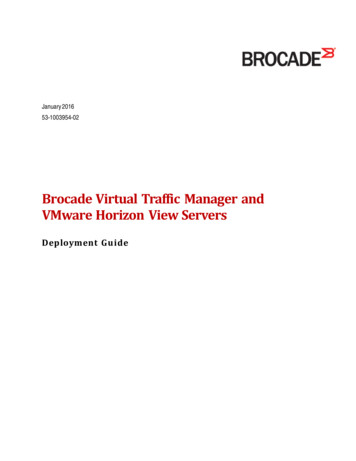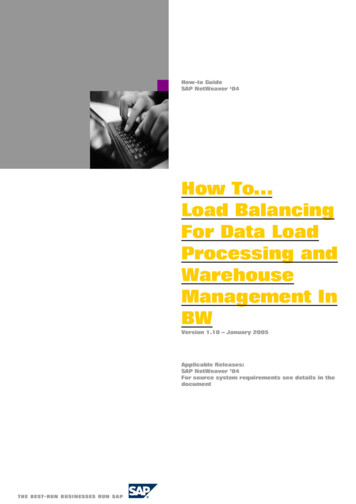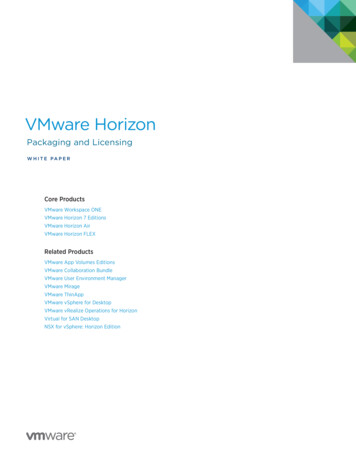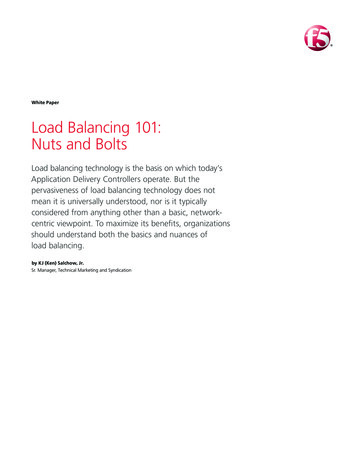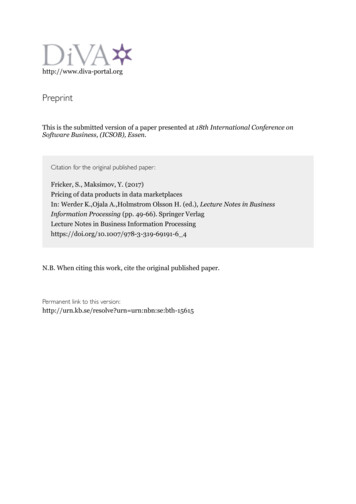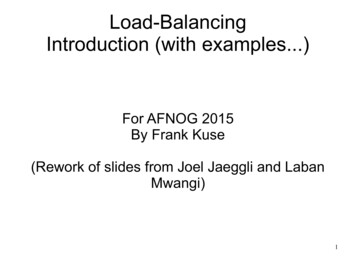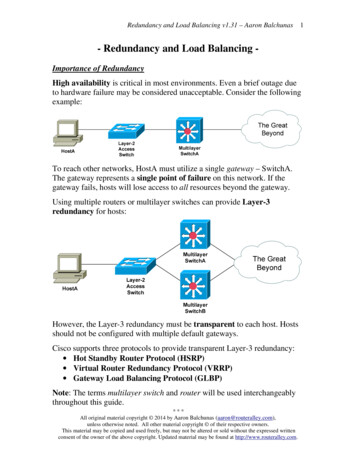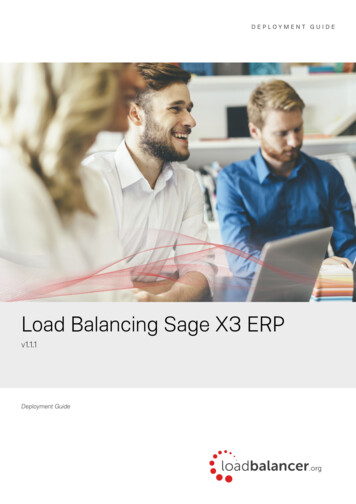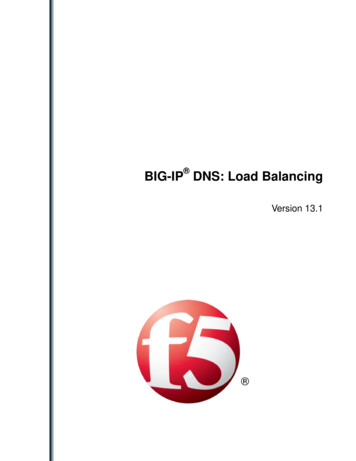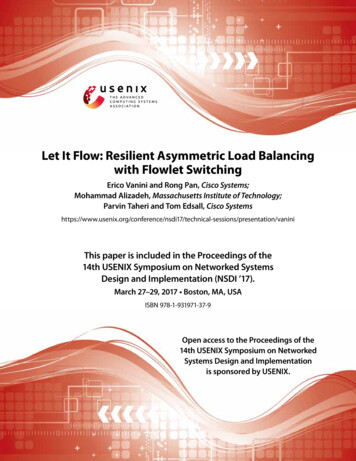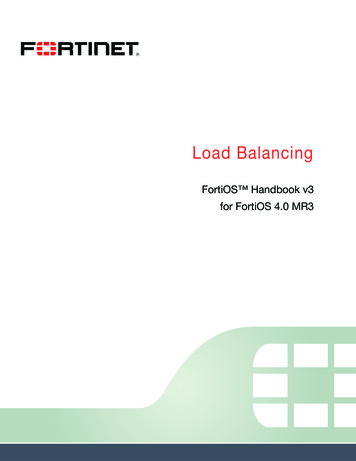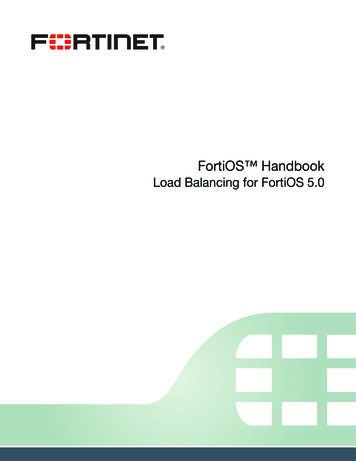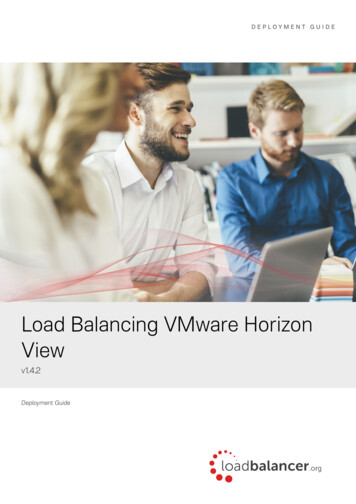
Transcription
DEPLOYMENT GUIDELoad Balancing VMware HorizonViewv1.4.2Deployment Guide
Contents1. About this Guide. 42. Loadbalancer.org Appliances Supported. 43. Loadbalancer.org Software Versions Supported. 44. VMware Horizon View Versions Supported. 55. VMware Horizon View. 56. Horizon View Servers to Load Balance. 57. Load Balancing VMware View. 5Load Balancing & HA Requirements.5Persistence (aka Server Affinity).5SSL Offload.6Port Requirements.6Load Balancer Deployment.6Load Balancer Deployment Modes.78. Load Balancer Deployment Options. 7View Client Connection Process (2 Phase).7External Clients.7Method 1 – Fully load balanced Phase 1 & 2 (Using Source IP Persistence).7Method 2 – Load Balanced Phase 1 (Using Source IP Persistence). 8Method 3 – Load Balanced Phase 1 (Using Application Cookie Persistence). 9External Clients - Helping you Choose the most appropriate Method. 11Internal Clients.11Method 1 – Load Balanced Phase 1 (Using Source IP Persistence). 11Method 2 – Load Balanced Phase 1 (Using Application cookie Persistence). 12Internal Clients – Helping you Choose the most appropriate Method. 139. Loadbalancer.org Appliance – the Basics. 14Virtual Appliance Download & Deployment.14Initial Network Configuration.14Accessing the Web User Interface (WebUI).14HA Clustered Pair Configuration.1610. Configuring for Horizon View External Clients. 16Method 1 – Fully load balanced Phase 1 & 2 (Using Source IP Persistence).16View Server Configuration. 16Appliance Configuration. 17Method 2 – Load Balanced Phase 1 (Using Source IP Persistence).21View Server Configuration. 21Appliance Configuration. 23Method 3 – Load Balanced Phase 1 (Using Application Cookie Persistence).25View Server Configuration. 25Appliance Configuration. 2611. Configuring for Horizon View Internal Clients. 30Method 1 – Load Balanced Phase 1 (Using Source IP Persistence).30Connection Server Configuration. 31Appliance Configuration. 312 Copyright Loadbalancer.org www.loadbalancer.org sales@loadbalancer.org
Method 2 – Load Balanced Phase 1 (Using Application cookie Persistence).33Connection Server Configuration. 33Appliance Configuration. 3412. Testing & Verification. 38Using System Overview.38Layer 4 Current Connections Report.39Layer 4 Status Report.39Layer 7 Statistics Report.40Appliance Logs.4013. Technical Support. 4014. Further Documentation. 4115. Conclusion. 4116. Appendix. 421 – Configuring an HTTP to HTTPS redirect.422 – Clustered Pair Configuration – Adding a Slave Unit.4217. Document Revision History. 453 Copyright Loadbalancer.org www.loadbalancer.org sales@loadbalancer.org
1. About this GuideThis guide details the steps required to configure a load balanced VMware Horizon View environment utilizingLoadbalancer.org appliances. It covers the configuration of the load balancers and also any VMware Horizon Viewconfiguration changes that are required to enable load balancing.Note: If you want to load balance VMware Horizon v6.2 & later (with Access Point / Universal AccessGateway), please refer to this guide.For more information about initial appliance deployment, network configuration and using the Web User Interface(WebUI), please also refer to the relevant Administration Manual: v7 Administration Manual v8 Administration Manual2. Loadbalancer.org Appliances SupportedAll our products can be used with Horizon View. The complete list of models is shown below:Discontinued ModelsCurrent Models *Enterprise R16Enterprise R20Enterprise VA R16Enterprise MAXEnterprise VAEnterprise 10GEnterprise R320Enterprise 40GEnterprise UltraEnterprise VA R20Enterprise VA MAXEnterprise AWS **Enterprise AZURE **Enterprise GCP *** For full specifications of these models please refer to: http://www.loadbalancer.org/products/hardware** Some features may not be supported, please check with Loadbalancer.org support3. Loadbalancer.org Software Versions Supported v7.6.4 and later4 Copyright Loadbalancer.org www.loadbalancer.org sales@loadbalancer.org
4. VMware Horizon View Versions Supported v5.2 to v6.1Note: VMware Horizon View was renamed VMware Horizon in v6.1.5. VMware Horizon ViewVMware Horizon View (formerly VMware View) is a virtual desktop infrastructure solution that simplifies desktopmanagement and provides users with access when needed, whatever their location.6. Horizon View Servers to Load BalanceServerPurposeConnection ServerView Connection Server acts as a broker for client connections. It authenticatesusers through Windows Active Directory and directs the request to the appropriatevirtual machine, physical or blade PC, or Windows Terminal Services server.Security ServerA Security Server is a special instance of View Connection Server that runs a subsetof View Connection Server functions. A Security Server is used to provide anadditional layer of security between the Internet and the internal network. A SecurityServer resides within a DMZ and acts as a proxy host for connections inside thetrusted network. Each Security Server is paired with an instance of View ConnectionServer and forwards all traffic to that instance.7. Load Balancing VMware ViewNote: It's highly recommended that you have a working VMware Horizon View environment firstbefore implementing the load balancer.Load Balancing & HA RequirementsFor high availability and scalability, VMware recommends that multiple Connection Servers and multiple SecurityServers are deployed in load balanced clusters.Persistence (aka Server Affinity)It's important that client requests are forwarded to the same View server for the duration of their session. This can beachieved using either source IP persistence or application cookie (JSESSIONID) persistence.5 Copyright Loadbalancer.org www.loadbalancer.org sales@loadbalancer.org
SSL OffloadThe load balancer can be configured to terminate SSL if required. However, this is only recommended whenJSESSIONID application cookie persistence is used.Port RequirementsThe following table shows the ports that are load 72UDPPCoIP8443TCPBlastNote: The exact ports to be load balanced depends on how the View Security/Connection Serversare load balanced. This is covered in later sections of this guide.Load Balancer DeploymentA Virtual Services (VIP) is configured on the load balancer that acts as a connection point for clients. Clients thenconnect to the VIP on the load balancer rather than connecting directly to a one of the View Servers. Theseconnections are then load balanced across the back-end servers (i.e. the View Servers) to distribute the load accordingto the load balancing algorithm selected.clientconnectionsView Server 1LBVIPsClusteredPairView Server 2VIPs Virtual IP AddressesNote: The load balancer can be deployed as a single unit, although Loadbalancer.org recommends aclustered pair for resilience & high availability. Please refer to section 2 in the appendix on page 42 for6 Copyright Loadbalancer.org www.loadbalancer.org sales@loadbalancer.org
more details on configuring a clustered pair.Load Balancer Deployment ModesLayer 4 NAT mode and layer 7 SNAT mode (HAProxy) are used for the configurations presented in this guide. Layer 4DR mode can also be used if preferred. For DR mode you'll need to solve the ARP problem on each VMware View server(please see the Administration Manual and search for “DR mode considerations”).8. Load Balancer Deployment OptionsThe load balancer can be configured in various ways to support internal and external clients as detailed in the followingsections.View Client Connection Process (2 Phase)View clients connect in 2 phases, these are: Phase 1 - Initial connection establishment, authentication, entitlement etc. Phase 2 - Client to Virtual Desktop connectionExternal ClientsExternal clients connect to the Security Servers located in the DMZ. Each Security Server must be paired with acorresponding Connection Server. The PCoIP and Blast gateways on each Security Server must be enabled andcorrectly configured to ensure that clients can successfully connect.Method 1 – Fully Load Balanced Phase 1 & 2 (Using Source IP Persistence)In this scenario ALL client traffic passes via the load balancer. This option has the
is the load balancer and the default gateway of the load balancer is the external firewall. This ensures that return traffic from the Security Servers to the clients passes back via the load balancer which is a requirement for layer 4 NAT mode. Metho