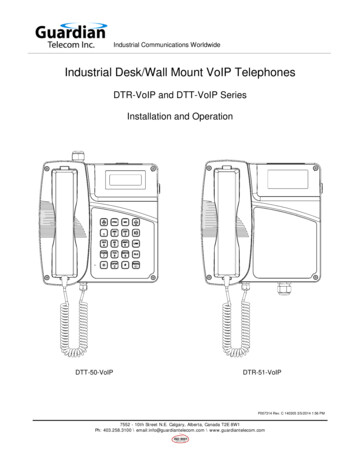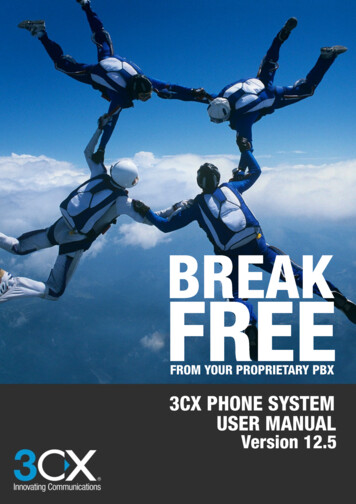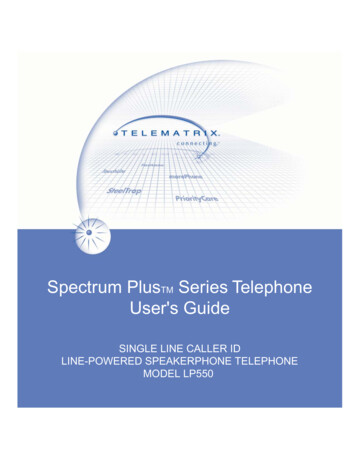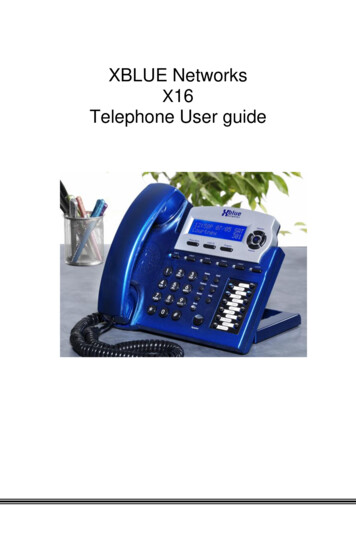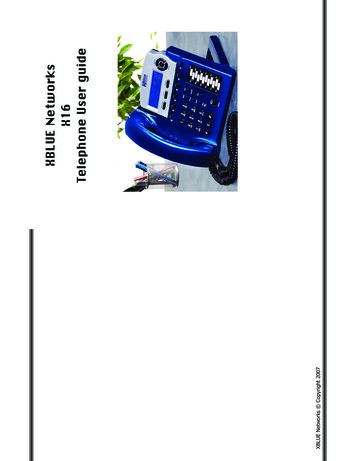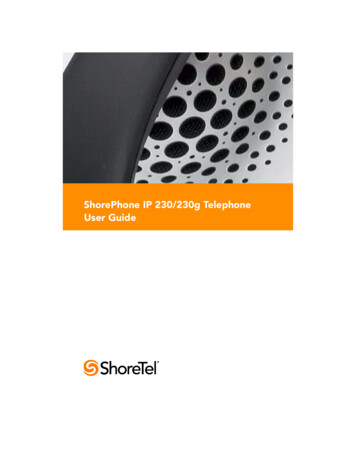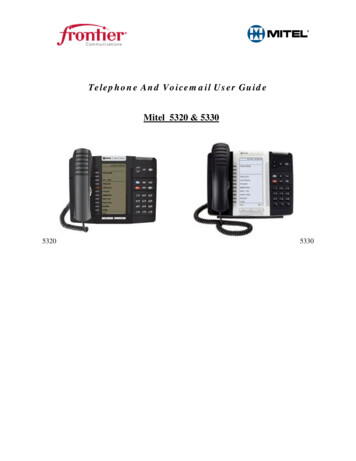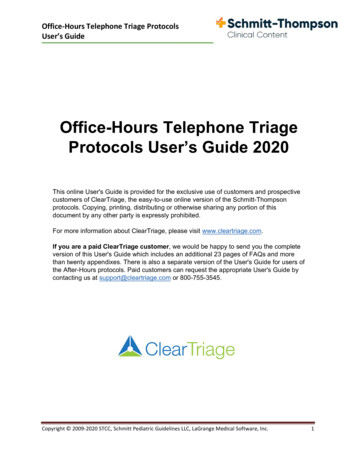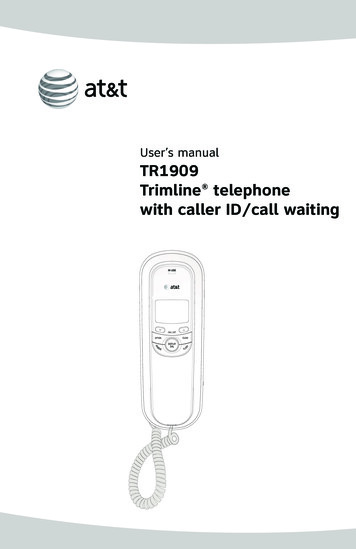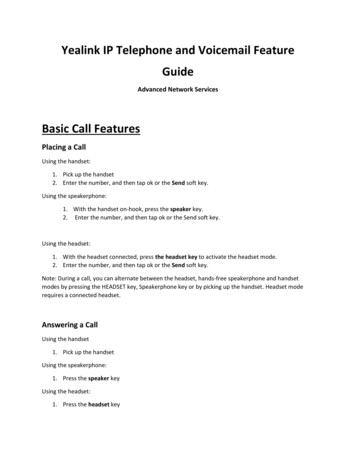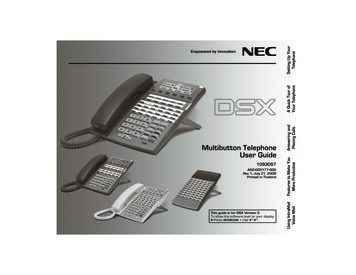
Transcription
Setting Up YourTelephonePage 1A Quick Tour ofYour TelephoneEmpowered by InnovationMultibutton TelephoneUser Guide1093057A50-003177-002Rev 1, July 31, 2009Printed in ThailandThis guide is for DSX Version 3To show the software level on your display:Press INTERCOM Dial #*#*.GAnswering andPlacing Calls2:42 PMFeatures to Make YouMore Productive7/31/09Using IntraMailVoice Mail1093057 rev1-09.qxd
1093057 rev1-09.qxd7/31/092:42 PMPage 2Installing the Handset And Line CordWhen installing the handset:1. Plug the handset cord into the handset jack on thebottom of the telephone.2. The handset cord routes through the lower channelon the right side of the telephone base.3. The line cord does not use a channel and drapesdown from the telephone line cord jack or connectsto the telephone legs.Adjusting the Two-Position Viewing AngleTo set the low viewing angle position:1. Fold the legs all the way back.To set the high viewing angle position:1. Flip up the two leg supports.2. Fold the legs back until the supports contact the base.2
7/31/092:42 PMPage 3Setting Up YourTelephone1093057 rev1-09.qxdRemoving and Reinstalling the FaceplateTo remove the faceplate (if installing a custom DESI label):1. Put your finger in the recessed area under thefaceplate and lift off the faceplate.To reinstall the faceplate:1. Remove the old label, then insert the customizedreplacement DESI label.2. Press down on the faceplate as shown.How To Use This GuideWhen using the instructions in this user guide, you:1. Dial a digit on the key pad. For example:– Dial 9.2. Press a Feature Key or Fixed Function Key. For example:– Press INTERCOM.3. Push a soft key. For example:– Push Clbk and hang up.See A Quick Telephone Tour on the next page for a quick tour of your telephone’s layout and keys.3
1093057 rev1-09.qxd7/31/092:42 PMPage 4the Display and Soft KeysAlphanumeric DisplayGGGGWhile your phone is idle, the display shows:– The date and time, your name (see page 13), and your extension number.– The idle menu soft key functions.Menu Push to set up features on your phone (such as Call Forwarding).DirPush to call a co-worker on the Intercom by selecting their name.VM:xx Push to call your voice mailbox (xx is the number of new messages).CL:xx Push to review your Caller ID log (xx is the number of new calls).While your phone is ringing, the display shows:– (If an Intercom call) Your caller’s name.– (If an outside call with Caller ID) The name and number of the incoming caller.While you are on a call, the display shows:– Your caller’s name and number (if Caller ID is provided).– The functions of the soft keys that help you handle your call.To adjust your display, push Menu and dial one of the following: 21 (contrast),22* (minimum idle brightness), 23* (maximum active brightness), or 24*(auto backlight). (*Not on 22-button.) See page 14 for more on the menus.Soft Keys– Use soft keys instead of dialing feature codes when handling your calls.Your Feature KeysGGGGPress a line key to place or answer an outside call.– Line keys flash while ringing and are on steady when busy.– Your line key calls are green while co-workers’ calls are red.– Your line keys are normally located on the first two rows of Feature Keys.(To make a Hotline key for a co-worker’s extension:– Push Menu Dial 51 (for Feature Keys) Press Feature Key Select or to scroll to Hotline Select Dial co-worker’s extensionnumber Save, then Back Exit to exit. (See the Telephone Feature Handbook for more key types you can set up.)Press a Hotline Key to call or Transfer your call to a co-worker:– If you’re not on a call, pressing the Hotline Key places an Intercom call to your co-worker.– While on the call, press the Hotline Key to Transfer. (The key lights red while your co-worker is busy, flashes red if in DND.)To check your Feature Key assignments:– Press CHECK, then the Feature Key.
1093057 rev1-09.qxd7/31/092:42 PMPage 5Understanding the Ring/Message Lamp– Two quick flashes (green): You have new (unreviewed) calls in your Caller ID log.– Slow flash (green): A call is ringing your phone.– Fast flash (red): There are new voice mail messages in your mailbox.Setting Up Your Speed Dial One -Touch KeysGGTo store a Personal Speed Dial number in a Speed Dial One-Touch Key:– Push Menu Dial 71 Press One-Touch Key Select to select type Line Group (90 - 98) or line (01-64) ifrequired Next Enter number Next Enter name (see page 13) Save, then Back Exit to exit.To call the stored number:– Press the One-Touch Key. (See the Telephone Feature Handbook for more on Speed Dial.)Using the Fixed Function KeysGTRANSFERG– Press Dial co-worker’s extension to Transfer your call.– Press Dial co-worker’s extension press V-MAIL totransfer call to their mailbox.GFLASH– Lets you access features of your outside lines, such as callwaiting (if provided).GGVOLUME– Adjusts display contrast while idle, ring volume whileringing, or music volume if Background Music is on.– While on a call, adjusts the call volume.V-MAIL– Calls your voice mailbox.– On (green) while you call your mailbox.– Flashes (red) during Call Screening broadcast.GDND– Enables Do Not Disturb (when you don’t want to beinterrupted). Soft key selects mode.– On (red) when Do Not Disturb is enabled.GCONF– While on a call, press to set up a Conference.– On (green) while on a Conference.– Flashes (green) if you put Conference call on Hold.SPEAKER– Press to use Handsfree. Lift the handset for privacy.– While on a handset call, press twice for Group Listen.GGMUTE– While on a call, MUTE turns off your handset orHandsfree microphone.G– Press and dial a co-worker’s extension number.– On (green) while talking to voice mail or a co-worker.– Flashes (green) during a Transfer or while an Intercomcall is on Hold.REDIAL– To redial your last outside call, press REDIAL.– To select one of your last 5 calls to redial, pressREDIAL VOLUME Dial soft key.INTERCOMGHOLD– Puts your call on Hold.– While idle, turns Background Music on and off.5A Quick Tour ofYour TelephoneThe Ring/Message Lamp
1093057 rev1-09.qxd7/31/092:42 PMPage 6Outside CallsTo answer an outside call:1. Lift the handset.2. If you are not automatically connected, press flashing line key.– If you hear a call ringing a co-worker, dial ** and their extension number to pick it up.To place an outside call:1. Press a line key (normally located on your first two rows of Feature Keys).2. Wait for outside dial tone, then dial your outside number.OR1. Press INTERCOM.2. Dial 9.– You may also be able to dial other codes (such as 101 or #901 for outside line 1).3. Wait for outside dial tone, then dial your outside number.To use Last Number Redial to quickly redial your outside call:1. To redial your last outside call, press an idle (unlit) line key.2. Wait for outside dial tone, then press REDIAL.OR1. To select a call from the last 5 you dialed, press REDIAL.2. Press a VOLUME key to scroll through the list of the last 5 calls you dialed.3. Lift the handset or press SPEAKER to call the displayed number.To return a call in your Caller ID log:1. Push CL All Press a VOLUME key until the number you want to return is displayed.2. Push Call.– If the number does not dial out, push Next for the correct dialing format, then push Dial.To place a Personal Speed Dial call:1. Press your Speed Dial One-Touch key.– To preselect a line, press a line key before your One-Touch key.To call a company-wide Speed Dial number:61. Press INTERCOM.2. Dial # 201 -299 (corresponding to System Speed Dial entries 001-099).
1093057 rev1-09.qxd7/31/092:42 PMPage 7Intercom Calls To And From Co-WorkersTo answer an Intercom call from a co-worker:1. Do one of the following:– If you hear two beeps, speak toward your phone.– If you hear Intercom ringing, lift the handset.1. Press INTERCOM.2. Dial your co-worker’s extension number.– If you hear Intercom ringing, wait for your co-worker to answer.– If you hear two beeps, your call has voice-announced. Go ahead and speak.– If you hear a single beep, your call has voice-announced but your co-worker has their handsfreemicrophone muted (turned off).3. (Optional) To make a voice-announced Intercom call ring, dial 1 after the beeps.To call a co-worker using a Hotline Feature Key:1. Press the Hotline key.– The Hotline key is off when your co-worker is idle, on if busy, and flashing if in Do Not Disturb.– See the Telephone Feature Handbook for more Feature Key types you can set up.If the co-worker you call is busy:1. For Camp-On, push Camp and wait on the line for them to become free.OR1. For Callback, push Clbk and hang up.2. Wait for the system to call you back, then answer to have your call automatically go through.To Page a co-worker over the telephone speakers:1. Press INTERCOM and push Page.2. Dial 10 for All Call Page, or 11 through 17 for page zones 1-7.To leave a message for a co-worker:1. Call your co-worker on the Intercom, then press V-MAIL.To call your own mailbox:1. Press V-MAIL or push VM:xx.7Answering andPlacing CallsTo dial a co-worker over the Intercom:
1093057 rev1-09.qxd7/31/092:42 PMPage 8Place A Call On HoldTo place your call on System (Regular) Hold:(Your co-workers can pick up calls you place on System Hold.)1. Press HOLD.– While your outside call is on Hold, the line key will flicker (green).– While an Intercom call is on Hold, your INTERCOM key will flicker (green).– A call you leave on Hold too long will recall to you. If you don’t answer the recall from an outsidecall, it will then ring your co-workers.– Your co-workers cannot pick up an Intercom call you place on Hold.To place your outside call on Exclusive Hold:(Your co-workers cannot pick up calls you place on Exclusive Hold.)1. Press HOLD twice.To pick up an outside call on Hold:1. Press the flashing line key.To pick up an Intercom call on Hold:1. Press the flashing INTERCOM key.Transfer A Call To A Co-workerTo Transfer your call to a co-worker:8(If you have a Hotline Feature Key for your co-worker, press it and skip to step 3.)1. While on a call, press TRANSFER.– To Transfer the call directly to your co-worker’s mailbox, press V-MAIL before going to step 2.2. Dial your co-worker’s extension number.3. Do one of the following:– If you did not press V-MAIL after step 1, you can alternately press it here to send the call toyour co-worker’s mailbox.– Announce the call and hang up.– Hang up to have the Transfer go through unannounced.4. The transferred call will recall to you if it is not picked up.– If you don’t answer the recall, the call will ring your co-workers.
1093057 rev1-09.qxd7/31/092:42 PMPage 9Set Up A Conference (Telephone Meeting)To set up a telephone meeting:1. Place or answer your first call (Intercom or outside caller) Press CONF.2. Place or answer your next call (Intercom or outside caller) Press CONF.3. Press CONF again to set up the Conference.– Repeat step 2 to add additional callers to your Conference.– If you hear an error tone after trying to add another party, your Conference is full.– To place a Conference on Hold, press HOLD. To reinstate the Conference, press CONF.– If you Conference with two outside callers, you may be able to hang up and have them continuetheir conversation in an Unsupervised Conference.Forward Calls To A Co-Worker or Voice Mail1. While idle, push Menu Dial 60 Select.– Your display shows the current Call Forward setup, if forwarding is On or Off, or None if disabled.2. To change your Call Forwarding settings, push Edit.3. Push Next to scroll to the Call Forwarding type you want to set up.– Immediate.– Ring No Answer.– Busy No Answer.– Off Premise Speed Dial.– Off Premise Number.– Answer Machine Emulation.– Display Message.– None.3. For the selected type, push Select and follow the on-screen guidance to enter the options. Whensetting the destination:– Dial a co-worker’s extension number or 0 for the operator.– Press V-MAIL to forward your calls to your mailbox.4. Push Save to save your entries, then Back Exit to exit.– Call Forwarding will only forward outside calls that directly ring your phone (such as calls transferred from a co-worker or from your Automated Attendant).9Features to make youMore ProductiveTo forward (reroute) your calls to a co-worker or voice mail:
1093057 rev1-09.qxd7/31/092:42 PMPage 10Dialing By Name (Directory Dialing)To dial a co-worker or outside call by selecting from a group of names:1. Push Dir.2. Select a Directory Dialing type:– To call a co-worker, push Ext.– To call a Personal Speed Dial number, push Pers.– To call a Company-Wide Speed Dial number, push Cmpy.3. To scroll, push Prev or Next to scroll through selected lists.To search, start dialing letters for the name. The search will narrow as you enter additional letters.4. Push Dial to call the displayed name.– Alternately push Back Exit to exit.Change Your Ring TonesTo change the ring tones on your phone:If allowed by your extension’s Class of Service, you can customize ringing for your telephone. SeeDistinctive Ringing in the Telephone Feature Handbook for more.1. Push Menu Dial 40 Push Select.2. Push Next to scroll to the ring option you want to customize.3. For the selected option, push Select and follow the on-screen guidance to enter the options.– 41: Key Assignments enables you to set the ringing mode for Line Keys, Call Coverage Keys,and Call Pickup Keys. After selecting a key type, press an illuminated key repeatedly to set theringing mode. The available ringing modes are Always, Night Ring, Delay Ring, and Lamp Only.– 42: Tone Assignments allows you to assign a ring type to the Day Ring, Night Ring, and DelayRing ringing modes. You can choose between Line Setting (default), Line-Type “A”, Line-Type “B”,and “Line-Type C”. (See the next step to configure the tones for types A, B, and C.)– 43: Tone Configuration lets you set up the specific tone of the Intercom, Ring Groups, Recall,Line-Type “A”, Line-Type “B”, and Line-Type “C” ring types. For each type, you can select one of10 preset tones (0-9). You can also use this option to set the tones back to factory default.10
1093057 rev1-09.qxd7/31/092:42 PMPage 11Installing And Using a HeadsetTo install an optional corded headset:1. Plug the headset cord into the headset jack on the bottom of the telephone.2. The headset cord routes through the upper channel onthe right side of the telephone base.To set up a headset Feature Key:1.2.3.3.Push Menu Dial 51 Press Feature Key.Push Select then repeatedly to scroll to Headset.Push Select to choose the Headset assignment.Push Back Exit to exit.To turn the headset mode on and off:1. Press your Headset Feature Key.– The headset key is on while in the headset mode; off while in the normal handset mode.– You can optionally push Menu and dial 91.1. While in the headset mode, you can do the following:– Press a line key to place or answer an outside call.– Press INTERCOM to dial a co-worker on the Intercom.– While on a call, press SPEAKER to hang up.2. Keeping the above three things in mind, process calls normally using the convenience of a headset.About the DSX Wireless Headset Adapter (WHA)The DSX Wireless Headset Adapter allows you to connect a Plantronics Wireless Headset Systemdirectly to the headset jack on specific models of DSX telephones. The DSX Wireless Headset Adaptertightly integrates your headset system with the DSX to provide enhanced wireless mobility and callanswering. The Plantronics lifter is not required. To learn more, download the DSX Wireless HeadsetAdapter User guide from www.necdsx.com.11Features to make youMore ProductiveTo use your headset:
1093057 rev1-09.qxd7/31/092:42 PMPage 12Using a DSS ConsoleFor more call handling power and flexibility, the DSS Console provides 60 additional Feature Keys as well as three Speed ProcessingKeys along the bottom. (For more on setting up Feature Keys, seethe Telephone Feature Handbook.)To use the Speed Processing Keys:The ANSWER Key1. Press ANSWER to answer any call ringing your phone.The RELEASE Key1. Press RELEASE to hang up (disconnect) your call.The TRANSFER Key1. Press TRANSFER to transfer your call instead of usingthe key on your telephone.Special Features for AttendantsIf you are an attendant, you have the following unique features:Barge InYou can break into a co-worker’s active call.Direct Line AccessDial a code to directly access a specific outside line.Forced Line DisconnectDisconnect a busy line in an emergency or if the line won’t hang up.Line Queuing / Line CallbackDial a code to wait for a busy outside line to become free.Night Service / Night RingManually put the system in the night mode (for after-hours answering). This requires a Night Feature Key.Removing Lines and Extensions from ServiceRemove problem lines and extensions from service – and return them to service once corrected.(See the Telephone Feature Handbook for more on these features.)12
1093057 rev1-09.qxd7/31/092:42 PMPage 13Programming Extension NamesTo program an extension’s name (if enabled in your extension’s Class of Service, normally at 301 only):1. For your extension: Push Menu Dial 81 Enter the name following the chart below Save, thenBack twice Exit to exit.2. For a co-worker’s extension: Push Menu Dial 03 Enter the extension number Next Enter thename following the chart below Save, then Back twice Exit to exit.Name Programming Chart1 Press2 Presses3 Presses4 Presses5 Presses6 Presses7 Omno67PQRSpqr8TUVtuv89WXYZwxy0Space:0**##HOLD8 Presses9 Pressess7z9Save name.SPEAKERExit name programming.VOLUMEWhen editing your name, VOLUME up moves the cursor right. VOLUME down moves it left.CLEARFeatures to make youMore ProductiveKeyClears (erases) your name.13
1093057 rev1-09.qxd7/31/092:42 PMPage 14When using Menu: Prev and Next scroll options, Select drills down to entry, and scroll entries, and Save saves entry.–To exit the Menu soft key options at any time, press the flashing (green) SPEAKER key or Exit.Menu 10Volume Preferences11: Ring, 12: Offhook Ring, 13: PagePush Down or Up to adjust the selected option.Menu 20Display Preferences21: Contrast, 22*: Min Brightness, 23*: Max Brightness, 24*: Auto BacklightPush Down or Up to adjust the selected option. (*Not on 22-button.)Menu 30Feature PreferencesMenu 40Ring PreferencesMenu 50Key Assignments31: Voice Announce, 32: Handsfree Reply, 33: Auto Call Timer, 34: Hot Dialpad, 35: Illuminated Dialpad, 36: Auto Call Screening, 37: Incoming Page, 38: RingingLine Preference, 39: Off-Hook SignalingFor the selected option, push On (to enable) or Off (to disable).41: Key Assignments, 42: Tone Assignments, 43: Tone ConfigurationFor Key Assignments: Next Select for key type (Line, Call Coverage, or CallPickup), then press key repeatedly to set the ringing mode.For Tone Assignment: Next Select for mode, then or Save to set typeFor Tone Configuration: Next Select for type, then or Save to set tone51: Feature Keys, 52: Primeline Keys, 53: BLF KeyFor Feature Keys with no data: Press key Select or for type Select.For Feature Keys with data: Press key Select or for type Select Enter key data Save.For Prime Line Keys: Push Next Select for type Press key Save or Cancel.For BLF Keys: Press key Select Enter extension number Save.Menu 60Call ForwardingMenu 70Menu 80Menu 90Menu 00(Tone Assignmentsis normally off.)Speed Dial(Company Speed Dial programmed at 301 only.)Name and Language(Programmed at 301 only.)Option PreferencesAdmin(Programmed at 301 only.)61: Call Forwarding Status, 62: Call Forward TypeFor Call Forwarding Status, push On(to enable), Off(to disable), or Editto change.71: Personal Speed Dial, 72: Company Speed Dial. Choose 01-20 (Personal) or001-999 (Company) Select or for type Line or group (if required) Next Enter number to call Next Enter name (see page 13)
Menu Push to set up features on your phone (such as Call Forwarding). Dir Push to call a co-worker on the Intercom by selecting their name. VM:xx Push to call your voice mailbox (xx is the number of new messages). CL:xx Push to review your Caller ID log (xx is the number of new calls). While y