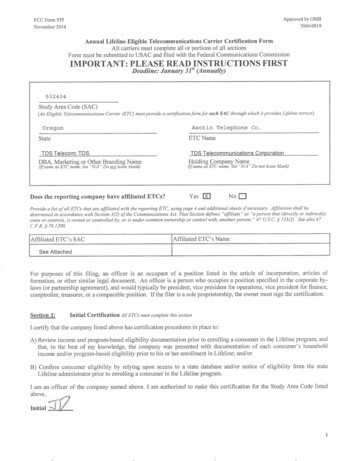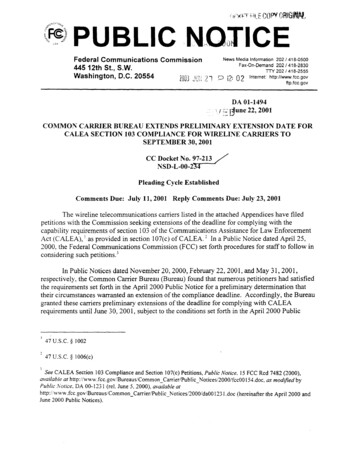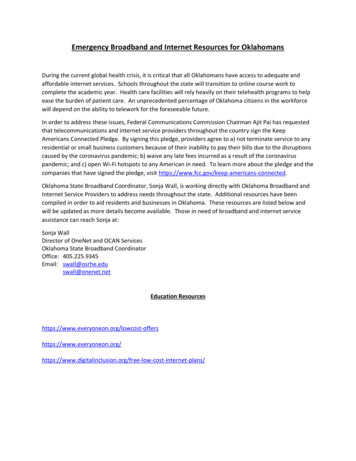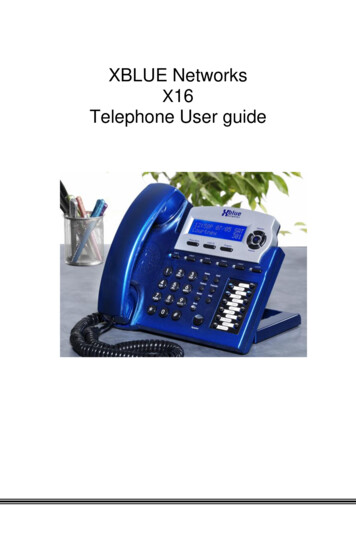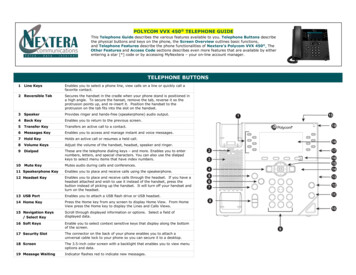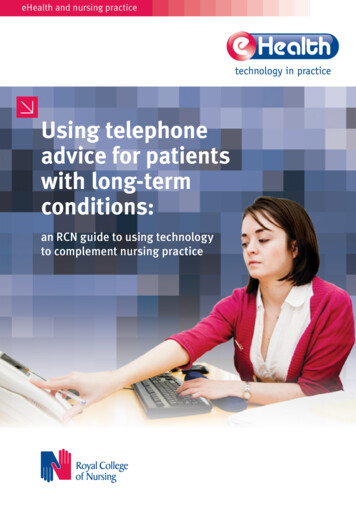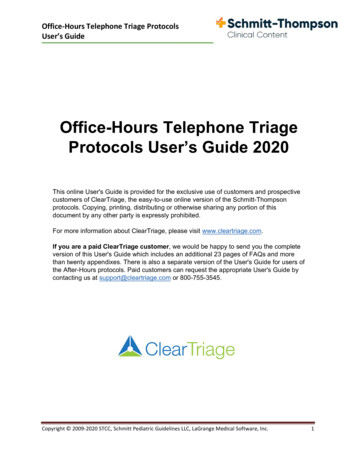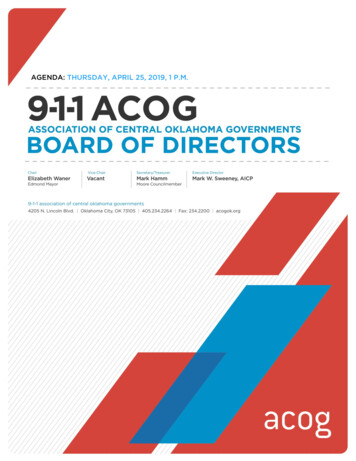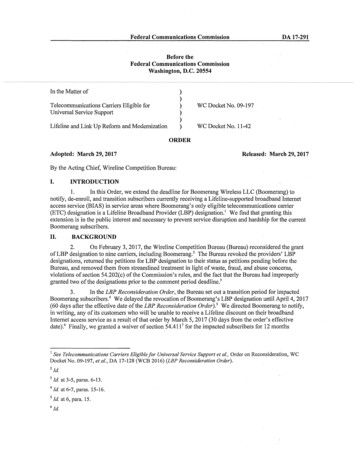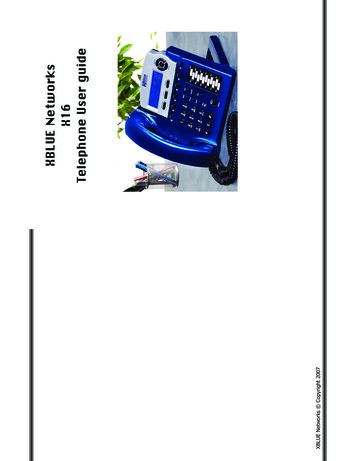
Transcription
X16 User Guide- 52 -XBLUE Networks Copyright 2007IndexXBLUE NetworksX16Telephone User guide
Table of ContentsPage 13 – There was a hidden line behind thegraphic.Page 14 – Adjusted numbering within “Add newRecord”.Page 18 – added a voice mail button graphicPage 20 – adjusted graphic to exclude VMPage 29 – Busy CO Line – added New LIUfunction.Page 33 – fixed typo in call forwardingPage 36 – fixed typo in Muted RingPage 36 – fixed typo in New Message PlaybackPage 39 – fixed typo in Set RelocationPage 40 – fixed typo in TransferPage 45 – fixed typo in One Touch RecordPage 46 – fixed typos in Using AMEDescription of ChangesDate Released11/2007-2-trademarks are the property of their respective owners.Trademarks: XBLUE, XBLUE Networks, X16 are trademarks of XBLUE Networks, LLC. Alland manufacturing methods warrant.the right, without notice, to make changes to equipment design as advances in engineeringnot be construed as a commitment by XBLUE Networks, LLC,; XBLUE Networks, reservesThe information contained in this document is subject to change without notice and should Copyright 2006 by XBLUE Network, LLC. All rights reserved.manner, mechanically, electronically, or photographically, is strictly prohibited.Reproduction, publication, or duplication of this manual, or any part thereof, in anyRevisionPreliminary Release – PALRevision TableX16 User GuideSet Time and Date, 38Speakerphone, 38, 39Volume, 11Speed dial bins, 38TelephoneRelocation, 38Telephone Callouts, 8Termination Box, 38Time and DateSetting, 38Time in Display, 39Transfer, 39Call Transfer, 39Direct to Voice Mail, 39TroubleshootingLCD Idle Mode, 43Underwriters Laboratories, 6View Records, 13Voice Mail, 18, 40Access, 18Auto Attendant, 28Delete Messages, 46Memo Recording, 35Operation, 44Outgoing Message, 46Personal Mailbox, 37Play Messages, 36Play New Messages, 45Quick Start Guide, 46Remote Commands, 48VoIP, 7, 11VolumeRinging, 12Volume Adjustments, 39Volume Control, 11, 34Handset, 34Headset, 34- 51-Index
Index- 50 -Intercom, 40Paging, 34Placing Calls, 10Tone Plant, 41Intercom VolumeForced Tone Ringing, 12Handset, 12Speakerphone, 12Introduction, 7Lamp Cadence, 41Lamps on Phone, 41LCDIdle Display, 43Line Status Detection, 34MailboxesRemote Commands, 48Make a Call, 10Meet MePaging, 36Meet Me Answer (Paging), 36Memo Recording, 44Voice Mail, 35Message Waiting, 35Multilingual Display, 35Music on Hold, 36Mute, 36, 41Muted Ringing, 36Navigation Keys, 9, 20, 36NetworkCalls, 10Placing Calls, 10, 11Network VolumeHandset, 12Speakerphone, 12One Touch Record, 31One-Way Paging, 36Outgoing Message, 44Voice Mail, 46Outside Call, 11Paging, 36X16 User GuideMeet Me, 36Meet Me Answer, 36Pause, 37, 41Personal Mailbox, 44Phone Book, 13Add New Phone Book Record,14Phone Book Dialing, 37Privacy Release, 30, 37Programmable Buttons, 37Programmable Feature ButtonDSS/BLF Key, 26Feature Keys, 26Programming Steps, 27SPD Key, 26ProgrammingFeature Buttons, 26Phone, 19Phone Setup, 21Phone Setup Parameters, 20System, 19Quick StartVoice Mail, 46Record, 41One Touch, 45Redial, 37, 41Remote AccessCodes, 48Mailbox, 48Ring Alert, 38Ringer Volume Control, 38Ringing, 39Audible, 38Visual, 38Volume, 11Room Monitor, 38Set Date & TimeCaller ID, 15Set Relocation, 38-3-NAVIGATION KEYS . 20PHONE SETUP . 21PROGRAMMABLE FEATURE BUTTONS . 26PROGRAMMING . 19VOICE MAIL . 18Navigating through Caller ID.16Receiving Caller ID .17CALLER ID . 15View Records .13Dial displayed record .13Delete Phone Book Records .13Add New Record .14PHONE BOOK . 13Ringing Volume.12Speakerphone Intercom Volume .12Speakerphone Network Volume .12Handset Intercom Volume .12Handset Network Volume .12Forced Ringing Intercom Volume .12VOLUME CONTROL . 11Intercom .10Telephone Line (CO Line) .11ANSWERING A CALL . 10MAKING A CALL . 10GETTING STARTED. 10TELEPHONE CALLOUTS . 8BACKLIT LCD DISPLAY . 8DEFAULT BUTTON LAYOUT . 9NAVIGATION KEYS . 9FEATURES . 7INTRODUCTION . 7FCC INFORMATION . 6NOTICES . 6TABLE OF CONTENTS . 3Table of ContentsTable of Contents
Table of Contents-4-DESCRIPTION AND OPERATION . 28ALL PAGE . 28ANSWERING MACHINE EMULATION . 28AUTO ATTENDANT - VOICE MAIL (STANDARD). 28BACKLIT BLUE LCD DISPLAY . 28CALL PICK UP . 29CALL TIMER . 29CALLER ID AND CALL WAITING CALLER ID (TYPE 1 & TYPE 2) . 29CO LINE BUSY/IDLE STATUS (LED) . 29CO LINE RINGING – PER EXTENSION . 30CONFERENCE – 3-WAY . 30CONFERENCE – EXPRESS CONFERENCE . 30CONVERSATION RECORDING – VOICE MAIL (STANDARD) . 31DAYLIGHT SAVINGS – AUTOMATIC (USING CID) . 31DIRECT CO LINE ACCESS . 31DIRECT MAILBOX TRANSFER - VOICE MAIL (STANDARD) . 31DIRECT STATION SELECT – BUSY LAMP FIELD . 32DISTINCTIVE RINGING – RINGER TYPE . 32DO NOT DISTURB (DND) . 32FLASH . 32FLASH TIMER . 32FORWARD . 32HANDS FREE CALLING. 33HANDSET/HEADSET VOLUME CONTROL. 34HEADSET ACTIVATION . 34HOLD. 34HOT DIAL PAD . 34INTERCOM CALLING . 34INTERCOM PAGING . 34LINE STATUS DETECTION (LINE IN USE) . 34MEMO RECORDING - VOICE MAIL (STANDARD) . 35MESSAGE WAITING (TELEPHONE COMPANY-FSK) . 35MULTILINGUAL EXTENSIONS . 35MUSIC ON HOLD INPUT . 36MUTE WITH LED INDICATION . 36MUTED RING (RING ALERT) . 36NAVIGATION KEYS . 36NEW MESSAGE PLAYBACK - VOICE MAIL (STANDARD). 36PAGING . 36MEET ME ANSWER (PAGING). 36FEATURES . 28Programming Steps .27X16 User GuideAll Page, 28, 41Answer a Call, 10Answering Machine Emulation, 28,45Auto AttendantVoice Mail, 28Automatic Daylight SavingsCaller ID, 31Backlit LCD Display, 28, 29Busy Lamp Field, 10, 32Button LayoutDefault, 9Call Timer, 29Caller ID, 15Call Waiting Caller ID, 29Daylight Savings Automatic, 31Delete, 15Navigating, 16Receiving, 17Review, 15Central Office, 10CO Line Busy, 29CO Line Ringing, 30Conference, 41Conference, 30Express Conference, 30Operation, 30Conversation Recording, 31Daylight Savings, 31Delete All RecordsPhone Book, 14Delete Phone Book Records, 13DeletingVoice Mail Messages, 46Dial Displayed Record, 13DialingTone/Pulse, 39Direct Line Access, 31Direct Mailbox TransferInside Calls, 31Outside Calls, 31Direct Station Select, 10, 32Distinctive Ringing, 32DND, 41Do Not Disturb, 32FCC Information, 6Feature Button, 10Features, 7FlashFlash, 32Key, 41Timer, 32Forward, 32External, 33TRK2TRK, 32Voicemail, 32FunctionLED Status, 42Ringing Cadence, 42Functions, 41Hands Free Calling, 33Handset, 39, 40Volume, 11Headset, 41Headset Activation, 34Hearing Aid Compatible, 6Hold, 34Hot Dial Pad, 34IntercomCall, 10Calling, 34Calls, 10Index- 49-Index
Voice Mail- 48 -** - Erase PlayingMessage**Transfer to AutoAttendant087#Repeat this Menu96Play Personal OGM5Stop3Skip to Next MessageRecord Memo42Play All New Messages2# Play All MessagesReplay Previous Message1Once connected remotely, the system will prompt you through the remotecontrol menu.Remote AccessCall into the system and let the Auto Attendant answer the call and then dial thedesired extension number. If the extension is forwarded to voicemail, and themailbox answers, enter the “Remote Access code” (default remote access code is123) which is programmed in the “Phone Programming Area”.Mailboxes may be accessed from outside of the system using a telephone withstandard DTMF (Touchtone ) dialing.Remote CommandsX16 User Guide-5-INDEX . 49Memo Recording .44Once Touch Record .45Answering Machine Emulation (AME) .45Playing New Messages .45Deleting Messages .46Voice Mailbox Quick Start Guide .46Getting Started: .46AUTO ATTENDANT . 44PERSONAL MAILBOX . 44VOICE MAIL . 44IDLE LCD DISPLAY . 43Features and LED function.41Lamp Cadence .41Lamps on Phone .41Intercom Tone Plant .41LED Cadence and Status Table .42Ringing Cadence .42FUNCTIONS . 41PAUSE . 37PERSONAL MAILBOX - VOICE MAIL (STANDARD) . 37PHONE BOOK DIALING . 37PRIVACY (PRIVACY RELEASE) . 37PROGRAMMABLE BUTTONS (12) . 37REDIAL (LAST 6 NUMBER REDIAL) . 37RING ALERT (MUTED RINGING) . 38RINGING (AUDIBLE AND VISUAL) . 38RINGER VOLUME CONTROL . 38ROOM MONITOR . 38SET TIME AND DATE (AUTOMATIC) . 38SET RELOCATION . 38SPEAKERPHONE WITH LED . 38SPEED DIAL BINS . 38TIME IN DISPLAY. 39TONE/PULSE . 39TRANSFER – EXTENSION TO EXTENSION. 39TRANSFER – DIRECT TO VOICE MAIL . 39VOLUME ADJUSTMENTS . 39VOICE MAIL (STANDARD) . 40Table of Contents
Notices-6-Provide the Telephone Company with the following FCC Information:ItemSpecificationFCC RegistrationD6XKH05BX16Ringer Equivalence0.5BNetworks Address SignalingERequired Network InterfaceRJ11 & RJ14FCC InformationThis equipment generates, uses, and can radiate radio frequency energy, andif not installed and used properly, that is, in strict accordance with theinstruction manual, may cause interference to radio and television reception.This equipment has been tested and found to comply with the limits for aClass B computing device in Subject J of Part 15 of FCC Rules, which aredesigned to provide reasonable protection against such interference.However, there is no guarantee, or warranty, that interference will not occurin a particular installation. If this equipment causes interference or fails tooperate correctly, due to radio frequency interference (RFI) orelectromagnetic interference (EMI), it will be fixed at the owners’ expense.anyone else could result in serious injury or death.service or repair the product or products dealt with in this service information byserviced or repaired only by experienced professional technicians. Any attempt toattempting to service a product. Products powered by electricity should bewarnings or cautions to advise non-technical individuals of potential dangers inonly and is not designed for use by the general public. It does not containWarning: This service information is designed for experienced repair techniciansthe Underwriters Laboratories (UL) 60950-1.The X16 system has met all safety requires, and found to be in compliance withUL/CSA Safety Compliance:68.316 of Part 68 FCC Rules and Regulations.The digital telephone endpoints are hearing aid compatible, as defined in sectionHearing Aid Compatibility:NoticesX16 User Guide- 47Hang up the handset to accept the new message or select “Re-Record” torerecord the Outgoing Message.Press the center navigation button again to “Stop” the recording, and previewthe newly recorded message.To change the message use the down navigation button to scroll to”Re-Record“ and press the center navigation button, and lift the handset tobegin recording.Press the center navigation button to select “Play” to listen to the currentmessage.Clear My VMSGÆPersonalAUTOMUTEOGMUse the up or down navigation buttons to scroll through the programmingchoices, Press the center navigation button to select the “VoiceMail Setup”parameter.Use the up or down navigation buttons to scroll through the programmingchoices, Press the center navigation button to select the “Personal OGM”parameter.-Voice Mail pa
X16 User Guide - 48 - Voice Mail Remote Commands Mailboxes may be accessed from outside of the system using a telephone with standard DTMF (Touchtone ) dialing. Remote Access Call into the system and let the Auto A ttendant answer the call and then dial the desired extension number. If the extensio n is forwarded to voicemail, and the