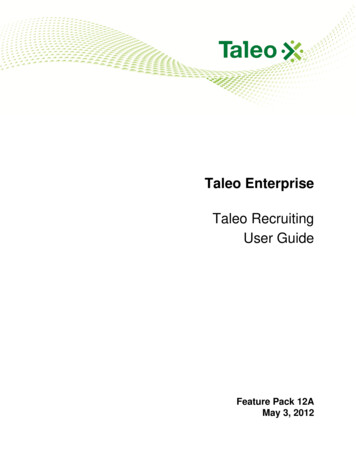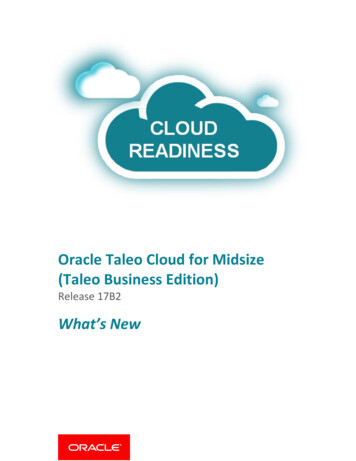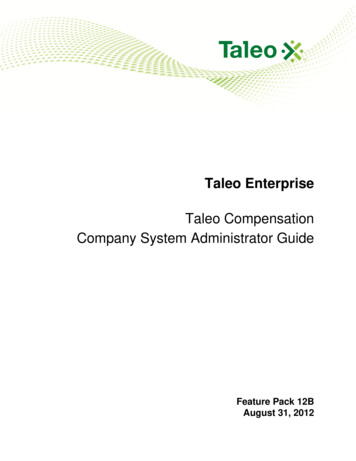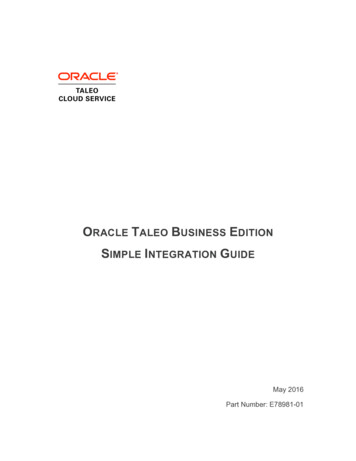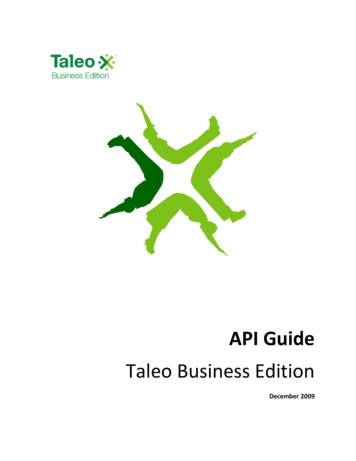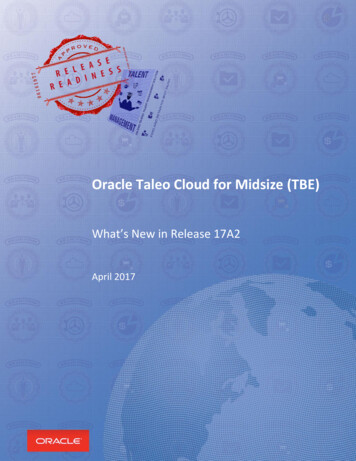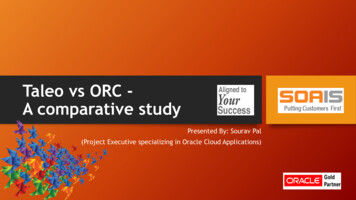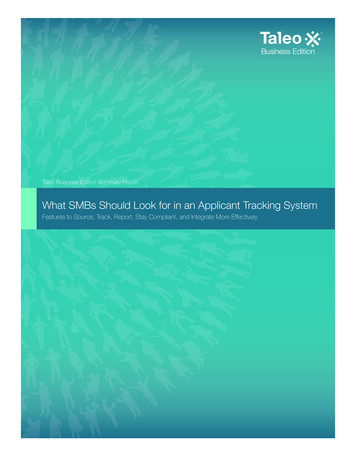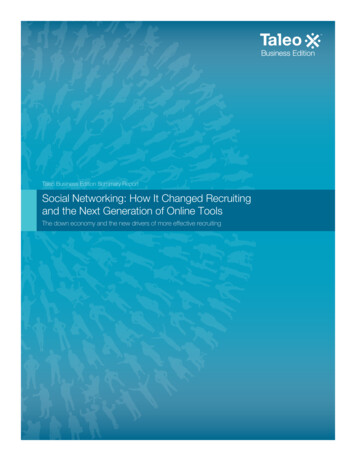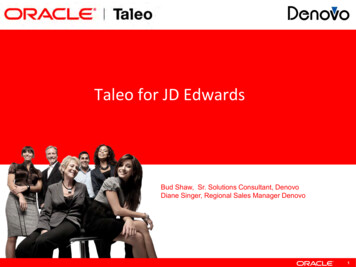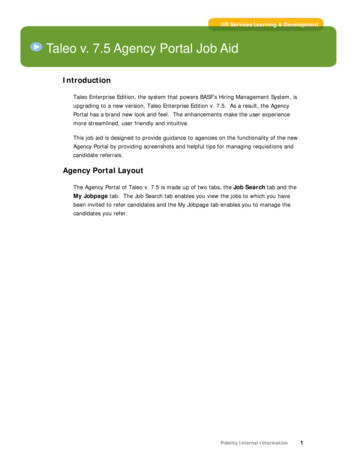
Transcription
HR Services Learning & DevelopmentTaleo v. 7.5 Agency Portal Job AidIntroductionTaleo Enterprise Edition, the system that powers BASF’s Hiring Management System, isupgrading to a new version, Taleo Enterprise Edition v. 7.5. As a result, the AgencyPortal has a brand new look and feel. The enhancements make the user experiencemore streamlined, user friendly and intuitive.This job aid is designed to provide guidance to agencies on the functionality of the newAgency Portal by providing screenshots and helpful tips for managing requisitions andcandidate referrals.Agency Portal LayoutThe Agency Portal of Taleo v. 7.5 is made up of two tabs, the Job Search tab and theMy Jobpage tab. The Job Search tab enables you view the jobs to which you havebeen invited to refer candidates and the My Jobpage tab enables you to manage thecandidates you refer.Fidelity Internal Information1
Agency Portal Job AidHR Services Learning & DevelopmentJob Search TabThe Job Search tab displays the jobs to which you have been invited to refercandidates. From the job search tab you can:¾View requisition details¾Refer candidatesYour Name displays in thepage header.You can change the default Jobs per Page and Sort Byoptions by clicking the drop-down arrows.Jobs can be sorted by Posting Date, Job Title or Location.Click the Job Title hyperlink to openthe job description (see next page).To refer a candidate for this jobposting, click the Refer a Candidatehyperlink (proceed to page 4 forinstructions on referring a candidate).HR Services Learning & DevelopmentFidelity Internal Information2
Agency Portal Job AidHR Services Learning & DevelopmentJob Description PageClick Refer a Candidate torefer someone for this job.Requisition details areposted here.HR Services Learning & DevelopmentFidelity Internal Information3
Agency Portal Job AidHR Services Learning & DevelopmentReferring a CandidateYou are able to refer candidates to requisitions by invitation only. There are three stepsto the referral process:1. Enter Candidate Information2. Attach documents to the candidate record3. View the summary and submit your referralStep 1: Enter Candidate InformationA progress bar allows you to see thedifferent steps of the referral process.Optionto QuitReferralSelect whether you wish to refer a newcandidate or a candidate alreadyregistered in the database.Click Save andContinue to proceed.HR Services Learning & DevelopmentFidelity Internal Information4
Agency Portal Job AidHR Services Learning & DevelopmentStep 1: Enter Candidate Information (Continued.)If you are referring a new candidate, enterhis/her information in the mandatory fields(marked with an asterisk).Click Save andContinue to proceed.HR Services Learning & DevelopmentFidelity Internal Information5
Agency Portal Job AidHR Services Learning & DevelopmentStep 2: Candidate’s DocumentsCompleted steps are denoted as blue text.Click the hyperlink to view or edit the step.Attach supporting documents, suchas the candidate’s resume andcover letter.This section displays the files attachedto the candidate record.Tips for attachingdocuments to aYou can provide acandidate’s recordplain text version ofappear in the left-the candidate’shand column of theresume.page.You can save your referral as a draft tocomplete at a later time. DraftClick Save andContinue to proceed.submissions are not viewable by BASF.HR Services Learning & DevelopmentFidelity Internal Information6
Agency Portal Job AidHR Services Learning & DevelopmentStep 3: SummaryThe last step of the referralprocess is to verify informationon the Summary page.Click Save as Draft if additionalinformation is needed to complete yourreferral. Please note: the referral willNOT be created and considered untilthe Submit button is clicked.Click Submit to complete your referral.You will receive a confirmation emailafter you submit your referral.HR Services Learning & DevelopmentFidelity Internal Information7
Agency Portal Job AidHR Services Learning & DevelopmentMy JobpageThe My Jobpage tab enables you to manage your referrals. All of your referrals willdisplay under the My Referrals tab. Your referral submissions are grouped by status(Draft or Completed) and by date.Please Note: Once a referred candidate has updated his/her candidate record, you nolonger have the ability to view the candidate record, print prior submissions or withdrawa referral.The My Referrals tabdisplays all candidates youhave referred to BASF.Click the Job Title hyperlinkto view the job description.Choose to view or withdraw yourreferral (see next page for detailson withdrawing a referral).HR Services Learning & DevelopmentFidelity Internal Information8
Agency Portal Job AidHR Services Learning & DevelopmentWithdrawing a ReferralYou have the option toprovide a reason forwithdrawing your referral.Click Yes to withdraw your referralor click No if you selected towithdraw your referral in error.HR Services Learning & DevelopmentFidelity Internal Information9
Taleo v. 7.5 Agency Portal Job Aid . Introduction . Taleo Enterprise Edition, the system that powers BASF’s Hiring Management System, is upgrading to a new version, Taleo Enterprise Edition v. 7.5. As a result, the Agency Portal has a brand new look and feel. The enhancements make the user