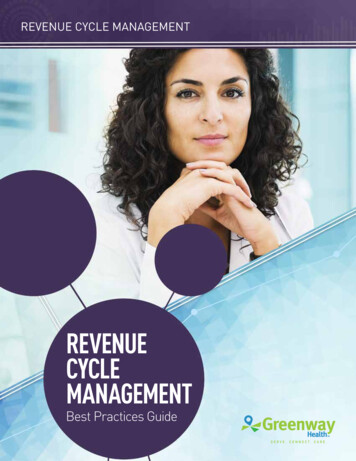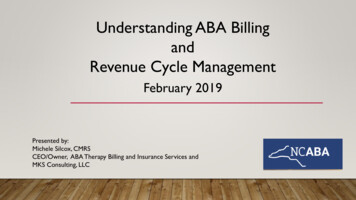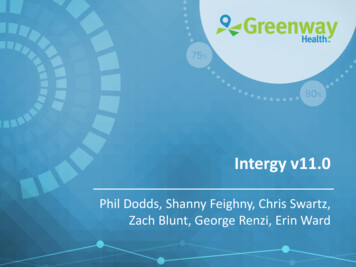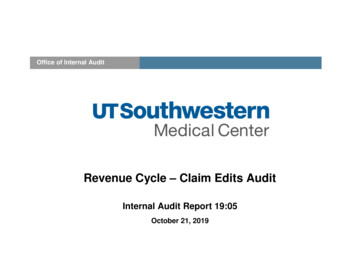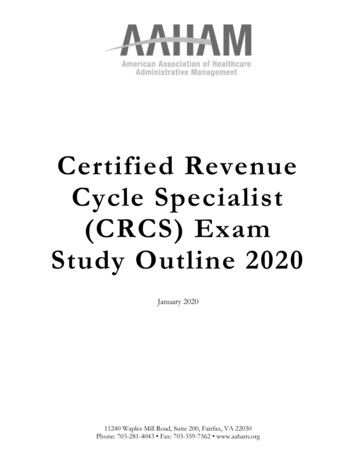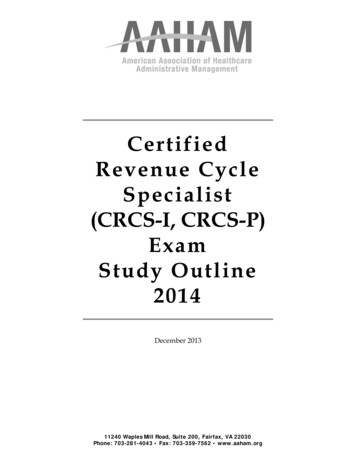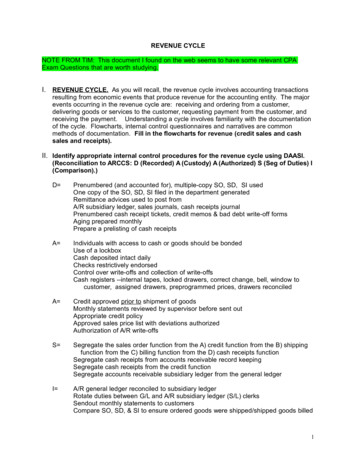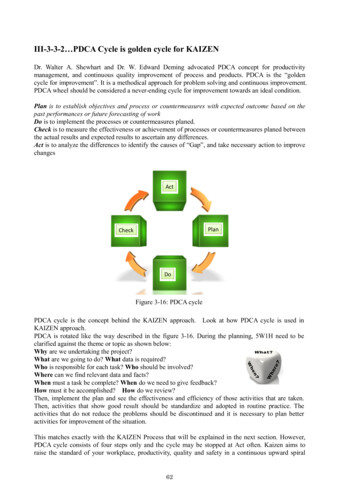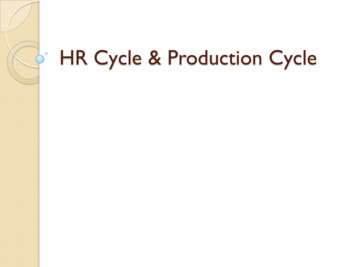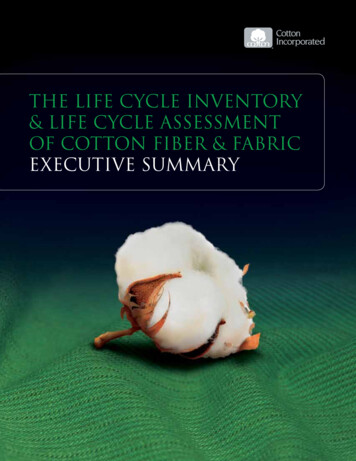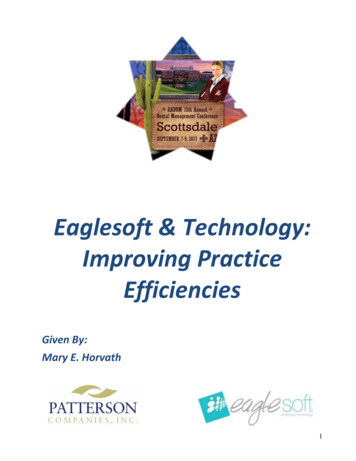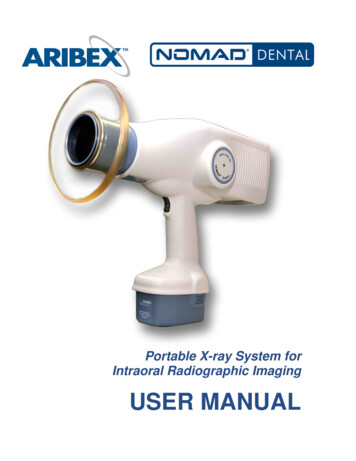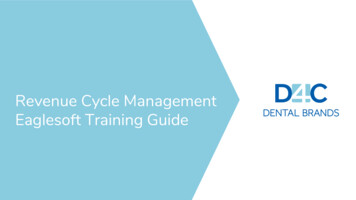
Transcription
Revenue Cycle ManagementEaglesoft Training Guide
Revenue Cycle ManagementTraining Outline1. Insurance Verification/Plan Setup8.Patient Payment Posting2. Charge/Coding Review (End of Day)9.Processing Billing Statements3. Claims Submission & 2ndry ClaimsSubmission10. Ledger Adjustments4. Clearinghouse Errors/Rejections12. Returned Checks & Credit Card ChargeBacks5. Insurance A/R6. Insurance Posting & Cash PostingProtocols7. Patient A/R Calls & Patient PaymentPosting11. Refunds – Request & Processing13. H:Drive & D4CDB Intranet Portal
What can YOUR OFFICE do for Revenue Cycle?Verify active dentalcoverage prior to ALLappointmentsREVIEW TX PLANS! Does the feeschedule need to be ReCalc? Ded& Max? 0 OOP should be a redflag! Co-insurances accurate?Educate staff on 100/80/50Collect past duebalances ANDpatient out of pocketBEFORE TX is startedProactively workPatient Aging withphone calls toaccount guarantorsto collect past duebalancesIt all STARTSwith You!Is correct feeschedule attached?Payer info accurate?Payer ID?Review production reportsdaily to verify proceduresprior to billing payers.Work problem claims in theclearinghouse DAILY!Monthly patientstatements sent bythe 5th or 15th monthly
InsuranceVerificationReal TimeEligibilityInsurance Verification is essential when filing insurance on behalf of the policy holder for any services beingrendered – Insurance should be verified at each appointment!Insurance Verification Form should be completed for new patients, patients with new dental insurance, orpatients with missing breakdown from the Employer notes utilizing the Pedo Insurance Verification Form If entering a new Employer plan into Eaglesoft or if existing plan is missing specific plan notes, acomplete breakdown of benefits should be added to the Employer Group Eaglesoft - PatientInsurance Benefits Note Follow Eaglesoft - Employer Profile Set-up to ensure profiles are accurately entered/updatedReal Time Eligibility is integrated with Eaglesoft. The Employer Plan and Payer profiles must be setup withthe correct fields completed and Payer ID as specified by the Payer Eaglesoft - Real Time Eligibility For payers that do not offer RTE, such as Maryland Healthy Smiles Medicaid, the office must use thepayer web portal to verify active benefits using office specific logins Scion - Maryland Healthy Smiles PMs also have access to the shared Web Login Spreadsheet H:\Billing and Finance\DepartmentBased on the patient’s insurance, assign Patient account as Commercial, Medicaid or Self PayEaglesoft - Patient Account TypesMember ID should be stored in the preferences of the Policy Holder on the Primary Member ID Line.Medicaid patients are their own Policy Holder and must be stored on the Medicaid ID
EmployerPlan SetupPayer SetupEmployer Plan profiles should be created using the information obtained on the Pedo Insurance Verificationform. Eaglesoft has been defaulted to pull the appropriate claim generation settings but plan details willneed to added – Follow Eaglesoft - Employer Profile Set-up to ensure profiles are accuratelyentered/updated Coinsurances, Deductibles, Annual Max Benefit Year specifications Group Name is not required Fee Schedules – Attached by Employer Plan not Payer Eaglesoft - Attaching Fee Schedules If changing Employer Plan/fee schedules for existing patients with treatment plans, the treatmentplan will need to be updated to reflect the new allowables D4CDB has a published directory for all company fee schedules by office to assist PMs in locatingfee schedule discrepancies D4CDB Fee Schedule Directory Any discrepancies should be identified and an email is sent to feeschedules@d4c.com forassistance. Include Office Name, State, and Payer Employer Preferences tab have been defaulted, DO NOT CHANGE!Prior to entering new Employer Plans or Payers, verify the payer is not currently entered in the software!If adding a new Payer into Eaglesoft – Review to ensure payer is not currently entered in software Identify payer entirely, i.e. Delta Dental of “State” Payer ID has to be entered for claims submission and RTE NEA ID Payer ID
Charge/Coding ReviewEnd of Day ProcessBefore claims can be submitted to the payer, the PM should review all charges billed for the Date of Service REPORTS - PROVIDERRECONCILATION Are the providers listed on the Reconciliation the providers that rendered treatment in the office for the DOS? Was the correct provider selected for procedures? HYG vs OP Procedure codes are updated CDT and correspond to correct tooth, quad, surface? Did charges bill out at UCR due to missing Fee Schedule? Were charges billed under correct location? Certain Eaglesoft databases are nSite instances (database is for multiple locations). When posting charges, ensure you arelogged into correct location Eaglesoft - Site Specific Log InIf an error is found on the Daily Reconciliation sheet, the PM should make corrections accordingly Eaglesoft - Ledger CorrectionsEnd of Day function within Eaglesoft should be ran the morning after, i.e. close Tuesday production/adjustments on Wednesdaymorning prior to seeing the 1st patient of the day. This allows the Cash Posting team in the home office to continue working after theoffices closes. Based on the version of Eaglesoft the verbiage varies –ACTIVITIES – PROCESS END OF DAYEaglesoft v18 v19 - End of Day ProcessingACTIVITIES – PROCESS END OF PERIODEaglesoft v21 - End of Day Processing
Primary & Secondary Claims SubmissionClaims should be submitted DAILY utilizing the integrated eClaims process or the DentalxChange Desktop Manager, DMD.Certain Eaglesoft databases are nSite instances (database is for multiple locations). When submitting claims, ensure you are logged intocorrect location Eaglesoft - Site Specific Log InAfter Charge and Coding review, claims can be sent electronically or by “printing” to the DMD.Eaglesoft Claims with DentalxChange If claims do not pass validations to the clearinghouse, all corrections made in DMD must be corrected in Eaglesoft!Eaglesoft eClaims Submission with Change HealthcareOur company protocol is to print the secondary claim form and mail to the secondary payer with the primary EOB attached; unlessspecified by payer, such as certain Medicaid CMOs which no longer accepts paper claims. D4CDB Secondary Submission and BillingClaims within Eaglesoft are defaulted to send electronically or print to the DMD. The claim form must be altered to print the claimaccurately Eaglesoft - Printing ClaimIf the office is experiencing issues with the claims submission or the clearinghouse, complete theD4CDB Claims Request Form and email Claims@d4c.com for assistance.
Clearinghouse Errors/RejectionsFor offices using the DentalxChange platform, PMs should log into DentalxChange.comto review ALL Claims after submission. Each office has an unique username and password to submit claims. PMs andassigned FOCs will have a separate username and password that differs fromthe office usernameDentalxChange has 6 groups for problem claims – the office is responsible for Validation Errors,Duplicate Claims, Claims Awaiting Submission, Claims Needing Attachments and Claims Marked asPending (all claims in these categories have NOT been submitted to the payer). The A/Rrepresentatives in the home office are responsible for Rejected Claims (denials coming back fromthe payer). These rejections are worked into the A/R reps workflows for reporting purposes.DentalxChange Problem Claims screenshotDentalxChange Training Guide offers a step by step guide for making corrections withinthe clearinghouse.For office using the integrated eClaims submission, PMs will receive reports once dailyfrom Change Healthcare after claims submission. These reports are available any timein Eaglesoft in the claims screen. Attachments are completed utilizing NEA prior tosubmitting to the payer so the reports will either accepted totals or the rejections fromthe payer. Eaglesoft eClaims Rejections & Reports with Change HealthcareChange Healthcare R059 Rejection Report
InsuranceA/RInsurancePaymentsOutstanding Insurance claims are managed by the Affiliate A/R team for the DMV region. Each office isassigned a representative. Outstanding claims are pulled monthly by utilizing the report in Eaglesoft – Reports - OutstandingInsurance Aging Category. A/R reps follow up on the oldest outstanding claims, prioritizing commercial or Medicaid payers toprevent untimely denials. Worked claims are documented on a productivity spreadsheet to help identify training needsPMs can also view claims notes left by the A/R representatives for their office. The A/R team and cashposting team use Documentation Shorthand to leave detailed notes for the office.If PMs were to follow up on any outstanding claim, we ask that they leave a note following the same processEaglesoft - Claim NotesWithin the patient account screen, entries made on the ledger are color coded and standardized between allEaglesoft offices to allow office staff to easily identify adjustments, payments, chart notes and outstandingclaims pending payer payment Eaglesoft - Account Ledger ColorsPayment Types have also been standardized Eaglesoft - Payment Types
InsurancePaymentsCashPostingProtocolsThe Cash Posting team in Atlanta applies ALL insurance payments for the office. Due to the offices being onone Tax ID, remits from the payers come mixed with patients from all offices. The team must balance totalapplied in each office.The cash posters will make adjustments per the Explanation of Benefits as needed to reflect the patient’s outof pocket expense. Eaglesoft has been standardized with adjustments types Eaglesoft - Adjustment Types All adjustments are specific to the provider rendering treatment Debit adjustments are site specific Impacts field is defaulted to either Adjustments, Production or Collections. This should never bechanged!PMs have not trained to apply payments in Eaglesoft, the Cash Posting Protocols guide was implemented toensure a successful transfer of payments/EOBs received in the office to the cash posting team who appliesthe payments in the practice management systems.If a payer were to mail a check/EOB to the office, PMs will follow the outlined process to scan/deposit thecheck(s) in Regions OnePass using the Quick Deposit instructions. PMs have to verify all pages scannedbefore detaching the check and saving EOBs in the H:Drive.*checks must be kept for 7 years!The cash posting team runs current by month; all payments received within the month must be applied bythe last day of the month.
Patient A/R Calls & Patient Payment PostingFront Office Coordinators and Practice Managers should answer all inbound calls to the office regarding patient balances.An Intellicare alert indicating an outstanding balance will be shown on the patients appointmentblock on the daily schedule as well as a pop-up on the account screen. Ensure the balance iscollected at the time of check-in!Patient A/R Reports should be ran monthly to identify delinquent accounts. Patient Balances are pulled by using Eaglesoft’s Report –Accounts Receivable by Responsible PartyOutbound calls should be initiated by the office staff to collect outstanding patient balances. Review the patient account to beknowledgeable of which date of service the balance is coming from so any questions from the account guarantor can be answered.Best practice is to work the family accounts with the highest balance due first notating in the account the outcome of the call if balanceis not paid in full.Front Office Coordinators and Practice Managers are responsible for applying patient payments made in the office or received by mail.During the patient walk-out process, the estimated coinsurance for the date of service should be collected.If the parent, or person who brought the patient, is unable to make the payment, include an account noteindicating the reason the balance was not collected.
BillingStatementsTo maintain a strong patient A/R collections, statements should be processed monthly. Statements in theDMV region are generated by the Practice Manager. Due to the call volume resulting in sending statements,PMs have the option to send statements on the 5th or 15th.To process statements in Eaglesoft, Activities - Statement WizardA training guide is available for review as many settings during in the Statement Wizard process will dictatethe information on the statement, as well as the accounts receiving them. Medicaid Patients do not receive statements – it’s very important that the FOCs assign account typesbased on the insurance payer Eaglesoft - Patient Account Types Patients with open claims, pending primary or secondary insurance payment do not receivestatements Allows PM to set minimum balance for statement, D4CDB policy states any balance greater than 10.00Refer to Eaglesoft Statements guide for specific guidelines for processing statements.
LedgerAdjustmentsCertain Eaglesoft databases are nSite instances (database is for multiple locations). When making adjustments,ensure you are logged into correct location Eaglesoft - Site Specific Log InPMs have rights to make account adjustments outside of the cash posting adjustment. When making aprovider courtesy adjustment, it’s recommended to complete an adjustment form to scan and save in thepatient’s document center D4CDB Adjustment FormWhen making adjustments, the PM should follow the standardized list of adjustment types in Eaglesoft.Eaglesoft - Adjustment Types All adjustments are specific to the provider rendering treatment Must select if the adjustment is a credit or debit adjustment Debit adjustments are site specific “Impacts” field is defaulted oncethe adjustment type is selected Adjustments Production Collections Enter the adjustment amount Save
Refunds – Requests and ProcessingPatient refunds are submitted by the A/R representative or office staff. Upon identification of patient credit, the Practice Managershould audit the family account to ensure credit is a true credit.The Refund Request Form should be completed in it’s entirety. A complete explanation of required documentation to be submittedwith the refund request form can be found in the D4C Intranet page. Patient and Insurance Refund Instructions *If supportingdocumentation is missing, the request will be sent back to the Practice Manager for completion Affiliate Patient refund requests to Affiliate.PatientRefund@d4c.com Affiliate Insurance refund requests to Affiliate.InsRefunds@d4c.comOnce the Credits team receives the email notification with the refund request and documentation, the team will perform an additionalaudit to ensure the refund amount matches the request form. Upon verification, the refund is submitted to A/P for check processing.After check is issued, proper adjustments and notations (check # and mailed date) will be added to the account ledger. Refund checkswill be mailed to the guarantor from the home office in Atlanta, Georgia.**Note – the policy holder and account guarantor can be two different people. Ensure the team is assigning the guarantor as theperson who signs financial responsibility on the patient intake forms.
Returned Checks & Credit Card Charge BacksAn email notification from the Accounting team will be sent for all checks returned to D4CDB as non-payable, as well as disputed creditcard charges.The Affiliate Supervisor, or a Revenue Cycle Manager, will reach out to the Practice Manager, with a copy of the check. The PracticeManager will make proper adjustments in the practice management systems to reflect the returned check. The account balance willincrease using the adjustment code, “Returned Check” for the amount of the check, and a “Returned Check Fee” should be added. It isthe responsibility of the Practice Manager to contact the account guarantor for payment.Similar to above, the Affiliate Supervisor, or a Revenue Cycle Manager, will reach out to the Practice Manager, with a copy of thechargeback notice from the merchant. The Practice Manager will review the dispute and research; was it due to a duplicate charge?Does the credit card receipt have the signature of the card holder? The Practice Manager is responsible for making proper adjustmentsin the practice management system, if applicable, to reflect the disputed charge and increase the balance of the charge amount usingthe adjustment code, “Credit Card Charge Back,” and a “Credit Card Charge Back Fee” should be added in applicable situations.
H:DriveThe Revenue Cycle team houses information for the field officeswithin the company’s H:Drive- Each department is a separate folder,below are the most commonly used –CredentialingH:\Credentialing\Public (Organized by Pedo vs Ortho, by State) Effective Dates with Payers Provider Rosters with NPI/License Info W-9OrthoH:\FAMILY ORTHO (OLD ORION)\Departmental FoldersBusiness Office Folder – EOBs For Ortho (Organized by Payer, by State)Field Operations Folder – Office Training Documents Office Denials and Payer Correspondence for Office toComplete
H:DrivePedoH:\Billing and Finance\Department EOB For Pedo (Organized by Payer, by State – includes allDenials, EOBs and Secondaries) Web Logins for Payer websites (shared spreadsheet betweenthe home office and field offices)Pedo ClinicalH:\Pedo Clinical\Departmental\Pedo End of Day (Organized by State,By Office, EOB vs EOD) EOBs to be applied by the Cash Posting Team EOD ReportsRevenue CycleH:\Revenue Cycle\Fee Schedules Fee Schedule Directory Payer Manuals
D4C Intranet Portal
An Intellicare alert indicating an outstanding balance will be shown on the patients appointment block on the daily schedule as well as a pop-up on the account screen. Ensure the balance is collected at the time of check-in! Patient A/R Reports should be ran monthly to identify delinquent accounts.