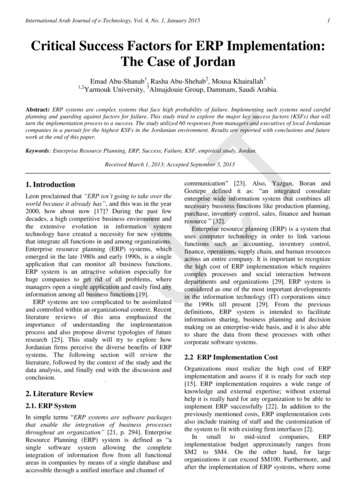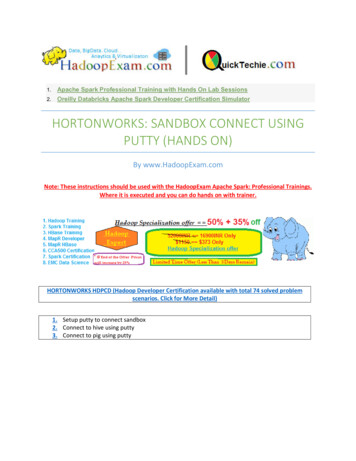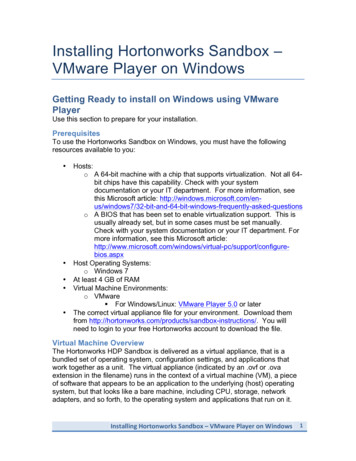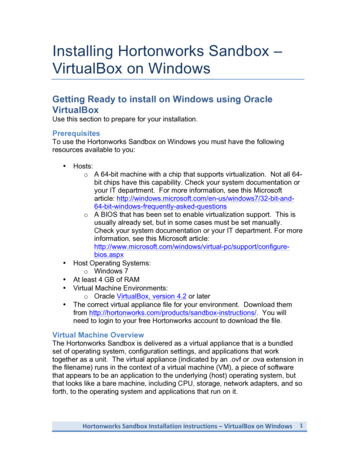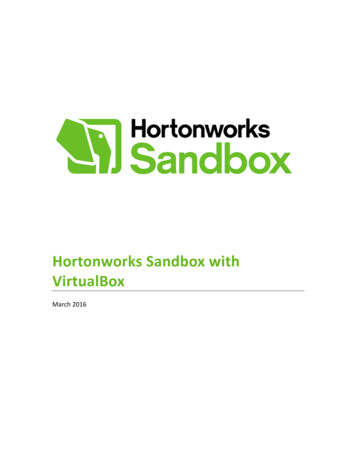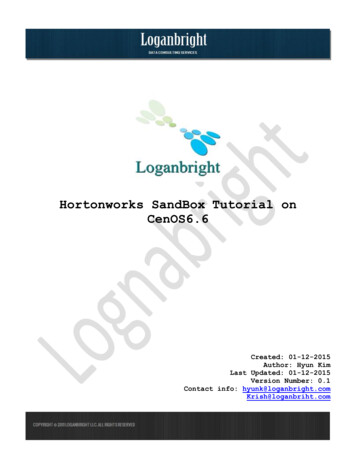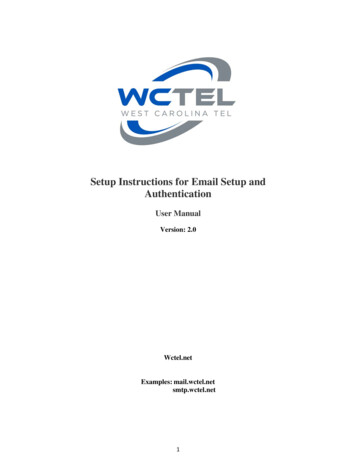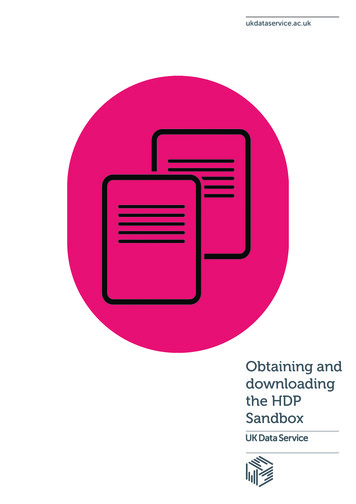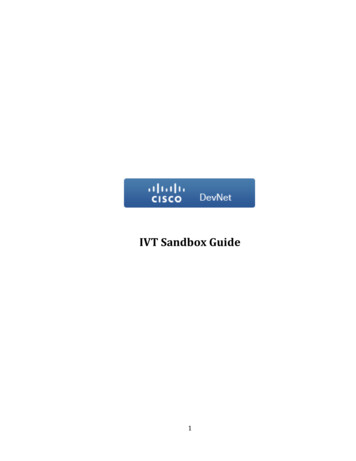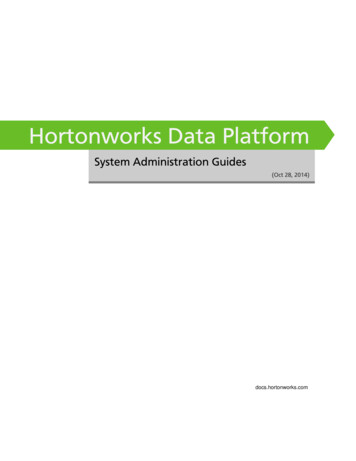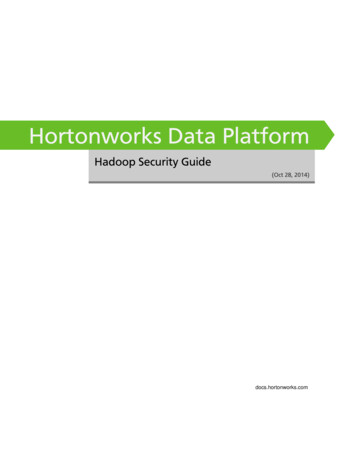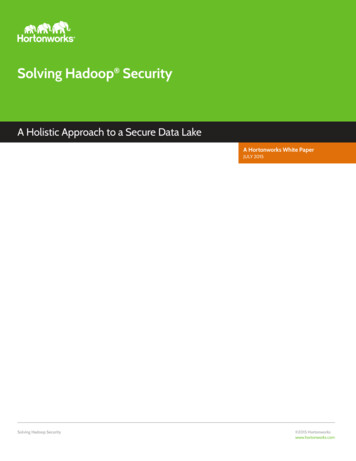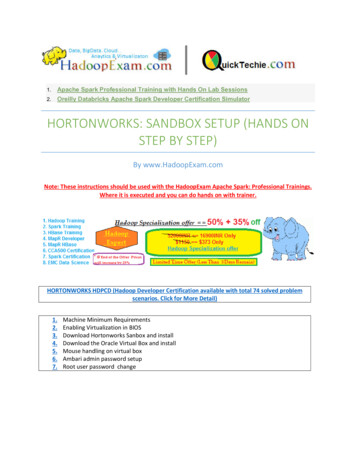
Transcription
1.Apache Spark Professional Training with Hands On Lab Sessions2.Oreilly Databricks Apache Spark Developer Certification SimulatorHORTONWORKS: SANDBOX SETUP (HANDS ONSTEP BY STEP)By www.HadoopExam.comNote: These instructions should be used with the HadoopExam Apache Spark: Professional Trainings.Where it is executed and you can do hands on with trainer.HORTONWORKS HDPCD (Hadoop Developer Certification available with total 74 solved problemscenarios. Click for More Detail)1.2.3.4.5.6.7.Machine Minimum RequirementsEnabling Virtualization in BIOSDownload Hortonworks Sanbox and installDownload the Oracle Virtual Box and installMouse handling on virtual boxAmbari admin password setupRoot user password change
Machine Minimum Requirements:CPU : 64 BiT macine.OS : 64 Bit Windows OSRAM : At least 8 GB RAM (We suggest 16GB for smooth run)Enabling Virtualization in BIOSHost OS must be able to Support Hardware Virtualization. (In next step, you will get to know how toenable Virtualization enabled. It might already be enabled on your machine.Step 1: Go to your windows machine Bios setting and enable the virtualization as shown in below. (Yourmachine could have little different way to do this)To enter in BIOS, while starting your machine use F10 key (Its for my HP Laptop, you can find accordingto your machine)Download Hortonworks SanboxStep 2: Download Hortonworks Sandbox for windows from below location1
http://hortonworks.com/products/sandbox/Step 3: Select VM for Windows (Make sure you download only for VirtualBox, its huge image take longtime to download)Step 4: Fill in the form and start downloading. It is an 11 GB file.2
Name: HDP 2.5 virtualbox.ovaDownload the Oracle Virtual BoxStep 5: Now Download the Oracle Virtual BoxURL: https://www.virtualbox.org/wiki/DownloadsName: VirtualBox-5.1.14-112924-Win.exe (It could be different as per latest version)3
Step 6: Installation of Oracle Virtual Box Double click on exe. You should see following popup. (As per your version)Just Click next - next as it is simple installation. Once installation is finished, you are done withinstallation of VirtualBox, and we need to install Hortonworks Sandbox in this virtual box.Step 7: Once installation is finished, you must see shortcut on desktop as below.4
Now Install Sandbox on this virtual box.Step 8: Once you start Oracle Virtual Box, you should see following screen.5
Step 9: Now import the Virtual Box, which we have downloaded from Hortonworks (11GB File)6
Step 10: Select the Sandbox image.7
Click Open8
Click Next9
See Image Detail : You can change accordingly. Once done click import10
Step 11: After During import, you should see following progress bar. It will take 10-15 minutes to importthe image. Wait till it get finished.Step 12: Once imported you will see screen similar to below.11
Step 13: Now do some of the settings as below. (Very important for smooth working). Click on setting12
Select USB : USB Device filter should be blank as shown below.13
Now start the sandbox, as it is imported.14
You will see below screen15
Now once again, check for USB settings (Else you will fight how your mouse will work)16
Wait till you see below screen (It will take around 10-15 mins)Step 14: Now start the Ambari, and you should see below page.URL: http://127.0.0.1:8888/17
Step 15: Some settings before start working on Sandbox.Regarding Mouse (Very common issue)-1. You have to check your laptops cursor will work.2. Now unselect the mouse pixArt USB.Regarding User:The user behavior in the sandbox was changed due to security considerations. User maria dev is thedefault user is read-only ( cannot affect services in ambari ).User : maria devPassword : maria devHowever, we will not use this user.Step 16: Reset the password for admin user. It will ask you to change the password for root user as well.Go to: Web client for shell : http://localhost:4200/User name: rootExisting Password: hadoopNew Password: quicktechieStep 17 : set the password for ambari as below.ambari-admin-password-reset18
User: adminPassword: adminNote: It is re-starting Ambari. (It will take some time). Once re-started you see below screen.19
Step 18: Now login to ambari at http://localhost:8080/#/login (So now we have admin permissions forAmbari user)URL: http://localhost:8080/#/loginNext Session:Accessing Sandbox using Putty: This is the best way we consider to access sandbox on windows.20
Select the Package or Products from the Below Combination and Get Great DiscountCustomize Your Package : Following Products are available. You can customize your own package. Please select Products from below list and send an emailto hadoopexam@gmail.com . So, our team will reply with discounted price.Recorded Trainings (With Hands On Lab)1.Hadoop BigData Professional Training (3500INR/ 79)2.HBase (NoSQL) Professional Training (3500INR/ 79)3.Apache Spark Professional Training (3900INR/ 89 for a week5.Apache Spark Oreilly Developer CertificationHortonworks Certification :3500INR/ 75)4.Apache OOzie (Hadoop Workflow Engine) TrainingCloudera Certification Practice Question Bank9.CCA50X : Hadoop Administrator10. CCA-175 Cloudera (Hadoop and Spark Developer)11. CCP:DE575 : Cloudera Data Engineer Certification12. CCA159 : Cloudera Data Analyst CertificationMapR Hadoop/BigData Certification Practice Questions21. MapR Hadoop Developer Certification22. MapR HBase NoSQL Certifcation23. MapR Spark Developer Certification6.EMC :Data Science Certification PracticeQuestions7.EMC E20-0078.EMC E20-065HDPCD : No JavaAWS : Amazon WebService Certification PracticeQuestion13. AWS Solution Architect : Associate14. AWS Solution Architect: Professional15. AWS Developer : Associate16. AWS Sysops Admin : AssociateMicrosoft Azure Cloud Certification24. Azure 70-53225. Azure 70-533DON’T FORGET TO SUBSCRIBE FOR UPDATE ON PRODUCTSSubscribeRequest an Exam or TrainingSAS Certffication Practice Questions17. SAS Base A00-21118. SAS Advanced A00-21219. SAS Analytics : A00-24020. SAS Administrator : A00-250Oracle Certfication Practice Questions26. Java 1z0-80827. 1z0-060 (Oracle 12c)28. 1z0-061 (Oracle 12c)
HORTONWORKS: SANDBOX SETUP (HANDS ON STEP BY STEP) By www.HadoopExam.com . Microsoft Azure Cloud Certification 24. Azure 70-532 25. Azure 70-533 Oracle Certfication Practice Questions 26. Java 1z0- 808 27. 1z0-060 (Oracle 12c) 28. 1z0-061 (Oracle 12c) '21·7 FORGET TO SUBSCRIBE FOR UPDATE ON PRODUCTS .File Size: 2MB