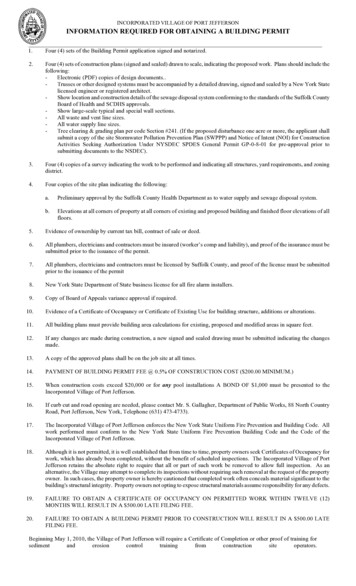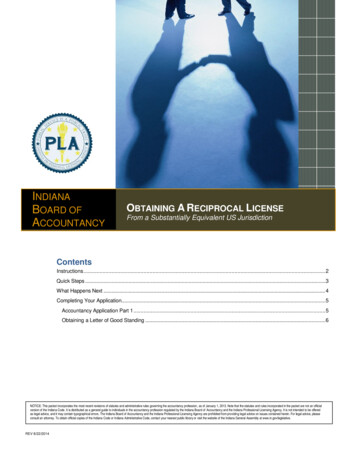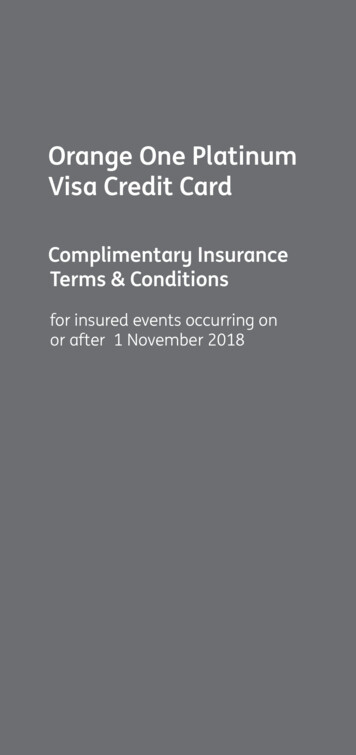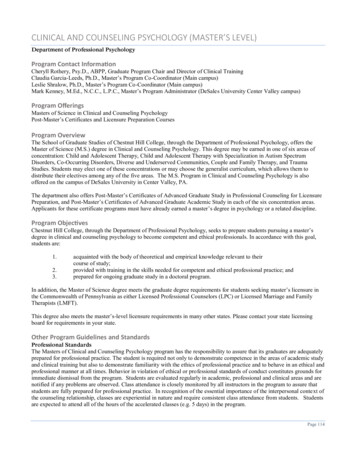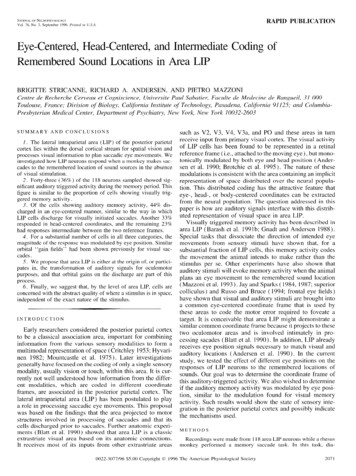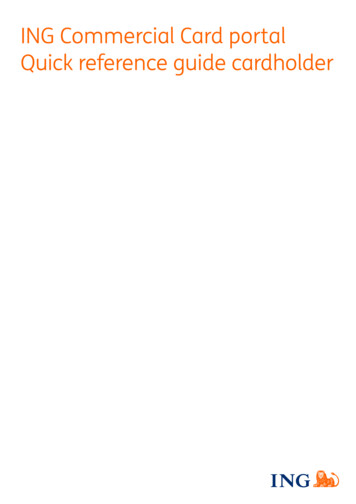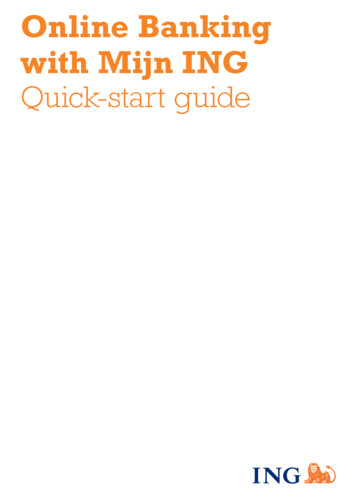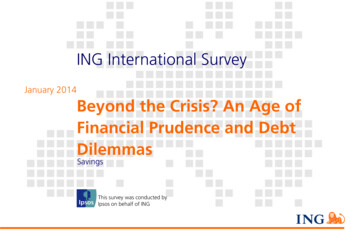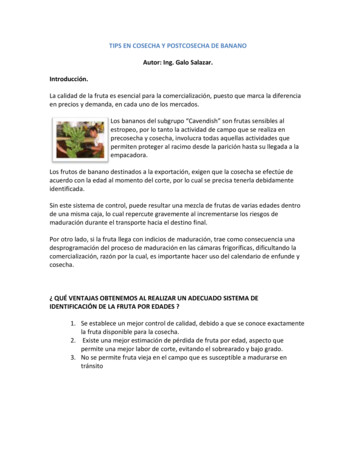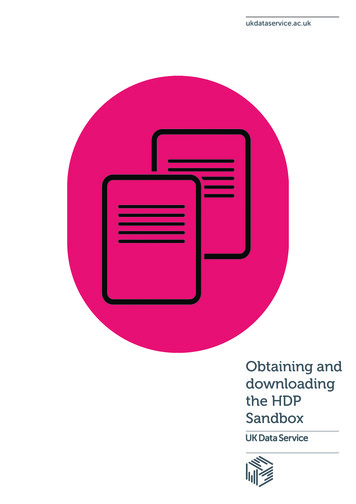
Transcription
ukdataservice.ac.ukObtaining anddownloadingthe HDPSandbox
UK Data Service – Obtaining anddownloading the HDP SandboxAuthor: UK Data ServiceCreated: April 2016Version: 1We are happy for our materials to be used and copied but request that users should: link to our original materials instead of re-mounting our materials on your websitecite this an original source as follows:Peter Smyth (2016). Obtaining and downloading the HDP Sandbox. UK Data Service, Universityof Manchester.
UK Data Service – Obtaining anddownloading the HDP SandboxContents1.What is the Hortonworks HDP Sandbox VM?32.Why do I want the Sandbox?33.What hardware do I need to run the Sandbox?44.What software do I need to run the Sandbox?44.1.VM Player44.2.Virtualbox45.How do I get a copy of the Sandbox?55.1.Download sizes and times55.2.Copying the data file56.How do I install the Sandbox?77.How do I run the Sandbox and check that it is working?77.1.Run the Sandbox77.2.Test the Sandbox is working98.What can I do with Hadoop in the Sandbox?119.Troubleshooting119.1.Hive query starts to run but doesn’t finish119.2.Other Problems1210.Next Steps132
UK Data Service – Obtaining anddownloading the HDP Sandbox1. What is the Hortonworks HDP Sandbox VM?Hortonworks is a commercial company which specialises in data platforms based on opensource software for big data, in particular Hadoop. HDP is an acronym for the HortonworksData Platform which is an implementation of a Hadoop cluster (many computers workingtogether) and a range of associated big data products which run in the Hadoop environment.A Sandbox is a general term, not used exclusively in IT environments, to represent anenvironment which is safe - safe in the sense that no matter what you do in the Sandbox, itwill not affect anything outside of the Sandbox. If something goes wrong in the Sandbox, youcan simply delete it and re-create a new pristine version to start again in. For the rest of thisguide the Hortonworks HDP Sandbox VM will simply be referred to as the ‘Sandbox’.VM stands for Virtual Machine. The term machine refers to any computer, whether it is a PClike your desktop or large server at a data centre. Virtual in the way it is used here refers tosimulation. A Virtual Machine is a complete PC which is simulated entirely by software anddata files within your real PC. You start (power on) your VM by running a Virtualisationapplication (covered in later section) on your real PC and telling it what data files (whichrepresent your VM) to use. When you have finished using the VM, you simply close theVirtualisation application and the VM stops running and ceases to exist, but of course the datafiles which represent the VM do still exist, so you can start the VM again any time you want.2. Why do I want the Sandbox?Although the Sandbox isn’t really a Hadoop cluster with thousands of computers, it stillbehaves as if it were in two very important respects:1.It will allow you to process datasets (files) far larger than you could in a normaldesktop application. The actual size of dataset you could process is of course stillrestricted to what will fit into the Sandbox. But you may just want to process these bigdatasets so as to reduce them in size and then move them back to your desktopapplication. The actual data capacity of the Sandbox will depend on the total amountof data stored as well as how you process it. If you aim to load no more than 20Gb ofdata and remember to delete unwanted files and tables regularly, you should be OK2. In a Hadoop cluster all of the complexities of storing and processing big datasets canbe hidden from the end user. When a user stores a file in the Hadoop file system, it isjust a file stored in a directory. When a user writes a query to explore or manipulatethe data 1 and runs it, they don’t need to know the internal processes which actuallytake place in order to return the results. The Sandbox behaves exactly like a Hadoop1For example, an SQL-like query in Hive3
UK Data Service – Obtaining anddownloading the HDP Sandboxcluster, but with only one computer in the cluster. So, although this means jobs (yourqueries) will run a lot slower than if they were running on a Hadoop cluster, it alsomeans that commands you use to move your files around and the queries you writeto process the data are exactly the same as you would have written had you beenusing a real Hadoop cluster with thousands of computers. This makes the Sandbox anexcellent training ground for learning about big data techniques and softwareproducts.3. What hardware do I need to run the Sandbox?The hardware specification needed to run the Sandbox is provided in the HortonworksInstallation guides (see later section). However, in brief, you will need a PC/Laptop with: A minimum of 8GB of Ram (the more the merrier) Up to 50GB of free Hard disc space (The initial VM files are smaller than this, but theygrow as you move data into the VM) A CPU which supports Virtualisation; in practice almost all processors in PC orLaptops (Not tablets) less than 5 years old will support virtualisation4. What software do I need to run the Sandbox?The Sandbox VM is essentially a set of data files (discussed in next section) which need aVirtualisation application to run them. A Virtualisation application is an application (program)which runs on your desktop and processes the VM data files to create a VM which behaves asa complete PC. You essentially have two choices of Virtualisation software both of which areavailable as free downloads for the PC.4.1.VM PlayerThe VM Player is provided by VMWare. You can download the software fromhttp://www.vmware.com/products/player/. Installation just involves double-clicking thedownloaded file and following the instructions. You will however require Administrator rightson your machine in order to complete the install.4.2.VirtualboxThe Virtualbox is provided by Oracle. You can download the software fromhttps://www.virtualbox.org/. Documentation is also available from the site, althoughinstallation just involves double-clicking the downloaded file and following the instructions.You will however require Administrator rights on your machine in order to complete theinstall.4
UK Data Service – Obtaining anddownloading the HDP SandboxAlthough these products behave in a very similar manner, the VM Player product seems toprovide more reliable networking facilities out of the box, so I would prefer to use that. Thenetworking is all set up for you automatically and is needed to allow you to connect (talk) toyour VM from your PC.5. How do I get a copy of the Sandbox?The Sandbox is packaged by Hortonworks as a single file. Hortonworks provide a version foreither VM Player or Virtual box. You can download the file you need for your virtualisationsoftware from the Hortonworks website. At the time of writing, the latest version of theSandbox is 2.4.0. This has proved to be a bit unpredictable with our testing and so we wouldrecommend downloading the earlier version 2.3.2., which is available from the Archive page.5.1.Download sizes and timesIn both cases the files are about 9Gb in size - you may need to take this into account asdownloading will take some time. The actual time is not just a function of your ISP (InternetService Provider) download speeds but also that being offered by Hortonworks’ provider aswell as on general loading of the internet at the time. Expect it to take several hours.5.2.Copying the data fileOnce downloaded, you can treat the file much like any other. Copying it to an external harddrive should not present any problem, however if you want to copy the file onto a USBmemory stick (16Gb at least), then you will probably have to re-format the memory stick first.This will wipe out any existing data on it. The reason you will need to reformat it is because bydefault memory sticks have been pre-formatted using a file system type known as FAT32.FAT32 can only deal with individual file sizes up to 4GB and this clearly isn’t going to beenough.In Windows you can re-format a USB stick by selecting it in the left hand pane of the FileExplorer, right mouse click and select format as shown below:5
UK Data Service – Obtaining anddownloading the HDP SandboxIn the format window change the File System from FAT32 to NTFS:And then start the format process. Quick format is quite OK.6
UK Data Service – Obtaining anddownloading the HDP Sandbox6. How do I install the Sandbox?On the same Hortonworks webpage from which you downloaded the Sandbox file, you canalso download installation guide documents provided by Hortonworks. Again there is aseparate guide for each virtualisation software product. These documents are quitecomprehensive and easy to follow. We will not make any attempt to reproduce them here.7. How do I run the Sandbox and check that it is working?7.1.Run the SandboxWhen have completed the install of the Sandbox by following the Hortonworks instructions,it will start to run straight away. It will take about 3-4 minutes to load completely (dependingon the size of your PC/Laptop). When it has finished loading you should be left with a screen(within the window of your virtualisation application) which looks something like this.All you need to note from this screen is the IP address assigned to the Sandbox. This ishighlighted as in the red box above. It will probably be different from the one above, but itwill be the same every time you start the VM on the same PC/Laptop. This is quite convenientas it will allow you to store the related webpage addresses in the favourites of your webbrowser for future use.When you put this IP address in your web browser of choice (any recent version of thepopular browsers should be OK), you will get a Web page like that shown below.7
UK Data Service – Obtaining anddownloading the HDP SandboxThe area highlighted in red is the IP address and port of the Ambari product within Hadoop.You can click on the IP address (which is a link) and then at the login prompt use the providedusername (maria dev) and password (maria dev) to login. The screenshot is taken from the2.4.0 version of the Sandbox. In you are using an earlier version you will note that theusername and password are both set to admin and admin. The initial page of Ambari isessentially a dashboard as shown below:8
UK Data Service – Obtaining anddownloading the HDP SandboxThe only metric you are likely to be particularly interested in as you use the Sandbox is theHDFS 2 Disk usage, which effectively tells you how full the VM is.7.2.Test the Sandbox is workingWe have only logged into to Ambari so that we can access the Hive View which will allow usto run a simple query to check that the Sandbox is working. Hive is a tool provided within theSandbox that is used to explore and manipulate data.To access Hive, click on the highlighted ‘grid’ dropdown list button and select Hive View.The Hortonworks Sandbox comes with a sample dataset: ‘sample 07’. We will use thisdataset to do a simple test to make sure that everything is working as expected.The following command 3 tells Hive to show the first 10 lines from the ‘sample 07’ table.Select * from sample 07 limit 10;Type the command into the Worksheet tabbed area in the centre of the screen as shownbelow:2HDFS Hadoop Data File System3The commands in Hive are in an SQL-like language, HiveQL9
UK Data Service – Obtaining anddownloading the HDP SandboxAnd click the Execute button. The query may take a few seconds to run but when completed,you should see results returned at the bottom of the screen.10
UK Data Service – Obtaining anddownloading the HDP Sandbox8. What can I do with Hadoop in the Sandbox?The simple test above is just to demonstrate that the system is installed and running asexpected. The table sample 07 is provided with the Sandbox purely for testing. You will be farmore interested in installing your own datasets into the Hadoop system and then using thesupplied tools such as Hive, Spark and Zeppelin to help you manipulate and analyse yourdata.The following guides and webinars are available to help you to get started with the Sandboxusing some data from the UK Data Service:A guide on Loading data into HDFS (Hadoop Distributed File System - the file system used byHadoop) is available on the UK Data Service website. The datasets that you will be shown howto load are the Energy Demand Research Project: Early Smart Meter Trials, 2007-2010, a setof trials on smart meter data available for download from the UK Data Service, and are thoseused in the ‘What is Hive?’ webinar.Additionally, there is a HiveQL example queries document which includes all of the code usedin the ‘What is Hive?’ webinar. Together they will allow you re-create the tables and much ofthe analysis demonstrated in the webinar.Once you have followed these guides, you should be in a position to adapt the data loadinstructions and the simple queries to load your own data and start analysing them usingHive.9. TroubleshootingExperience of using the Sandbox has shown that things do not always work as you expectthem to and quite often for no obvious reason. Below is one example that we have comeacross and suggestions for working around it.9.1.Hive query starts to run but doesn’t finishAlthough this rarely happens, it seems to do so most often on the very first query run. If this isyour first query after setting up the Sandbox, it can be particularly disconcerting.11
UK Data Service – Obtaining anddownloading the HDP SandboxThis screenshot shows the test query we used when checking the Sandbox setup. This queryshould take no more than a minute to run. If after a minute the message on this panel stillsays Query Process Results (Status: Running), then the chances are that it will not finish. Inthis case, you can copy the text of the query, click on New Worksheet; this will open a newtabbed pane and you can paste the query into it and Execute the query. The query shouldnow run.9.2.Other ProblemsIf you encounter other problems when using the Sandbox, Hortonworks provide acommunity forum which you can join (free) in which you may find answers or usefulinformation about using the Sandbox or you can ask your own questions. If you are asking aquestion about a problem you are having you should always include as much information aspossible; such as the version of the Sandbox, details of what you were trying to do andscreenshots at least of any error messages you receive.There is a link to the forum at the bottom of the initial Sandbox web page.12
UK Data Service – Obtaining anddownloading the HDP Sandbox10.Next StepsHaving set up the Sandbox, the next step is to load data into it and to do some manipulationand analysis of the data. The following two guides available from the UK Data Service websitewill show you how: Loading Data into HDFS HiveQL example queries13
April 2016T 44 (0) 1206 872143E help@ukdataservice.ac.ukW ukdataservice.ac.ukThe UK Data Service providesthe UK’s largest collection ofsocial, economic andpopulation data resources Copyright 2016University of Essex andUniversity of Manchester
downloading the HDP Sandbox Contents 1. What is the Hortonworks HDP Sandbox VM? 3 2. Why do I want the Sandbox? 3 3. What hardware do I need to run the Sandbox? 4 4. What software do I need to run the Sandbox? 4 4.1. VM Player 4 4.2. Virtualbox 4 5. How do I get a copy of the Sandbox? 5 5.1. Download sizes and times 5 5.2. Copying the data file .File Size: 834KB