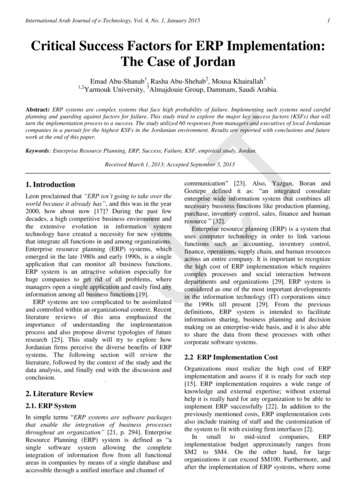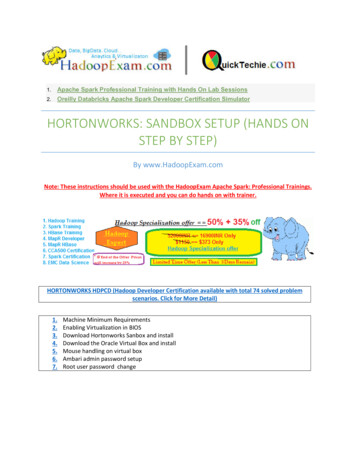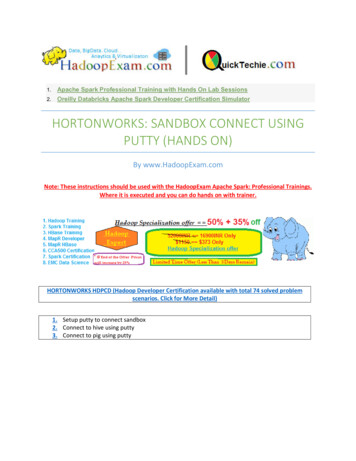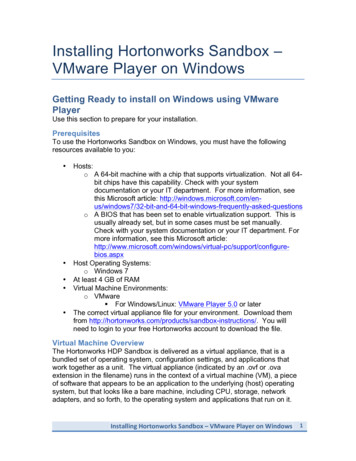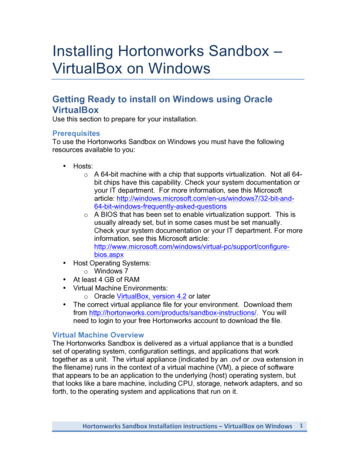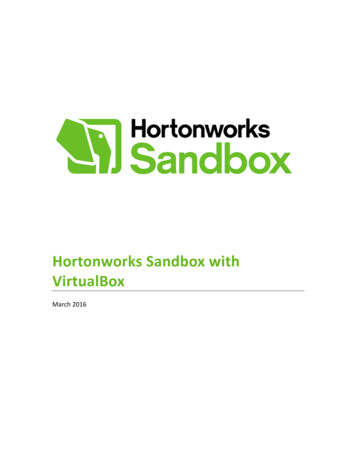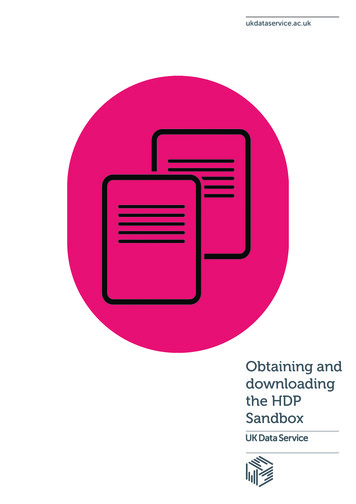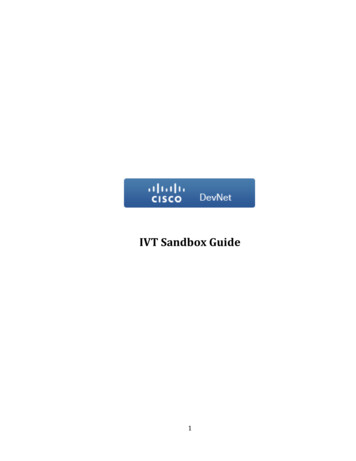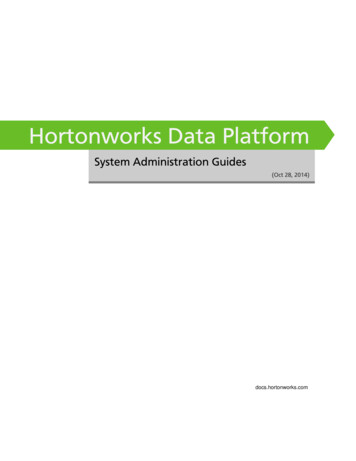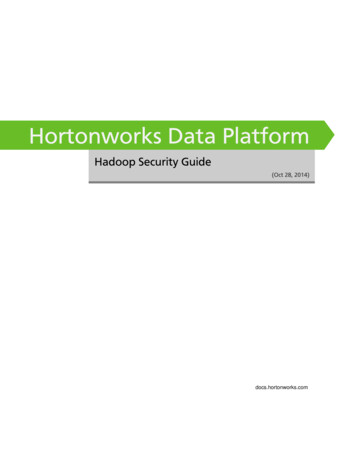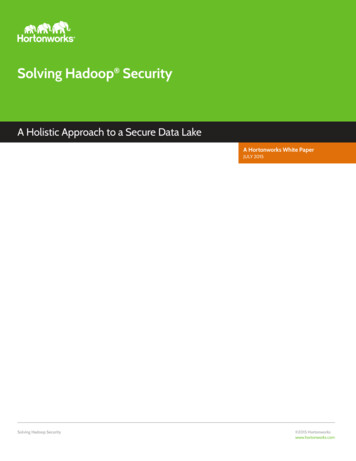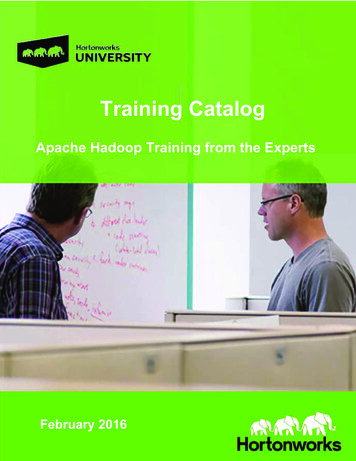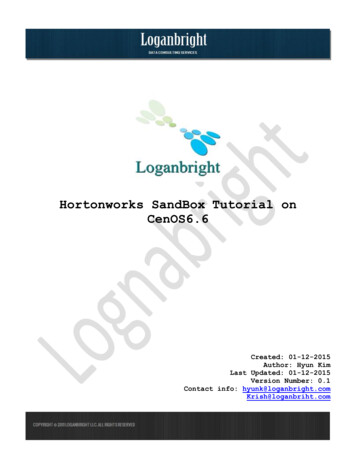
Transcription
Hortonworks SandBox Tutorial onCenOS6.6Created: 01-12-2015Author: Hyun KimLast Updated: 01-12-2015Version Number: 0.1Contact info: hyunk@loganbright.comKrish@loganbriht.com
I’m performing this on CentOS 6.6.Let’s install virtualbox first. su - rootEnter the password cd /etc/yum.repos.d/ rhel/virtualbox.repo yum update
Press Y and Enter to start updating.Use the commands below and see if they match rpm -qa kernel sort -V tail -n 1 uname -r
Reboot your machine by using the command below rebootInstalling EPEL repository rpm -Uvh http://dl.fedoraproject.org/pub/epel/6/x86 64/epel-release-68.noarch.rpm yum install VirtualBox-4.3
Rebuild kernel modules service vboxdrv setupThis caused an errorSo I did this yum install dkms
KERN DIR /usr/src/kernels/ uname -r - uname -m Add dedicated VirtualBox user to VirtualBox groupWe are going to use this command: usermod -a -G vboxusers ‘yourusername’Since my username is lbbdhk usermod -a -G vboxusers lbbdhklogin as dedicated VirtualBox user su - lbbdhkLet’s launch VirtualBox
VirtualBoxConfiguring VirtualBoxGo to “file preference”Go to “input” and uncheck “Auto Capture Keyboard”
Click “OK” to save the settingsLet’s import the file we downloaded from Hortonworks SandBoxYou can download it ndbox/
I saved my SandBox image in Downloads folder.
Double click the image file and click “Next”Click “Import”Wait until it’s being imported
Let’s start SandBoxLet’s initiate Sandbox
Enter your personal information and submit it.
Deploying a cluster with AmbariLet’s install Vagrant first.Download it from the link belowhttps://www.vagrantup.com/downloads.htmlOpen terminal and#su - root#cd /home/lbbdhk/Downloads#ls
#rpm -Uvh vagrant 1.7.2 x86 64.rpm
Installed successfully mkdir hdp vm cd hdp vm vagrant box add hdp vm es/download/v6.5.1/centos65-x86 64-20131205.box vagrant init hdp vm
which will create “Vagrantfile”.Let’s see what’s in the file nano Vagrantfileedit “guest: 80” to “guest: 8080” and remove # to able the lineChange memory to 8192 and make its line readable as it is shown in thepicture below.
vagrant init vagrant up vagrant ssh sudo su cd
Let’s see what its hostname is hostnameMy hostname is vagrant-centos65.vagrantup.com
Let’s edit hosts file vi /etc/hostsPress ‘i’ on keyboard to edit and edit the file as shown in the picturebelowSave and quitNow we are going to install NTP service yum install ntp yum install wget chkconfig ntpd on service ntpd startConfiguring passwordless SSH
ssh-keygen cd .ssh cp id rsa /vagrant/ cat id rsa.pub authorized keysSetup Ambari wget /1.x/updates/1.4.3.38/ambari.repo
cp ambari.repo /etc/yum.repos.d yum repolistinstall the bits from the repo yum install ambari-serverconfigure the bitsleave the settings as defualts.so when it asks you to customize user account for ambari0server daemonsay nodo accept the oracle binary code license agreementno advanced database configuration ambari-server setup
let’s start the server ambari-server startNext time, we will be setting up the pseudo-cluster with Ambari.
Hortonworks SandBox Tutorial on CenOS6.6 Created: 01-12-2015 Author: Hyun Kim Last Updated: 01-12-201